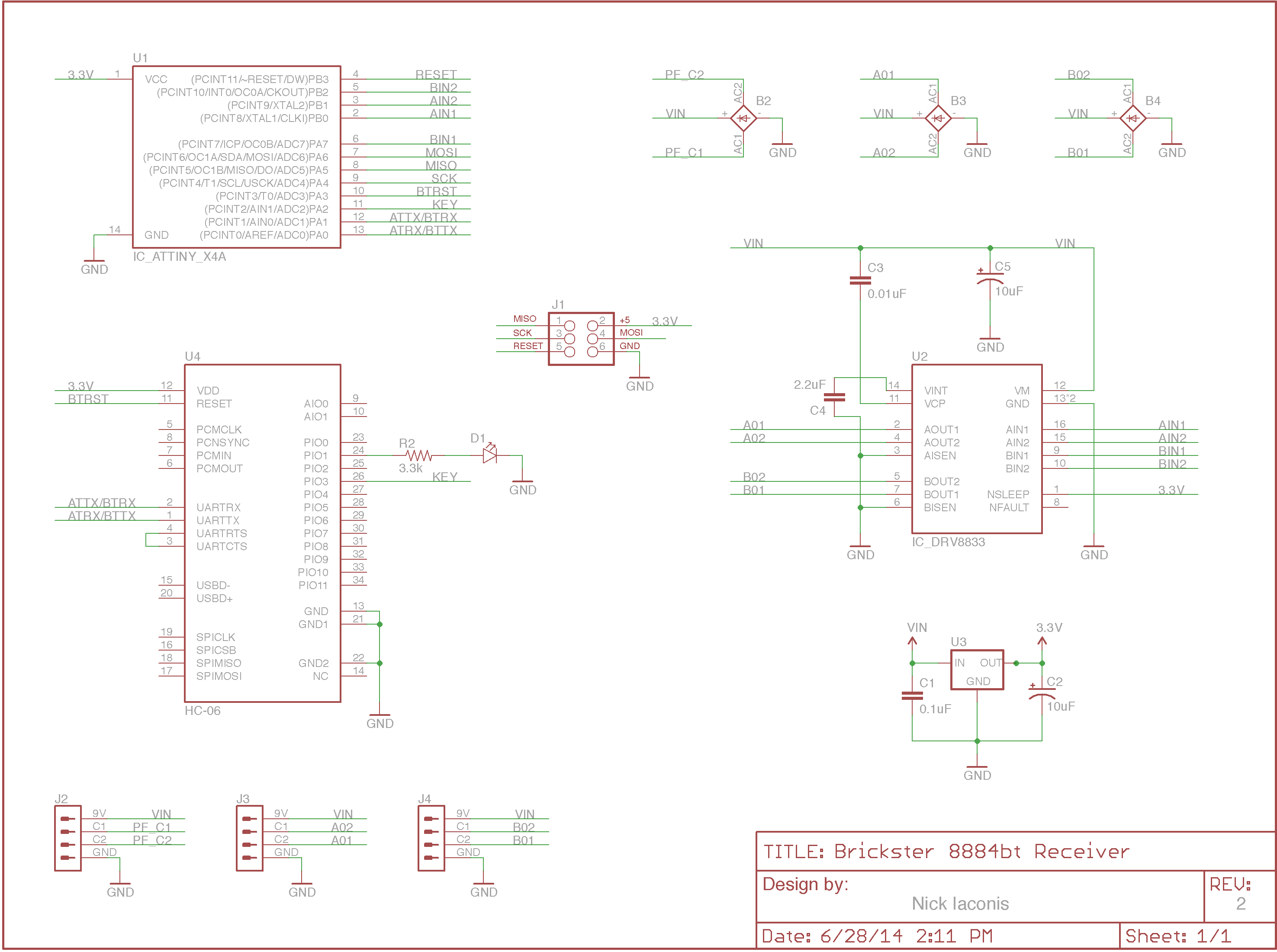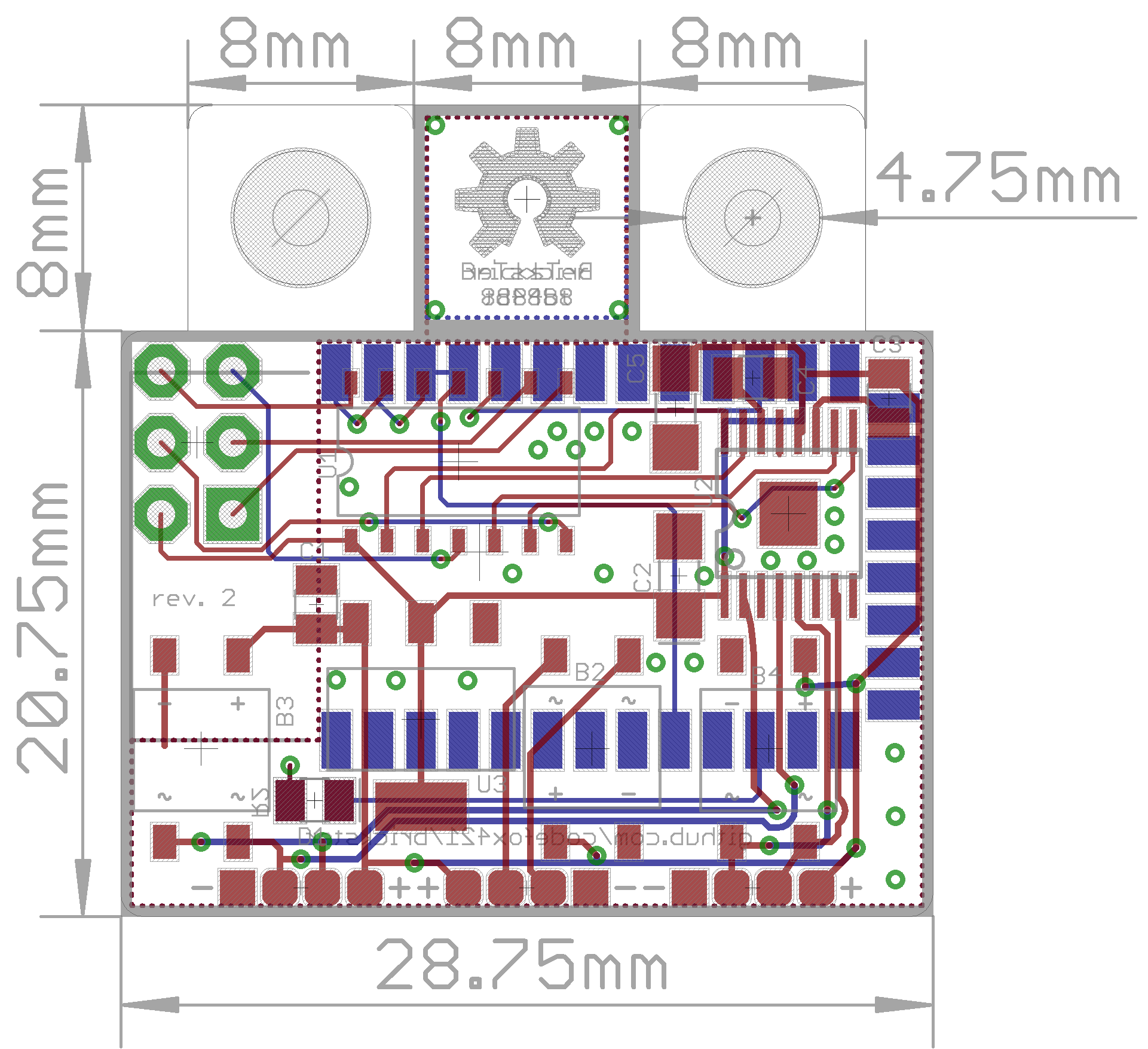The BricksTer Bluetooth Receiver lets you wirelessly control your LEGO creations from a smart phone, tablet, or PC. It is compatible with the NXT programmable brick. This repository houses the Eagle CAD schematic and design files for the printed circuit board along with the firmware for the receiver.
Components can be ordered from any distributor (e.g. DigiKey, Mouser, etc).
Please see the Bill of Materials for the list of components.
The rev. 2 board can be purchased from OSH Park.
Click here to view the OSH Park project page.
Once your board is soldered, use the Arduino IDE to load the firmware onto the microcontroller.
The IDE is available for free and can be downloaded from http://arduino.cc/main/software
The microcontroller is an ATtiny84, which is not regularly supported by the Arduino IDE.
Please visit the Arduino support page to learn more about using Arduino with the ATtiny84.
Download the Attiny 44/45/84/85 files and extract them to {ARDUINO}/hardware/, where {ARDUINO} represents the directory into which the Arduino IDE and supporting files have been installed. Once completed, your directory should look like this:
{ARDUINO}
└-hardware
└-attiny
├-boards.txt
└-variants
├-tiny8
| └-pins_arduino.h
└-tiny14
└-pins_arduino.h
The ATtiny84 comes from the factory running on an internal 1 MHz clock. In order to run the BricksTer firmware, the ATtiny84 must be told to use its interal 8 MHz clock.
- Connect your board to your computer via the programmer
- Apply power to the power-in Power Functions wire
- Open the Arduino IDE
- Ensure you have selected the proper serial port (
Tools > Serial Port) and can communicate with the microcontroller - Select
Tools > Board > ATtiny84 (internal 8 Mhz clock) - Select
Tools > Burn Bootloader - Wait for the programmer to finish, the IDE should display a success message
- Connect your board to your computer via the programmer
- Apply power to the power-in Power Functions wire
- Open the Arduino IDE
- Ensure you have selected the proper serial port (
Tools > Serial Port) and can communicate with the microcontroller - Select
Tools > Board > ATtiny84 (internal 8 Mhz clock) - Open the firmware file,
brickster8884bt.ino - Click the Upload button on the Arduino IDE (circle with a right-pointing arrow)
- Wait for the the IDE and programmer to finish, the IDE should display a success message
Note: Use of a Atmel AVRISPmk2 programmer is strongly advised. Other programmers have been known to work, but we can only provide support for the AVRISPmk2.
Design files are created in CadSoft Eagle PCB Design Software.
A free version of the software can be downloaded from www.cadsoftusa.com
Where possible, this project uses the MIT license. Please see the license file for full details.
The project is open to all issues and pull requests.
If you have any other questions or feedback, please contact the project maintainers.