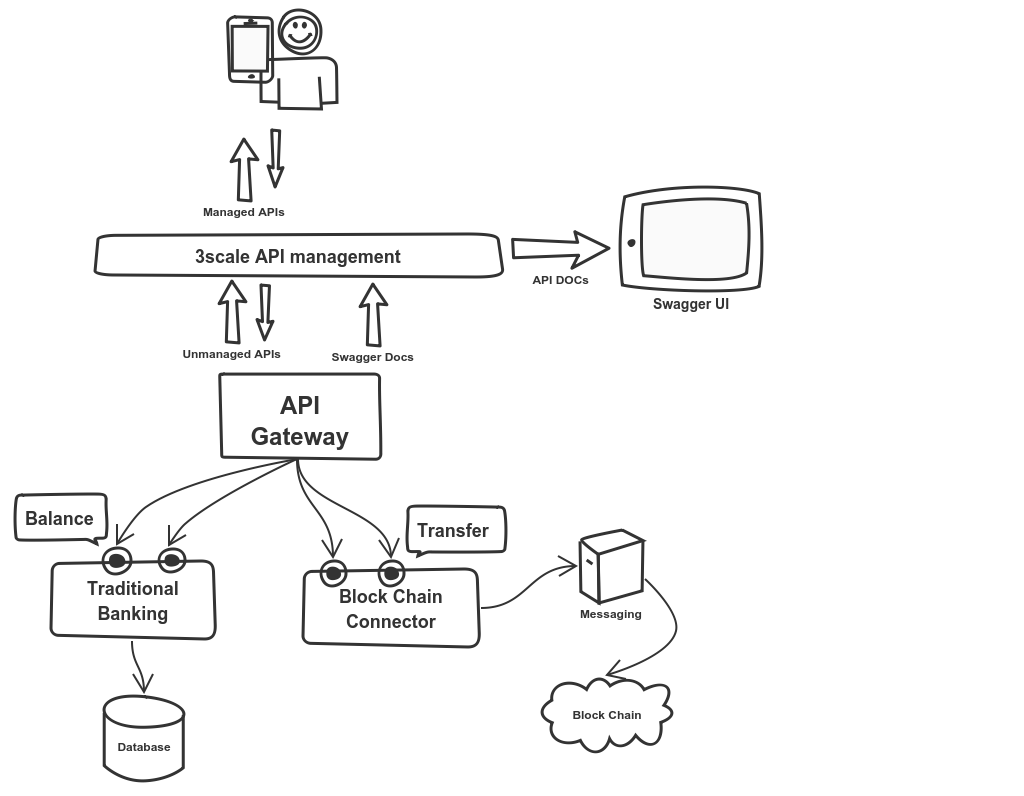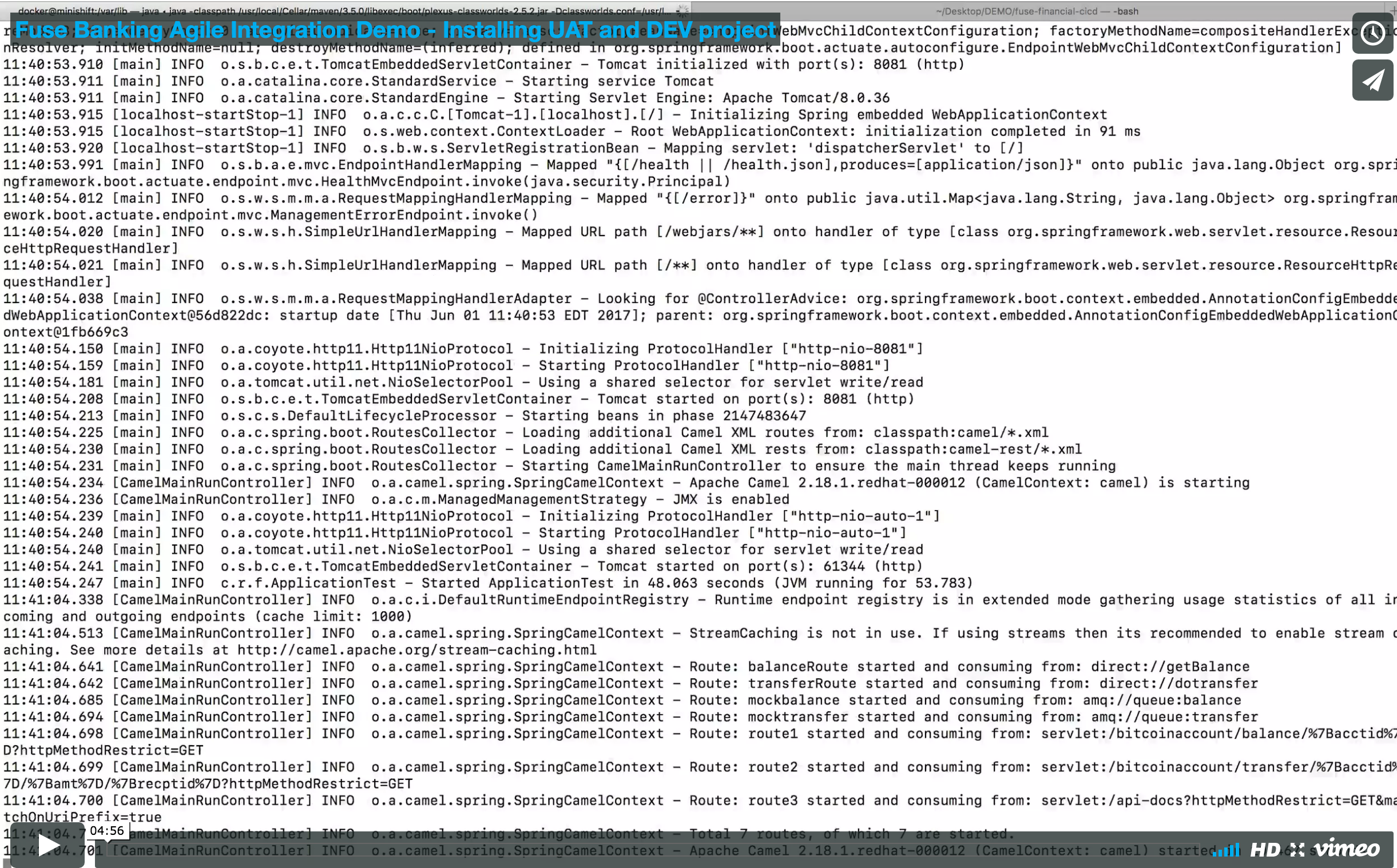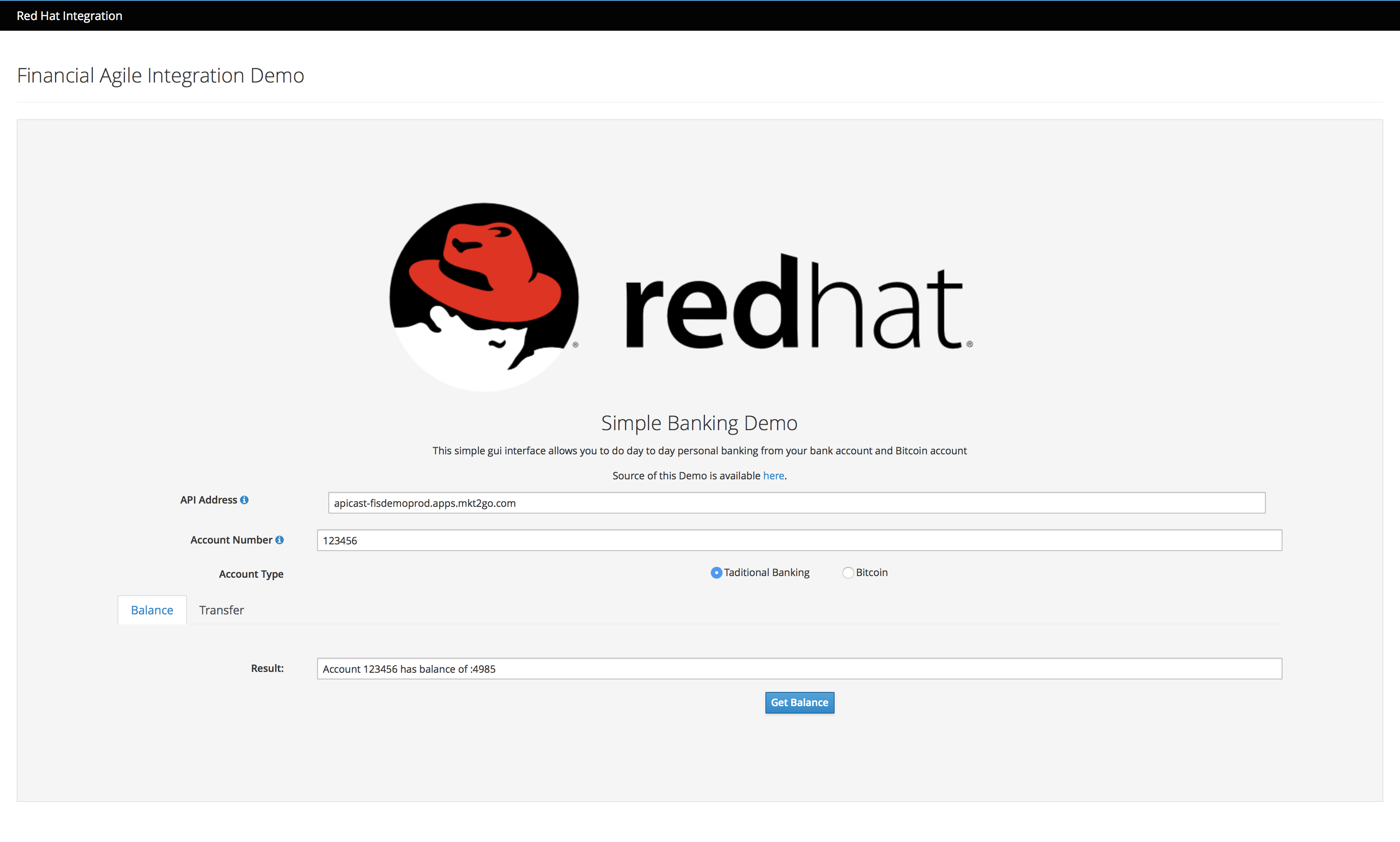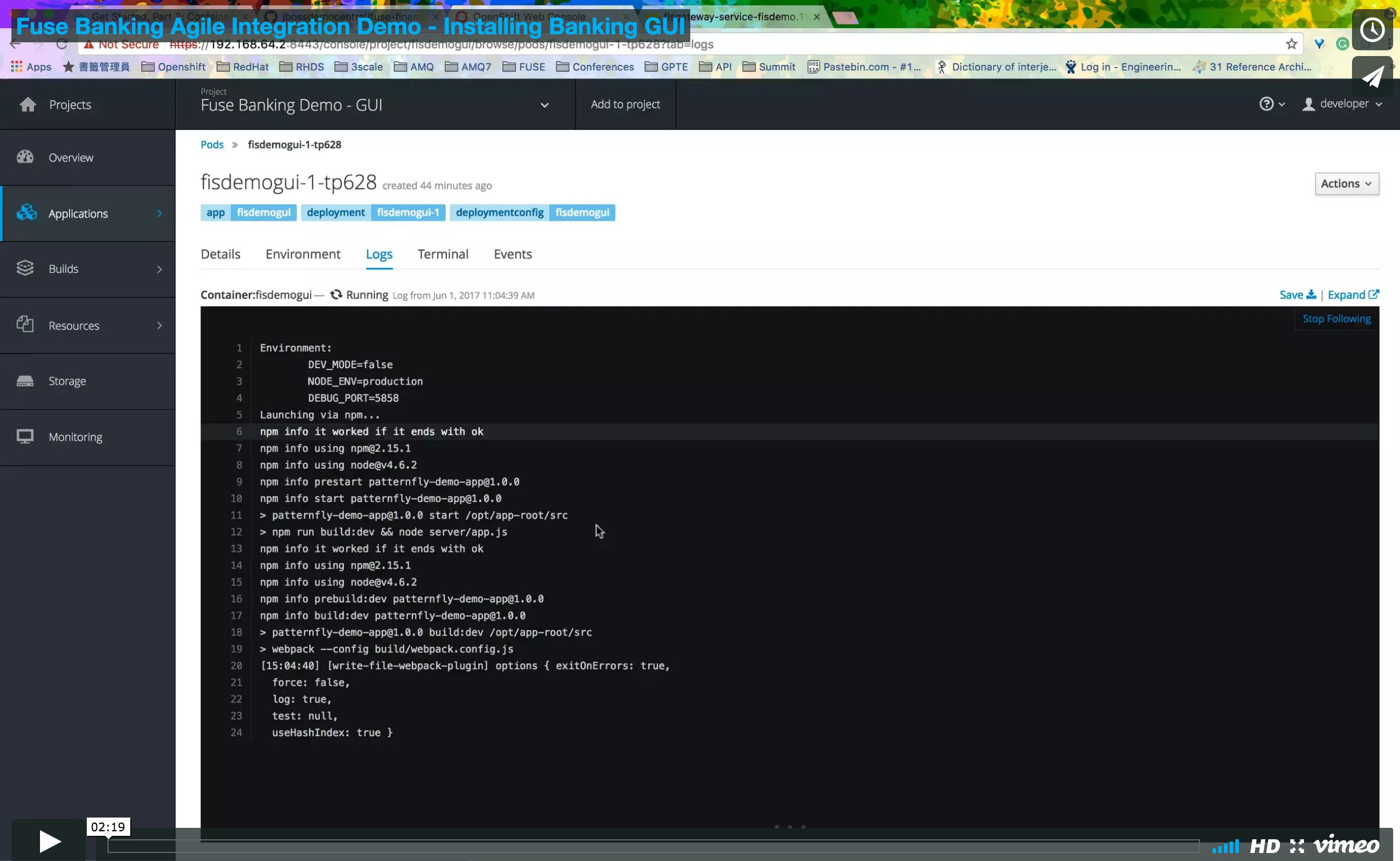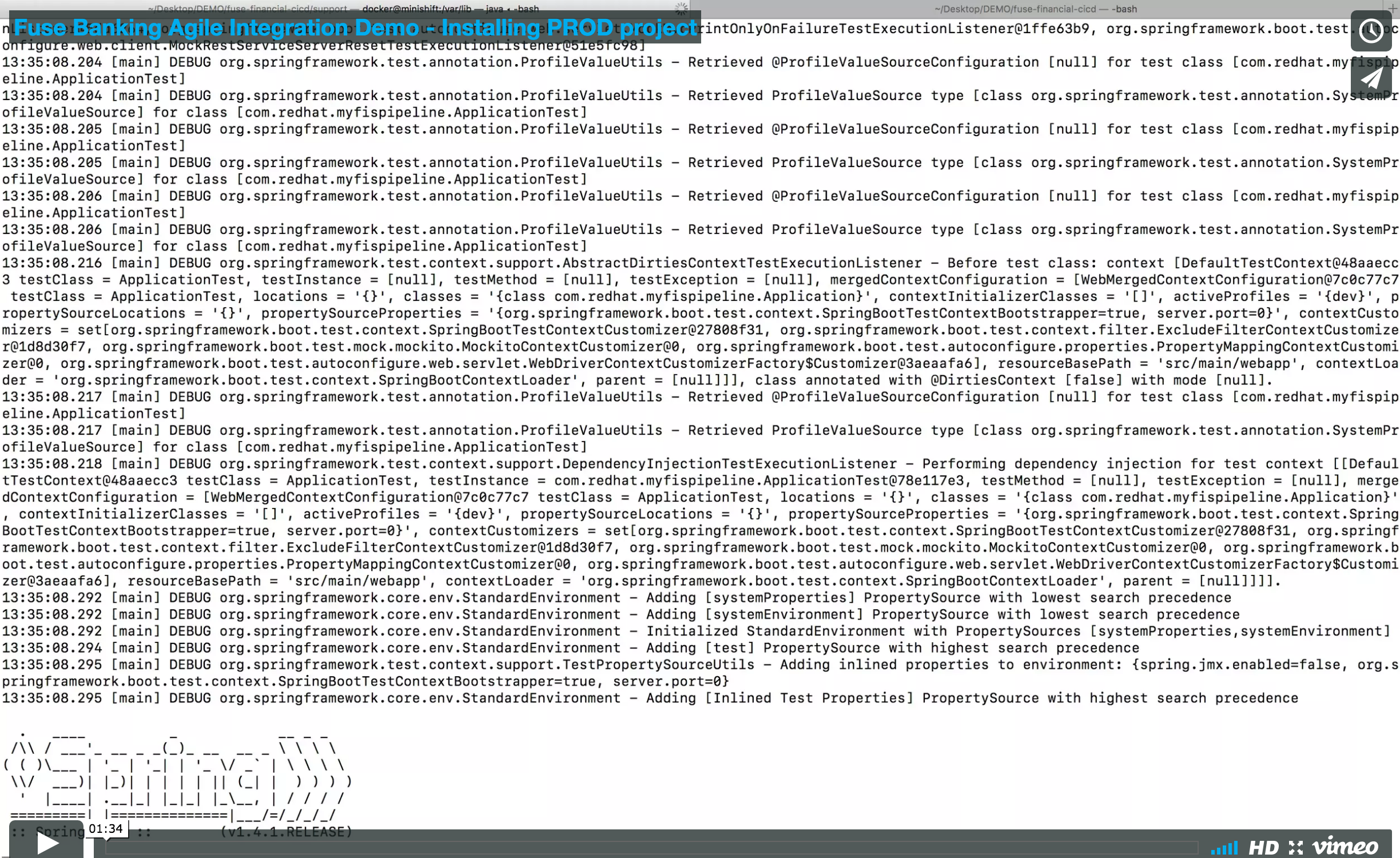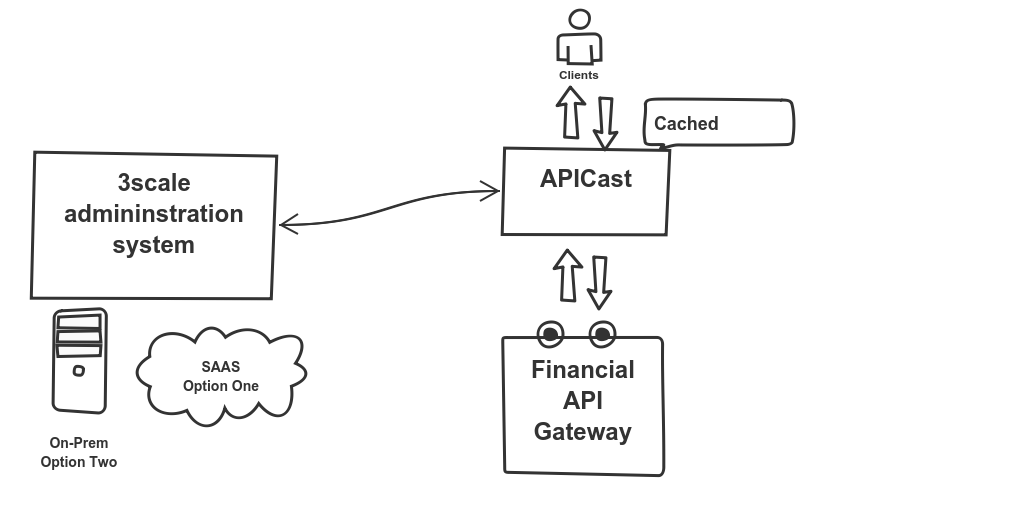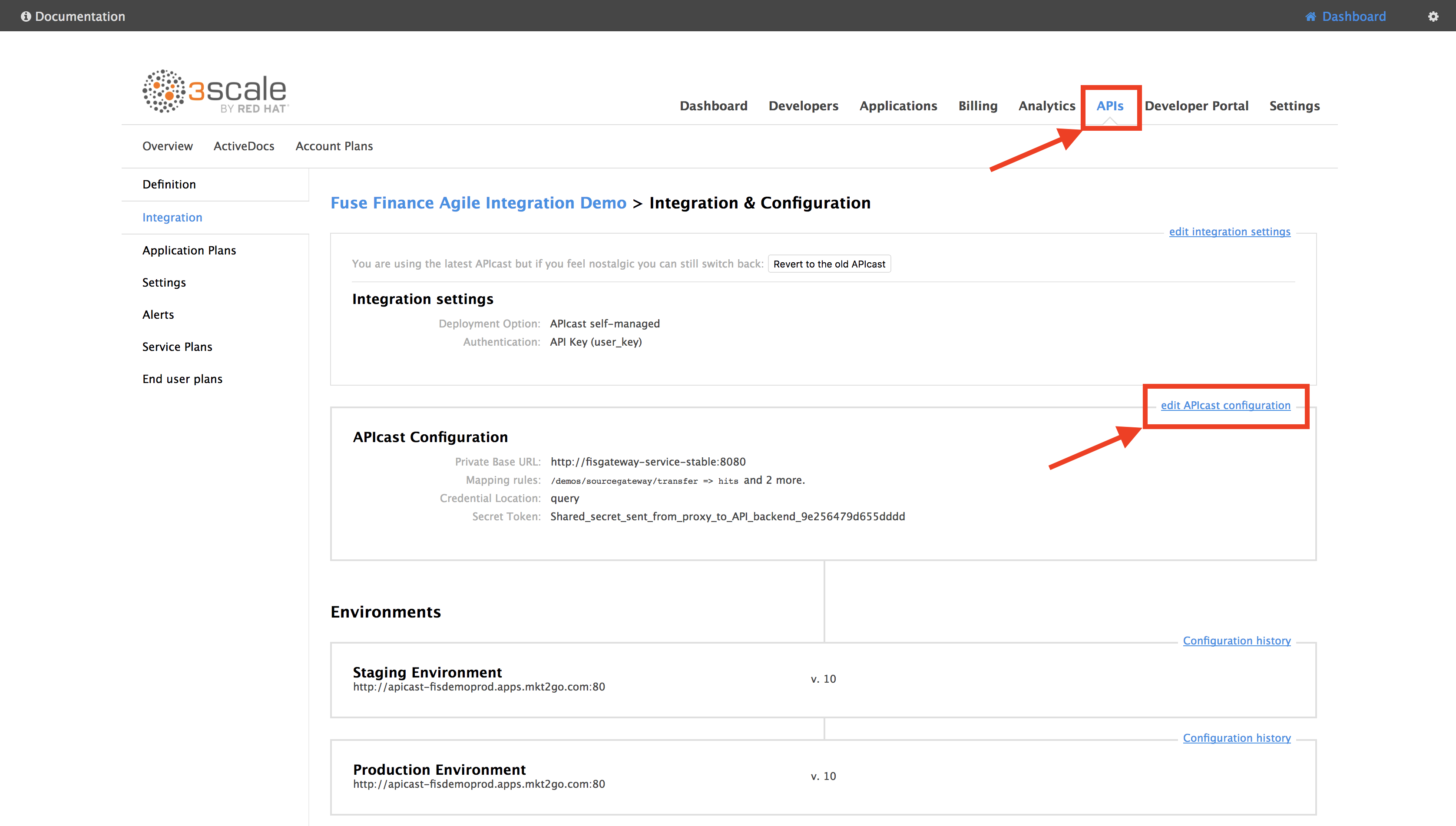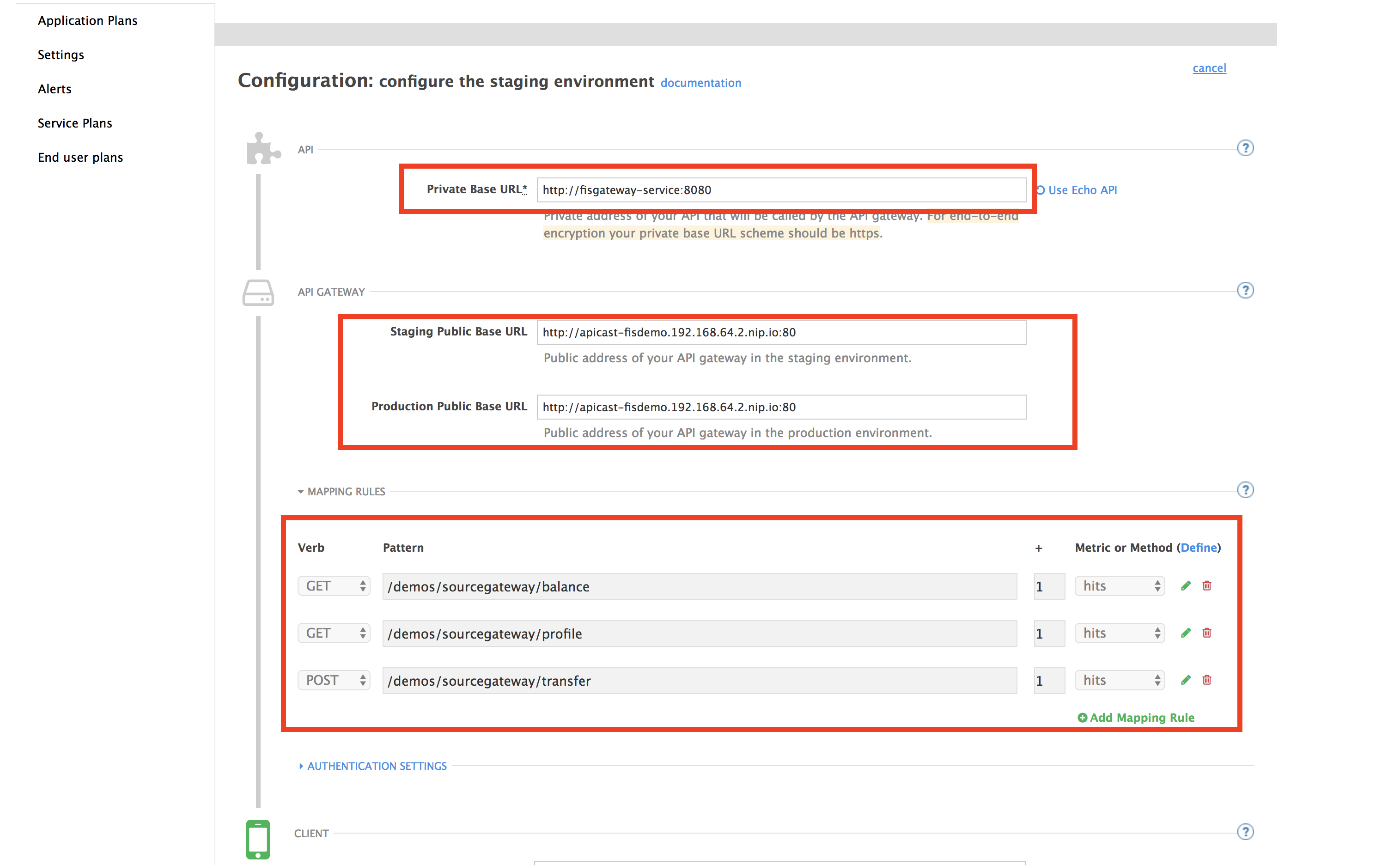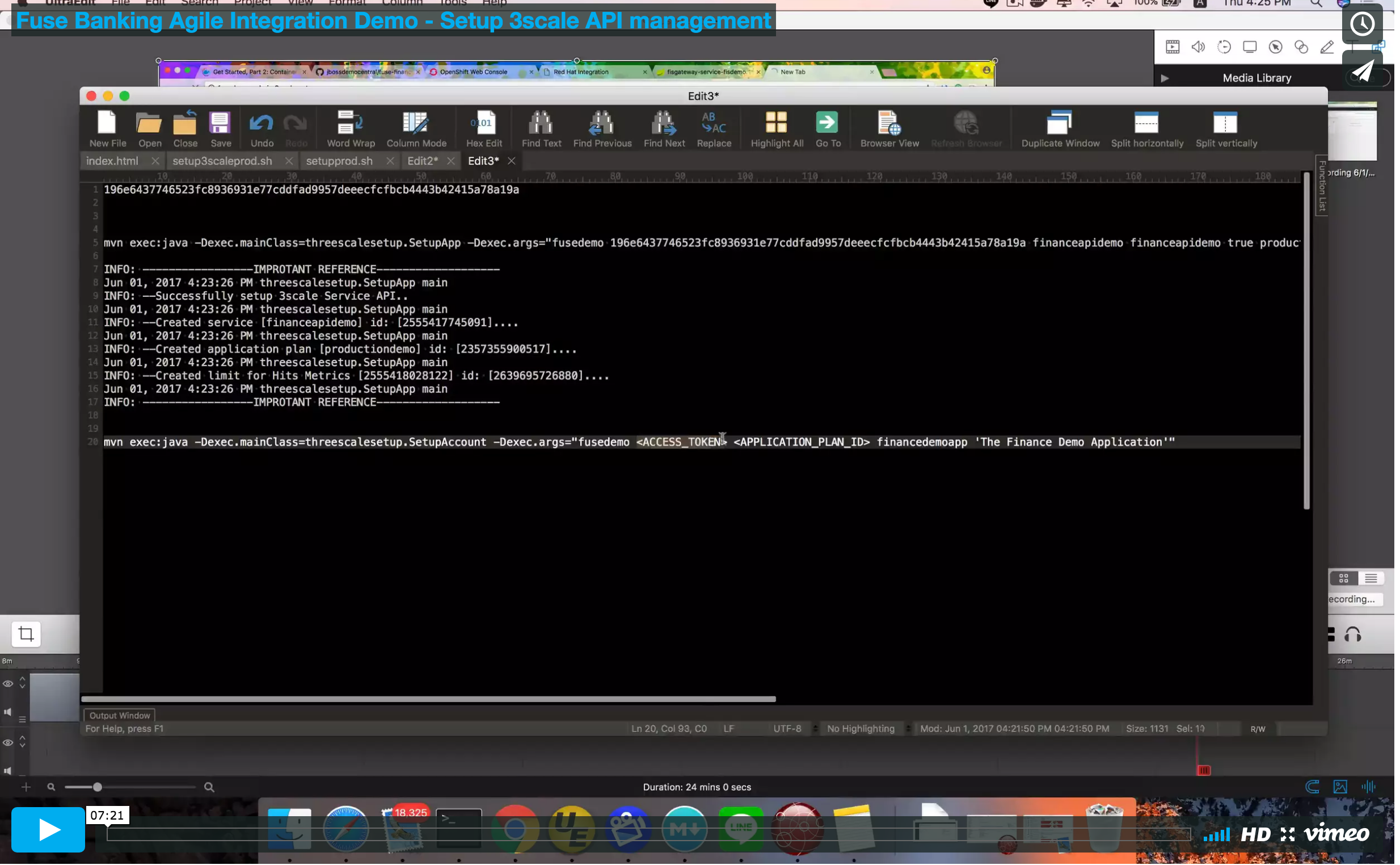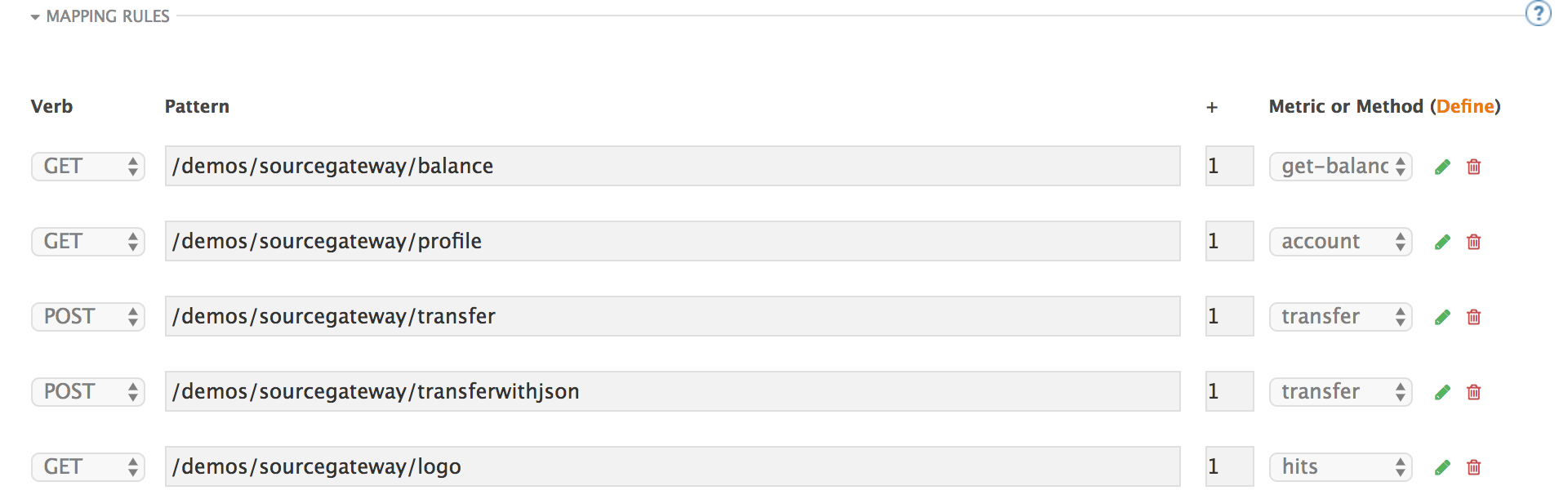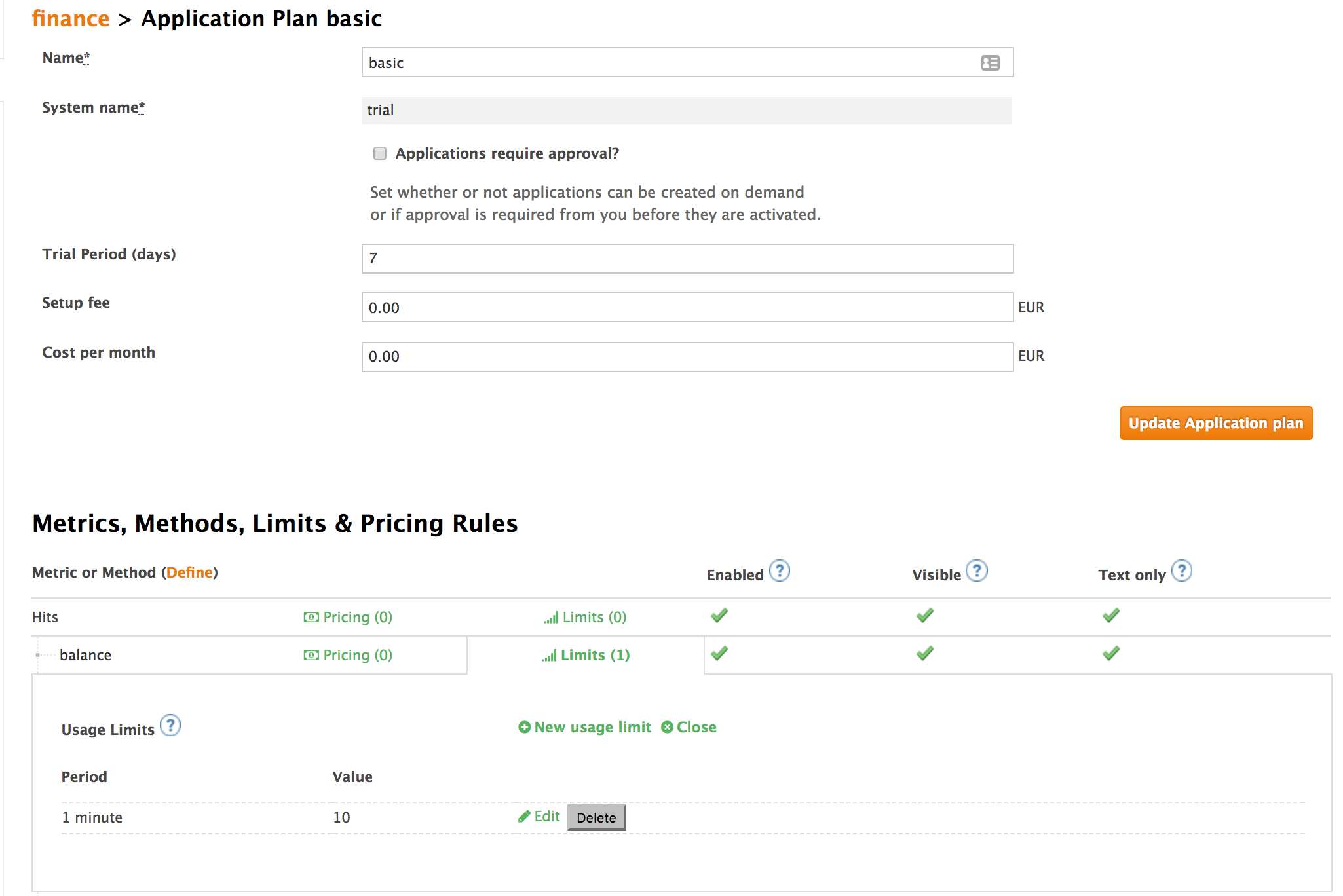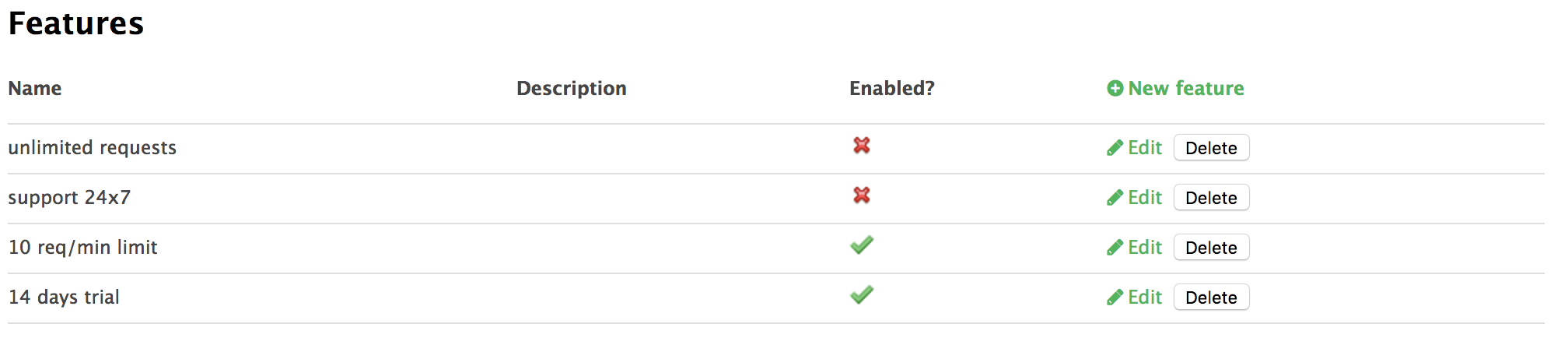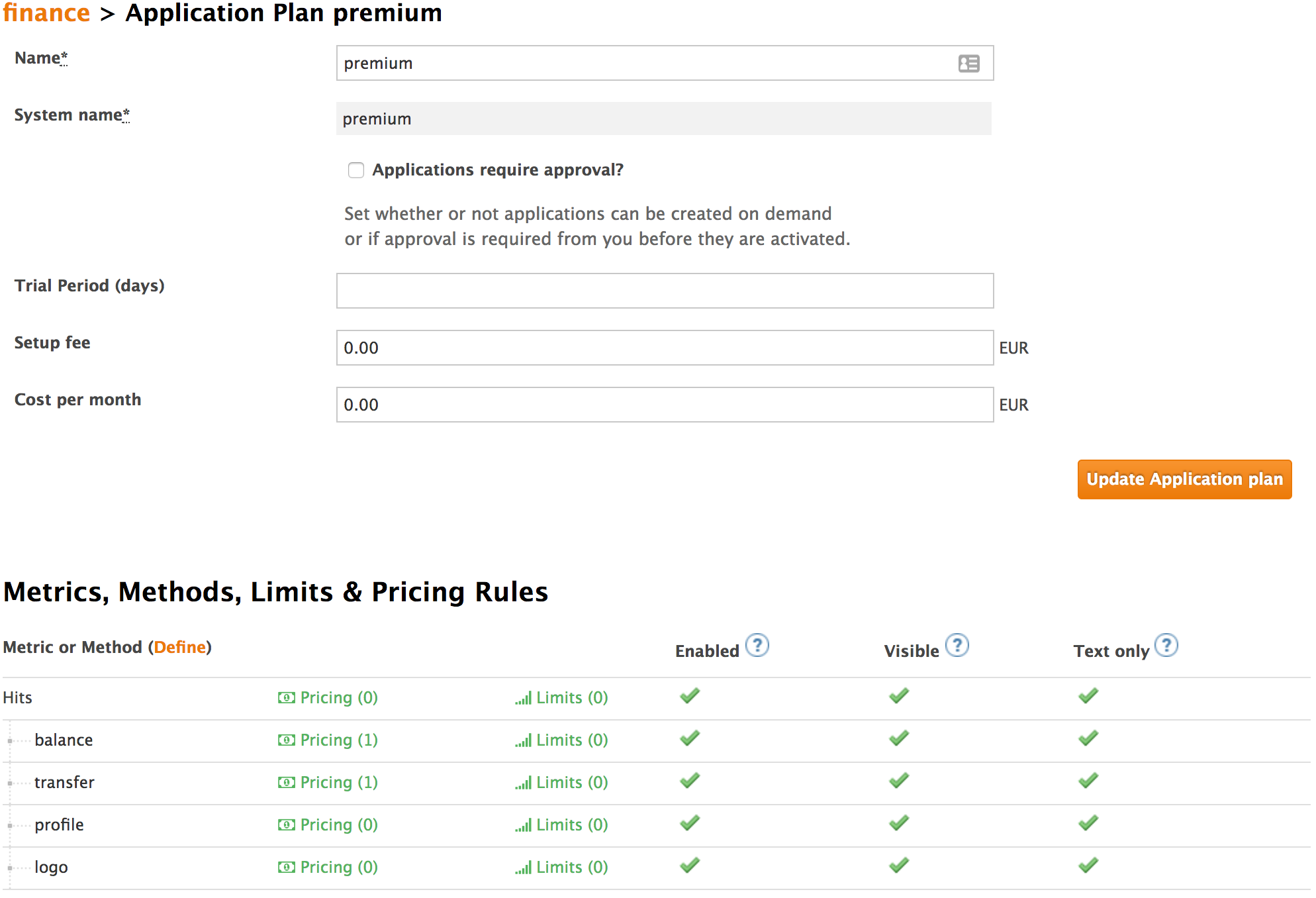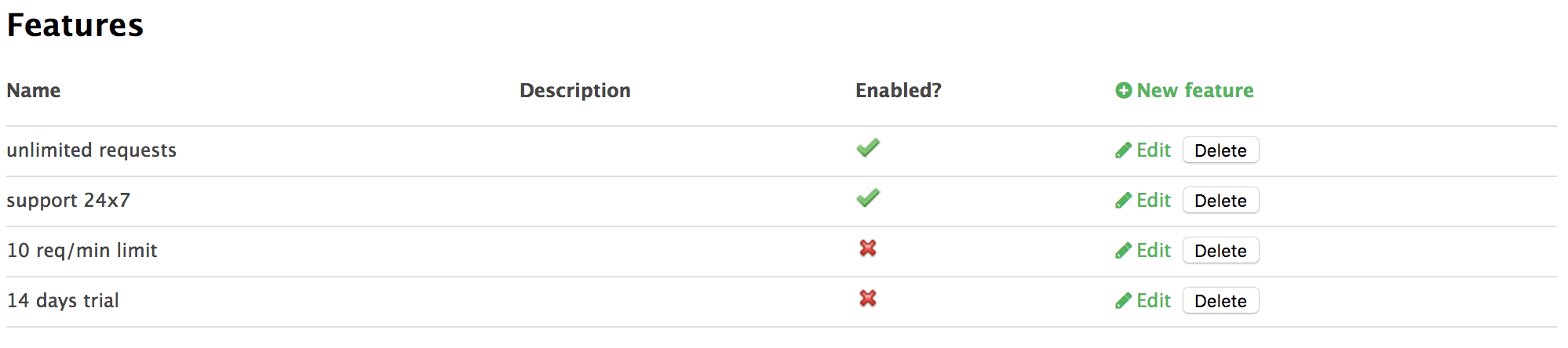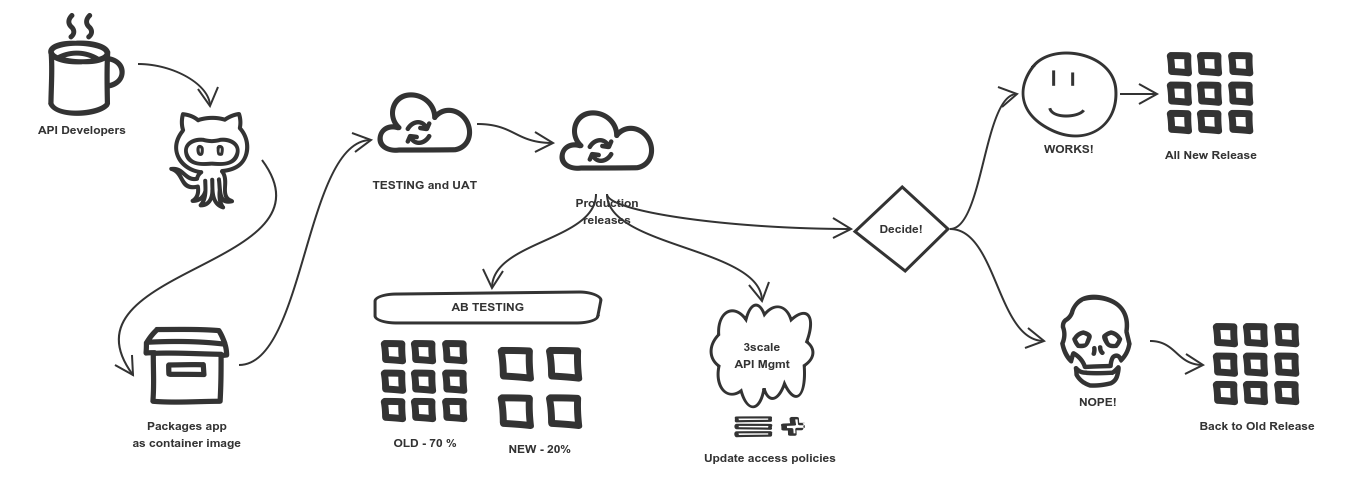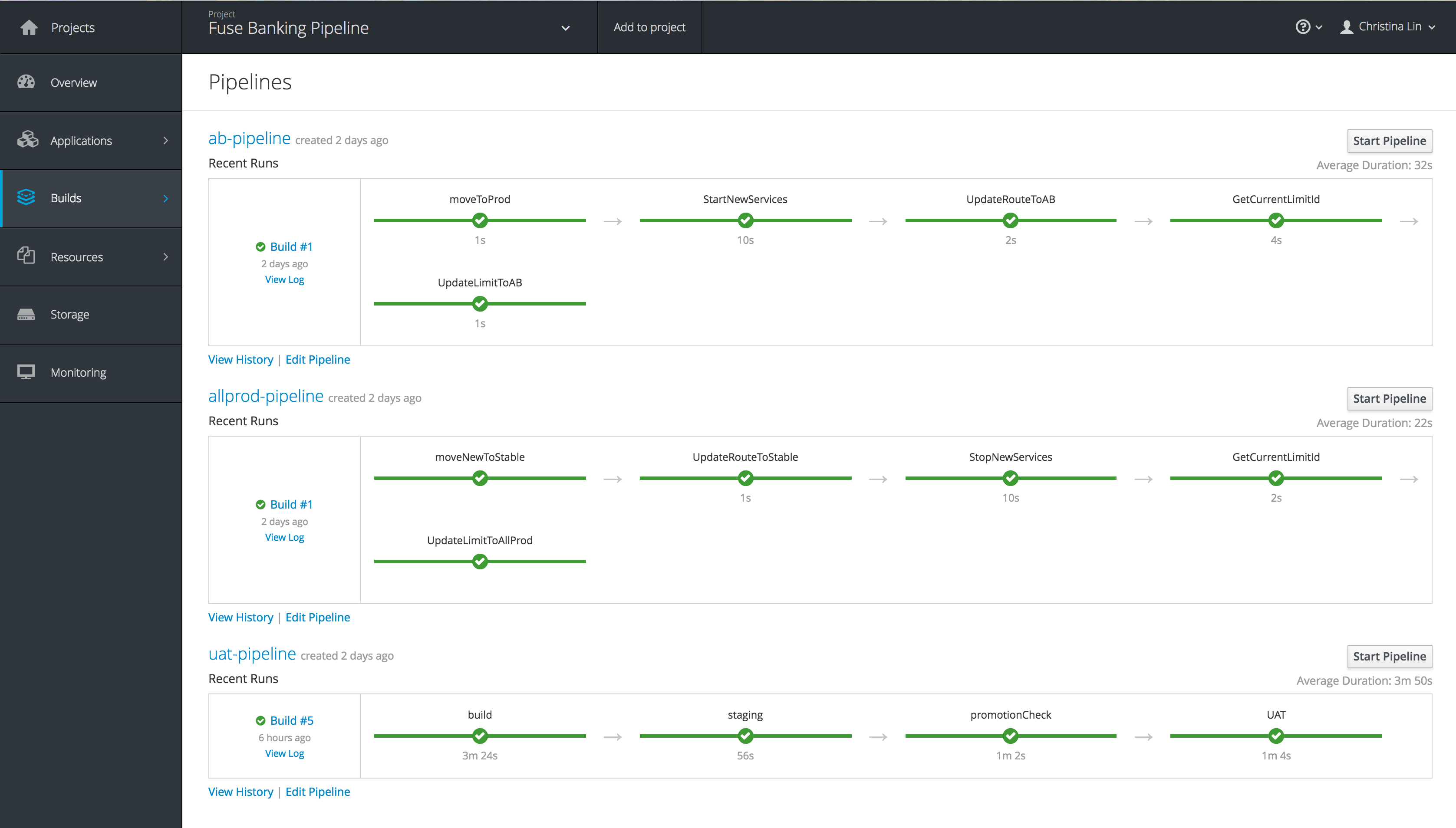This Financial demo is a simple gateway that redirect the incoming request of
- Checking balance
- Transfer money to different money source, one pass to a traditional banking microservice app, which interact directly with MySQL database, and pass the bitcoin request to the other microservice application connecting to a mock-blockchain through messaging broker.
There are many aspect with this demo,
- Source to Image (S2i) build and deploy process
- Building a pipeline to support automated CI/CD
- Exposing RESTAPI using Camel, and export API doc to swagger
- Manage API through 3scale API management
- Running Hystrix among APIs
but first, let's start with setting up the application.
Install OpenShift Container Platform 3.5 in CDK 3.0
Download the git repository by either forking it, or simply cloning it. (My suggesting is to fork it, if you want to play with the code)
git https://github.com/YOUR_RPEO/fuse-financial-cicd.git
Start up your OpenShift environment by running
minishift start --username <USERNAME> --password <PASSWORD>
And log back in as developer, install the messaging template that we will use later in the process.
oc login -u developer
# Create DEV/UAT deployment pace
oc new-project fisdemo --display-name="Fuse Banking Demo - Dev and UAT" --description="Development and UAT environment for Agile Integration Banking Demo - Power by Red Hat Fuse"
# Import AMQ image for later
oc import-image amq62-openshift --from=registry.access.redhat.com/jboss-amq-6/amq62-openshift --confirm
cd support
# Create template for AMQ
oc create -f projecttemplates/amq62-openshift.json
You can either setup all of them using GUI on OpenShift console, or using command line as follows
oc create -f https://raw.githubusercontent.com/openshift/origin/master/examples/db-templates/mysql-ephemeral-template.json
oc new-app --template=mysql-ephemeral --param=MYSQL_PASSWORD=password --param=MYSQL_USER=dbuser --param=MYSQL_DATABASE=sampledb
oc new-app --template=amq62-basic --param=MQ_USERNAME=admin --param=MQ_PASSWORD=admin --param=IMAGE_STREAM_NAMESPACE=fisdemo
For the two microservice
- Traditional Bankling
- Bitcoin Gateway We will using the Binary S2i to upload the application. Go to your traditional banking account project folder, and run
cd ..
cd fisdemoaccount
mvn fabric8:deploy -Dmysql-service-username=dbuser -Dmysql-service-password=password
Do the same to the bitcoin gateway under it's project folder
cd ..
cd fisdemoblockchain
mvn fabric8:deploy
After successfully install the application, it's time to deploy the API Gateway. This time, we are going to build a pipeline, that goes through and automated the CI/CD process from staging to UAT.
cd ..
oc process -f support/projecttemplates/template-uat.yml | oc create -f -
oc start-build fisgateway-service
Congradulations! You can now start playing with the demo! And here are some of the ways you can play with it! In your browser test the following links
http://fisgateway-service-fisdemo.<OPENSHIFT_HOST>/demos/sourcegateway/balance/234567?moneysource=bitcoin
http://fisgateway-service-fisdemo.<OPENSHIFT_HOST>/demos/sourcegateway/balance/234567
If you want something fancy, try installing the GUI for the application.
cd fisdemogui
oc new-project fisdemogui --display-name="Fuse Banking Demo - GUI" --description="Web GUI for Banking demo, does transfer and balance enquiry"
oc new-build --image-stream=nodejs --binary=true --name=fisdemogui
oc start-build fisdemogui --from-dir=. --follow
oc new-app fisdemogui
oc expose svc fisdemogui
In your browser http://fisdemogui-fisdemogui.<OPENSHIFT_HOST>/ Once the application is running, set the your API IP Address to fisgateway-service-fisdemo.<OPENSHIFT_HOST> and play around with it.
Create a Production project for FISDEMO Add setup the environment including supporting microservices and configurations (deployment configs/service/route) in production
cd support
./setupprod.sh
Spin up the Hystrix dashboard and Turbine server using the provided kubeflix.json template
oc process -f kubeflix.yml | oc create -f -
There are two ways for you to setup 3scale
- Option ONE: (RECOMMENDED) Sign up for a 45 day trial version online, go to
https://www.3scale.net/signup/
You will receive a administration domain to manage APIs.
Option TWO: Spin up local 3scale environment
WARNING!!! You need at LEAST 16 GB of memory assgined to CDK
A. Create a project
```
oc new-project threescaleonprem
```
B. Setup persistence volume (if you are running with CDK V3/Minishift V1, this is optional)
oc new-app -f support/amptemplates/pv.yml
C. Install 3scale into the project by excuting following command. The WILDCARD_DOMAIN parameter set to the domain of the OpenShift for your CDK:
```
oc new-app -f support/amptemplates/amp.yml --param WILDCARD_DOMAIN=<WILDCARD_DOMAIN>
```
For detail installation, please visit the official installation page.
-
Retreive Access token
Option ONE:
A. In admin console, top right hand corner, select Personal Settings, click on Tokens on the top tab, and click on Add Access Token.
B. Create the token by setting the following information
- Name: demomgmttoken
- Scopes: Account Management API
- Permission: Read & Write
Rember the generated access token and don't lose it!
Option TWO:
After successfully installing 3scale backend system on OpenShift, should be provided as part of the result output on the execution console.
-
Configure 3scale setting, run following script along with your credentials to setup 3scale
cd threescalesetup mvn clean package mvn exec:java -Dexec.mainClass=threescalesetup.SetupApp -Dexec.args="<3SCALE_HOST_DOMAIN> <ACCESS_TOKEN> financeapidemo financeapidemo true productiondemo 'Finance API Demo for Agile Integration'" cd .. -
Setup accounts to access the API service.
cd threescalesetup mvn exec:java -Dexec.mainClass=threescalesetup.SetupAccount -Dexec.args=<3SCALE_HOST_DOMAIN> <ACCESS_TOKEN> <APPLICATION_PLAN_ID> financedemoapp 'The Finance Demo Application' cd .. -
Install APICast to UAT and PROD projects, with your access token and 3scale admin domain name
oc project fisdemoprod oc secret new-basicauth apicast-configuration-url-secret --password=https://<ACCESS_TOKEN>@<DOMAIN>-admin.3scale.net oc new-app -f support/amptemplates/apicast.yml -
Update 3scale Integration configuration address
Now, these setups can only be set manually, go to your 3scale admin page, login, Select API tab on top, and click onto Fuse Financial Agile Integration Demo Service. On the left tabs, choose Integration, and delete edit Apicast Configuration
Here is where we tell Apicast where to look for our APIs and how the APIs can be accessed.
- Set Private Base URL to : http://fisgateway-service-stable:8080
- Set both your Public Basic URL to : http://apicast-fisdemoprod.<OPENSHIFT_HOST>
- Set the three API endpoints accrodingly:
- GET /demos/sourcegateway/balance
- GET /demos/sourcegateway/profile
- POST /demos/sourcegateway/transfer
- Things appended to original fuse-financial-demo
- Create method for each mapping rule. It's enable to show individual requests in analytics
Create two plans:
After, select basic plan as default.
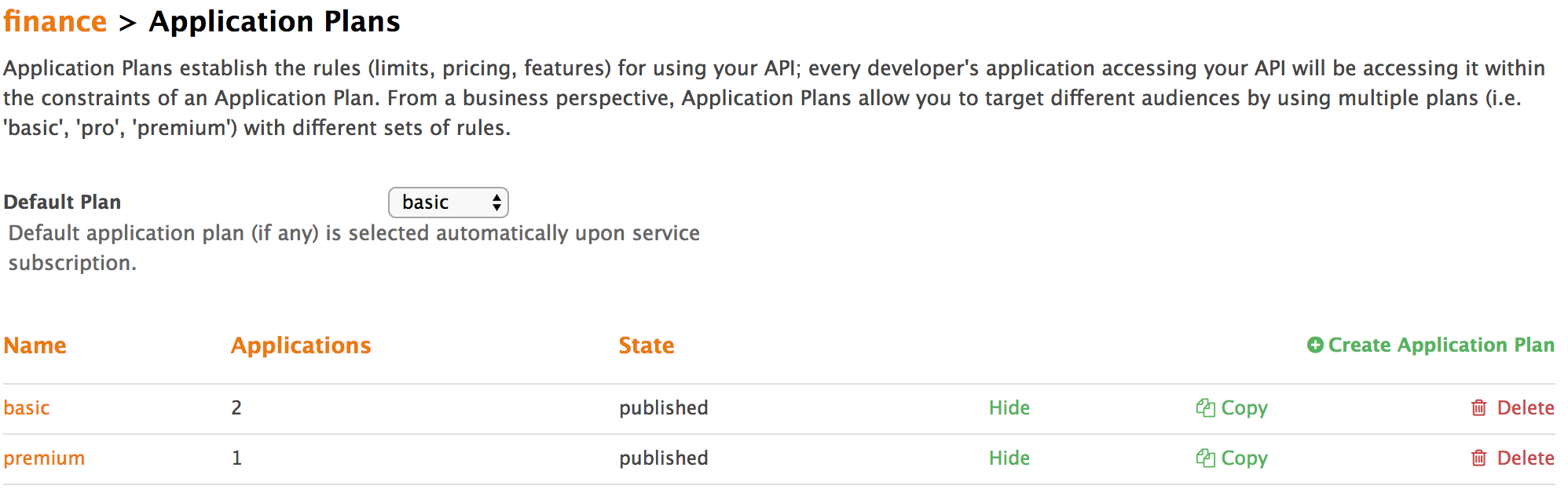
IMPORTANT!!! Please make sure you have 3scale account setup Following CI/CD A-B Testing pipeline to work.
Create a project to all pipelines
oc new-project fisdemocicd --display-name="Fuse Banking Pipeline" --description="All CI/CD Pipeline for Banking Demo"
Grant access to cicd project user so it can operate on UAT and PROD env
oc policy add-role-to-group edit system:serviceaccounts:fisdemocicd -n fisdemo
oc policy add-role-to-group edit system:serviceaccounts:fisdemocicd -n fisdemoprod
Install all three pipelines
oc create -f support/pipelinetemplates/pipeline-uat.yml
oc create -f support/pipelinetemplates/pipeline-ab.yml
oc create -f support/pipelinetemplates/pipeline-allprod.yml
oc new-app pipeline-uat
oc new-app pipeline-ab \
--param=THREESCALE_URL=https://<3SCALE_HOST_DOMAIN>-admin.3scale.net \
--param=API_TOKEN=<ACCESS_TOKEN> \
--param=APP_PLAN_ID=<APPLICATION_PLAN_ID> \
--param=METRICS_ID=<METRICS_ID> \
--param=API_LIMITS=25 \
--param=OPENSHIFT_HOST=<OPENSHIFT_HOST>
oc new-app pipeline-allprod \
--param=THREESCALE_URL=https://<3SCALE_HOST_DOMAIN>-admin.3scale.net \
--param=API_TOKEN=<ACCESS_TOKEN> \
--param=APP_PLAN_ID=<APPLICATION_PLAN_ID> \
--param=METRICS_ID=<METRICS_ID> \
--param=API_LIMITS=50 \
--param=OPENSHIFT_HOST=<OPENSHIFT_HOST>
The Banking pipeline project includes 3 pipelines demonstrate the possible flow of an integration application of Fuse.
A. The pre-built UAT pipeline builds the image from SCM (github). and deploy a testing instance onto the platform. Then a pre-UAT test is done by a QA (you), after verification, you can choose to reject the change or promote it to UAT, by tagging the image with uatready flag. When promoted, the pipeline will deploy the uat tagged image on openshift, with UAT route linked to it.
B. A/B Testing pipeline will move UAT image from the UAT project to Production project by tagging and deploying the image, and allocate 30% of traffic to the new service and 70% to existing stable service. Also updates all traffics from API management layer to 25 calls per minutes.
C. Ready for full release. The all production pipeline will do the rolling update, old service will be replace by the new service as now become the stable version. All traffic will then redirect to the stable new version of running instance.
- V2 . REMOVE UAT pipeline from UAT project into the pipeline Project
- V2 . Added Hystrix
- V2 . Added 3scale API management
- V2 . Added CICD for Production
- V2 . Added Banking GUI
- TODO: Configmaps and secrets