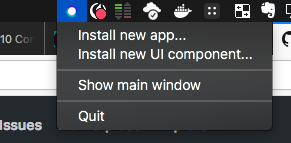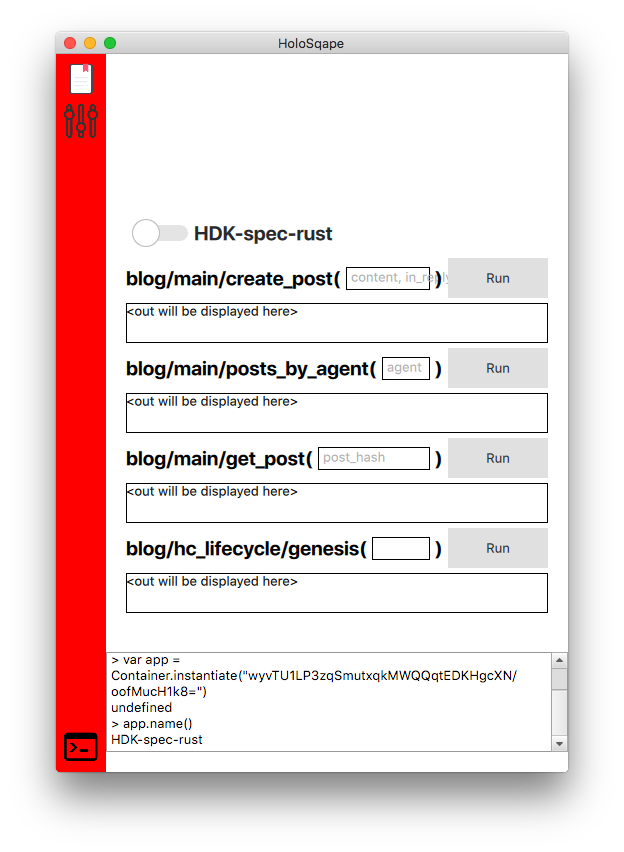Multiplatform Holochain containers for the installation and execution of hApps based on Qt, QML and the C bindings of holochain-rust.
This repository contains two different containers, both based on the same Qt <> C bindings of holochain-rust. There are several sub directories in this repo containing separate sub projects.
Holosqape is for the installation and execution of hApps, including their user interfaces. The container runs in the background and is accessible via a system tray icon.
Hcshell shares its configuration with HoloSqape, but allows CLI driven installation and execution of apps. This provides, among other things, an environment for running DNA and Zome tests, including multi-user scenario tests.
Both of these also enable the usage of a websocket based connection, and the calling of Holochain Zome functions from there, opening up all the possibilities of web based UIs and beyond.
You can read more about these below, or skip straight to installation.
Holosqape manages installed Holochain apps and currently sports a generic UI that creates widgets and buttons for each zome function an app implements automatically. It also includes a JavaScript based console in which apps can be instantiated, this implements the exact same API as in hcshell, and the API is described below.
While running HoloSqape, a websocket server is also open, that supports the interaction between any web-based (or websockets compatible) client and your Holochain container and instances. More details below.
HoloSqape is the proto Holochain browser and thus makes it possible to add UIs in the form of QML components dynamically.
Soon it will sport a general UI with sophisticated widget system (as described here) that can talk to all installed Holochain apps alike and compose UI widgets as representations for app entries in the same scene. App developers will be able to ship Holochain apps with those entry components and HoloSqape will have a plugin system for these widget components.
Currently it only supports installation and usage of root components. A root component is a full monolithic UI - similar to whole window or browser tab. HoloSqape shows the icon of a root component in the red docker bar on the left. Clicking an icon will load the component and have it replace the current full-screen UI.
HoloSqape comes with a generic root component but more can be installed through the system tray menu. The file dialog expects a directory.
Root component directory contents:
- main.qml
- docker_icon.png
- (any other QML components used by main.qml)
hcshell is a command line tool for executing javascript files that perform scenario and unit testing for Holochain DNAs and their Zomes. Once hcshell is installed (see below) it is called from a command line, and passed a JS file to execute. In terms of Javascript syntax, ES5 is safe, but check the QJSEngine documentation to be completely sure of syntax compatibility.
In order to test a Holochain app we need to be able to load it, and run it. For this, we have hcshell.
hcshell has three primary functions:
- an interactive console, for doing live experimentation in Javascript
- an optional websocket server, for connecting from web browsers and other clients into a Holochain app
- Javascript script execution, where the Container described below is also available for testing
Once hcshell is installed successfully, here is how to use it.
Interactive Console
Without any arguments passed, running hcshell will simply launch the interactive console. Try it! Run
hcshell
in your terminal and see what happens! You should see a big introductory message, and below it is an input where you can type. This is a Javascript ES5 console, so code must use that syntax. Press Ctrl-C to quit.
Note, the directory from which you start hcshell interactive is important, if you want to run Container.loadAndInstantiate("appname.dna.json") and have it succeed. You can provide a relative path to loadAndInstantiate to your packaged application DNA file, from the directory where you launched hcshell.
Starting Websocket Server
To start an hcshell container running, with an attached websocket server, run the following:
hcshell -w 8888
-w indicates to attach the websocket server and 8888 specifies the port on your device to run that server at. It will not work without the port specified.
So now an interactive console is simultaneously open at the same time as your websocket server. This means that you could do things within the console that affect the websocket calls, and vice versa. Again, press Ctrl-C to quit.
See below on the websockets section for more details on how to interact with it.
Executing a JS script file
Executing a script file using hcshell has the primary use case of writing tests in Javascript for your DNA. While it is often used in the context of hc test from the holochain-cmd command line tools, it can definitely be directly used as well. Using it directly is likely useful in script files for example.
In order to execute a script file, you must have a script file. It could be as simple as a javascript file that had a console.log. So say that the following file was sitting within your active CLI directory:
hello-testing.js
console.log("hello testing");
To execute that script file with the container, run the following:
hcshell hello-testing.js
# output: hello testingThe argument hello-testing.js given is the relative path to the file to be executed.
To see a fuller example of a test file, and configuration for being able to write ES6 javascript, please visit the example JS tests repo.
Whether passing a script, or using the interactive mode, hcshell adds a global object Container to the context before execution. The Container object currently has the following methods (note that while this is pre-release, this API is completely subject to change):
- installedApps()
- instantiate(dnaHash)
- installApp(filename)
and more as can be seen in container.h.
instantiate() returns an App object as defined in app.h with a method
call(zome_name, capability_name, function_name, parameters)
(amongst others) which calls the specified zome function, blocks, and returns the result.
This enables us to write code like this:
var dnaHash = Container.installedApps()[0]
var app = Container.instantiate(dnaHash)
// app is actually a C++ object that wraps the Rust Holochain instance
app.name() // -> App name defined in DNA
app.start() // starts the instance's event loop and later will start the network node and DHT (not implemented in Rust yet)
var result = app.call("zome name", "capability name", "function name", "parameters") // runs the zome function which involves interpreting the app's WASM codeTo see fuller documentation on this, please visit the example JS tests repo.
With whatever websocket client you are using, there is a very simple api for connecting to the container.
First ensure the websocket connection is open, once you attempt connection.
Then, you can emit events of the following signature:
- event name: String: "dna_hash/zome_name/capability_name/function_name"
- event argument: JSON string, e.g.: "{"key":"value"}"
The response you will get is the result of calling that particular Zome function within your application. Please note that this API is still subject to minor changes.
If you are using Javascript, you can use the very thin Holochain websockets library found here.
Note that at the moment the server only implements the ws:// protocol, but that full support for wss:// secured connections will be implemented.
The bindings folder contains the Qt/C++ wrappers around the Holochain Rust code that is made available in the form of plain C functions and structs. This project makes Holochain available as Qt-based QObjects that can easily be plugged into Qt script engines. This project compiles to a static library.
Our recommended pattern for the installation of hcshell command line tools is to use the Developer Preview release that you can find at the following link, along with its instructions: https://github.com/holochain/app-spec-rust/releases/tag/v0.0.1-dev-preview. Otherwise, you can proceed with the more complex instructions for building from source, below.
- Rust
- The
nightlytoolchain of Rust is needed for compiling Holochain,stablewill not work - Once you follow the initial install instructions, run the following, which install the nightly toolchain, and set it as the default toolchain:
rustup toolchain install nightlyrustup default nightly
- The
- Qt
- Qt is a framework for C++, which is used to interface with the C bindings of holochain-rust
- Qt needs to be version 5.6, or greater.
- For macOS (and with brew on your computer), to install just run:
brew install qt- For linux systems you may need to install some dependencies for successful build
- special linux note: the builds will fail without access to Qt, QtWebsockets, and readline, so run...
apt-get update && apt-get install --yes \ qtdeclarative5-dev \ libqt5websockets5-dev \ libreadline6-dev
- special linux note: the builds will fail without access to Qt, QtWebsockets, and readline, so run...
- For linux systems you may need to install some dependencies for successful build
- cmake
cmakeis required in your CLI to accomplish themakecompile steps that follow
First, clone this repo to your computer. Do not name your folder anything different than holosqape, you will break the build.
git clone https://github.com/holochain/holosqape.git
cd holosqape
From within the root directory of this project, you must get and build Holochain itself which is added as a git submodule:
git submodule init
git submodule update
There are a couple of installation variants that follow, pick the ones that suits your needs.
Whether installing holosqape, hcshell or both, you need to compile Holochain.
First, compile Holochain:
cd holochain-rust
cargo build --release
cd ..
cd holochain-rust
cargo build
cd ..
You can either use Qt Creator to build Hcshell and Holosqape, or the command line.
Open Qt Creator and open the top level folder as a project there. Select the all.pro file and build it. This is a good option if you want to build for Android or iOS.
In the root project directory, you need to use Qt to create a Makefile.
IF you selected HC Build Option 1 (release use) for Building Holochain, run the following:
qmake
IF you selected HC Build Option 2 (development use) for Building Holochain, run the following:
qmake CONFIG+=debug
After one of those two options has completed, run the following, which compiles binaries, based on the new Makefile:
make
Just make sure you run matching build configurations (i.e. debug/release).
Here, we will only cover the CLI approach to building one or the other. In either case, the bindings need to be compiled:
cd bindings
qmake # or with CONFIG+=debug
make
cd ..cd hcshell
qmake # or with CONFIG+=debug
make
cd ..cd holosqape
qmake # or with CONFIG+=debug
make
cd ..In order to be able to utilize the hcshell binary from any directory in the terminal, the folder containing the binary should be added to the $PATH environment variable in use by your terminal.
Depending on your configuration, you should have either a ~/.profile, ~/.bash_profile, or ~/.bashrc file.
Assuming that the the repository was cloned into your HOME directory (~), you would add the following line to your terminal profile file, using a text editor. Change $HOME/holosqape/hcshell to point to the actual hcshell sub-directory on your computer, if it's different than that.
Linux
export PATH="$HOME/holosqape/hcshell:$PATH"
MacOS
export PATH="$HOME/holosqape/hcshell/hcshell.app/Contents/MacOS:$PATH"
Save the file, and open a new terminal window, or use
source ~/.profile, source ~/.bash_profile, or source ~/.bashrc to refresh the $PATH in your current terminal window.
Coming soon...
If you run into issues relating to the qmake command, try deleting .qmake.stash, and rerunning the intended command. Sometimes bad configurations get cached.
Holochain is an open source project. We welcome all sorts of participation and are actively working on increasing surface area to accept it. Please see our contributing guidelines for our general practices and protocols on participating in the community.
Copyright (C) 2018, Holochain Trust
This program is free software: you can redistribute it and/or modify it under the terms of the license p rovided in the LICENSE file (GPLv3). This program is distributed in the hope that it will be useful, bu t WITHOUT ANY WARRANTY; without even the implied warranty of MERCHANTABILITY or FITNESS FOR A PARTICULAR PURPOSE.
Note: We are considering other 'looser' licensing options (like MIT license) but at this stage are using GPL while we're getting the matter sorted out. See this article for some of our thinking on licensing for distributed application frameworks.