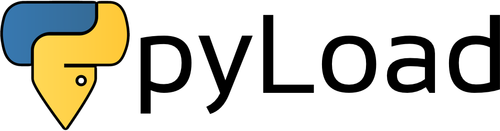The LinuxServer.io team brings you another container release featuring :-
- regular and timely application updates
- easy user mappings (PGID, PUID)
- custom base image with s6 overlay
- weekly base OS updates with common layers across the entire LinuxServer.io ecosystem to minimise space usage, down time and bandwidth
- regular security updates
Find us at:
- Blog - all the things you can do with our containers including How-To guides, opinions and much more!
- Discord - realtime support / chat with the community and the team.
- Discourse - post on our community forum.
- Fleet - an online web interface which displays all of our maintained images.
- GitHub - view the source for all of our repositories.
- Open Collective - please consider helping us by either donating or contributing to our budget
Pyload is a Free and Open Source download manager written in Python and designed to be extremely lightweight, easily extensible and fully manageable via web.
Our images support multiple architectures such as x86-64, arm64 and armhf. We utilise the docker manifest for multi-platform awareness. More information is available from docker here and our announcement here.
Simply pulling linuxserver/pyload should retrieve the correct image for your arch, but you can also pull specific arch images via tags.
The architectures supported by this image are:
| Architecture | Tag |
|---|---|
| x86-64 | amd64-latest |
| arm64 | arm64v8-latest |
| armhf | arm32v7-latest |
Here are some example snippets to help you get started creating a container.
docker create \
--name=pyload \
-e PUID=1000 \
-e PGID=1000 \
-e TZ=Europe/London \
-p 8000:8000 \
-p 7227:7227 `#optional` \
-v </path/to/pyload/config>:/config \
-v </path/to/downloads>:/downloads \
--restart unless-stopped \
linuxserver/pyload
Compatible with docker-compose v2 schemas.
---
version: "2"
services:
pyload:
image: linuxserver/pyload
container_name: pyload
environment:
- PUID=1000
- PGID=1000
- TZ=Europe/London
volumes:
- </path/to/pyload/config>:/config
- </path/to/downloads>:/downloads
ports:
- 8000:8000
- 7227:7227 #optional
restart: unless-stopped
Container images are configured using parameters passed at runtime (such as those above). These parameters are separated by a colon and indicate <external>:<internal> respectively. For example, -p 8080:80 would expose port 80 from inside the container to be accessible from the host's IP on port 8080 outside the container.
| Parameter | Function |
|---|---|
-p 8000 |
Allows HTTP access to the application |
-p 7227 |
pyLoad control port |
-e PUID=1000 |
for UserID - see below for explanation |
-e PGID=1000 |
for GroupID - see below for explanation |
-e TZ=Europe/London |
Specify a timezone to use EG Europe/London |
-v /config |
pyLoad Configuration and files database |
-v /downloads |
Destination of pyLoad downloads |
You can set any environment variable from a file by using a special prepend FILE__.
As an example:
-e FILE__PASSWORD=/run/secrets/mysecretpassword
Will set the environment variable PASSWORD based on the contents of the /run/secrets/mysecretpassword file.
When using volumes (-v flags) permissions issues can arise between the host OS and the container, we avoid this issue by allowing you to specify the user PUID and group PGID.
Ensure any volume directories on the host are owned by the same user you specify and any permissions issues will vanish like magic.
In this instance PUID=1000 and PGID=1000, to find yours use id user as below:
$ id username
uid=1000(dockeruser) gid=1000(dockergroup) groups=1000(dockergroup)
Access the web interface at http://your-ip:8000 the default login is:
username - admin
password - password
For general usage please see the pyLoad wiki here .
- Shell access whilst the container is running:
docker exec -it pyload /bin/bash - To monitor the logs of the container in realtime:
docker logs -f pyload - container version number
docker inspect -f '{{ index .Config.Labels "build_version" }}' pyload
- image version number
docker inspect -f '{{ index .Config.Labels "build_version" }}' linuxserver/pyload
Most of our images are static, versioned, and require an image update and container recreation to update the app inside. With some exceptions (ie. nextcloud, plex), we do not recommend or support updating apps inside the container. Please consult the Application Setup section above to see if it is recommended for the image.
Below are the instructions for updating containers:
- Update the image:
docker pull linuxserver/pyload - Stop the running container:
docker stop pyload - Delete the container:
docker rm pyload - Recreate a new container with the same docker create parameters as instructed above (if mapped correctly to a host folder, your
/configfolder and settings will be preserved) - Start the new container:
docker start pyload - You can also remove the old dangling images:
docker image prune
- Update all images:
docker-compose pull- or update a single image:
docker-compose pull pyload
- or update a single image:
- Let compose update all containers as necessary:
docker-compose up -d- or update a single container:
docker-compose up -d pyload
- or update a single container:
- You can also remove the old dangling images:
docker image prune
- Pull the latest image at its tag and replace it with the same env variables in one run:
docker run --rm \ -v /var/run/docker.sock:/var/run/docker.sock \ containrrr/watchtower \ --run-once pyload
Note: We do not endorse the use of Watchtower as a solution to automated updates of existing Docker containers. In fact we generally discourage automated updates. However, this is a useful tool for one-time manual updates of containers where you have forgotten the original parameters. In the long term, we highly recommend using Docker Compose.
- You can also remove the old dangling images:
docker image prune
If you want to make local modifications to these images for development purposes or just to customize the logic:
git clone https://github.com/linuxserver/docker-pyload.git
cd docker-pyload
docker build \
--no-cache \
--pull \
-t linuxserver/pyload:latest .
The ARM variants can be built on x86_64 hardware using multiarch/qemu-user-static
docker run --rm --privileged multiarch/qemu-user-static:register --reset
Once registered you can define the dockerfile to use with -f Dockerfile.aarch64.
- 18.07.19: - Add ffmpeg for plugins the do video processing.
- 28.06.19: - Rebasing to alpine 3.10.
- 08.06.19: - Initial release.