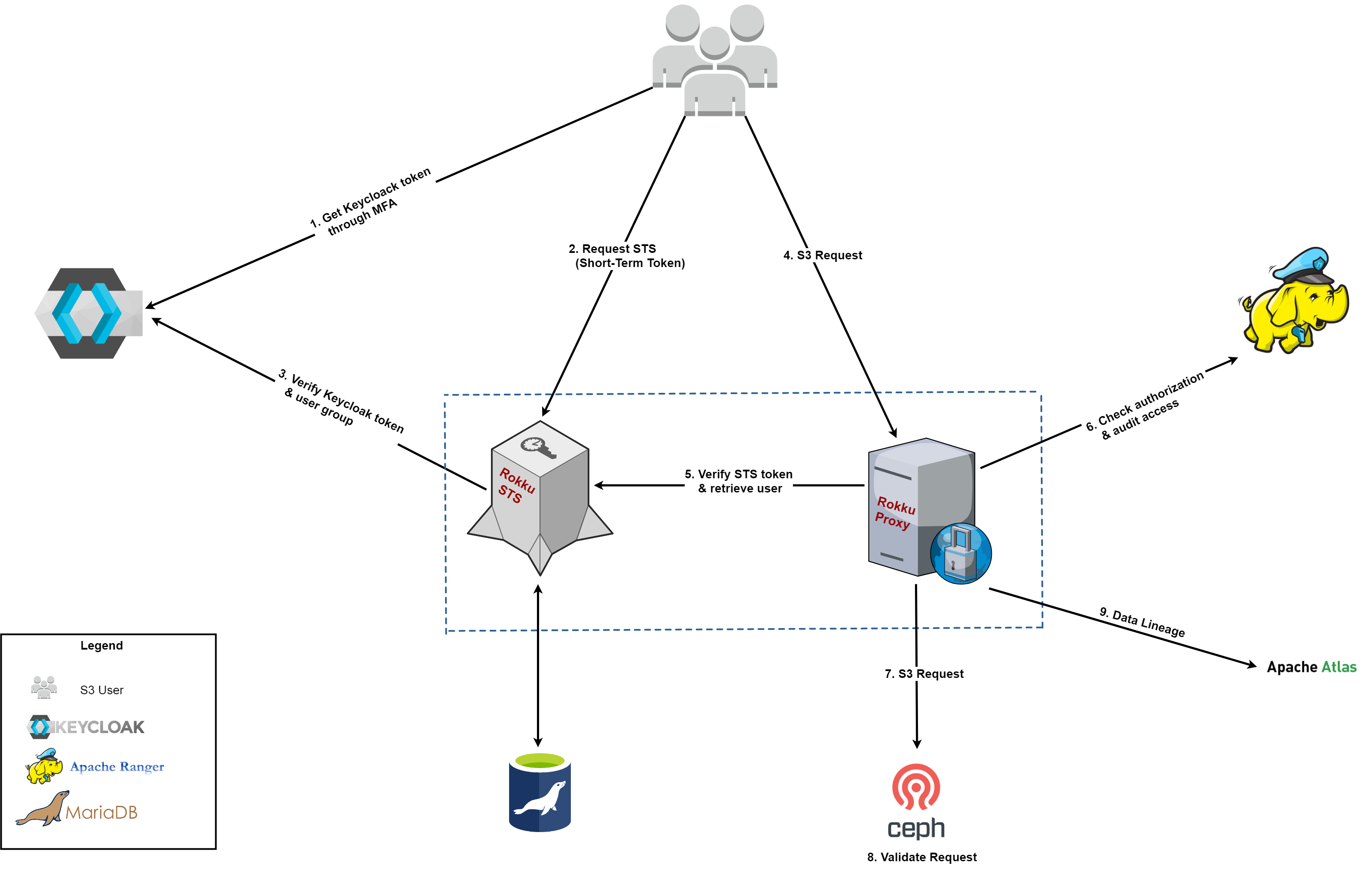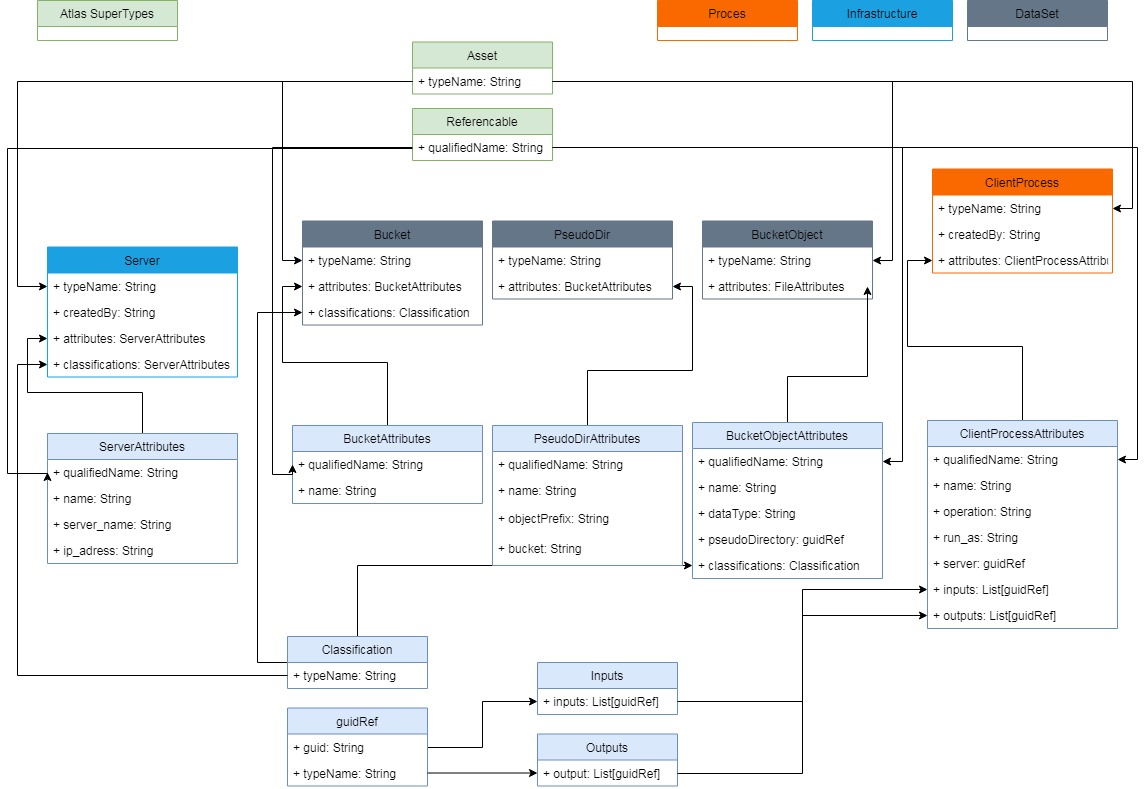A security layer between s3 user (eg. application using aws sdk) and s3 backend (eg. ceph RadosGW).
To get started with Rokku you only need a few applications set up:
- Docker
- AWS CLI
- [Optional for coding] SBT
We've added a small description on how to setup the AWS CLI here.
-
To test the proxy (both live and integration tests), we need all dependencies to be running. For this we use a
docker-compose.ymlwhich defines all dependencies, run it using:docker-compose up -
Before we can run our proxy, we have to specify the configuration for Apache Ranger. Ranger can be configured by creating a file called
ranger-s3-security.xmlon the classpath. There are 2 places you can put it:REPO_ROOTDIR/src/main/resources/ranger-s3-security.xml/etc/rokku/ranger-s3-security.xml
An example of this file can be found here. No modification to this is needed if you run this project with the accompanying docker containers.
-
When all is running, we can start the proxy:
sbt run
for windows docker runs on different ip so you need to: set environmental variables:
- ROKKU_STS_HOST
- ROKKU_STORAGE_S3_HOST
- ROKKU_KEYCLOAK_TOKEN_URL
- change ROKKU_KEYCLOAK_URL in the docker-compose.yml
- change the ranger.plugin.s3.policy.rest.url in ranger-s3-security.xml
if you want to use atlas or notifications before running sbt run set kafka and zookeeper as a host name in /etc/hosts:
127.0.0.1 localhost kafka zookeeper
thanks to that you will be able to write lineage to kafka.
When proxy is started as docker image, the ranger-s3-security.xml file can be added in the following way:
docker run -d -v /host/dir/with/xmls:/etc/rokku -p 8010:8010 rokku
This guide assumes you're using the default docker containers provided, see: How to run
Now you've got everything running, you may wonder: what now? This section we'll describe a basic flow on how to use Rokku to perform operations in S3. You may refer to the What is Rokku? document before diving in here. That will introduce you to the various components used.
-
Authorise with keycloak to request a
keycloak token:curl -s \ -d 'client_id=sts-rokku' \ -d 'username=testuser' \ -d 'password=password' \ -d 'grant_type=password' \ 'http://localhost:8080/auth/realms/auth-rokku/protocol/openid-connect/token'Search for the field
access_tokenwhich contains your token. -
Retrieve your short term
session credentialsfrom the STS service:aws sts get-session-token --endpoint-url http://localhost:12345 --token-code YOUR_KEYCLOAK_TOKEN_HEREThis should give you an
accessKeyId,secretAccessKey,sessionTokenandexpirationDate. -
Setup your local environment to use the credentials received from STS. You can do this in 2 ways.
-
Set them in your environment variables:
export AWS_ACCESS_KEY_ID=YOUR_ACCESSKEY export AWS_SECRET_ACCESS_KEY=YOUR_SECRETKEY export AWS_SESSION_TOKEN=YOUR_SESSIONTOKEN -
Set them in your
~/.aws/configfile. See the Setting up AWS CLI guide on how to do this.
NOTE: This session expires at the expiration date specified by the STS service. You'll need to repeat these steps everytime your session expires.
-
-
Technically you're now able to use the aws cli to perform any commands through Rokku to S3. Rokku automatically creates the user on Ceph for you. Since the authorisation is completely handled by ranger, authorization in Ceph should be removed to avoid conflicts. For this reason, Rokku sets the proper bucket ACL immediately after the bucket creation, so that every authenticated user can perform read and write operations on each bucket. In order to create new users and set the bucket ACL, the Rokku NPA must be manually configured as
systemuser:docker-compose exec ceph radosgw-admin user modify --uid ceph-admin --system -
Go nuts with the default bucket called
demobucketthat exists on Ceph already:aws s3api list-objects --bucket demobucket aws s3api put-object --bucket demobucket --key SOME_FILE!BOOM! What happened?!
Well, your policy in Ranger only allows you to read objects from the
demobucket. So we'll need to allow a write as well.- Go to Ranger on http://localhost:6080 and login with
admin:admin. - Go to the
testserviceunder the S3 header. - Edit the one existing policy. You'll have to allow the
testuserto write, but also don't forget to remove the deny condition! - Save the policy at the bottom of the page.
Now it'll take maximum 30 seconds for this policy to sync to the Proxy. Then you should be able to retry:
aws s3api put-object --bucket demobucket --key SOME_FILE aws s3api list-objects --bucket demobucket aws s3api get-object --bucket demobucket --key SOME_FILE SOME_TARGET_FILE - Go to Ranger on http://localhost:6080 and login with
- Ceph allows only list all your own buckets. We need to see all buckets by all users so the functionality is modified.
But the functionality is separated in the class ProxyServiceWithListAllBuckets so if you want to have standard behaviour use the ProxyService in RokkuS3Proxy
We've currently verified that the following set of AWS clients work with Rokku:
- CLI (
s3ands3api) using regionus-east-1 - Java SDK (using signerType:
S3SignerType)
Other options may work but haven't been checked yet by us. There are known limitiations for other signer types within the Java SDK.
Dependencies:
- Keycloak for MFA authentication of users.
- STS Service to provide authentication and short term access to resources on S3.
- STS persistence storage to maintain the user and session tokens issued. Current implementation uses MariaDB. Information regarding the tables database and the tables to be created in MariaDB can be found here.
- Ranger to manage authorisation to resources on S3. The Apache Ranger docker images are created from this repo: https://github.com/ing-bank/rokku-dev-apache-ranger.git
- S3 Backend (Current setup contains Ceph image with RadosGW).
A more in-depth discussion of the architecture and interaction of various components can be found here: What is Rokku?
In order to enable debug logging on Ceph RadosGW:
- Edit /etc/ceph/ceph.conf and add following lines, under [global] section
debug rgw = 20
debug civetweb = 20
- Restart rgw process (either docker stop <ceph/daemon rgw> or whole ceph/demo)
Currently it is possible to create lineage based on incoming request to proxy server. It is however disabled by default (preview feature). To enable lineage shipment to Atlas, following setting has to be added to application.conf:
rokku {
atlas {
enabled = true
}
}
As alternative environment value ROKKU_ATLAS_ENABLED should be set to true.
Lineage is done according following model
To check lineage that has been created, login to Atlas web UI console, default url with admin user and password
You can set classifications and metadata to objects in lineage by setting http headers:
- rokku-metadata - key value pair in format key1=val1,key2=val2 - the matadata is presented in lineage entity as "awsTags" properties.
- rokku-classifications - unsupported yet
Rokku can send event notification to message queue based on user requests, in AWS format.
Currently, two types are emitted:
- s3:ObjectCreated:*
- s3:ObjectRemoved:*
In order to enable update application.conf, set to true:
bucketNotificationEnabled = ${?ROKKU_BUCKET_NOTIFY_ENABLED}
and configure kafka and topic names:
kafka.producer.bootstrapServers = ${?ROKKU_KAFKA_BOOTSTRAP_SERVERS}
kafka.producer.createTopic = ${?ROKKU_KAFKA_CREATE_TOPIC}
kafka.producer.deleteTopic = ${?ROKKU_KAFKA_DELETE_TOPIC}
It is possible to set up the AWS command-line tools for working with Ceph RadosGW and Rokku. Following are instructions
to set this up using virtualenv_wrapper or Anaconda.
-
Create an environment for this work:
a. virtualenv_wrapper
% mkvirtualenv -p python3 rokkub. Anaconda
% conda create -n rokku python=3 % conda activate rokku -
Install the AWS command-line tools and the endpoint plugin:
% pip install awscli awscli-plugin-endpoint -
Configure profiles and credentials for working with Rokku or the RadosGW directly (more info can be found in the aws documentation):
% mkdir -p ~/.aws % cat >> ~/.aws/credentials << EOF [radosgw] aws_access_key_id = accesskey aws_secret_access_key = secretkey [rokku] aws_access_key_id = YOUR_ACCESSKEY aws_secret_access_key = YOUR_SECRETKEY aws_session_token = YOUR_SESSIONTOKEN EOF % cat >> ~/.aws/config << EOF [plugins] endpoint = awscli_plugin_endpoint [profile rokku] output = json region = us-east-1 s3 = endpoint_url = http://localhost:8987/ s3api = endpoint_url = http://localhost:8987/ sts = endpoint_url = http://localhost:12345/ [profile radosgw] output = json region = us-east-1 s3 = endpoint_url = http://localhost:8010/ s3api = endpoint_url = http://localhost:8010/ EOF
Note: for now, we default to us-east-1 AWS region for signature verification
-
Configure the default profile and reactivate the virtual environment:
a. virtualenv_wrapper
% cat >> ${WORKON_HOME:-$HOME/.virtualenvs}/rokku/bin/postactivate << EOF AWS_DEFAULT_PROFILE=rokku export AWS_DEFAULT_PROFILE EOF % cat >> ${WORKON_HOME:-$HOME/.virtualenvs}/rokku/bin/predeactivate << EOF unset AWS_DEFAULT_PROFILE EOF % deactivate % workon rokkub. Anaconda
% cat >> /YOUR_CONDA_HOME/envs/rokku/etc/conda/deactivate.d/aws.sh << EOF unset AWS_DEFAULT_PROFILE EOF % cat >> /YOUR_CONDA_HOME/envs/rokku/etc/conda/activate.d/aws.sh << EOF AWS_DEFAULT_PROFILE=rokku export AWS_DEFAULT_PROFILE EOF % source deactivate % source activate rokku
By default S3 and STS commands will now be issued against the proxy service. For example:
% aws s3 ls
Commands can also be issued against the underlying RadosGW service:
% aws --profile radosgw s3 ls
The default profile can also be switched by modifying the AWS_DEFAULT_PROFILE environment variable.
For kerberos environment (e.g connecting to ranger) you need to provide keytab file and principle name.
ROKKU_KERBEROS_KEYTAB: "keytab_full_path"
ROKKU_KERBEROS_PRINCIPAL: "user"To enable the log set:
ROKKU_RANGER_ENABLED_AUDIT="true"and provide on the classpath the ranger-s3-audit.xml configuration.