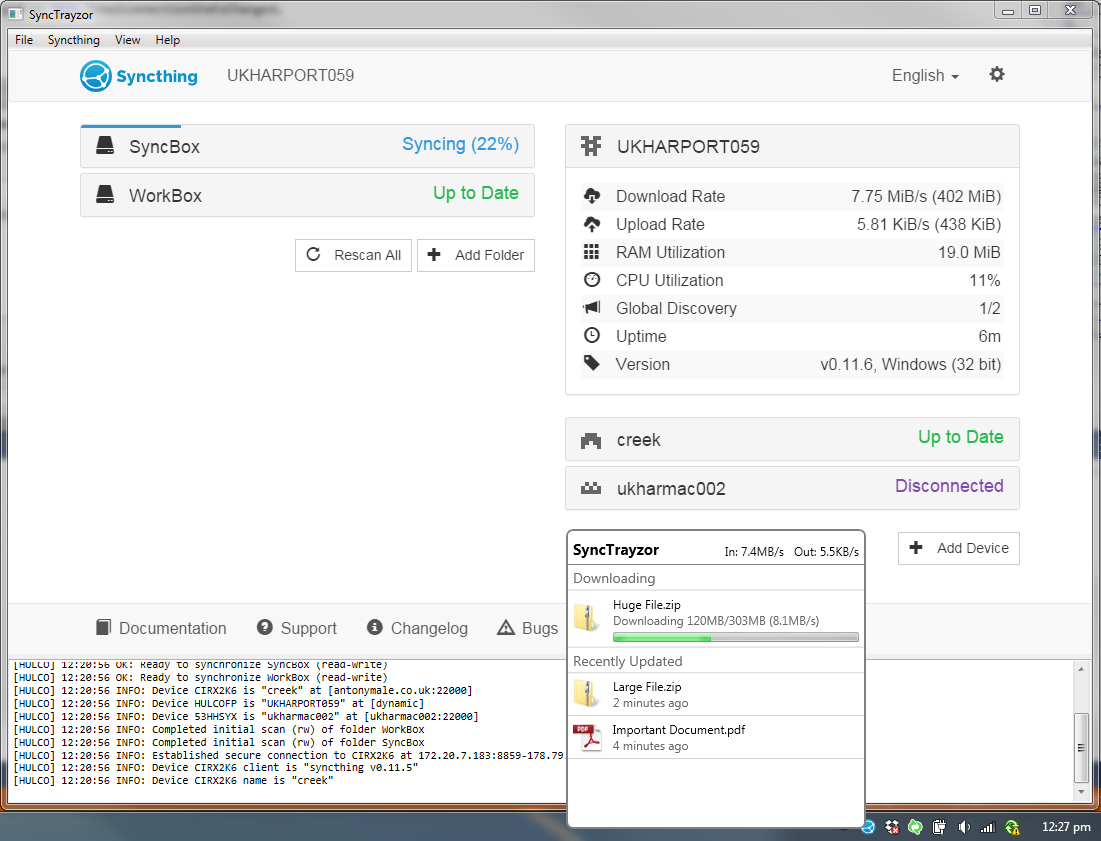SyncTrayzor is a little tray utility for Syncthing on Windows. It hosts and wraps Syncthing, making it behave more like a native Windows application and less like a command-line utility with a web browser interface.
Features include:
- Has a built-in web browser, so you don't need to fire up an external browser.
- Optionally starts on login, so you don't need to set up Syncthing as a service.
- Has drop-box style file download / progress window
- Tray icon indicates when synchronization is occurring.
- Alerts you when:
- You have file conflicts
- One of your folders is out of sync
- Folders finish syncing
- Devices connect / disconnect
- Can watch your folders for changes, so you don't have to poll them frequently:
- Syncthing on its own has to poll your folders, in order to see if any files have changed.
- SyncTrayzor will watch your folders for changes, and alert Syncthing the second anything changes.
- This means you can increase the polling interval in Syncthing, avoiding the resource usage of high-frequency polling, but still have any changes propagated straight away.
- Has a tool to help you resolve file conflicts
- Can pause devices on metered networks, to stop Syncthing transferring data on e.g. a mobile connection or wifi hotspot.
- Contains translations for many languages
SyncTrayzor is packaged as both an installer, standalone zip, and chocolatey package. It will run on Windows Vista or newer.
Download SyncTrayzorSetup-x64.exe or SyncTrayzorSetup-x86.exe and run it.
If you already have SyncTrayzor installed, this will update it.
First, you'll need .net 4.5. Download the offline or web installer if you don't have it installed already.
Download SyncTrayzorPortable-x64.zip or SyncTrayzorPortable-x86.zip.
Unzip, and run SyncTrayzor.exe. If you're updating, you'll need to copy the data folder across from your previous standalone installation.
The installed version of SyncTrayzor is also available on Chocolatey.
C:\> choco install synctrayzor
First, what went wrong? Remember that SyncTrayzor is a wrapper around Syncthing. Syncthing is the file synchronization program, which has a web interface. SyncTrayzor is the tray utility, looks like a normal Windows program, and has menus and suchlike, and a big area where Syncthing's web interface is displayed.
- If you're having problems connecting to other devices, your files aren't synchronizing, or you're getting error messages in the console area, raise an issue with Syncthing or post on the Syncthing forums.
- If SyncTrayzor isn't talking to Syncthing, you're getting error dialogs, it's not auto-starting, etc, raise an issue with SyncTrayzor.
- If you're not sure, raise an issue here and I'll redirect you if appropriate.
Multi-lingual? SyncTrayzor needs you! Please read Localization.
Want to make a contribution? Fantastic, and thank you! Please read Contributing first.
I develop SyncTrayzor in my free time because I enjoy it. SyncTrayzor will never become paid-for.
However, if you find SyncTrayzor useful and want to say thanks, please consider donating to my charity fundraiser. I'm currently raising money for Médecins Sans Frontières (Doctors Without Borders). Thanks!
SyncTrayzor's auto-update mechanism will periodically call a script (found in server/version_check.php, hosted on a server of mine) to find out if there's an upgrade available.
It will disclose your current SyncTrayzor version, and the package you downloaded (installer/portable and x64/x86).
It will also reveal your IP address, which is unavoidable.
You can turn off auto-updates in the Settings, but in that case you are responsible for manually checking for updates.
Usage information, details of your computer / network / syncthing setup / etc are not reported.
You can be paranoid and build everything from source (after auditing the source), or you can trust that I'm a good person who's trusted by the Syncthing developers.
You can verify that this GitHub account hasn't been compromised and is releasing malicious downloads by following the steps in the Security README. This process also lets you verify that Syncthing's developers trust me to release non-malicious software.
It's worth noting that SyncTrayzor will override the 'GUI Listen Address' and 'API Key' in Syncthing's configuration. This is because it needs to fully control these values, in order to ensure that it can communicate with Syncthing.
However, you can set these values in File -> Settings, if you want to customise them.
Good question. The answer depends on whether you installed SyncTrayzor using the installer, or are running it standalone.
The Installed version of SyncTrayzor will install itself into C:\Program Files\SyncTrayzor or C:\Program Files (x86)\SyncTrayzor for the 64-bit and 32-bit version respectively.
By default, SyncTrayzor will put its own configuration in C:\Users\<You>\AppData\Roaming\SyncTrayor, and let Syncthing use its default folder for its database, which is C:\Users\<You>\AppData\Local\Syncthing.
It will also create a registry key at HKEY_CURRENT_USER\Software\Microsoft\Windows\CurrentVersion\Run\SyncTrayzor the first time that it is run, which will let it start when you log in.
You can delete this registry key by unchecking "Automatically start on login" in the settings.
You can set a custom home path for Syncthing in the settings if you wish (Settings -> Syncthing -> Advanced -> Syncthing Custom Home Path). This is useful if you want to keep the copy of Syncthing managed by SyncTrayzor separate from another copy running on your machine.
The auto-update mechanism may download updates to %TEMP%\SyncTrayzor.
This location is periodically cleared out.
SyncTrayzor Portable will put its own configuration in SyncTrayzorPortable\data, and tell Syncthing to use SyncTrayzorPortable\data\syncthing for its database.
This means that, when manually upgrading, you can simply move the 'data' folder over to move all your settings and database.
The portable version won't start on login by default. If you check "Automatically start on login" in the settings, then a registry key will be created at HKEY_CURRENT_USER\Software\Microsoft\Windows\CurrentVersion\Run\SyncTrayzor.
The auto-update mechanism may download updates to %TEMP%\SyncTrayzor.
This location is periodically cleared out.
Here's a handy table of what you need to copy where if you're migrating between different combinations of "raw" Syncthing, SyncTrayzor Installed, and SyncTrayzor Portable.
| From | To | Actions |
|---|---|---|
| "raw" Syncthing | SyncTrayzor Installed | None |
| "raw" Syncthing | SyncTrayzor Portable | Copy the contents of C:\Users\<You>\AppData\Local\Syncthing into the data\syncthing folder inside the portable directory |
| SyncTrayzor Installed | "raw" Syncthing | None |
| SyncTrayzor Installed | SyncTrayzor Portable |
|
| SyncTrayzor Portable | "raw" Syncthing | Copy the contents of the data\syncthing\ folder inside the portable directly into C:\Users<You>\AppData\Local\Syncthing` |
| SyncTrayzor Portable | SyncTrayzor Installed |
|
SyncTrayzor keeps two copies of syncthing.exe.
The copy that is executed is at C:\Users\<You>\AppData\Roaming\SyncTrayzor\syncthing.exe.
This one is writable by the user, allowing Syncthing to auto-upgrade.
There's also a backup copy in C:\Program Files\SyncTrayzor\syncthing.exe.
This one is copied to C:\Users\<You>\AppData\Roaming\SyncTrayzor\syncthing.exe if that one does not exist (SyncTrayzor has never been run before for that user, for example).
If you want to manually upgrade (e.g. to a beta version) you should download Syncthing from the releases page, and replace the syncthing.exe in C:\Users\<You>\AppData\Roaming\SyncTrayzor.
SyncTrayzor keeps two copies of syncthing.exe.
There's a copy in data\syncthing.exe, which is the one which is run. There's also a copy next to SyncTrayzor.exe, which is used if the one in data\ is missing.
If you want to manually upgrade (e.g. to a beta version) you should download Syncthing from the releases page, and replace the one at data\syncthing.exe.
You'll need Visual Studio 2017.
Make sure you install "Blend for Visual Studio SDK for .NET".
Clone/download the repository, open src\SyncTrayzor.sln, and compile.
You'll also need to download syncthing.exe and place it in the bin\x86\Debug, bin\x64\Debug, bin\x86\Release, or bin\x64\Release folder as appropriate.
The installer is built using Inno Setup, and has various command-line options, documented here.
If you pass the /silent command-line flag when SyncTrayzor won't be launched when the installer completes: add /StartSyncTrayzor to override this (which also causes SyncTrayzor to be launched minimized).
There are various parameters inside the file SyncTrayzor.exe.config which can be customised by system administrators, including the default SyncTrayzor configuration (used to create the user's SyncTrayzor config file when SyncTrayzor is first launched).
To override these, pass the flag /SyncTrayzorExeConfig="Path\To\Customized\SyncTrayzor.exe.config" to the installer -- the specified SyncTrayzor.exe.config will overwrite the default.
Note that the contents / structure of SyncTrayzor.exe.config may change between releases.
Using the wrong version may cause a crash, or incorrect behaviour.