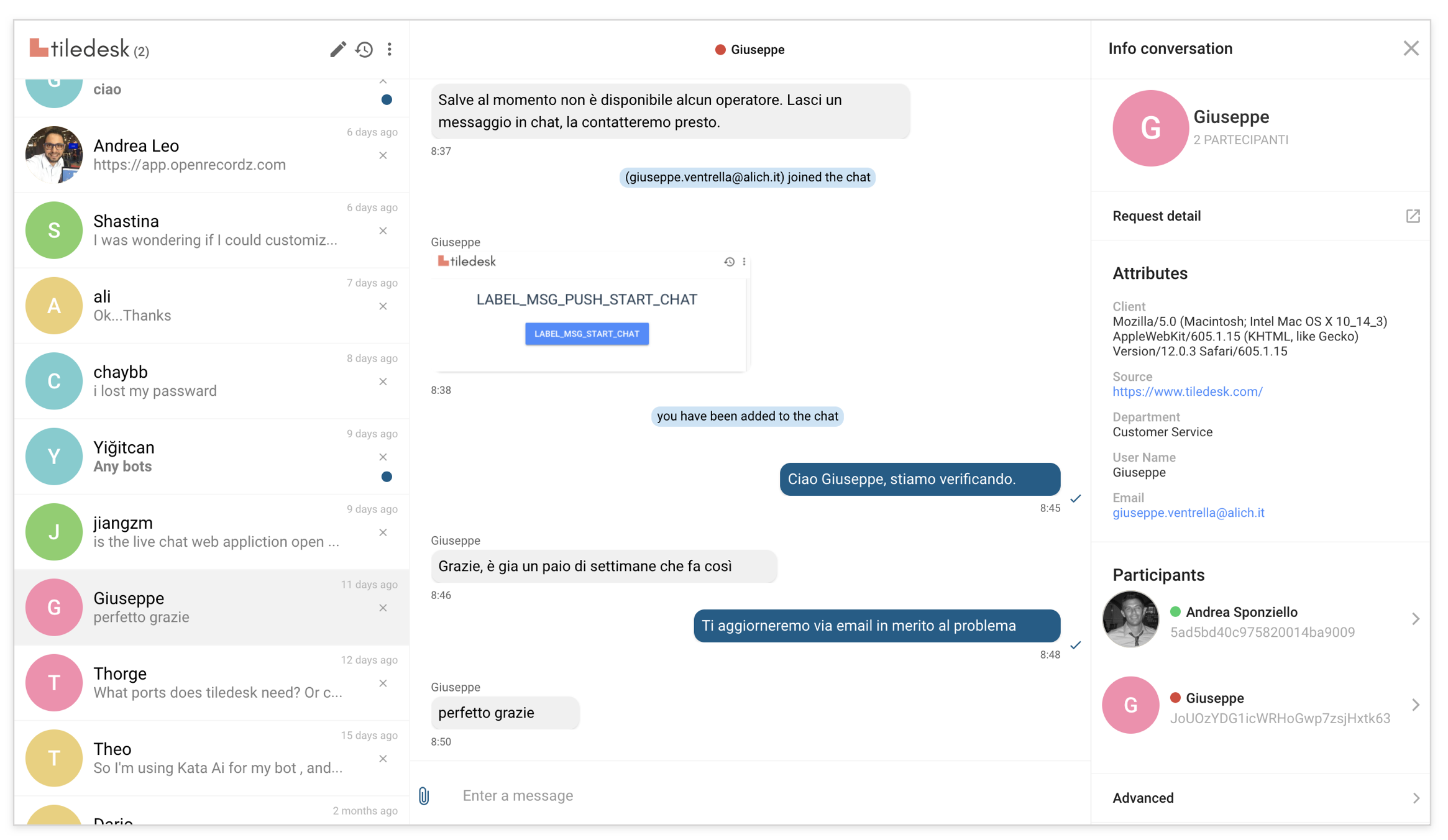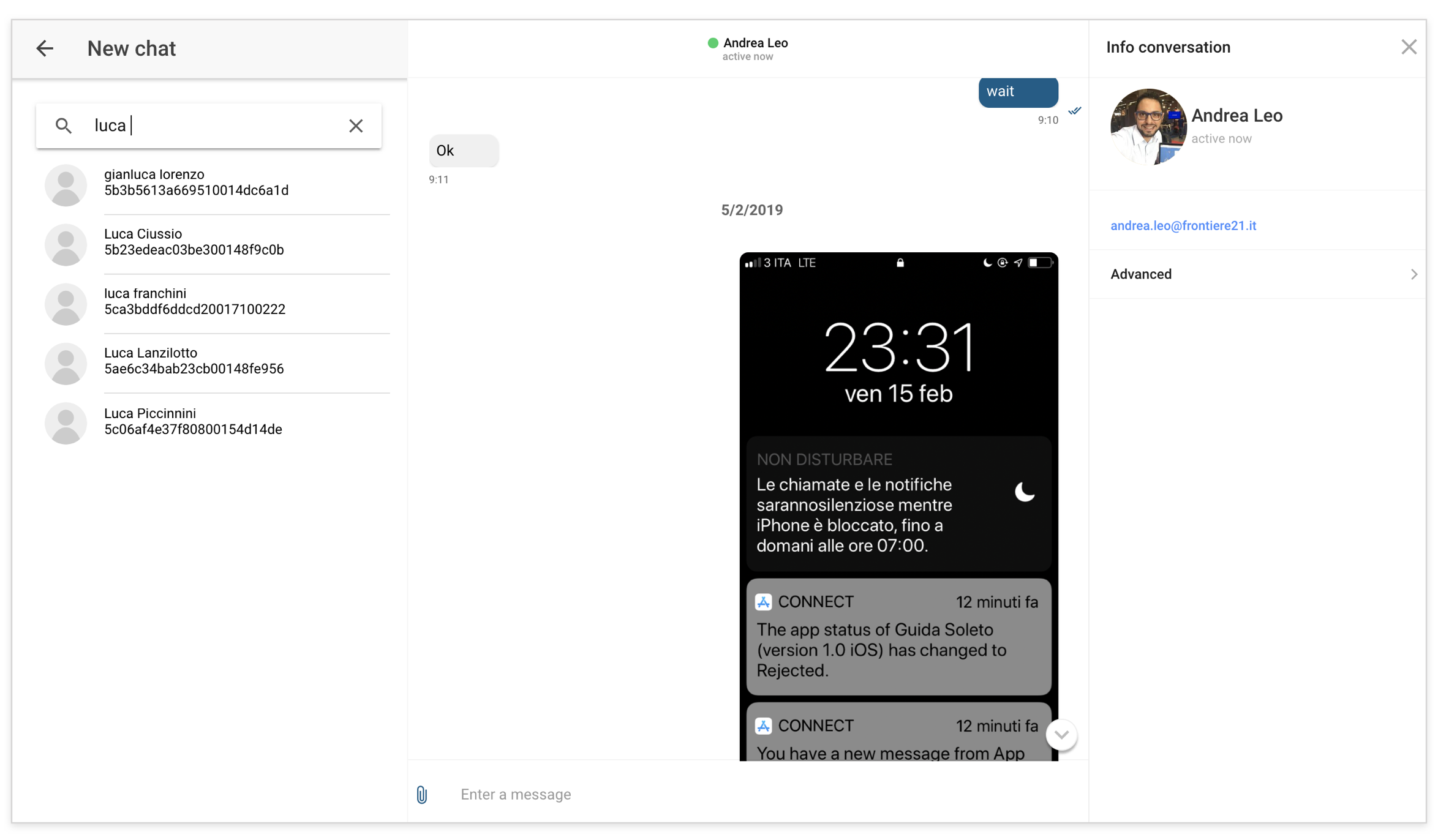Chat21 is the core of the open source live chat platform Tiledesk.com.
With Chat21-ionic you can:
- Send a direct message to a user (one to one message)
- View the messages history
- The read receipts feature allows your users to see when a message has been sent, delivered and read
- Conversations list view with the last messages sent (like Whatsapp)
- With the Presense Manager you can view when a user is online or offline and the inactivity period
- Responsive design (desktop and mobile)
- View the user profile with fullname and email
- Login with email and password (Use firebase email and password authentication method )
- Signup with fullname, email, password and profile picture
- Contacts list view with fulltext search for fullname field
Visit https://web.chat21.org/ to see a live demo of chat21-ionic.
In progress git
- Install nodejs:
https://nodejs.org/en/download/ - Install Ionic CLI:
npm install -g ionic - Install Cordova :
npm install -g cordova@7.0.1 - A Firebase project. Create one free on
https://firebase.google.com - "Chat21 Firebase cloud functions" installed. Instructions:
https://github.com/chat21/chat21-cloud-functions
- Install the latest stable release. Check on Github page the last release under the Releases tab and then run
git clone https://github.com/frontiere21/chat21-ionic.git --branch <LATEST-RELEASE-VERSION>cd chat21-ionic
- Build running:
npm install
- Create a Firebase account
- Create a Firebase project in the Firebase console, if you don't already have one. https://console.firebase.google.com/
- Deploy Chat21 Firebase Cloud Functions as described here: https://github.com/chat21/chat21-cloud-functions
-
Configure the file environment.ts in src/environments folder:
export const environment = { supportMode: true, CHAT_SEND_BY_EMAIL_LINK: '<CHAT-TRANSCRIPT-URL>', FIREBASESTORAGE_BASE_URL_IMAGE: 'https://firebasestorage.googleapis.com/v0/b/', DASHBOARD_URL: '<YOUR-DASHBOARD-URL>/', URL_PROJECT_ID: '<YOUR-DASHBOARD-URL>/#/project/', production: false, remoteConfig: true, remoteConfigUrl: '/firebase-config.json', firebaseConfig: { apiKey: '123ABC..', authDomain: 'XYZ.firebaseapp.com', databaseURL: 'https://XYZ.firebaseio.com', projectId: 'XYZ', storageBucket: 'XYZ.appspot.com', messagingSenderId: '123456', chat21ApiUrl: '<YOUR_CHAT21_CLOUD_FUNCTION_FIREBASE_ENDPOINT>' } } }; -
(optional) Update app.module.ts file:
- open
/src/app/app.module.tsand change tenant name
- open
-
Update app constants in
src/utils/constants.ts
- open
/src/firebase-messaging-sw.jsand replace messagingSenderId: with < your messagingSenderId > More info here : https://angularfirebase.com/lessons/send-push-notifications-in-angular-with-firebase-cloud-messaging/ - firebase-messaging-sw.js must be accessible in the root of the webapp, for example (https://support.tiledesk.com/firebase-messaging-sw.js)
- After the build process, check the property gcm_sender_id of the manifest.json file. The correct value for firebase is:
"gcm_sender_id": "103953800507"
- Config Firebase auth In the Firebase Console open the Authentication section > SIGN IN METHOD tab you need to enable the Email/password Sign-in Provider and click SAVE. This will allow users to sign-in the Web app with their Email https://firebase.google.com/docs/auth/
- Now you will need to serve the app. Run:
ionic servein the terminal.
- Run:
cordova platform add browser@latest - Run:
ionic cordova build browser
Copy the content of the directory platforms/browser/www to your WebServer public dir.
- Install the Firebase CLI. run:
npm install -g firebase-tools - Run:
firebase login(these steps can be avoided if you have already done before) - Change directories in the terminal to your desired project directory(run:
cd platforms/browser) and run:firebase init- select hosting (press Spacebar to select) and press return
- select your project and press return
- answer the following questions:
- "what do you want to use as your public directory?" www and press return
- "configure as a single-page app?" N and press return
- "file www/index.html alredy exists. Overwrite?" N and press return
- Run:
firebase deploy - In your firebase consol click hosting and click on link your project More info here https://firebase.google.com/docs/hosting/quickstart?authuser=0
- Run on simulator :
ionic cordova run android - Run on device :
ionic cordova run android --device
- Run on simulator :
ionic cordova run ios - Run on device :
ionic cordova run ios --device
To run Chat21-ionic on port 8080 run:
curl https://raw.githubusercontent.com/chat21/chat21-ionic/master/env.sample --output .env
nano .env #configure .env file properly
docker run -p 8080:80 --env-file .env chat21/chat21-ionic