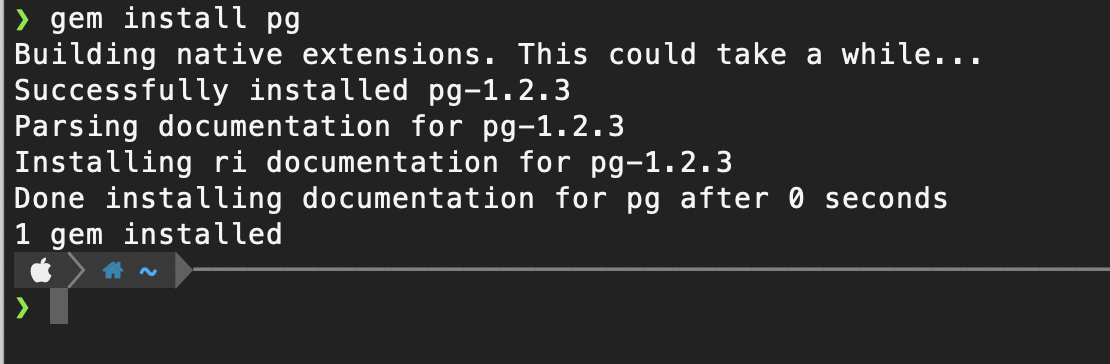Type: brew config
Make sure, you're running the terminal with Rosetta 2 set to false. Same goes for the homebrew install.
HOMEBREW_VERSION: 3.3.1
ORIGIN: https://github.com/Homebrew/brew
HEAD: 5889b44a6031af91b14ee7c7805e64d1b10ad51c
Last commit: 5 days ago
Core tap ORIGIN: https://github.com/Homebrew/homebrew-core
Core tap HEAD: 0e3e8be13f0bcec89f7762b7d13f9409b1c5e4d0
Core tap last commit: 3 hours ago
Core tap branch: master
HOMEBREW_PREFIX: /opt/homebrew
HOMEBREW_CASK_OPTS: []
HOMEBREW_CORE_GIT_REMOTE: https://github.com/Homebrew/homebrew-core
HOMEBREW_MAKE_JOBS: 8
Homebrew Ruby: 2.6.3 => /System/Library/Frameworks/Ruby.framework/Versions/2.6/usr/bin/ruby
CPU: octa-core 64-bit arm_firestorm_icestorm
Clang: 13.0.0 build 1300
Git: 2.30.1 => /Applications/Xcode.app/Contents/Developer/usr/bin/git
Curl: 7.64.1 => /usr/bin/curl
macOS: 11.6-arm64
CLT: 12.5.0.22.9
Xcode: 13.1
Rosetta 2: false
For each software package or tool, that you install make sure you install their native ARM versions. brew will usually manage that for you. I use rbenv to manage my ruby versions. For example, if you are using ruby on the M1, always prefer the native version.
ruby -v outputs:
ruby 2.7.4p191 (2021-07-07 revision a21a3b7d23) [arm64-darwin20]
So, clearly, we are using the arm64 for this installation of ruby
If you do not have the native ARM version of Ruby 2.7.4, you may see something like:
ruby 2.7.4p191 (2021-07-07 revision a21a3b7d23) [x86_64-darwin20] (Notice the "x86_64")
Then, you may uninstall that Ruby version using rbenv uninstall 2.7.4 and install ruby again using rbenvv install 2.7.4 (Just keep tip 1 in mind when you do so).
Make sure to make that Ruby version global by using rbenv global. You may then open a new terminal window and check your ruby version using ruby -v.
From the libpq doc: "libpq is the C application programmer's interface to PostgreSQL. libpq is a set of library functions that allow client programs to pass queries to the PostgreSQL backend server and to receive the results of these queries".
brew install libpq
This is required when trying to use Postgres connectors in any app.
Also, make sure it is available on PATH by running:
export PATH="/opt/homebrew/opt/libpq/bin:$PATH"
If you're installing Postgresql through brew.
brew services list | grep postgres
should give you the current versions of postgresql currently installed on your mac. Make sure you use the version 13.
Version 14 at the time of writing is not officially compatible with MacOS 11.
brew install postgres@13
Start the server
brew services start postgresql
Sometimes, the command brew services start postgresql may throw an error. You may then try to restart the server with brew services restart postgresql.
You can also restart the server by brew services stop postgresql followed by brew services start postgresql.
Finally, you may check if everything is ok using psql -d postgres. If all is well, you would see something like:
`psql (14.0, server 13.4)
Type "help" for help.
postgres=# `
If you have installed through homebrew, the log files location of postgres can be found in
/opt/homebrew/var/log/
Open the postgres.log or postgres@13.log for hints of what went wrong
Install rails and pg
gem install rails
gem install pg
If you have this error: "Could not open lock file "/tmp/.s.PGSQL.5432.lock"
Possible Reasons:
- A server crash may have kept this file in a locked state.
- The user who has started the pg agent doesn't have permission to delete the lock file
- Postgres is not able to write a file to /tmp directory because of permission issues
- Another user has tried to open postgres on the same port
Solutions:
- Stop the service, delete ONLY the lockfile(.s.PGSQL.5432.lock) from /tmp directory and start that service again. If you the same error happens, please try reboot your mac