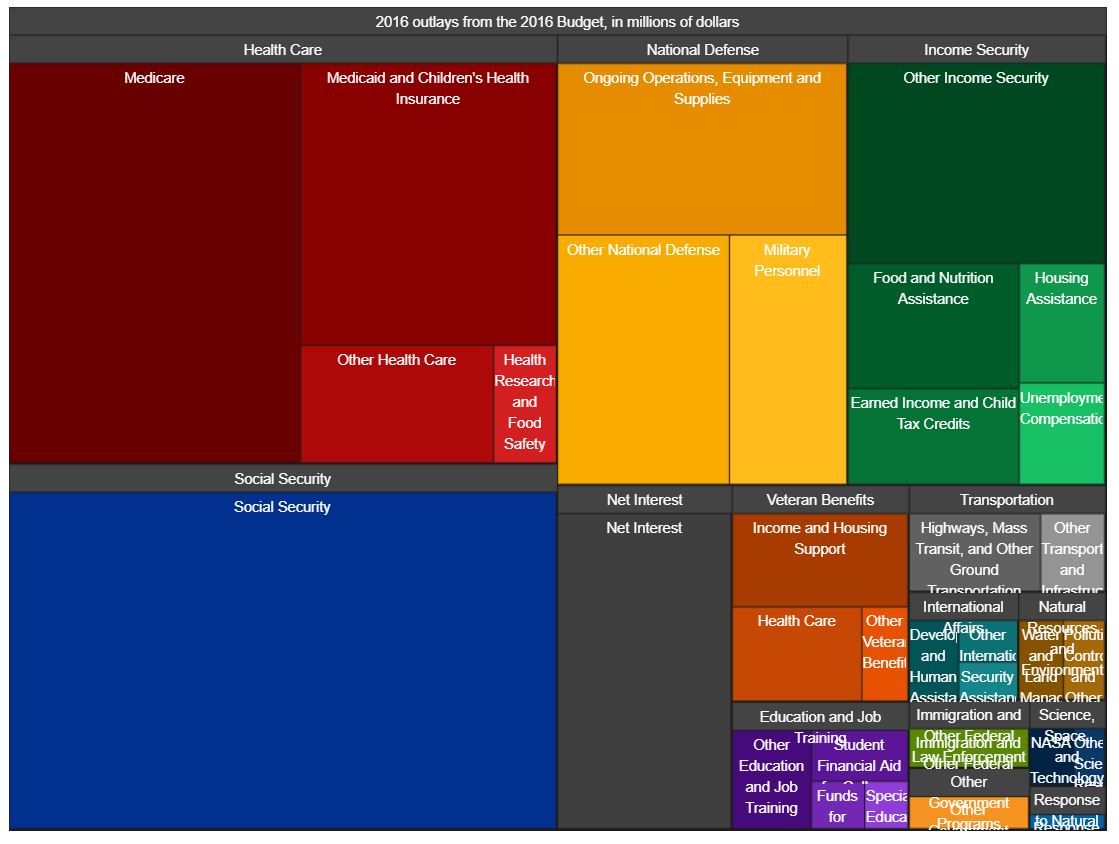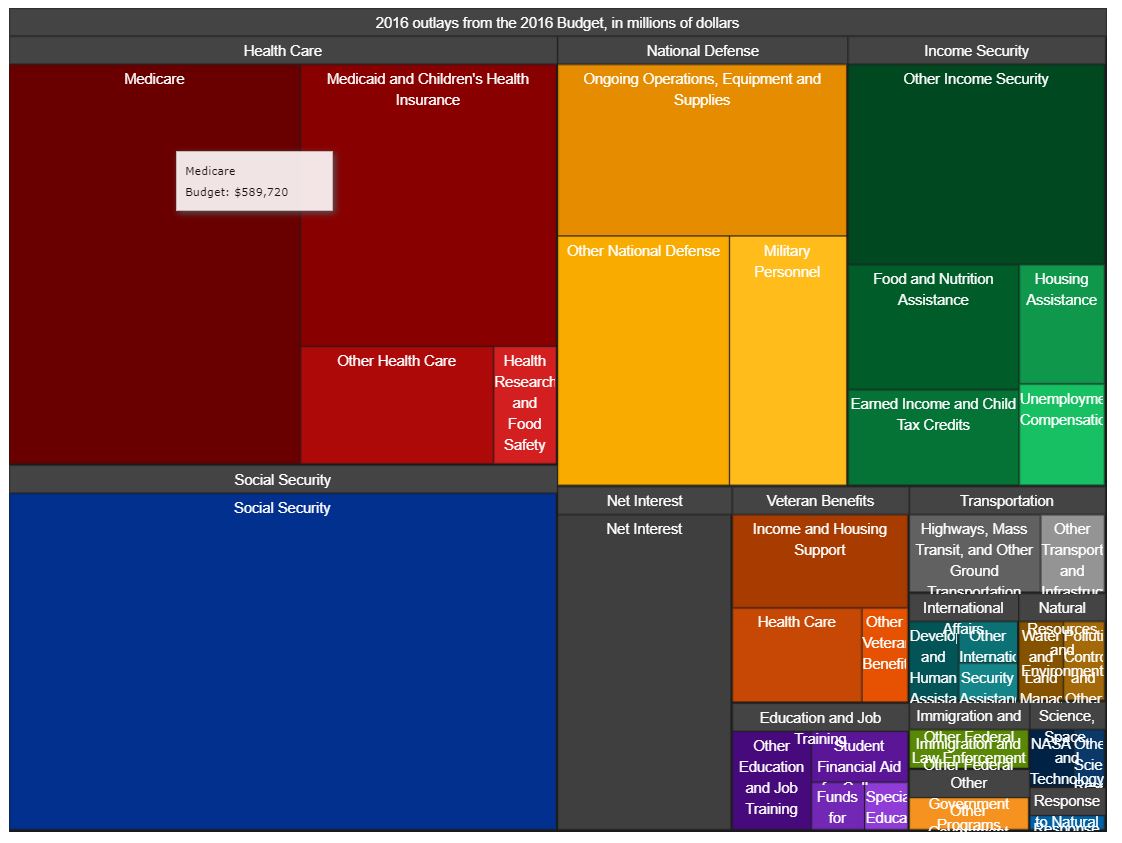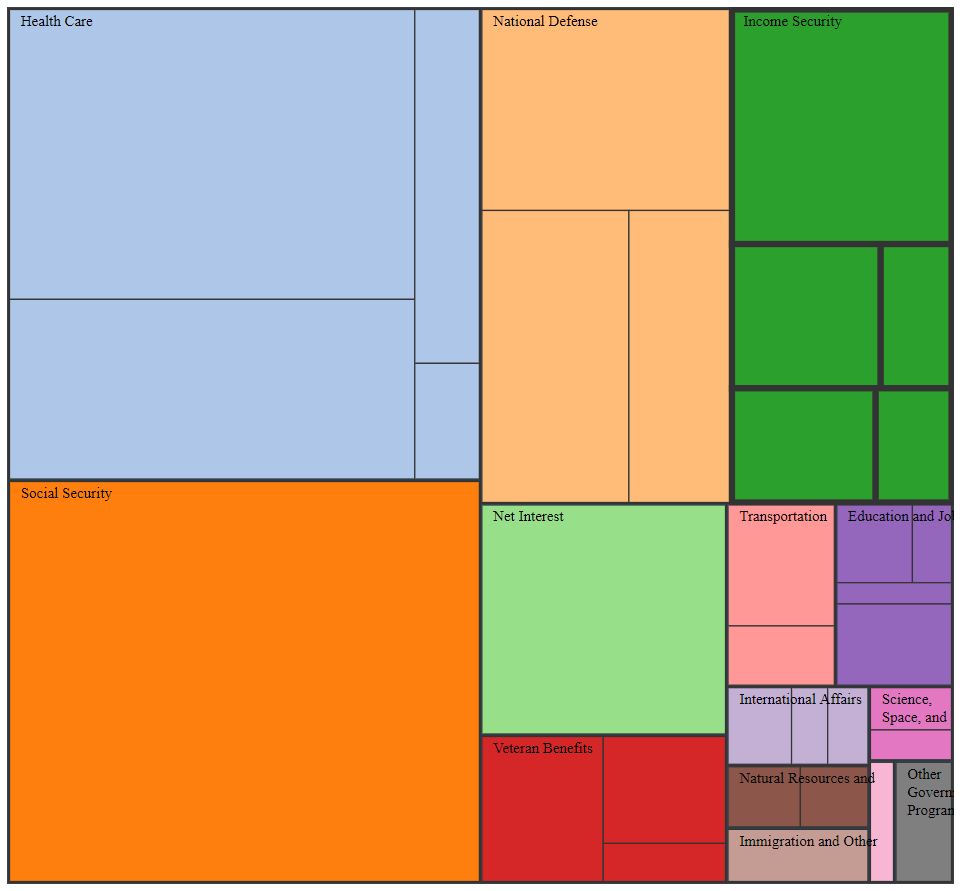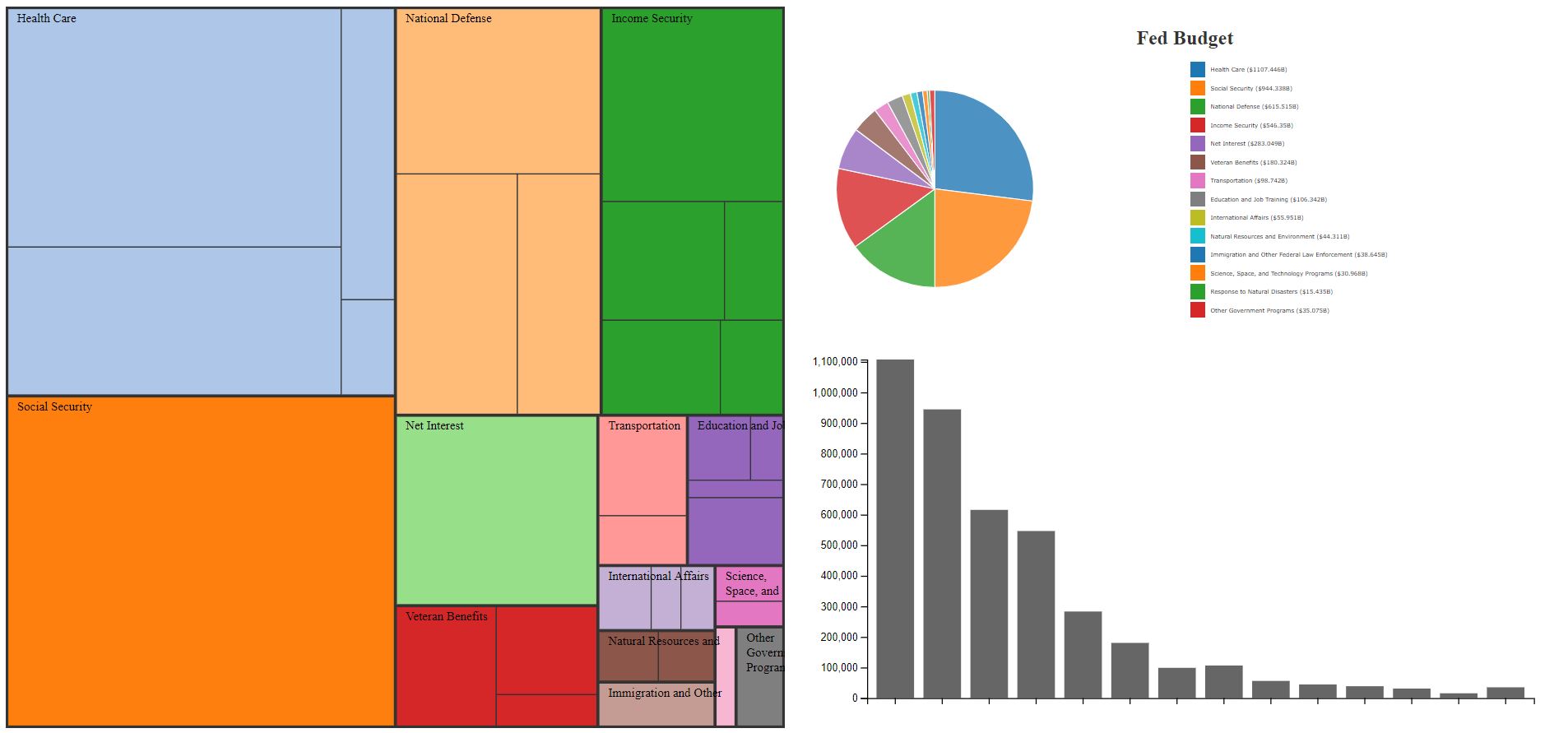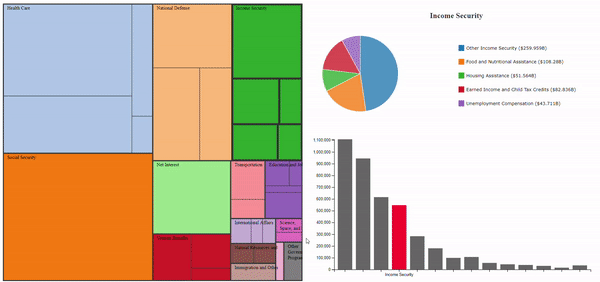This project aimed to better a previously made data visualization. I redesigned and built a breakdown of the 2016 Federal Budget submission by president Barack Obama, using D3.js to make it both more quanitative and understandable. The following outlines my process.
The original data visualization was built by the Office of Management and Budget, under the Obama Administration. It was intended to showcase the breakdown of the proposed budget and is showcased below-
The visualization is a treemap with different parts of the subsection broken up into different rectangles, based on the dollar amount alloted to them. Further, the visualziation also utilizes a hover-based tool tip to showcase individual categories and dollar amounts as can be seen below-The full version of this visualization can be found here
One can see many different issues with the visualization type and treemap-based implementation. The budget breakdown is quantified using dollar amounts and the data would ideally have the following use cases-
- Compare different major budget categories like Social Security and Health Care
- Quantify the difference between different categories
- Within a category, compare different spendings like Medicare and Health Research within Health Care
- Compare spendings across different categories
- Get a "feel" of the overall budget breakdown allotment accross all categories.
The treemap-based approach has many shortcomings including the use of area encoding to showcase dollar amount difference. We already know that humans are fairly poor at quanitifying area differences. This makes use case #1 and #2 challenging. Additionally, comparing different spendings within or across categories is also fairly challenging as it involves hovering over the interesting spendings one by one and thus comparing. This makes use case #3 and #4 pretty challenging. The last use case is very well implemented by the data visualization as a tree map allows users to get a broad picture of the breakdown well.
To redesign this data visualization, I decided to focus on the above mentioned shortcomings and address them using different views. This would allow the data visualization to maintain the positives of the tree map, while allowing the user to compare and quantify differences more readily.
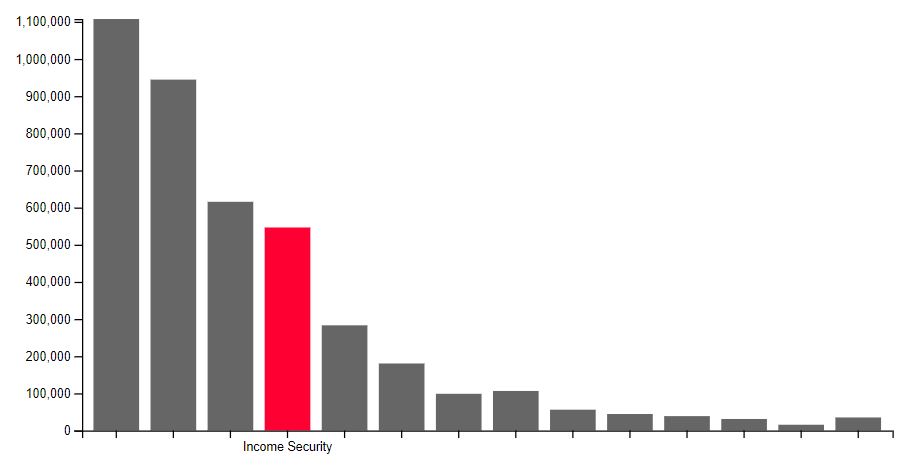
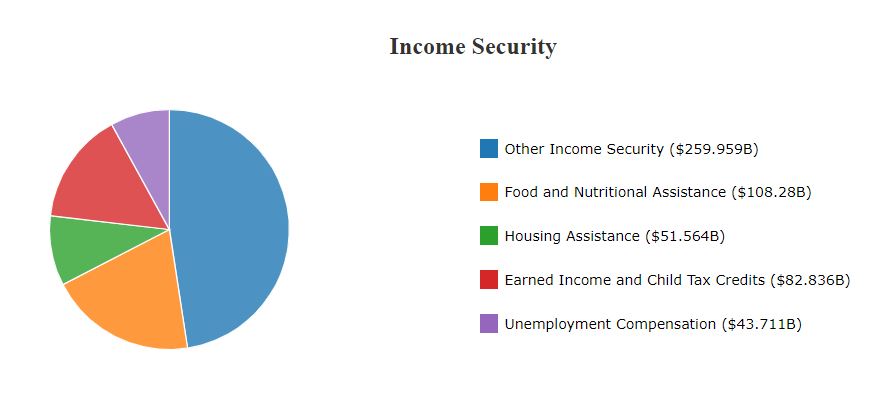
These two views, in addition to the original data visualization would help fill in information and effectiveness gaps, but before I was ready to put everything together, I wanted to redesign the treemap to be more minimal and remove excessive information which is now expressed in the other views. My implementation of the treemap, using d3 can be seen below-
Very purposefully, I avoided the minor color encoding used in the original visualization as it achieves nothing (except for emphasizing different subcategories) and can be confusing for the user. Additionally, I decluttered some of the excess text on the treemap.
Putting all the views mentioned above together was a fairly simple task using D3. I was able to use mouseover and mouseout events to bind the different views together. I maintained the tree map as the primary view and only utilized one-way binding. The final redesign can be seen below-
When hovering over different categories, the differen views in the multiview dashboard really complement each other to help the user get more information and value from the visualization. This is showcased below-
I went above and beyond in this project, both from technical and design standpoints as shown below-
Here's a description of my Technical Achievements for this project.
- Data cleaning and processing script: While the visualizations above look all good, the US federal government had a very, very raw version of the data on their website. Here's a link to the original raw data that I started with. In order to successfully recreate the treemap and create additional views, I had to write a script in python to categorize, aggregate and group relavent data from the raw CSV file. This file is also included in the repository where you can see the data manipulations that occured to recreate the original dataset.
- Building Treemap using D3: I utilized one of the more complex D3 techniques by creating a treemap from scratch. The method involved manipulating my original dataset to represent a node linked csv, learning and implementing the stratify() method to convert from CSV to node-linked tree, and utilizing D3 heirarchies to implement the treemap.
- Multiview Binding: I utilized hover and click-based events to bind the different views together. Additionally, I also imported different datasets for each of the views as they each needed different format of data. Moreover, I also passed relevant data between views to ensure that the focused view was expanded in the complementary views.
Here's a description of my Design Achievements for this project.
- CSS Flexbox for fluid layout: I utilized CSS flexbox to create a fluid layout for my dashboard. I learnt the basics of creating flexbox-based designs and used many of those strategies to create designs which hold true even when resized (upto a certain degree). This will enable me to build more complex dashboards in the future.
- Visual Feedback: While testing my data visualization by myself and through friends, I noticed that while the hover-binding enabled users to get a more wholistic view of the data, the lack of visual feedback in my earlier iterations also made it more confusing. Based on this, I modified my bar chart from having all colors to only highlighting the focused category. I also modified my treemap to increase the stroke around the category in focus.
- Redesigned Treemap: Instead of blindly copying over the original treemap from the data visualization, I designed a more minimal and aesthetically pleasing version of the tree map that uses colors to differentiate between categories and area of differentiate between subcategories.
- Label Wrapping: While this may sound like a farily straightforward change, enabling container width-based text wrapping in treemaps was very difficult. I created a custom method to achieve this which can be seen in my scripts.js file. This addition helped me wrap my labels in the treemap, making it cleaners and even helped me hide long labels.