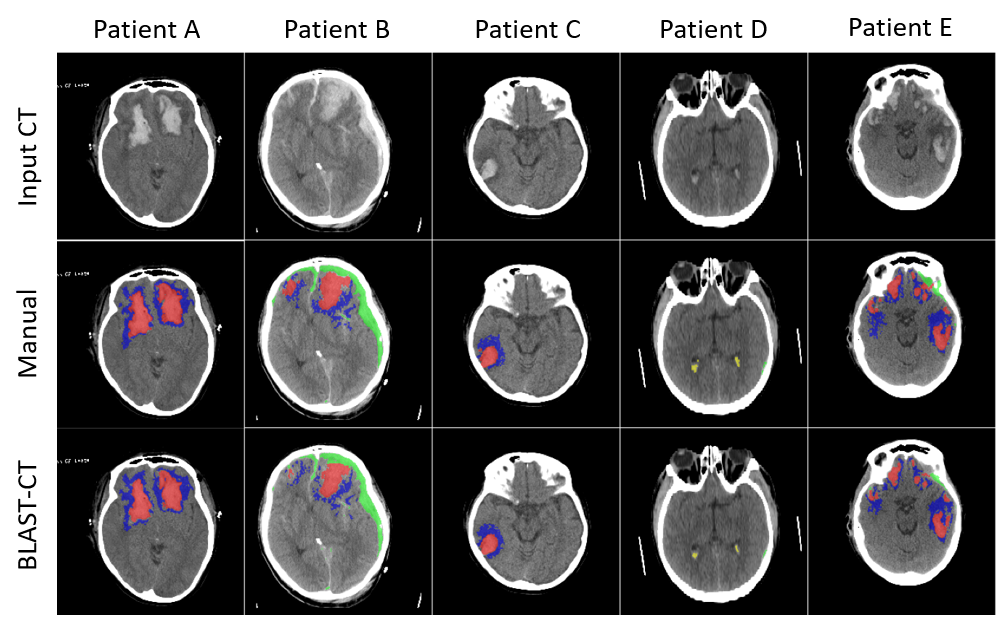Brain Lesion Analysis and Segmentation Tool for Computed Tomography
This repository provides our deep learning image segmentation tool for traumatic brain injuries in 3D CT scans.
Please consider citing our article when using our software:
Monteiro M, Newcombe VFJ, Mathieu F, Adatia K, Kamnitsas K, Ferrante E, Das T, Whitehouse D, Rueckert D, Menon DK, Glocker B. Multi-class semantic segmentation and quantification of traumatic brain injury lesions on head CT using deep learning – an algorithm development and multi-centre validation study. The Lancet Digital Health (2020). Monteiro and Newcombe are equal first authors. Menon and Glocker are equal senior authors.
NOTE: This software is not intended for clinical use.
The provided source code enables training and testing of our convolutional neural network designed for multi-class brain lesion segmentation in head CT.
We also make available a model that has been trained on a set of 184 annotated CT scans obtained from multiple clinical sites. This model has been validated on an internal set of 655 CT scans, and on an external, independent set of scans from 500 patients from the publicly available CQ500 dataset. The results are presented and discussed in our paper (to appear soon).
The output of our lesion segmentation tool is a segmentation map in NIfTI format with integer values ranging from 1 to 4 representing:
- Intraparenchymal haemorrhage (IPH);
- Extra-axial haemorrhage (EAH);
- Perilesional oedema;
- Intraventricular haemorrhage (IVH).
As of the latest version, the tool resamples images internally and returns the output segmentation in the same space as the input image, so there is no need to preprocess the input.
On a fresh python3 virtual environment install blast-ct via
pip install git+https://github.com/biomedia-mira/blast-ct.git
If you are using miniconda, create a new conda environment and install PyTorch
conda create -n blast-ct python=3
conda activate blast-ct
conda install pytorch torchvision cudatoolkit=10.1 -c pytorch
Then install blast-ct via
pip install git+https://github.com/biomedia-mira/blast-ct.git
Please run the following in your bash console to obtain an example data that we use to illustrate the usage of our tool in the following:
mkdir blast-ct-example
cd blast-ct-example
svn checkout "https://github.com/biomedia-mira/blast-ct/trunk/blast_ct/data/"
To run inference on one image using our pre-trained model:
blast-ct --input <path-to-input-image> --output <path-to-output-image> --device <device-id>
--input: path to the input input image which must be in nifti format (.niior.nii.gz);--output: path where prediction will be saved (with extension.nii.gz);--device <device-id>the device used for computation. Can be'cpu'(up to 1 hour per image) or an integer indexing a cuda capable GPU on your machine. Defaults to CPU;- pass
--ensemble true: to use an ensemble of 12 models which improves segmentation quality but slows down inference (recommended for gpu).
Run the following in the blast-ct-example directory (might take up to an hour on CPU):
blast-ct --input data/scans/scan_0/scan_0_image.nii.gz --output scan_0_prediction.nii.gz
To run inference on multiple images using our ensemble of pre-trained models:
blast-ct-inference \
--job-dir <path-to-job-dir> \
--test-csv-path <path-to-test-csv> \
--device <device-id>
--job-dir: the path to the directory where the predictions and logs will be saved;--test-csv-path: the path to a csv file containing the paths of the images to be processed;--device <device-id>the device used for computation. Can be'cpu'(up to 1 hour per image) or an integer indexing a cuda capable GPU on your machine. Defaults to CPU;- pass
--overwrite true: to write over existingjob-dir.
Run the following in the blast-ct-example directory (GPU example):
blast-ct-inference --job-dir my-inference-job --test-csv-path data/data.csv --device 0
To train your own model:
blast-ct-train \
--job-dir <path-to-job-dir> \
--config-file <path-to-config-file> \
--train-csv-path <path-to-train-csv> \
--valid-csv-path <path-to-valid-csv> \
--num-epochs <num-epochs> \
--device <gpu_id> \
--random-seed <list-of-random-seeds>
--job-dir: the path to the directory where the predictions and logs will be saved;--config-file: the path to a json config file (seedata/config.jsonfor example);--train-csv-path: the path to a csv file containing the paths of the images, targets and sampling masks used to train th model;--valid-csv-path: the path to a csv file containing the paths of the images used to keep track of the model's performance during training;--num-epochs: the number of epochs for which to train the model (1200 was used with the example config)--device <device-id>the device used for computation ('cpu'or integer indexing GPU). GPU is strongly recommended.-random-seeds: a list of random seeds used for training. Pass more than one to train multiple models one after the other.- pass
--overwrite true: to write over existingjob-dir.
Run the following in the blast-ct-example directory (GPU example, takes time):
blast-ct-train \
--job-dir my-training-job \
--config-file data/config.json \
--train-csv-path data/data.csv \
--valid-csv-path data/data.csv \
--num-epochs 10 \
--device 0 \
--random-seeds "1"
To run inference with your own models and config use
blast-ct-inference \
--job-dir <path-to-job-dir> \
--config-file <path-to-config-file> \
--test-csv-path <path-to-test-csv> \
--device <gpu_id> \
--saved-model-paths <list-of-paths-to-saved-models>
--job-dir: the path to the directory where the predictions and logs will be saved;--config-file: the path to a json config file (seedata/config.jsonfor example);--test-csv-path: the path to a csv file containing the paths of the images to be processed;--device <device-id>the device used for computation. Can be'cpu'(up to 1 hour per image) or an integer indexing a cuda capable GPU on your machine. Defaults to CPU;--saved-model-pathsis a list of pre-trained model paths;- pass
--overwrite true: to write over existingjob-dir.
Run the following in the blast-ct-example directory (GPU example):
blast-ct-inference \
--job-dir my-custom-inference-job \
--config-file data/config.json \
--test-csv-path data/data.csv \
--device 0 \
--saved-model-paths "data/saved_models/model_1.pt data/saved_models/model_3.pt data/saved_models/model_6.pt
The tool takes input from csv files containing lists of images with unique ids. Each row in the csv represents a scan and must contain:
- A column named
idwhich must be unique for each row (otherwise overwriting will happen); - A column named
imagewhich must contain the path to a nifti file; - (training only) A column named
targetcontaining a nifti file with the corresponding labels for training; - (training only; optional) A column named
sampling_maskcontaining a nifti file with the corresponding sampling mask for training; Seedata/data.csvfor a working example with 10 rows/ids (even though in this example they point to the same image).