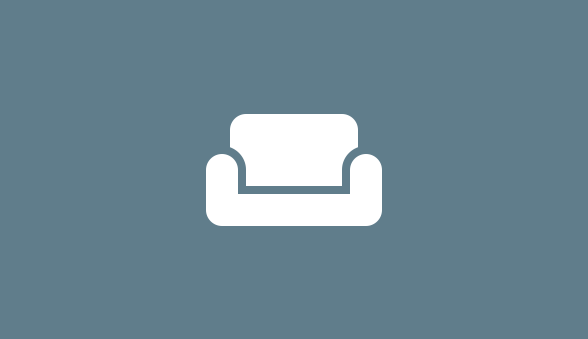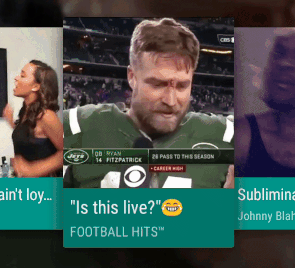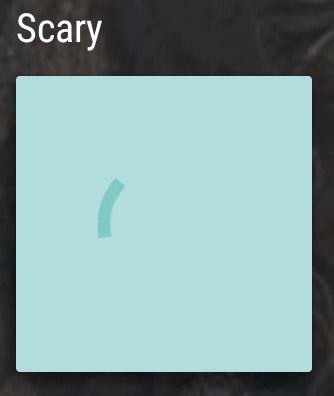Leanback cards is a Widget library for use with Android TV applications. It provides an extended set of customisable content cards to enhance your User Interfaces.
To begin with, you''ll need to add the dependency to your project as below:
compile 'com.hitherejoe.leanback:leanbackcards:0.1.0'Think of this as a playground to try out the cards quickly and easily - so feel free to take the code and use it for the components you need!
The cards currently include:
A live card allows you to show a looping video when the card view becomes focused, allowing your browsing experience to feel more dynamic. You can add a live card in several ways:
- By creating a new instance and setting it's properties programatically:
LiveCardView liveCardView = new LiveCardView(Context context);liveCardView.setVideoViewSize(width, height)
liveCardView.setVideoUrl(videoUrl);
liveCardView.startVideo();
liveCardView.stopVideo();
liveCardView.setCardBackgroundColor(R.color.primary);
liveCardView.setTitleText(getString(R.string.title));
liveCardView.setTextColor(R.color.white);- By creating a new instance and passing in a style:
LiveCardView liveCardView = new LiveCardView(Context context, AttributeSet attrs);<style name="LiveCardStyle">
<item name="live_background_color">@color/primary</item>
<item name="live_text_color">@color/white</item>
</style>A loading card allows you to show a simple progress bar to make the user aware that content is being loaded. You can add a loading card in several ways:
- By creating a new instance and setting it's properties programatically:
LoadingCardView loadingCardView = new LoadingCardView(Context context)It's background color can be set using:
loadingCardView.setCardBackgroundColor(R.color.primary)and you can check it is loading and set it's loading state like so:
loadingCardView.setLoading(true);
loadingCardView.setCardBackgroundColor(R.color.primary);
loadingCardView.setProgressColor(R.color.white);
boolean isLoading = loadingCardView.isLoading();- By creating a new instance and passing in a style:
LoadingCardView loadingCardView = new LoadingCardView(Context context, AttributeSet attrs)<style name="LoadingCardStyle">
<item name="loading_background_color">@color/primary</item>
<item name="loading_progress_color">@color/white</item>
</style>A tag card allows you to show an icon/text pair. You can add a tag card in several ways:
- By creating a new instance and setting it's properties programatically:
TagCardView tagCardView = new TagCardView(Context context)tagCardView.setCardBackgroundColor(R.color.primary)
tagCardView.setCardText(R.color.primary)
tagCardView.setCardTextColor(R.color.primary)
tagCardView.setCardIcon(R.drawable.ic_tag)- By creating a new instance and passing in a style:
TagCardView tagCardView = new TagCardView(Context context, AttributeSet attrs)<style name="TagCardStyle">
<item name="tag_card_background_color">@color/primary</item>
<item name="tag_text_color">@color/white</item>
<item name="tag_icon">@drawable/ic_tag</item>
</style>An icon card allows you to display a title/detail pair with an icon for visual representation. You can add an icon card in several ways:
- By creating a new instance and setting it's properties programatically:
IconCardView iconCardView = new IconCardView(Context context)iconCardView.setCardBackgroundColor(R.color.primary);
iconCardView.setDetailBackgroundColor(R.color.primary_dark);
iconCardView.setTitleText(getString(R.string.your_string));
iconCardView.setDetailText(getString(R.string.your_string));
iconCardView.setTitleTextColor(R.color.white);
iconCardView.setDetailTextColor(R.color.white);
iconCardView.setIcon(R.drawable.ic_icon);- By creating a new instance and passing in a style:
IconCardView iconCardView = new IconCardView(Context context, AttributeSet attrs)<style name="IconCardStyle">
<item name="icon_card_background_color">@color/primary</item>
<item name="icon_detail_background_color">@color/primary_dark</item>
<item name="icon_title_text_color">@color/white</item>
<item name="icon_detail_text_color">@color/white</item>
<item name="icon_header_icon">@drawable/ic_icon</item>
</style>