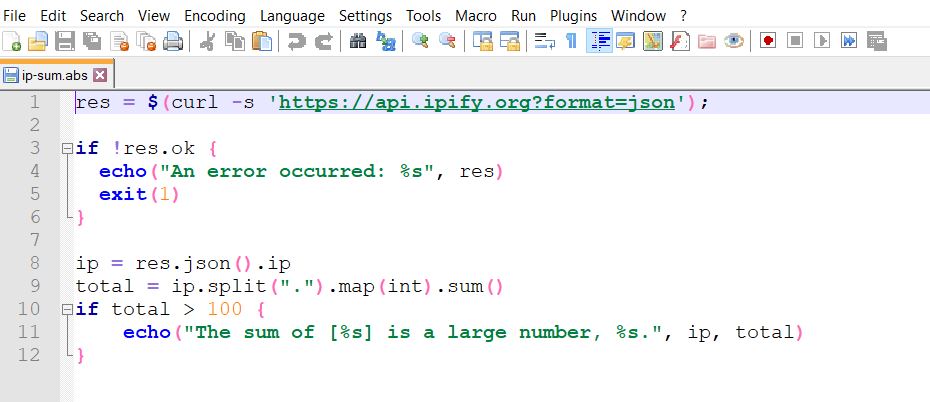A simple Notepad++ user defined language and keyword auto-completion definition files for ABS programming language syntax to be used with default style.
This project provides a very simple user defined language file for Notepad++ that does some basic syntax highlighting for ABS scripts.
Installation instructions (taken from Notepad++ site):
To add syntax colouring from one of these, the simplest way is o open the User Defined Language panel, click Import and navigate to the desired file. If you wish to proceed manually, here is how:
- Unpack to an .xml file, if zipped;
- If you don't have an userDefineLang.xml file already, you can drop this file among your other configuration file, in the Notepad++ Install Folder. It should be named userDefineLang.xml. It was reported that "creating the XML file in C:\Program Files (x86)\Notepad++ on 64-bit Windows 7 didn’t add the syntax highlighting to notepad++. I had to move the XML file to \AppData\Roaming\Notepad++ for it to work."
- Otherwise, open both the existing and new file.
- Select all of the new file, copy, and paste at the end of the current file.
- This will have created a spurious </Notepad_Plus><Notepad_plus> pair i the middle, each tag on a line by itself. Remove these two consecutive lines.
- Close Notepad++.
Your Languages menu will show the newly added language at the bottom, next time you launch Notepad++.
-
On Notepad++ you can find settings by follwing the below: Settings -> Preferences -> Auto-Completion -> Enable auto-completion on each input.
-
Rename the abs-autocomplete.xml file to abs.xml. Copy this file on the autoCompletion folder, to be found in the Notepad++ Install Folder, most often C:\Program Files\Notepad++