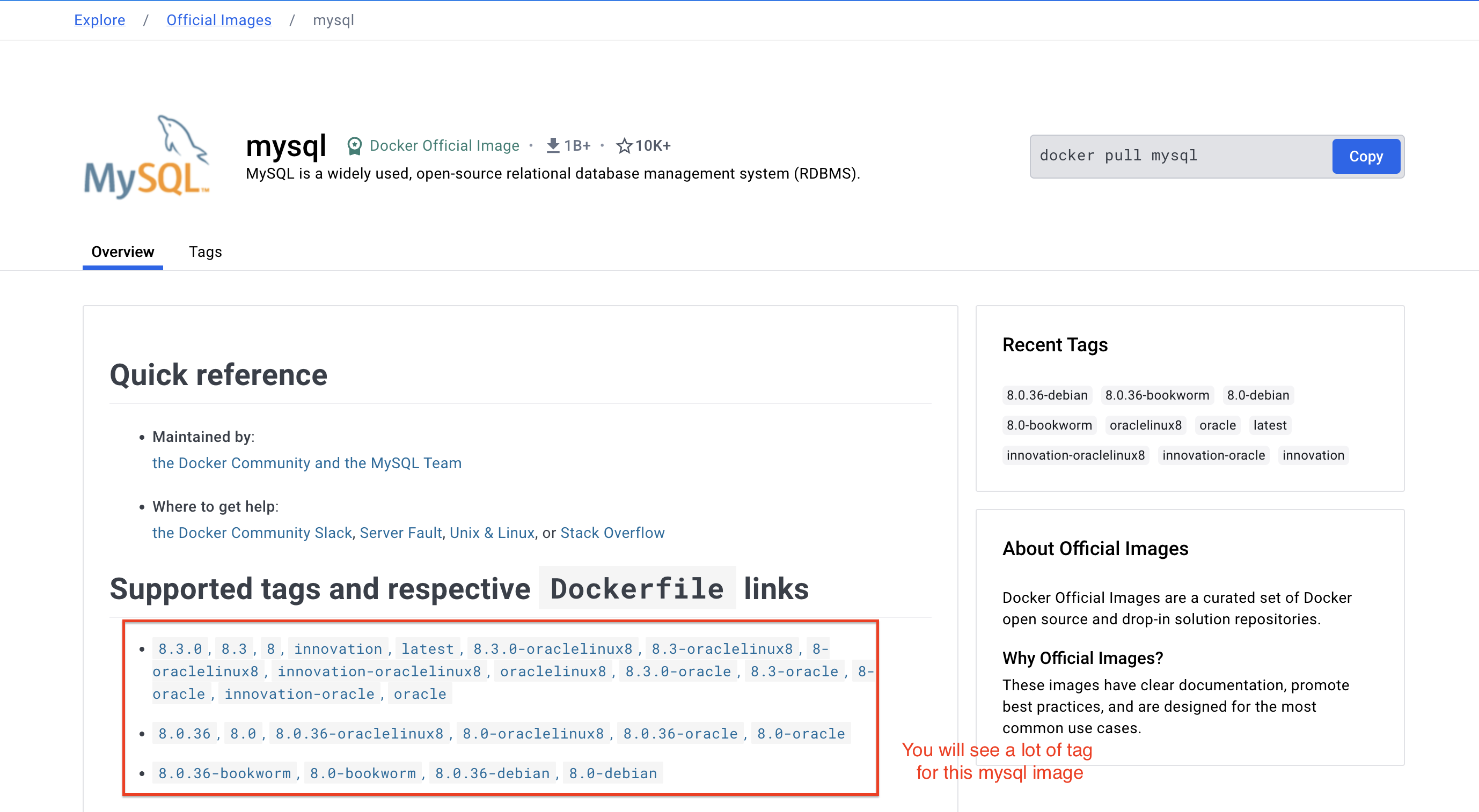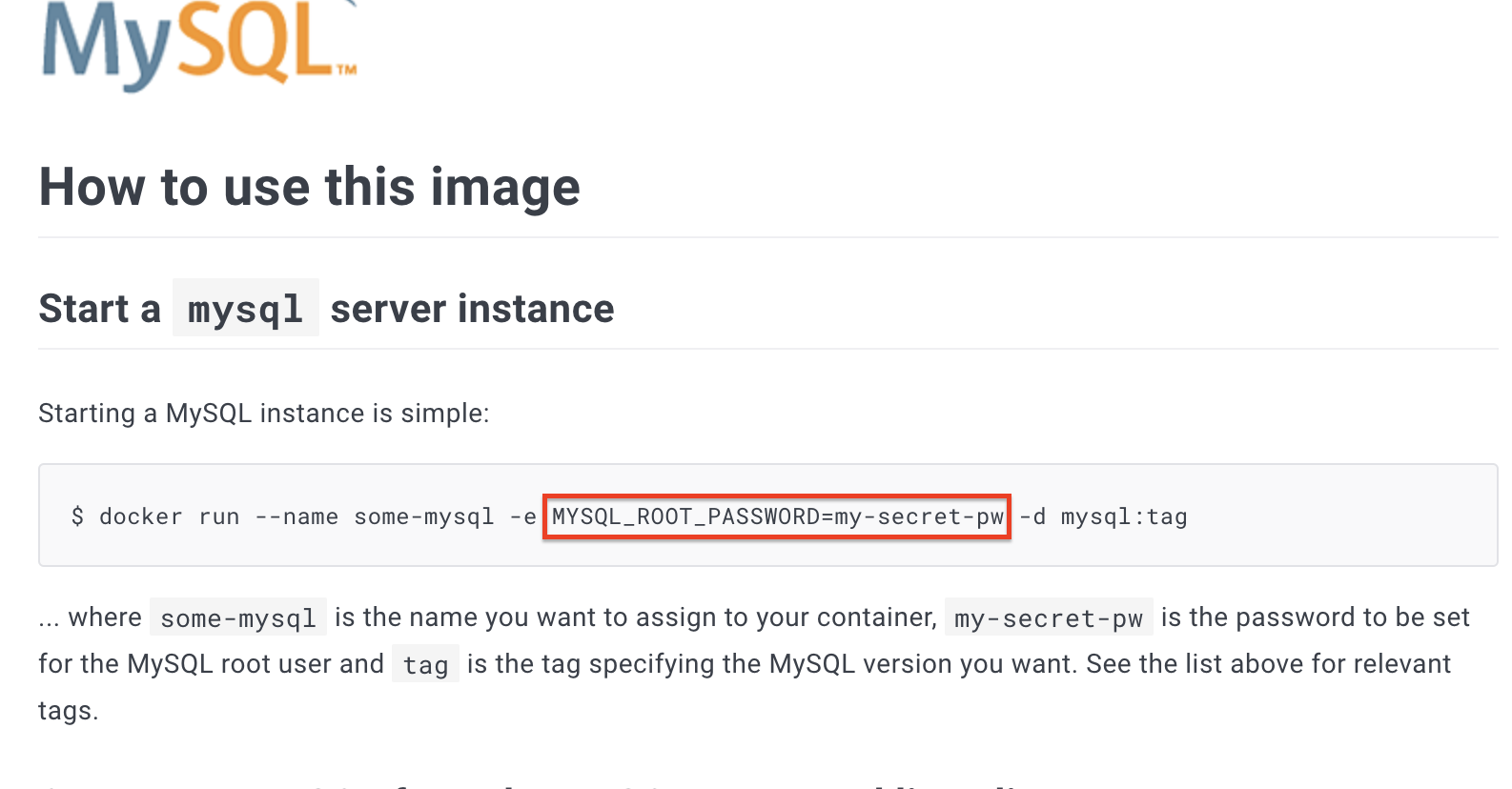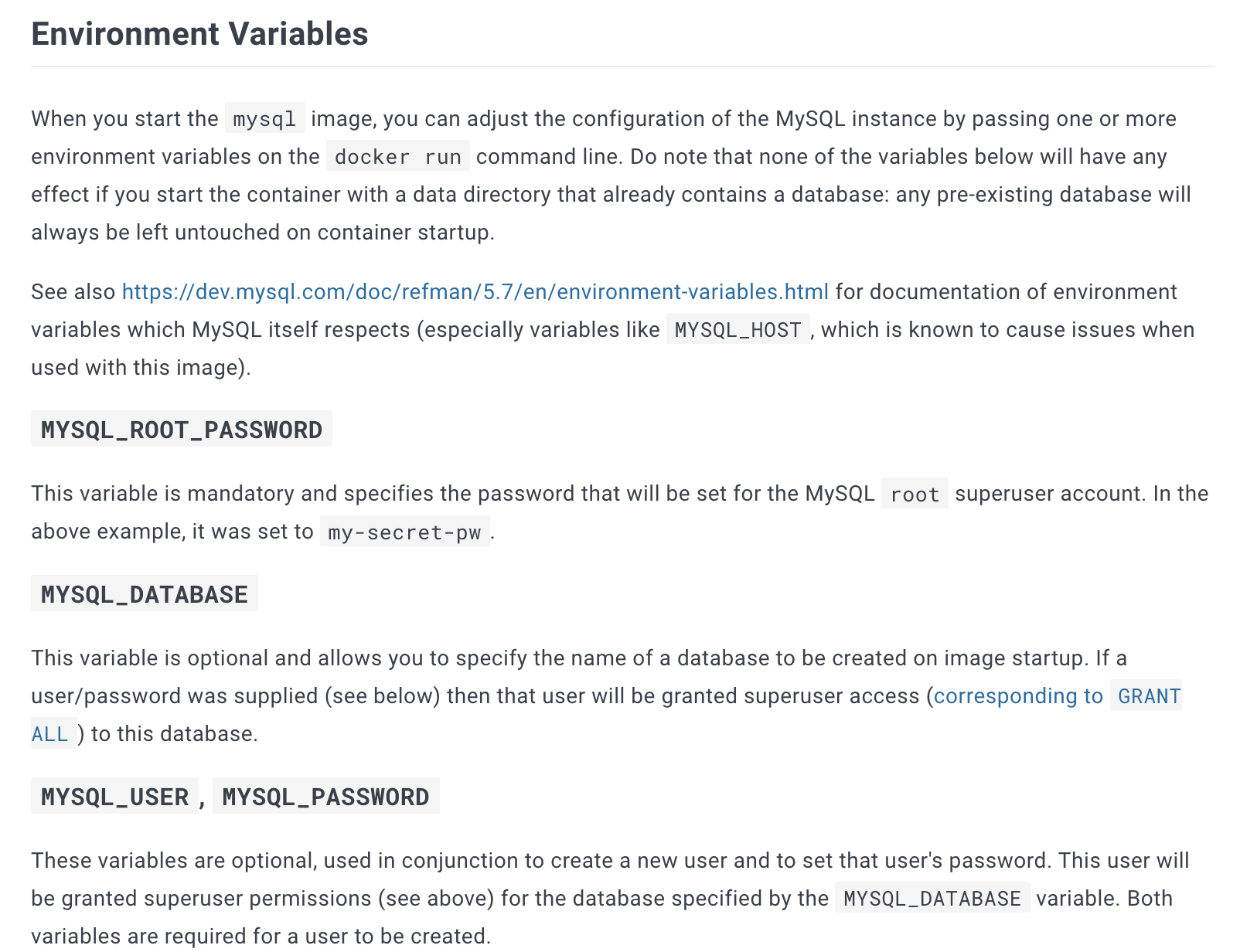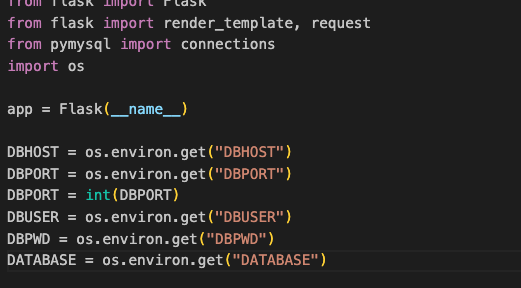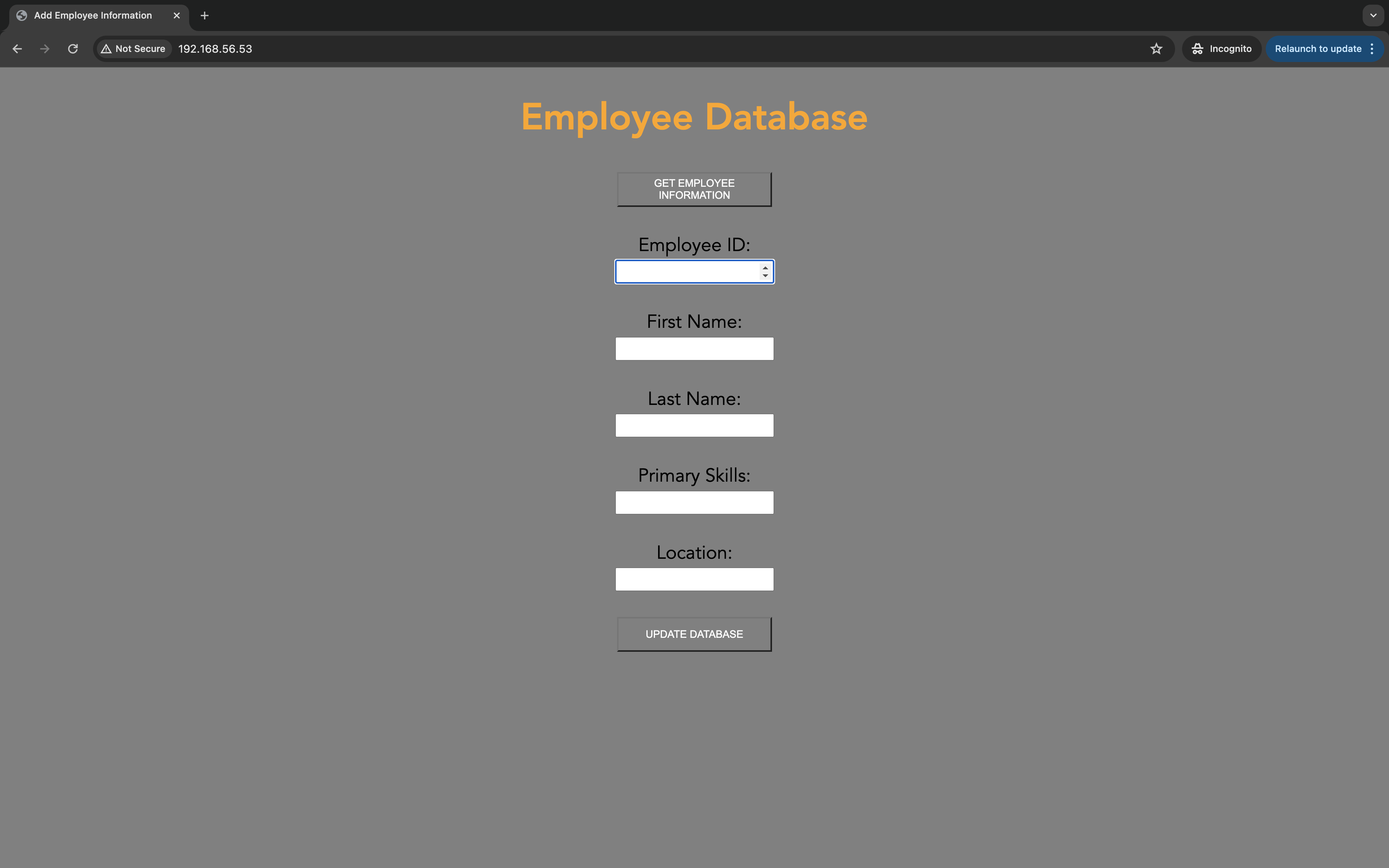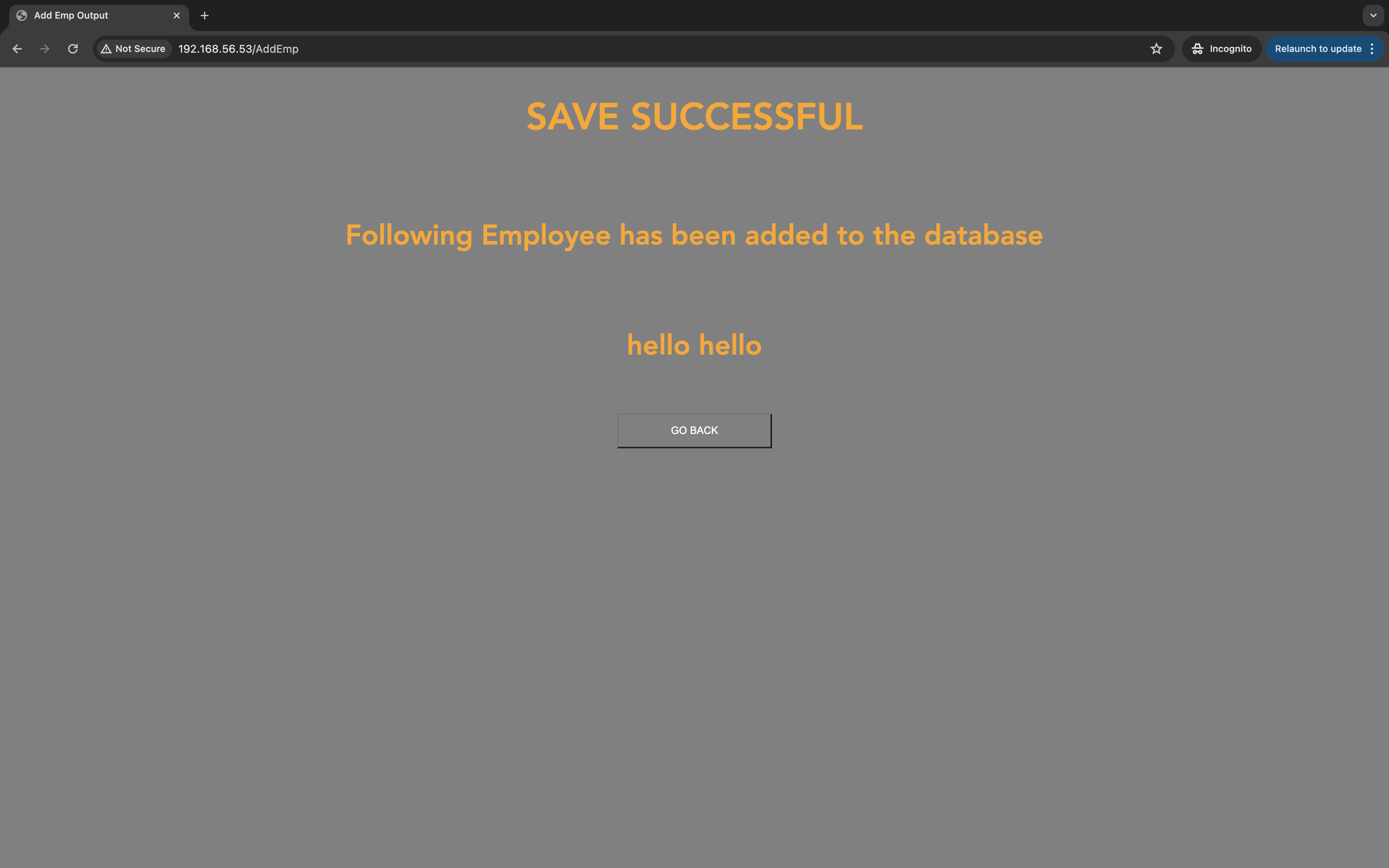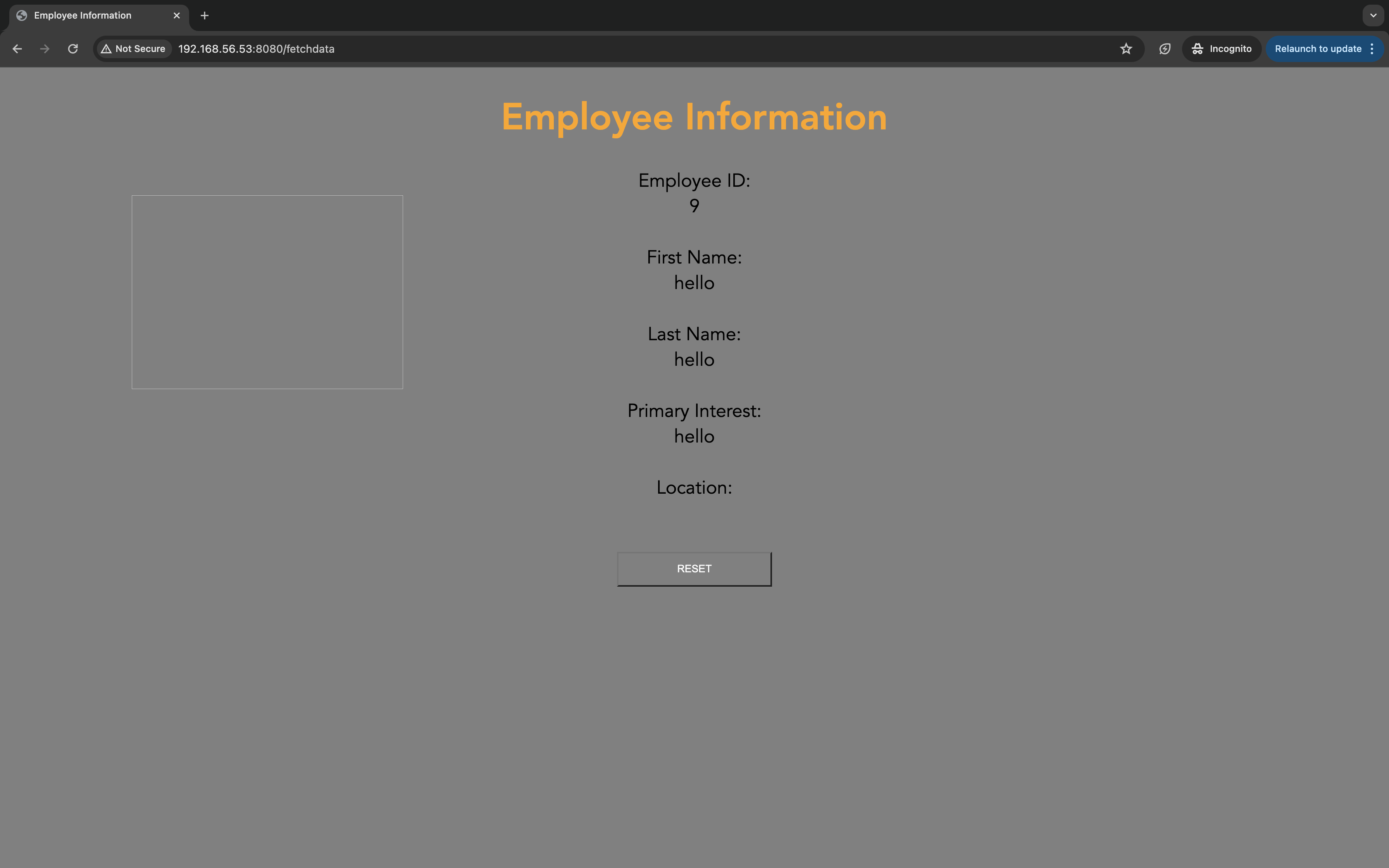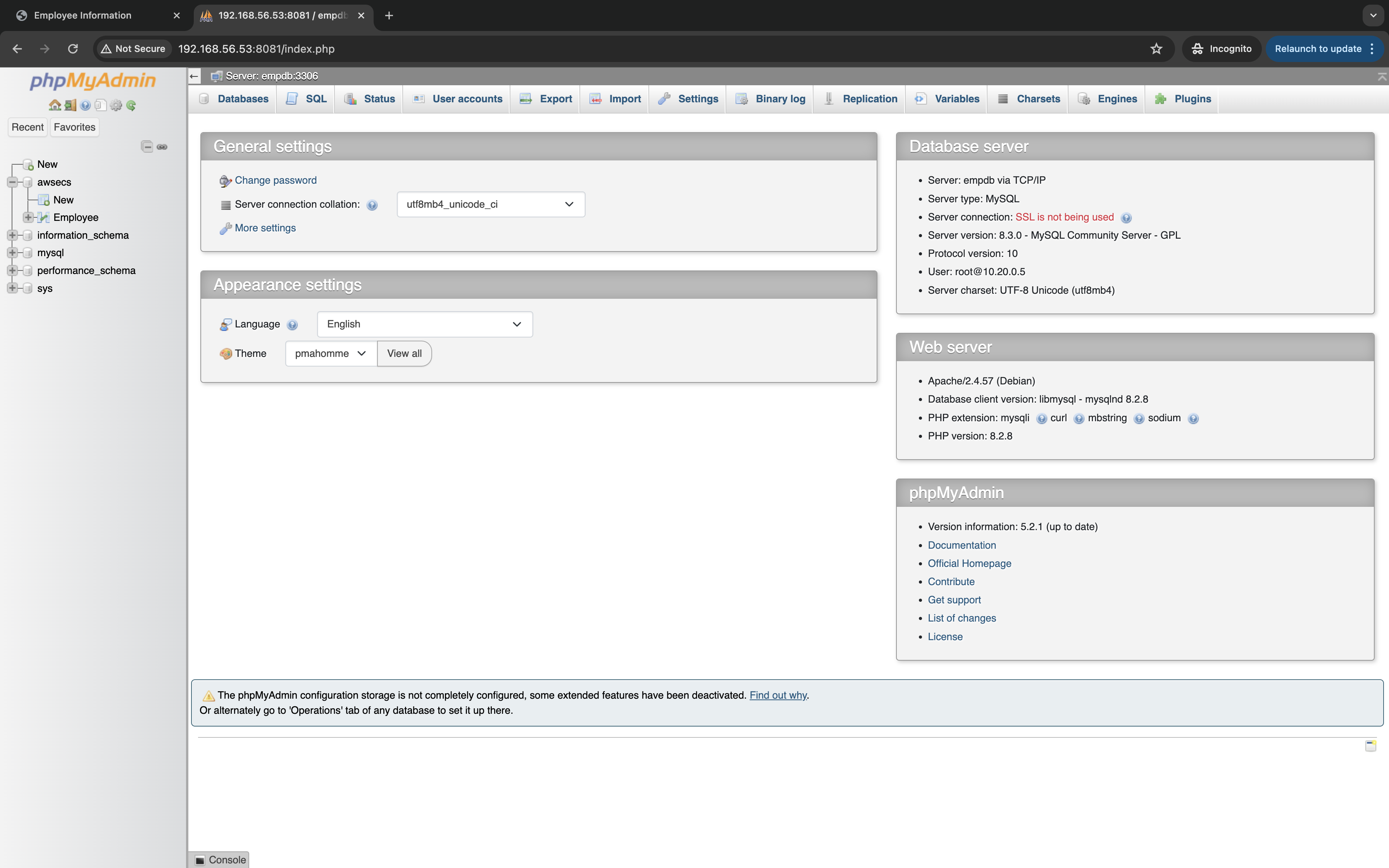Now we will create two tier application. In our application, there are two pages(insert employee, edit employee) and one database(mysql container).
First we will create mysql container.
Create docker network the name aws-ecs with driver bridge. Because our application need to run over the same network.
docker network create --attachable -d bridge --subnet=10.20.0.0/16 aws-ecsWe will pull mysql image from docker hub. So we will go through the following link.
mysql - Official Image | Docker Hub
There are a lot of tag with configurations. You can use your desire environment. But, now we will use latest tag for our application.
docker run --name some-mysql -e MYSQL_ROOT_PASSWORD=my-secret-pw -d mysql:tagIn the documentation, to start mysql container, we need to run with -e MYSQL_ROOT_PASSWORD={your_desire_password} . This is the environment variable of mysql image. You can find more about the environment variable to configure of Mysql instance in Environment Variables section of documentation.
We will create new directory to bind with the mysql volume.
cd ~
cd ecs-cop
mkdir ecs2docker run -d -e MYSQL_ROOT_PASSWORD=abcd1234 --name empdb --net aws-ecs -p 3306:3306 mysql:latestAfter create mysql container, we will check that container running or not.
docker ps
#OUTPUT
CONTAINER ID IMAGE COMMAND CREATED STATUS PORTS NAMES
24d18b7990cf mysql:latest "docker-entrypoint.s…" 2 seconds ago Up 1 second 0.0.0.0:3306->3306/tcp, :::3306->3306/tcp, 33060/tcp empdbAnd we will create database and tables inside that mysql container instance.
Go inside the mysql container and we will use bash and login to mysql with mysql -u root -p . And type your password that we defined as -e MYSQL_ROOT_PASSWORD=abcd1234 .
docker exec -it empdb /bin/bash
bash-4.4# mysql -u root -p
Enter password:
Welcome to the MySQL monitor. Commands end with ; or \g.
Your MySQL connection id is 8
Server version: 8.3.0 MySQL Community Server - GPL
Copyright (c) 2000, 2024, Oracle and/or its affiliates.
Oracle is a registered trademark of Oracle Corporation and/or its
affiliates. Other names may be trademarks of their respective
owners.
Type 'help;' or '\h' for help. Type '\c' to clear the current input statement.
mysql>We will create database and tables as the following.
mysql> create database awsecs;
Query OK, 1 row affected (0.01 sec)
mysql> use awsecs;
Database changed
mysql> create table Employee (emp_id integer,first_name varchar(40),last_name varchar(40),primary_skills varchar(20),location char(10));
Query OK, 0 rows affected (0.03 sec)
mysql> show tables;
+------------------+
| Tables_in_awsecs |
+------------------+
| Employee |
+------------------+
1 row in set (0.01 sec)
mysql> describe Employee;
+----------------+-------------+------+-----+---------+-------+
| Field | Type | Null | Key | Default | Extra |
+----------------+-------------+------+-----+---------+-------+
| emp_id | int | YES | | NULL | |
| first_name | varchar(40) | YES | | NULL | |
| last_name | varchar(40) | YES | | NULL | |
| primary_skills | varchar(20) | YES | | NULL | |
| location | char(10) | YES | | NULL | |
+----------------+-------------+------+-----+---------+-------+
5 rows in set (0.00 sec)Now we have created Employee table. And exit from mysql and container.
mysql> exit;
Bye
bash-4.4# exit
exitAfter creating database container, we need to start to deploy our application. So please download the source code from the following github link.
https://github.com/htetwaiyan/docker_employee_app
In the source code, there will be two projects, one is AddEmp and another is GetEmp .
We will create container for each project(web page).
First, we gonna explore a little bit of about docker file under AddEmp folder.
FROM ubuntu:18.04The first line is FROM , which means we will use ubuntu:18.04 as base image.
RUN apt-get update -y && apt-get install -y python3 python3-pipSecond line, now we are creating python web app, so we need to install the required python tools.
COPY ./requirements.txt /app/addemp/requirements.txtCopy the requirements.txt file to /app/addemp/requirements.txt .
WORKDIR /app/addempDefine the /app/addemp as working directory.
RUN pip3 install -r requirements.txtRun to install the dependencies which are required to run web app. (pre-write all dependencies in requirements.txt)
COPY ./AddEmp.py /app/addemp/AddEmp.py
COPY ./templates/AddEmp.html /app/addemp/templates/AddEmp.html
COPY ./templates/AddEmpOutput.html /app/addemp/templates/AddEmpOutput.htmlAnd Copy all source code under /app/addemp (the working directory).
EXPOSE 80This container will expose port 80.
ENTRYPOINT ["python3", "AddEmp.py"]ENTRYPOINT sets the default command that executes when a container starts from an image. So it will run python3 AddEmp.py , when container starts.
Now let’s build image for AddEmp first.
$ ls
#OUTPUT
AddEmp GetEmp README.mdGo under the folder where you would like to build image.
$cd AddEmp
/AddEmp$ ls
AddEmp.py Dockerfile requirements.txt templatesAnd run build image with tag addemp .
$ docker build -t addemp .And check with docker images .
$ docker images
#OUTPUT
REPOSITORY TAG IMAGE ID CREATED SIZE
addemp latest 63593ba49dc5 7 days ago 499MBAnd run with image as a container.
docker run -d -e DBHOST="empdb" -e DBPORT="3306" -e DBUSER="root" -e DBPWD="abcd1234" -e DATABASE="awsecs" --name addemp --net aws-ecs -p 80:80 addemp:latest$ docker ps
#OUTPUT
CONTAINER ID IMAGE COMMAND CREATED STATUS PORTS NAMES
df573b1e59bb addemp:latest "python3 AddEmp.py" 5 minutes ago Up 5 minutes 0.0.0.0:80->80/tcp, :::80->80/tcp addemp
24d18b7990cf mysql:latest "docker-entrypoint.s…" 8 days ago Up 8 days 0.0.0.0:3306->3306/tcp, :::3306->3306/tcp, 33060/tcp empdbWe will check with browser. I am using vagrant with virtualbox. I can test by calling vm ip address from my host machine.
Now we will create container for GetEmp with same way.
$ ls
#OUTPUT
AddEmp GetEmp README.md
$ cd GetEmp/
/GetEmp$ ls
#OUTPUT
Dockerfile GetEmp.py requirements.txt templatesdocker build -t getemp .$ docker images
#OUTPUT
REPOSITORY TAG IMAGE ID CREATED SIZE
getemp latest 85019661c8af 3 seconds ago 499MB
addemp latest 63593ba49dc5 7 days ago 499MBBut you need to check the port where that container expose.
if you expose the same port, you will get the following error.
$ docker run -d -e DBHOST="empdb" -e DBPORT="3306" -e DBUSER="root" -e DBPWD="abcd1234" -e DATABASE="awsecs" --name getemp --net aws-ecs -p 80:8080 getemp:
latest
#OUTPUT
5a48d02221a5b0d3050aa3fcaa8415426ae5ea8daa785bb81934e94cf1015d74
docker: Error response from daemon: driver failed programming external connectivity on endpoint getemp (3d2acb1cb6a4d6c6500da0acbbc9a00e502a3c8ab2f3b2c45c7a2252588b6f9c): Bind for 0.0.0.0:80 failed: port is already allocated.Because we have already expose 80 port for addemp .
docker run -d -e DBHOST="empdb" -e DBPORT="3306" -e DBUSER="root" -e DBPWD="abcd1234" -e DATABASE="awsecs" --name getemp --net aws-ecs -p 8080:8080 getemp:
latestNow our project have finished. let’s explore about our database. We will use phpmyadmin container as an extra.
phpmyadmin - Official Image | Docker Hub
docker run -d --name phpmyadmin --net aws-ecs -e PMA_HOST="empdb" -e PMA_PORT=3306 -p 8081:80 phpmyadmin/phpmyadmin:latestNow, we have four container running under the same network aws-ecs .
$ docker ps
#OUTPUT
CONTAINER ID IMAGE COMMAND CREATED STATUS PORTS NAMES
3eae876e1151 phpmyadmin/phpmyadmin:latest "/docker-entrypoint.…" About a minute ago Up About a minute 0.0.0.0:8081->80/tcp, :::8081->80/tcp phpmyadmin
588ee57c5f13 getemp:latest "python3 GetEmp.py" 16 minutes ago Up 16 minutes 0.0.0.0:8080->8080/tcp, :::8080->8080/tcp getemp
df573b1e59bb addemp:latest "python3 AddEmp.py" 38 minutes ago Up 38 minutes 0.0.0.0:80->80/tcp, :::80->80/tcp addemp
24d18b7990cf mysql:latest "docker-entrypoint.s…" 8 days ago Up 8 days 0.0.0.0:3306->3306/tcp, :::3306->3306/tcp, 33060/tcp empdb