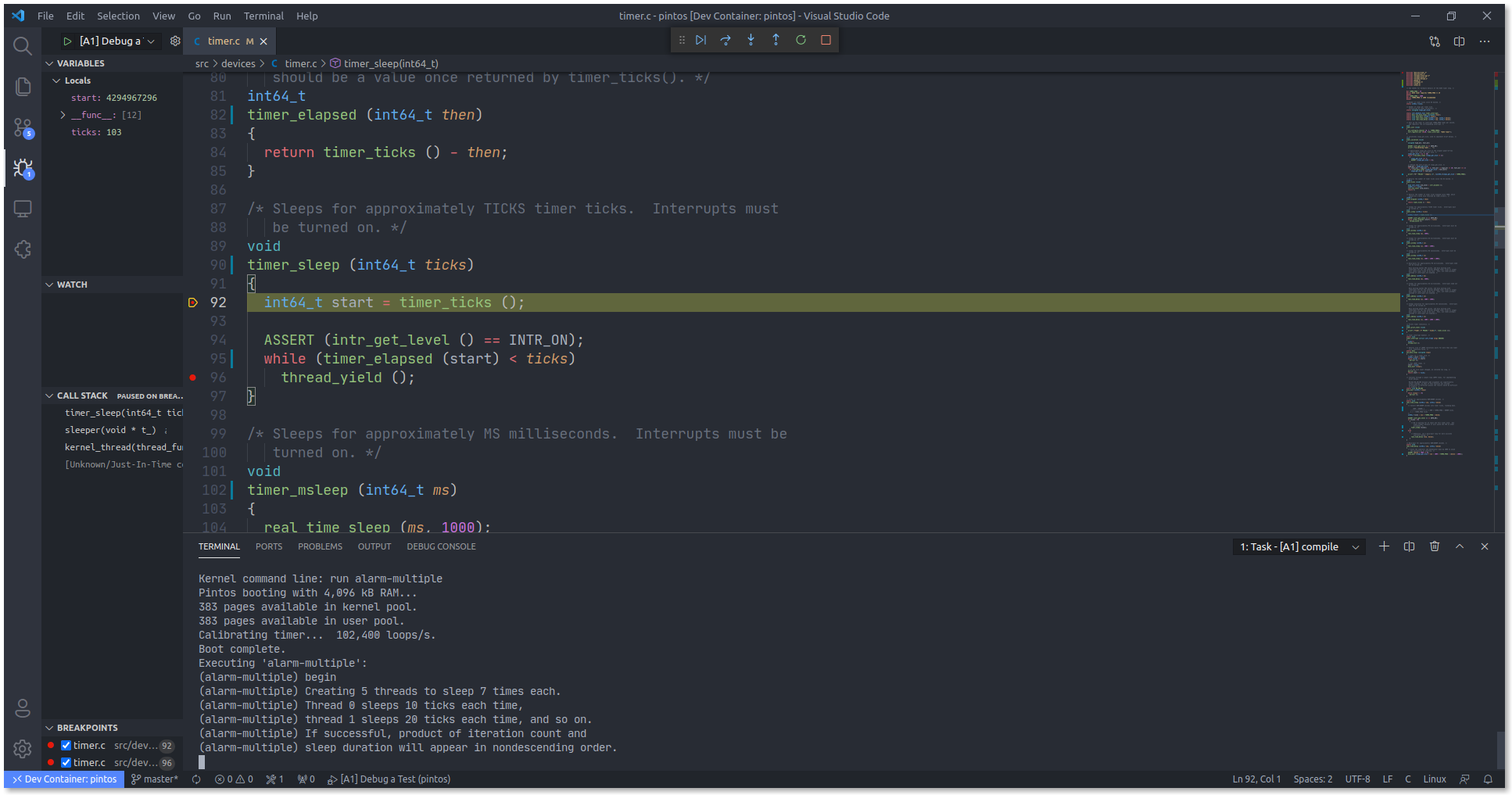A VSCode dev container enables you to use VSCode GUI to debug Pintos with GDB.
- Make sure Docker, VSCode and Remote Development Extension Pack are installed
- Press Use this template to create your own repository and then clone it
- Choose
Reopen in Containerin VScode. For details refer this tut - Wait for container to be pulled.
- After the new VSCode window pops out, then you are good to go
Note: If you are using Windows + WSL2, please ensure EOL is set to be LF for all text files, otherwise shell scripts won't be executed normally when docker building the image. This can be done by updating the config of git core.autocrlf. For details, please follow this post.
- Insert breakpoints to the lines you want to debug
- Go to
Run and Debugtab, select the configurations[P1] Debug a Test, and press play button - Wait for compiling and in the prompt box and type the test name, e.g.,
alarm-multiple, you want to debug
since we need load user programs and pass arguments to them:
- Insert breakpoints to the lines you want to debug
- Go to
Run and Debugtab, select the configurations for the test you are working on, and press play button
As many tests from Project 2 require multiple user programs (e.g., exec-arg) to be loaded, it would be more convinient for you to write the task for the testcase you are having troubles with so you can replay it quickly. See section Debug a Specific Test
I left some examples for each project, so you can refer to them and write your owns. You will need to modify the arguments and working directory of the compile and run tasks in tasks.json to fit your need. And you also need update the entires program and setupCommands in the launch.json to points to the kernerl.o you want to test and ask GDB to load usersymbols.
You could copy the pintos cmd from make grade to see how grader run the test and create a new task and launch job.
For example, in project 3, if you want to debug page-parallel, see comments in the code snippet to find what entires need update:
launch.json/configurations
{
// The name of the launch job
"name": "[P3] Debug page-parallel",
"type": "cppdbg",
"request": "launch",
// Set the kernel.o you are working on
"program": "${workspaceFolder}/src/vm/build/kernel.o",
// Set the current test's running task in tasks.json
"preLaunchTask": "[P3] Run child-linear",
"miDebuggerServerAddress": "localhost:1234",
"stopAtEntry": false,
"cwd": "${workspaceFolder}/src",
"environment": [],
"externalConsole": false,
"MIMode": "gdb",
// set paths in loadusersymbols to the programs used in this test
"setupCommands": [
{
"description": "Enable pretty-printing for gdb",
"text": "-enable-pretty-printing",
"ignoreFailures": true
},
{
"text": "source -v ${workspaceFolder}/src/misc/gdb-macros",
"description": "Import Pintos GDB macros file",
"ignoreFailures": false
},
{
"text": "loadusersymbols ${workspaceFolder}/src/vm/build/tests/vm/child-linear",
"description": "Import user program",
"ignoreFailures": false
},
{
"text": "loadusersymbols ${workspaceFolder}/src/vm/build/tests/vm/page-parallel",
"description": "Import user program",
"ignoreFailures": false
}
],
"symbolLoadInfo": {
"loadAll": true,
"exceptionList": ""
}
}and
tasks.json/tasks
{
"label": "[P3] compile",
"type": "shell",
"command": "make",
"options": {
"cwd": "${workspaceFolder}/src/vm"
}
},
{
// The name of the running task
"label": "[P3] Run child-linear",
"type": "shell",
"isBackground": true,
"problemMatcher": [
{
"pattern": [
{
"regexp": ".",
"file": 1,
"location": 2,
"message": 3
}
],
"background": {
"activeOnStart": true,
"beginsPattern": ".",
"endsPattern": ".",
}
}
],
// Set the current project's build task
"dependsOn": [
"[P3] compile"
],
// Copy pintos cmd and add flag --gdb
"command": "pintos -v -k -T 60 --gdb --filesys-size=2 -p tests/vm/page-parallel -a page-parallel -p tests/vm/child-linear -a child-linear --swap-size=4 -- -q -f run page-parallel",
"options": {
// Set the current test's working task
"cwd": "${workspaceFolder}/src/vm/build"
}
}For details about how to write your own tasks.json and launch.json, please refer to the docs of VSCode.
To use user-defined Macros in E.5.1 Using GDB, you can open the debug console tab and type the command in the panel with prefix -exec. For example, to run command dumplist, type -exec dumplist &all_list thread allelem and press Enter.
If you have already cloned the repo from CSCC69-Pintos, to enable using devcontainer and debug in VSCode:
- Copy the entire directory .vscode and .devcontainer to the root of your repo;
- If you are using image
thierrysans/pintospulled from dockerhub, replace the variable image in devcontainer.json withthierrysans/pintos.
Note that Clang-Format won't work if your dockerfile or image doesn't have clang-format installed.
The formatting style of Pintos as recommended in the Coding Standards is GNU style. Thus this dev container uses clang-format to format the source code automatically via. a VSCode extension Clang-Format.
You may override the settings in settings.json to disable formatting on save or change the formatter. You may also change the formatting style in the config file .clang-format as your preference.