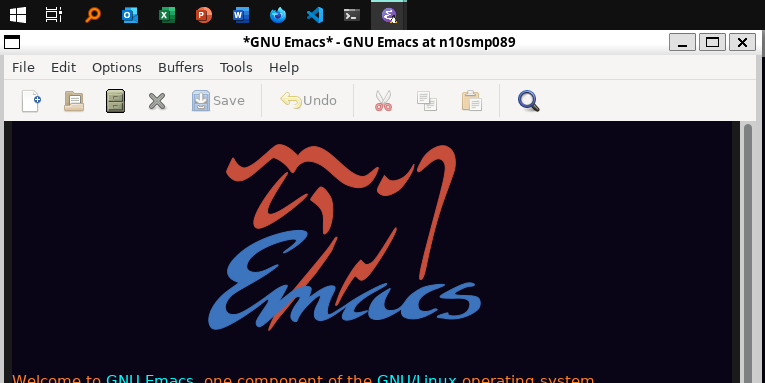This guide shows you how to run Emacs with the Windows Subsystem for Linux WSL2 using Ubuntu as Linux distribution.
I’ve removed the detailed instructions on WSL 1 installation. For WSL 2, a link to the documentation is sufficient, as it’s straightforward to install. If you’re still using WSL 1, please refer to the older version of this documentation.
- Install Ubuntu
- Install Emacs 29
- Run Emacs in a Graphical Display
- Run Emacs in Terminal
- Optional Additions
- FAQ
Go to Install WSL | Microsoft Learn and follow the instructions to install WSL 2 with Ubuntu.
To install the latest Emacs 29 version in Ubuntu 22.04 follow those steps:
- Install all dependencies (mostly taken from the snap)
sudo apt update sudo apt install -y autoconf automake bsd-mailx build-essential \ dbus-x11 debhelper dpkg-dev emacs-bin-common emacs-common g++-10 gawk \ gcc-10 git gvfs ibus-gtk3 language-pack-en-base libacl1-dev libasound2 \ libasound2-dev libaspell15 libasyncns0 libatk1.0-0 libatk-bridge2.0-0 \ libatspi2.0-0 libbrotli1 libc6 libc6 libc6-dev libc6-dev libcairo2 \ libcairo2-dev libcairo-gobject2 libcanberra0 libcanberra-gtk3-0 \ libcanberra-gtk3-module libdatrie1 libdb5.3 libdbus-1-3 libdbus-1-dev \ libdrm2 libegl1 libenchant-2-dev libepoxy0 libflac8 libfontconfig1 \ libfontconfig1-dev libfreetype6 libfreetype6-dev libgbm1 libgccjit0 \ libgccjit-10-dev libgcc-s1 libgdk-pixbuf2.0-0 libgif7 libgif-dev \ libgl1 libglib2.0-0 libglvnd0 libglx0 libgmp10 libgnutls28-dev \ libgnutls30 libgpm2 libgpm2 libgpm-dev libgraphite2-3 \ libgstreamer1.0-0 libgstreamer-gl1.0-0 libgstreamer-plugins-base1.0-0 \ libgtk-3-0 libgtk-3-dev libgudev-1.0-0 libharfbuzz0b libharfbuzz0b \ libharfbuzz-icu0 libhyphen0 libibus-1.0-5 libice6 libicu70 libisl23 \ libjansson4 libjansson-dev libjbig0 libjpeg8-dev libjpeg-dev \ libjpeg-turbo8 liblcms2-2 liblcms2-dev liblockfile1 liblockfile-dev \ libltdl7 libm17n-0 libm17n-dev libmpc3 libmpfr6 libncurses5-dev \ libnotify4 libnss-mdns libnss-myhostname libnss-sss libnss-systemd \ libogg0 liborc-0.4-0 liboss4-salsa2 libotf1 libotf-dev libpango-1.0-0 \ libpangocairo-1.0-0 libpangoft2-1.0-0 libpixman-1-0 libpng16-16 \ libpng-dev libpulse0 librsvg2-2 librsvg2-dev libsasl2-2 libsecret-1-0 \ libselinux1-dev libsm6 libsndfile1 libsoup2.4-1 libsqlite3-0 \ libsqlite3-dev libssl3 libsss-nss-idmap0 libstdc++6 libsystemd-dev \ libtdb1 libthai0 libtiff5 libtiff-dev libtinfo-dev libtree-sitter0 \ libtree-sitter-dev libvorbis0a libvorbisenc2 libvorbisfile3 \ libwayland-client0 libwayland-cursor0 libwayland-egl1 \ libwayland-server0 libwebkit2gtk-4.0-dev libwebp7 libwebpdemux2 \ libwebp-dev libwoff1 libx11-6 libx11-xcb1 libxau6 libxcb1 \ libxcb-render0 libxcb-shm0 libxcomposite1 libxcursor1 libxdamage1 \ libxdmcp6 libxext6 libxfixes3 libxfixes-dev libxi6 libxi-dev \ libxinerama1 libxkbcommon0 libxml2 libxml2-dev libxpm4 libxpm-dev \ libxrandr2 libxrender1 libxrender-dev libxslt1.1 libxt-dev libyajl2 \ mailutils procps quilt sharutils texinfo zlib1g-devThere might be a dialog about the mail server configuration, just select
no configuration. - Clone the latest Emacs 29 version into
~/emacs
Change the directory if you want to clone it somewhere else.
cd ~ git clone --depth 1 --branch emacs-29 git://git.sv.gnu.org/emacs.git
- Configure and install Emacs
This step will take some time, and you might be prompted to enter your password once.
Optional features in used (feel free to remove any that you don’t need):
--with-native-compilationCompile with tree-sitter.--with-mailutilsCauses Emacs to rely on GNU Mailutils to retrieve email. It is recommended, and is the default if GNU Mailutils is installed.--with-jsonCompile with native JSON support. I think this is the default, if libjansson is installed, not sure though.--with-tree-sitterCompile with tree-sitter. Is probably also the default, if tree-sitter is installed.--with-xwidgetsEnable use of xwidgets in Emacs buffers (requires gtk3 or macOS Cocoa)
Other compilation options you might want to enable:
--with-pgtkUse GTK to support window systems other than X. If you want to use Wayland instead of X11.
cd ~/emacs export CC="gcc-10" CXX="gcc-10" ./autogen.sh ./configure --with-native-compilation --with-mailutils --with-json --with-tree-sitter --with-xwidgets make -j$(nproc) sudo make -j$(nproc) install
Keep the directory where Emacs was cloned to be able to reinstall (if a step fails), to reconfigure or to uninstall it.
To check if Emacs is working, simply run it directly in the terminal using
emacs -nw.
To update to a new Emacs version, uninstall the current one by navigating to the installation folder (~/emacs) and executing sudo make uninstall. Then pull and install the new version.
To use the latest snapshot you can clone the master branch:
git clone --depth 1 git://git.sv.gnu.org/emacs.gitWSL 2 now supports (Run Linux GUI apps with WSL | Microsoft Learn) running Linux GUI applications (X11 and Wayland).
To run Emacs in graphical display just open the Ubuntu terminal and run emacs. To make it detach the process from the controlling terminal use setsid emacs.
Run Emacs with emacs -nw in Ubuntu terminal.
Install Windows Terminal from Microsoft from the Microsoft Store.
The Windows Terminal is a modern, fast, efficient, powerful, and productive terminal application for users of command-line tools and shells like Command Prompt, PowerShell, and WSL.
This only works if you use X11. If using wayland just switch the window keyboard layout for the Emacs application window like you do for any other application in Windows.
If you want to change the keyboard layout used make sure x11-xkb-utils is installed (sudo apt install x11-xkb-utils) and add, for instance
setxkbmap -layout usto ~/.bashrc or to an alias.
Generate a new ED25519 SSH key pair:
ssh-keygen -t ed25519 -C "email@example.com"A dialog will ask you to:
- input a file path: use the suggested path by pressing
Enter - enter a password: enter your password
To copy the generated ssh key into the clipboard use:
clip.exe < ~/.ssh/id_ed25519.pubssh-ident can be used as a simple way to utilize the SSH-agent.
ssh-ident starts the SSH agent for a specific identity on demand (once you actually need them) and sets a customizable lifetime for that identity. Another approach would be to launch the SSH agent during WSL startup. However, this prompts for a password every time, even if it’s not needed.
Install ssh-ident following the instructions provided in the documentation.
The following configuration is necessary to enable ssh-ident to work seamlessly with Magit:
;; Integrate with ssh-ident to ask for ssh password:
(add-to-list 'magit-process-password-prompt-regexps
"^\\(Enter \\)?[Pp]assphrase for [^ ]*: ?$")
(add-to-list 'magit-process-password-prompt-regexps
"^Bad passphrase, try again for [^ ]*: ?$")Bash on Ubuntu on Windows starts on the language defined in your Country or Region settings (maybe this got changed, not sure). If you want to change the default language to en_US you may need to run the following commands:
sudo apt install -y language-pack-en language-pack-en-base manpages
sudo locale-gen en_US.UTF-8
sudo update-locale LANG=en_US.UTF8If you want to use zsh and oh-my-zsh:
sudo apt install zsh
chsh -s $(which zsh)
sh -c "$(curl -fsSL https://raw.githubusercontent.com/robbyrussell/oh-my-zsh/master/tools/install.sh)"Restart WSL.
In some scripts you need to change bash to zsh to be able to use it when emulating a terminal in Emacs.
Just use this css and save it as ~/.config/gtk-3.0/gtk.css.
[2023-12-14 Thu] Not sure if this is still relevant.
The network connection between Windows and WSL2 breaks when your machine goes into standby or hibernate. Graphical Emacs & other GUI apps will terminate.
Should you want to preserve your GUI Emacs sessions between sleep, there are three options:
- Use X2Go - virtual X11 server with Windows client
This is the most preferred option
a) Fix SSH host keys
sudo apt-get remove --purge openssh-server sudo apt-get install openssh-server sudo service ssh --full-restartb) Install X2Go on your Linux distribution
apt install x2goserverc) Download and install the client for Windows.
d) Configure the
Host: localhost Login: <your user> Session type: Published Applications
e) After each WSL/Windows restart
Launch ssh in Linux (if not started yet): sudo service ssh start Launch “X2Go Client” on Windows ad connect to the server with user/password Now you can launch X11 apps via the tray icon (see X2Go Published Applications)
Source: Development Environment in WSL2
- Forward X11 unix socket from WSL2 via WSL1 to X410/Vcxsrv/etc. running on Windows
Using Emacs on Windows with WSL2 | Emacs Redux microsoft/WSL#4619 {WSL 2} WSL 2 cannot access windows service via localhost:…
- WSL Daemon - Stable X11 connection for WSL2
GitHub - nbdd0121/wsld: WSL Daemon - Stable X11 connection and time synchroni…
The root is accessible as \\wsl$ in file explorer.
Run explorer.exe . in WSL to open the Windows File Explorer at the current location. The path will start with \\wsl$ unless it is a mounted drive. In the File Explorer the files and folders can be copied, moved and edited as usual (see this blog post).
To start WSL from Windows File Explorer just type wsl into the location input box or hold down Shift while right-clicking and select Open Linux shell here from the context menu. If it’s a network drive it has to be mounted else this will not work.