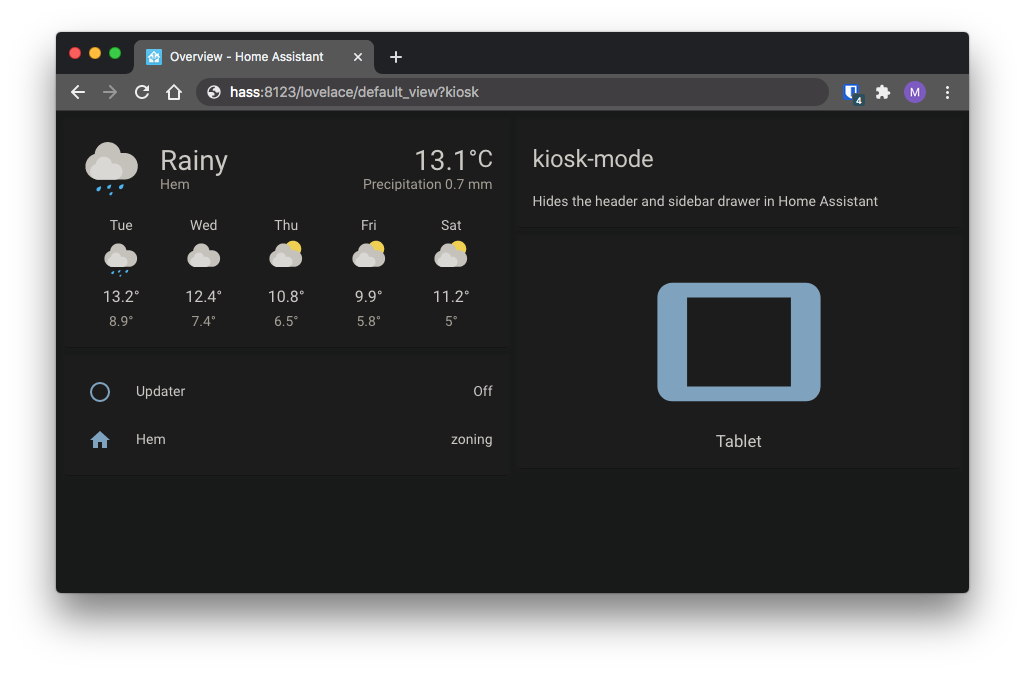Original repository has been archived and therefore unavailable in HACS. This forked repo is to preserve the Dashboard customisation.
Hides the header and/or sidebar drawer in Home Assistant
Follow only one of two installation methods below, HACS or Manually:
Installation and tracking with HACS
- In the "Frontend" section of HACS hit the plus icon in the bottom right
- Search for
Kiosk Modeand install it - If using YAML mode or if HACS doesn't automatically add it you'll need to add the resource below
YAML mode users will add it to their configuration.yaml file.
Non-YAML mode, or Storage Mode, users can find resources in their sidebar under "Configuration" > "Lovelace Dashboards" > "Resources"
resources:
- url: /hacsfiles/kiosk-mode/kiosk-mode.js
type: moduleManual installation
- Download kiosk-mode.js from the latest release and place it in your
wwwfolder - Add the resource below
YAML mode users add it to their configuration.yaml file.
Non-YAML mode, or Storage Mode, users can find resources in their sidebar under "Configuration" > "Lovelace Dashboards" > "Resources"
resources:
# You'll need to update the version number at the end of the url after every update.
- url: /local/kiosk-mode.js?v=1.2.1
type: moduleIf you have trouble installing please read this guide
- If you need to disable Kiosk-Mode temporarily add
?disable_kmto the end of your URL. - Config is placed in the root of your Lovelace config:
kiosk_mode:should not be indented & is per dashboard. - If you want the same settings on other dashboards you'll need to repeat the config on those dashboards as well.
- Refresh page after config changes.
| Config Option | Type | Default | Description |
|---|---|---|---|
kiosk: |
Boolean | false | Hides both the header and sidebar. |
hide_header: |
Boolean | false | Hides only the header. |
hide_sidebar: |
Boolean | false | Hides only the sidebar. Disables swipe to open. |
hide_menubutton: |
Boolean | false | Hides only the sidebar menu icon. Does not disable swipe to open. |
hide_overflow: |
Boolean | false | Hides the top right menu. |
ignore_entity_settings: |
Boolean | false | Useful for conditional configs and will cause entity_settings to be ignored. |
ignore_mobile_settings: |
Boolean | false | Useful for conditional configs and will cause mobile_settings to be ignored. |
kiosk_mode:
hide_header: true
views:
Note: views: is added in the example above to show where kiosk_mode: should be placed in your Lovelace config
Contitional configs take priority and if a condition matches all other config options/methods are ignored.
These use the same options as above, but placed under one of the following user/entity conditions:
Sets the config for every admin user.
Overwritten by user_settings, mobile_settings, and entity_settings ( unless one of the ignore options is used ).
kiosk_mode:
admin_settings:
hide_header: true
Sets the config for every regular user.
Overwritten by user_settings, mobile_settings, and entity_settings ( unless one of the ignore options is used ).
kiosk_mode:
non_admin_settings:
hide_header: true
ignore_entity_settings: true
Sets the config for specific users. This uses a user's name, not their username (if they're different).
Overwritten by mobile_settings, and entity_settings ( unless one of the ignore options is used ).
kiosk_mode:
user_settings:
- users:
- "ryan meek"
- "maykar"
hide_sidebar: true
- users:
- "the wife"
kiosk: true
ignore_entity_settings: true
Sets the config for mobile devices. The default breakpoint is 812px, which can be changed by setting the custom_width option.
Overwritten by entity_settings, unless ignore_entity_settings is used, can be ignored with ignore_mobile_settings.
kiosk_mode:
mobile_settings:
hide_header: true
ignore_entity_settings: true
custom_width: 768
Dynamically change config on any entity's state. Under entity: list the entity followed by the state that will enable the config below. For more complex logic use this with a template sensor.
Takes priority over all other config settings unless they use ignore_entity_settings.
Any condition that doesn't match will then fall back to previous configurations if another "false" entity condition hasn't also been set (see the 2nd example).
kiosk_mode:
entity_settings:
- entity:
input_boolean.hide_sidebar: 'on'
hide_sidebar: true
- entity:
sensor.hide_header: 'on'
hide_header: true
- entity:
input_text.kiosk: 'true'
kiosk: true
kiosk_mode:
entity_settings:
# hide_sidebar has both true and false conditions to be a true override.
- entity:
input_boolean.hide_sidebar: 'on'
hide_sidebar: true
- entity:
input_boolean.hide_sidebar: 'off'
hide_sidebar: false
Add a query string such as ?kiosk to the end of your URL:
https://hass:8123/lovelace/default_view?kiosk
The query string options are:
?kioskto hide both header and sidebar?hide_headerto hide only the header?hide_sidebarto hide only the sidebar?hide_overflowto hide the top right menu?hide_menubuttonto hide sidebar menu button
You save settings in a devices cache by using the cache keyword once on the device.
This will also make it so the options work on all views and dashboards.
Example: ?hide_header&cache makes all views & dashboards hide the header.
This works for all query strings except for the utility strings listed below.
Utility Query Strings
?clear_km_cachewill clear all cached preferences?disable_kmwill temporarily disable any modifications
- Fully Kiosk Browser - Great for wall mounted tablets
- Applicationize - Convert web apps into desktop apps
- KTibow/fullscreen-card - Make your Home Assistant browser fullscreen
This was originally based on and inspired by ciotlosm's kiosk mode gist and corrafig's fork of the same gist.
Big thank you to matt8707 for starting this project, allowing me to rewrite it, and transfering ownership.
Many thanks to KTibow as well, for the github release action and support.