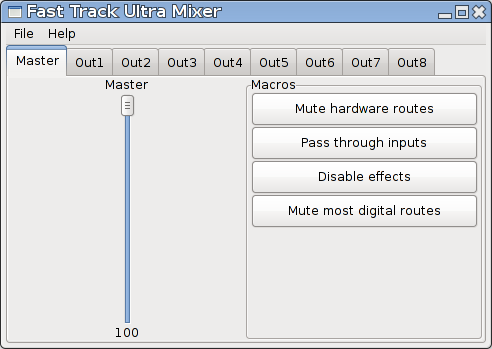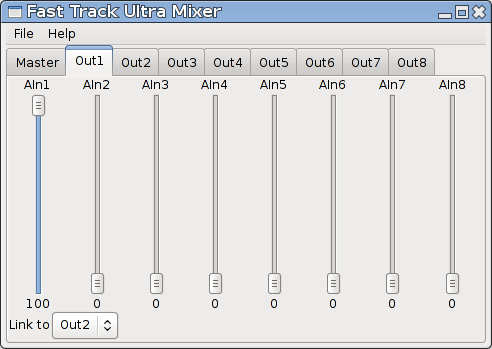A small mixer program for the M-Audio Fast Track Ultra audio interface on Linux. It can be used as a graphical mixer program, like shown in the screenshots below. Or it can be used as a command line program to restore certain settings automatically.
Fast Track Ultra Mixer is licensed under the terms of the Apache License, version 2. A copy of this license is in the LICENSE.txt file. If you did not receive a complete copy of FTU-Mixer, you can read the license at the website of the apache foundation.
Very special thanks to Daniel Mack, Felix Homann, Aurelien Leblond, Takashi Iwai and all the others who help to make Linux support multichannel USB audio interfaces.
As FTU-Mixer is a mixer for ALSA, it might be limited to Linux based operating systems only. It is written and tested with Python 3.8. Hopefully, other versions work as well, but they have not been tested. FTU-Mixer uses wxPython for the GUI and pyalsaaudio as the wrapper for the ALSA functionalities.
FTU-Mixer has been developed and tested with an ordinary (non 8R) M-Audio Fast Track Ultra. The FTU-Mixer will also recognize, and work with, the Fast Track Ultra 8R, but that combination has not been thoroughly tested.
FTU-Mixer does not react, when the volume of a route is changed by another program. It uses select.poll to observe changes to the route's volumes, which does recognize when something has happened. But when querying the new value for the route's volume, it still gets the old/unchanged value. This is probably due to a bug in pyalsaaudio, that has been reported here
Many of the channels seem to have a logarithmic mapping of the volume percentages, that are set in FTU-Mixer, to the volume percentages in alsamixer. Because of this, minor volume rections in FTU-Mixer cause massive attenuations of the affected channels. Maybe, this is related to this or this issue.
The GUI provides a simplified access to the mixer capabilities of the Fast Track Ultra. It does not cover all features of the interface's internal mixer, but the simplifications were made to be useful for most common use cases. The GUI does not provide an access to the the Fast Track Ultra's built in effects processor's parameters, other than a button to switch the effects off and the routing of the digital signals (those that come out of the computer) is limited to a master volume, that only controls the volume of the signals from a digital input to the output with the same number. There is also a button to switch every digital route off, that is not controlled by the master volume. The hardware routing of the analog input signals is completely accessible through the GUI.
If you need control over the effects processor, or you need to do more sophisticated adjustments to the routing of the digital signals, rather than just a master volume, you should use an alternative mixer like Alsamixer or the mixer GUI from your preferred desktop environment.
The first tab in the GUI contains the slider for the master volume and some "Macro"-buttons for special functions.
The master volume slider controls the volume from each digital input to the output with the same number as the input. Other routes of digital signals are not affected by this slider. On startup, the slider will show the average value of the volumes of the digital inputs. If the slider is moved, the volume of every affected route will be set to the value of the slider.
This slider is meant to emulate the master control on other sound cards. Since the routing of the digital signals can be used with JACK or other programs, the other functionalities for the routing of digital signals are not covered by the GUI. To mute all internal routing of digital signals, that is not controllable with the master volume, there is the button "Mute most digital routes" in the "Macros" box.
The "Macro" box contains some of buttons that make some common adjustments to the routing. The functions behind the buttons are not really macros, as they are not defineabble by the user, but I did not come up with a better name.
The functions are:
- Mute hardware routes mutes all routing of the analog input signals. This can be used, when all the routing shall be done by software. It can be useful to run this function on startup, to avoid feedback.
- Pass through inputs turns all routes from analog inputs to outputs with the same number to full volume. Other routes are not changed. This can be useful for certain monitoring setups, when the monitor mixes are not done with the Fast Track Ultra.
- Disable effects mutes all routes that are related to the Fast Track Ultra's built in effects processor. Since most people do not use the built in effects, this is the only GUI element, that controls the effects.
- Mute most digital routes mutes all routing for digital signals that are not affected by the master volume. These are the routes from a digital input to an output that has not the same number as the input. This function can be used to do all routing of signals from the computer with software routing programs like JACK.
There is one tab for each output in the GUI. These tabs contain volume sliders for each analog input of the interface. This is like a mixer for each output.
For each output, there is a tab with one slider for each analog input. Just use the sliders like faders in a mixing console to create a mix for the selected output.
It is possible to "link" two output tabs together. If a slider is moved in in a tab, the slider in the linked output tab will move to the same value. The linking functionality can be used to easily create mono mixes for stereo monitoring devices.
For example, you could link output 1 and 2, if you are listening to the signal being recorded through headphone out 1. Then you can adjust the monitoring mix for output1 and you will hear the mix with both ears and not only the one that is listening to output1.
If you want to link an output to multiple other outputs, you can just daisy chain them. For example, if changes in output1 shall affect both output2 and output3, you can link output1 to output2 and output2 to output3. The links do not function in reverse. If output1 is linked to output2 and output2 is not linked to anything, then a slider for output1 will affect the corresponding slider for output2, but a slider for output2 will not affect any slider for output1. It is possible to create circular links, like output1 to output2 and output2 to output1, without creating an infinite loop. This way, the loops will also (sort of) function in reverse.
The menu bar contains two menus. One is for loading or saving a config file and the other one is to retrieve some information about FTU-Mixer.
The config can be used to save a state of the Fast Track Ultra's routing and loading it again later. When a configuration is saved, it will contain the values of all ALSA controls for the Fast Track Ultra and not only those, which can be accessed through the GUI. Furthermore, it contains the information, which output tabs of the GUI are linked.
When a configuration file is loaded, only those values are changed, that are contained in the file. So if you want to create a config for a subset of the Fast Track Ultra's controls, you can save the config to a file and then use a text editor to delete the unnecessary lines.
FTU-Mixer can interpret a set of command line parameters to make it more versatile. The parameters are:
- -c
CARD_INDEXor --cardCARD_INDEXYou can specify the card index for the audio interface that shall be controlled. This way, FTU-Mixer can be used, if multiple Fast Track Ultras are connected to the computer. - -l
CONFIG_FILEor --load-configCONFIG_FILEYou can specify a configuration file that shall be loaded on startup. - -X or --no-gui You can prevent the mixer GUI from being shown. This could be used to load a routing configuration and then exit the program.
- -F or --dont-disable-fx By default, FTU-Mixer mutes all controls of the Fast Track Ultra's built in effects processor. This parameter can prevent that.
- -M or --dont-mute-most-digital-outputs By default, FTU-Mixer mutes all routes from a digital input to an output that has not the same number as the input. This parameter can prevent that.
- -m or --mute-hardware-routes This parameter can be used to mute all routes from analog inputs to the outputs. This can be useful, to avoid feedback.
- -p or --pass-through-inputs This parameter routes all analog inputs to the output with the same number.