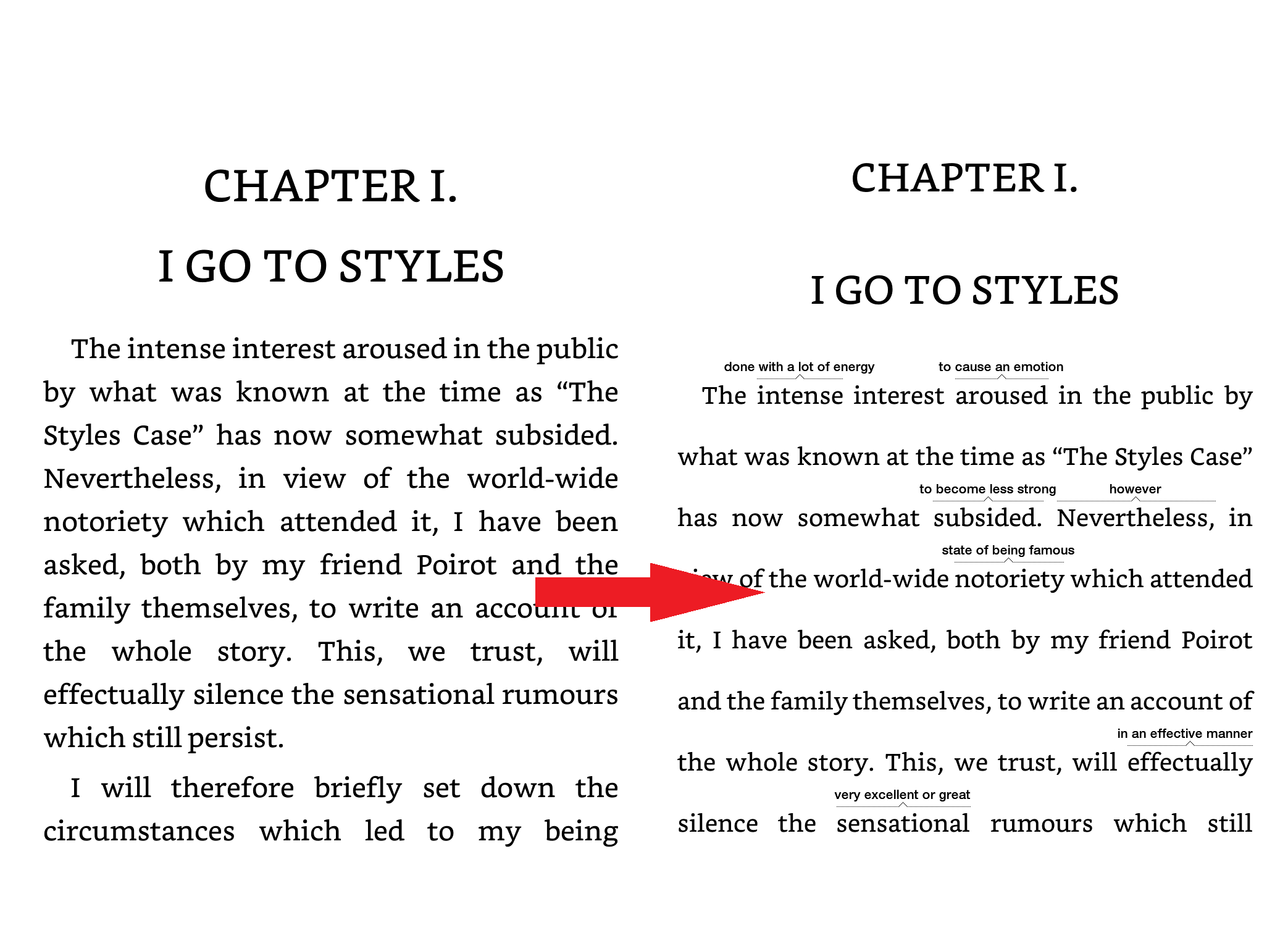- Which book formats are supported?
- AZW3, MOBI
- What OS do I need to run the tool?
- Windows, Linux or Mac OS (But for Mac OS you need to follow the usage way, described in "script" paragraph)
- I used this tool but word wise didn't appear on my device, what should I do?
- Describe what you did and send me your book to timcess@gmail.com
You can create wordwise enabled books for Amazon Kindle by using
- either standalone executables or
- pure python script (runs faster)
To enable wordwise, the lang meta data of your .mobi files should be set to eng. You can use ebook-meta example.mobi -l eng to change the meta data.
- You need to have calibre on your device.
- Go to Releases and download wisecreator version for your operating system (
wisecreator.exefor windows,wisecreatorfor linux) - Finally run the below commands in a shell
Windows:wisecreator.exe PATH_TO_YOUR_MOBI_BOOK
Linux :./wisecreator PATH_TO_YOUR_MOBI_BOOK
You can move standalone wisecreator file anywhere you like on your computer, but if you are using calibre portable, make sure you add your calibre portable folder to the PATH environment variable
- Install calibre
- Download and install Python3.
If your python has been build from source install
pysqlite3additionally - From this project folder run
python3 -m pip install wheel
python3 -m pip install .
- From this project folder run
- Finally run wisecreator:
python3 -m wisecreator.main PATH_TO_YOUR_BOOK
- You need to have root access to your android phone.
- Follow the script or executable and get new .mobi and .kll files
- Rename
LanguageLayer.en.ASIN.klltoWordWise.en.ASIN.db - Push the .mobi book to
Android/data/com.amazon.kindle/files - Push the WordWise.en.ASIN.db file to
/data/user/0/com.amazon.kindle/databases. You need root access for this. - set the permissions for the wordwise file by running
chcon u:object_r:app_data_file:s0:c512,c768 [filename].dbfrom a terminal emulator app or via adb shell at the above path.