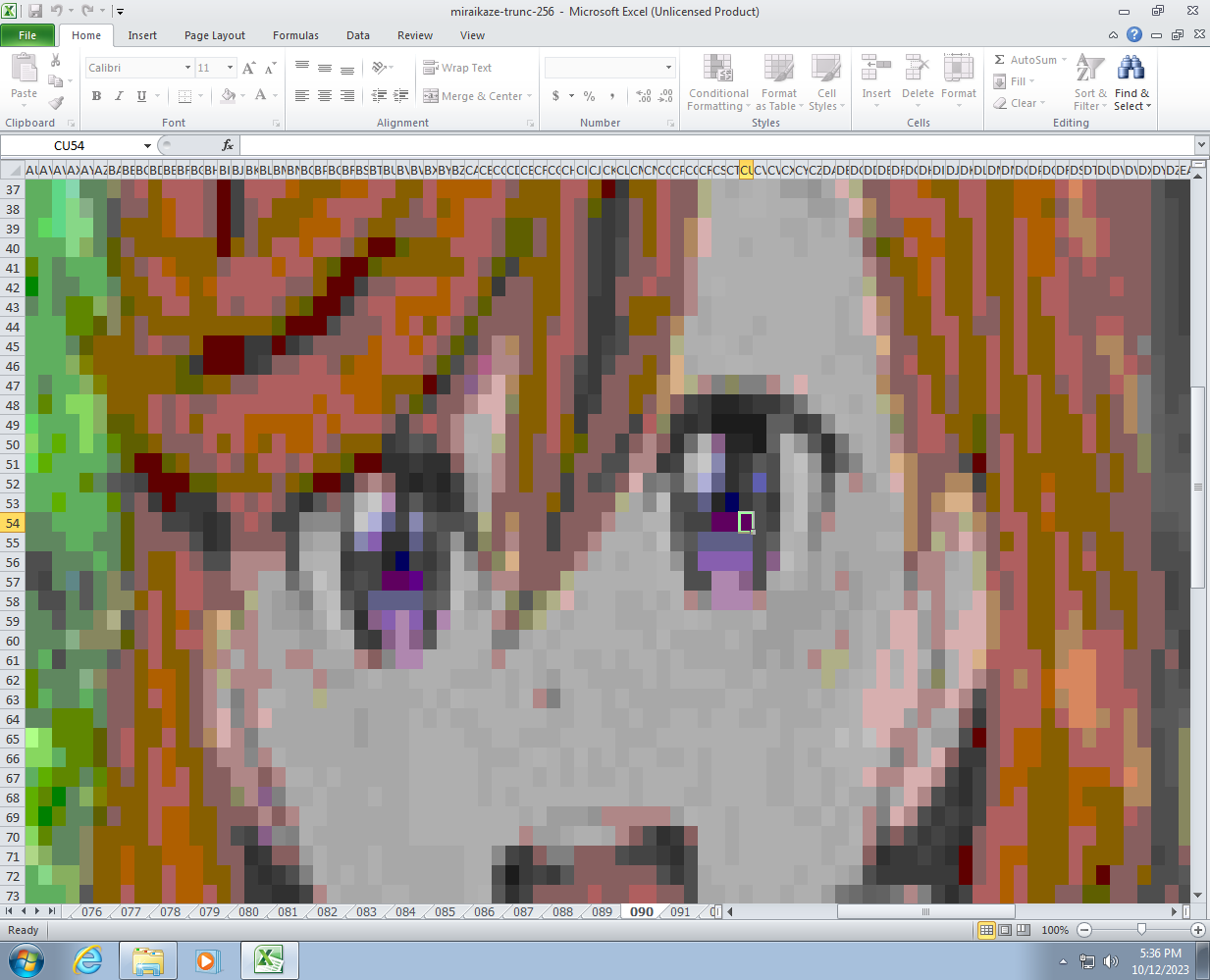demo.mp4
This is a short tutorial of converting a video to an Excel workbook, as an effort to reproduce the results of this viral video from a while ago.
A thousand-mile view of how this works
- Break the original video into individual jpeg frames. Fps is also reduced for faster processing speed
- Convert frames to 8-bit color space to overcome the formatting limit of Excel (discussed below)
- Paint sheets cell-by-cell corresponding to pixels of the extracted images. Each frame is in one sheet
- "Play" the video by quickly switch between sheets
Script tested on Apple M1, macOS Sonoma 14.0 Should work on any other OS given the correct environment.
Output XLSX file works on:
- Office 365 for Mac
- Office 2010 on a Windows 7 VM (and it plays much faster than realtime!! In the video I slowly pressed the PageDn button manually though)
Sample workbook of the first 256 frames of Mirai wa Kaze no You ni is available in the Releases section.
- How to use the commandline
- ffmpeg
- Python 3.10+
- This repository
- Microsoft Excel. LibreOffice is not compatible with this script, since internally it seems to convert OOXML to ODT upon opening the file and the process is very very very slow. Even a free trial of Excel 2010 on a Win 7 VM opens the full workbook with 457 frames instantly!!
This tutorial expects that you are already a technical user. Read the instruction carefully. If you find the instruction not clear, read the code. It's quite short ;)
All commands in this section are written with Unix in mind. If you use Windows, convert the commands yourself.
Expand
Back in 2018, I came across a video of someone using Excel to play the anime opening "only my railgun". Wow! It's so cool, I thought. Being a total tech "geek", I tried to recreate it myself with C#.NET and the Microsoft.Office.Interop API to fill each cell with the color of the matching pixel. But it was way too slow to actually work. Parallel programming was not an option since I was a high school student and knew nothing about it. Actually, the approach in this repo still does not use concurrency because the openpyxl API is not thread-safe per workbook. It could work regardless, but I have not tried.The major issue was that if you fill in the colors as-is, Excel will error out and say the file is corrupted. This is because of a known limitation where Excel workbooks can only have 64,000 unique cell formatting combinations. With each frame being 160x90 pixels, that's 14,400 possible color combos per sheet. So you can only fit like 4.44 frames before hitting the limit. That lined up with what I saw - I could only fill 4 or 5 sheets before corrupting the workbook.
Several days ago, I revisited this idea after a few years. I have come to know a lot more about how stuff work under the hood, as well as the dirty techniques to preprocess various types of data, including images. The hidden weapon is color quantization. This knocks down the number of color combinations to just 128 (as in this tutorial).
- Make sure you fullfill the requirements described above
- Create a Python virtualenv
python -m virtualenv /path/to/venv source /path/to/venv/bin/activate - Install the dependencies
python -m pip install -r requirements.txt
The config suggested in this section is to "play" the video in Excel in realtime, without the need of screen-recording it and speed it up later. If this is not your case, you can opt for a higher framerate and resolution.
- Download the video you need to convert and put it somewhere
- Extract the frames to some directory
ffmpeg -i <path-to-input-video> \ -vf "scale=<output-resolution>" \ -r <fps> \ -q:v 2 \ "<output-directory>/%04d.jpg"
- Where
<output-resolution>is in the format like1920x1080. The resolution should be small, very small, like190x60or even lower. I tested with200x112and it "played" fine on my Air M1 <fps>is the fps of the output images. It should be a number such that1 / <fps>is rational (you will know why later). Something like 5, 10, 12 is fine. Higher fps leads to more images and more processing time, and can harm your "playback" performanceq:v 2is the parameter to control the resulting jpeg quality. You can leave it as-is- Output filename should be in the format of
%04d.jpg(four digits padded by zeros like0001, 0002, 0003, ..., 9999), and must starts at0001. Nothing else. This is hard-coded in the script to make sure the frames follow the right order
- Where
- Run the script
You can run
source /path/to/venv/bin/activate python img2xlsx.py \ --frames-dir /path/to/frames/directory \ --output /path/to/output/file.xlsxpython img2xlsx.py --helpto see more customizable params or use--head Nto only generate the first N frames. It's quite limited. If you need more customization just modify the code instead. This script does the following tasks:- Load each image and quantize the colors to the X11 256-color palette
- Write the image pixel-by-pixel into each sheet using Pillow and openpyxl
# Install
python -m venv /Users/me/envs/img2xlsx
source /Users/me/envs/img2xlsx/activate
pip install -r requirements.txt
# Convert video to frames
mkdir -p /Users/me/Pictures/the-frames
ffmpeg -i /Users/me/Downloads/some-video.mp4 \
-vf "scale=200x112" \
-r 10 \
-q:v 2 \
"/Users/me/Pictures/the-frames/%04d.jpg"
# Convert frames to excel
source /Users/me/envs/img2xlsx/activate
python img2xlsx.py \
--frames-dir /Users/me/Pictures/the-frames \
--output output.xlsx \
--head 20 # only generate first 20 framesThe frame to excel conversion process is quite slow since it's O(n^2) without any parallelism. With the above config, it runs at around 1.4 it/s on my M1 Air.
Congrats, you now have a "video" in Excel ready to be played. You should notice that the color is very washed out, and not accurate at all. That is due to the image quantization process to overcome Excel's formatting limitation discussed in the Backstory section. Any MR to overcome this using another method is welcomed (such as using adaptive quantization on the whole dataset).
To "play" it, you have two (actually three) options:
- Use VBA macro
- Use OfficeScript
- Manually press Ctrl+PgDown to switch to the next sheet ;). On non-fullsize Mac keyboards it's Control+Fn+DownArrow
I only tested the OfficeScript option along with the last one. No VBA Sleep approach worked with my Mac setup so far.
The script that I used:
const INV_FPS = 200;
const sleep = (delay: number) => new Promise((resolve) => setTimeout(resolve, delay));
async function main(workbook: ExcelScript.Workbook) {
let sheets = workbook.getWorksheets();
for (let i = 0; i < sheets.length; i++) {
sheets[i].activate();
await sleep(INV_FPS);
}
}Set INV_FPS to 1/<fps>*1000, where <fps> is the fps you used during the frame extraction process. If your fps is 5, INV_FPS should be 200. This is the reason why I suggested choosing an fps such that its inversion is rational. If not you might experience some difficulties when aligning the music in the editing process later (if you wish).
Your spreadsheets playing too slow? Try:
- Decreasing the video resolution
- Decreate the fps
- Use a simpler color palette that has less than 256 colors (if your video is simple enough). This requires modifying the code, however
Some of you might have come up with another approach to do this after reading the tutorial. One of them might be writing the frames vertically in one sheet, instead of creating multiple sheets. I tried and it worked, but it was very slow to open and the performance of scrolling down was much worse than switching sheets.