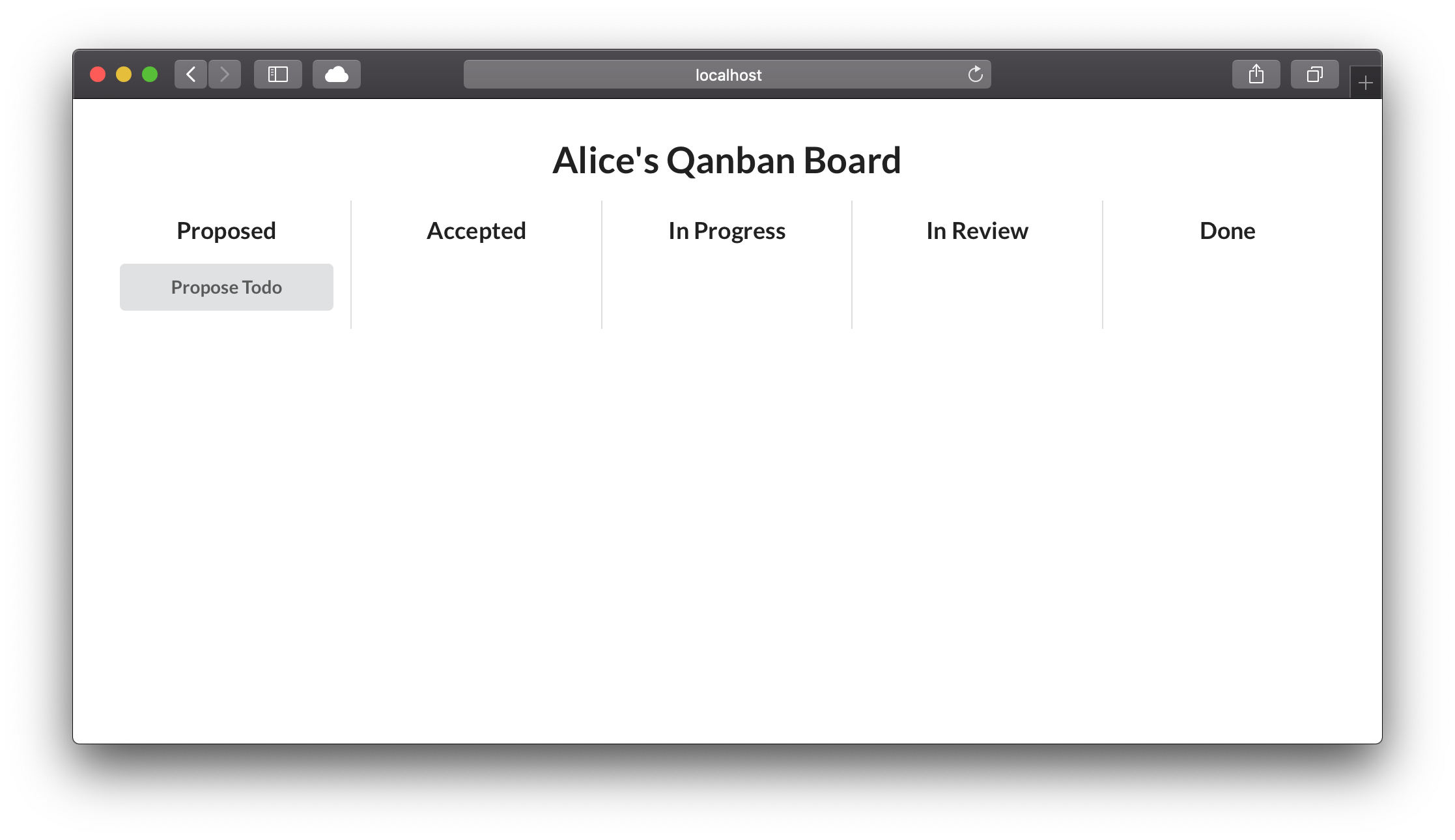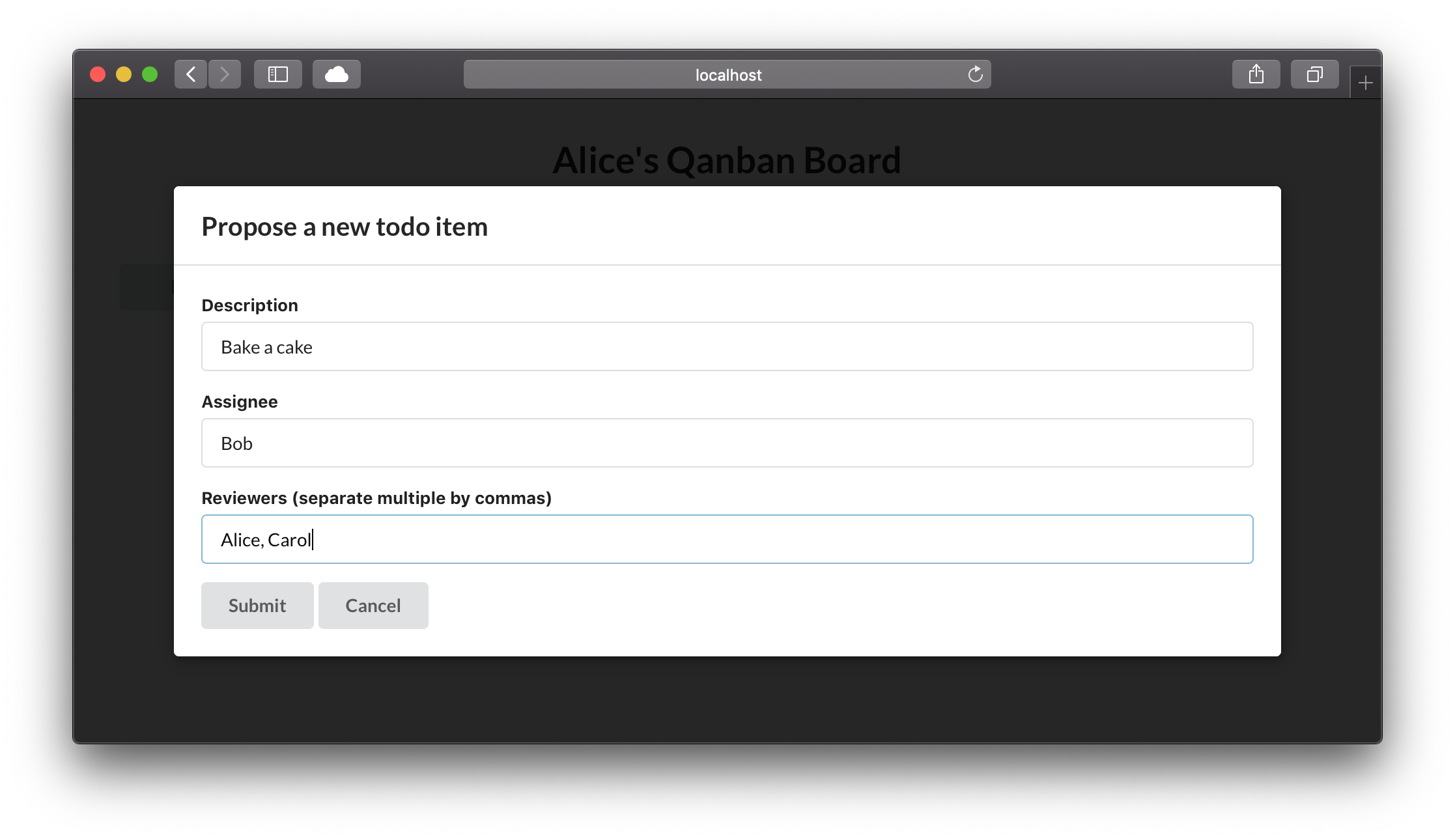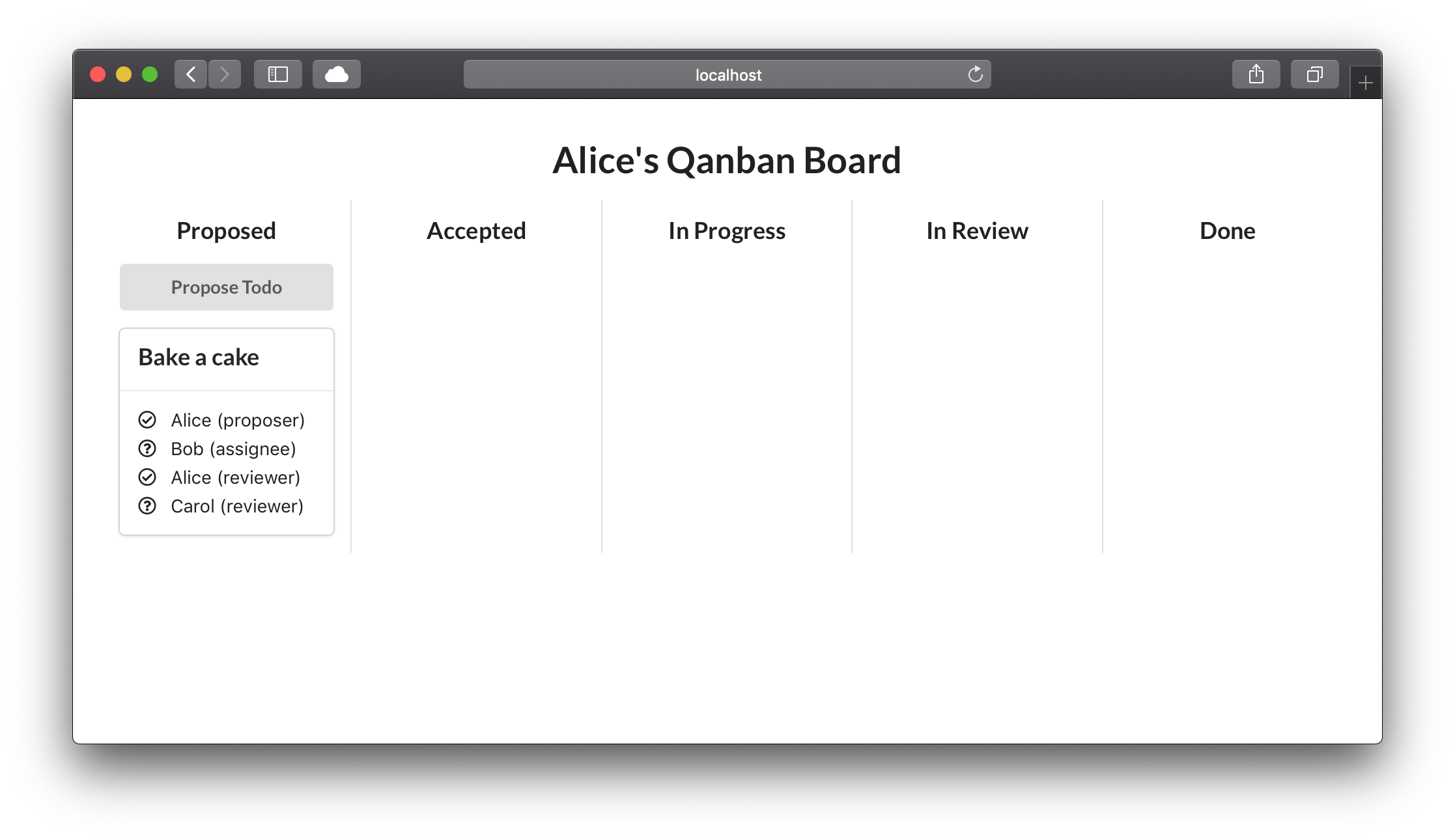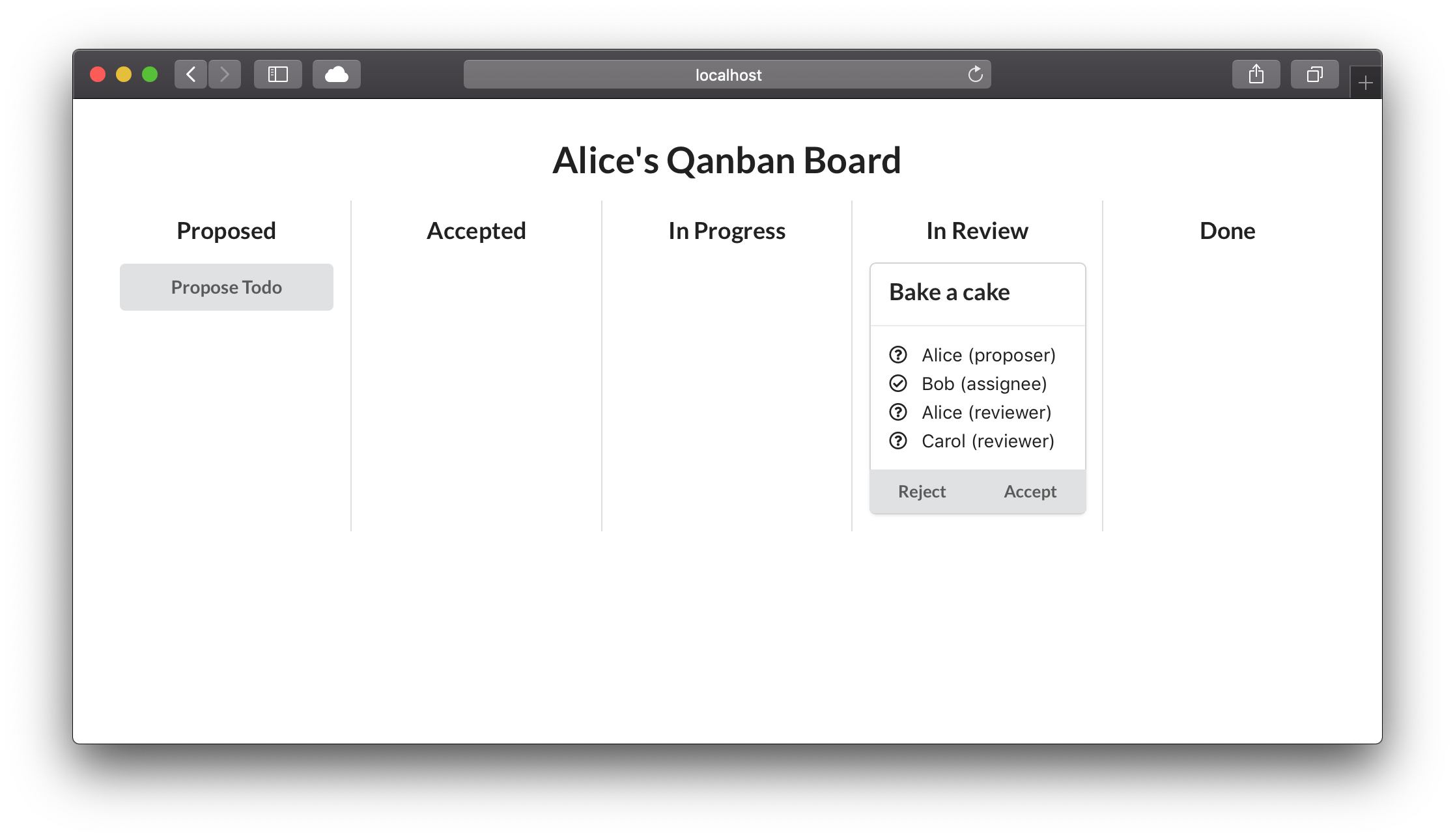A case study about a distributed kanban board.
The system consists of two components:
qured-router: A very simplistic message queue that routes messages between the participants of a qanban network and buffers message while participants are offline.qanban-node: A participant node of the qanban network. Each node provides access to the distributed kanban board via a simple web frontend.
Currently, everything is implemented in TypeScript using node.js for the backend parts and React for the frontend parts. The nodes preserve their state between restarts in an SQLite database store in a file.
This project uses yarn workspaces, hence you need yarn (and not npm). To install all dependencies and build all components, run
yarn install
yarn workspaces run buildat the root of the repository.
To start the qured-router, execute
yarn run qured-routerat the root of the repository. The router listens on the port given in the
environment variable PORT and defaults to 7475 if that variable is not set.
To start a qanban-node, execute
yarn run qanban-node --name <participant-name> --port <frontend-port>at the root of the repository. <participant-name> is the name of the
participant, for instance "Alice". <frontend-port> is the port the web
frontent will listen on. Currently, each node will look for a router
on port 7475 on localhost and connect to it. Nodes persist their internal
state in an SQLite database in the current directory, i.e. the root of the
repository, between runs. This database is stored in
~/.config/qanban/<participant-name>.db.
For example, to start a node for Alice and serve her frontend on http://localhost:3000, call
yarn run qanban-node --name Alice --port 3000Our demo will consist of a network with three participants, Alice, Bob and Carol. First, we only start the router and the nodes for Alice and Bob, by calling the following three commands, each in a separate terminal window:
yarn run qured-routeryarn run qanban-node --name Alice --port 3000yarn run qanban-node --name Bob --port 4000Next, we impersonate Alice and propose a todo item for Bob to bake her a cake. Since Carol is a cake lover too, Alice also wants her approval before the todo can be considerer done. Thus Alice navigates to her frontend at http://localhost:3000 and finds a screen looking like:
She open's a new todo by clicking the "Propose Todo" button, filling out the form and clicking "Submit":
The resulting screen shows that Alice has successfully submitted her proposal:
Next, we impersonate Bob, open his frontend at http://localhost:4000 and are presented with a very similar screen. Bob can accept the proposal by clicking the "Accept" button. This does not move the todo into the "Accepted" column since Carol's approval is still missing, which is indicated by the question mark left of her name. If we go back to Alice' frontend, we can see that the question mark left of Bob's name has turned into a check mark, indicating his approval.
In order to finally record Carol's approval, we start her node by running
yarn run qanban-node --name Carol --port 5000in yet another terminal and point our browser to http://localhost:5000. Clicking "Accept" will move the todo into the "Accepted" column on everybody's screen.
Moving on from there, Bob can move the todo into the "In Progress" column by clicking "Start" and later into the "In Review" column by clicking "Finish".
Once Bob has done that, both Alice and Carol are given the opportunity to review his work and record their verdict on the kanban board by either clicking "Approve" or "Reject":
When they click "Reject", they are asked to provide a comment why they reject and the todo moves back into the "In Progress" column, now also showing the comment given for rejection. Bob can move it back to the "In Review" column from there by clicking "Finish" again (after he has addressed the comment, of course). Once all reviewers, i.e. Alice and Carol, have approved, the todo moves into the "Done" column, where it will stay forever.