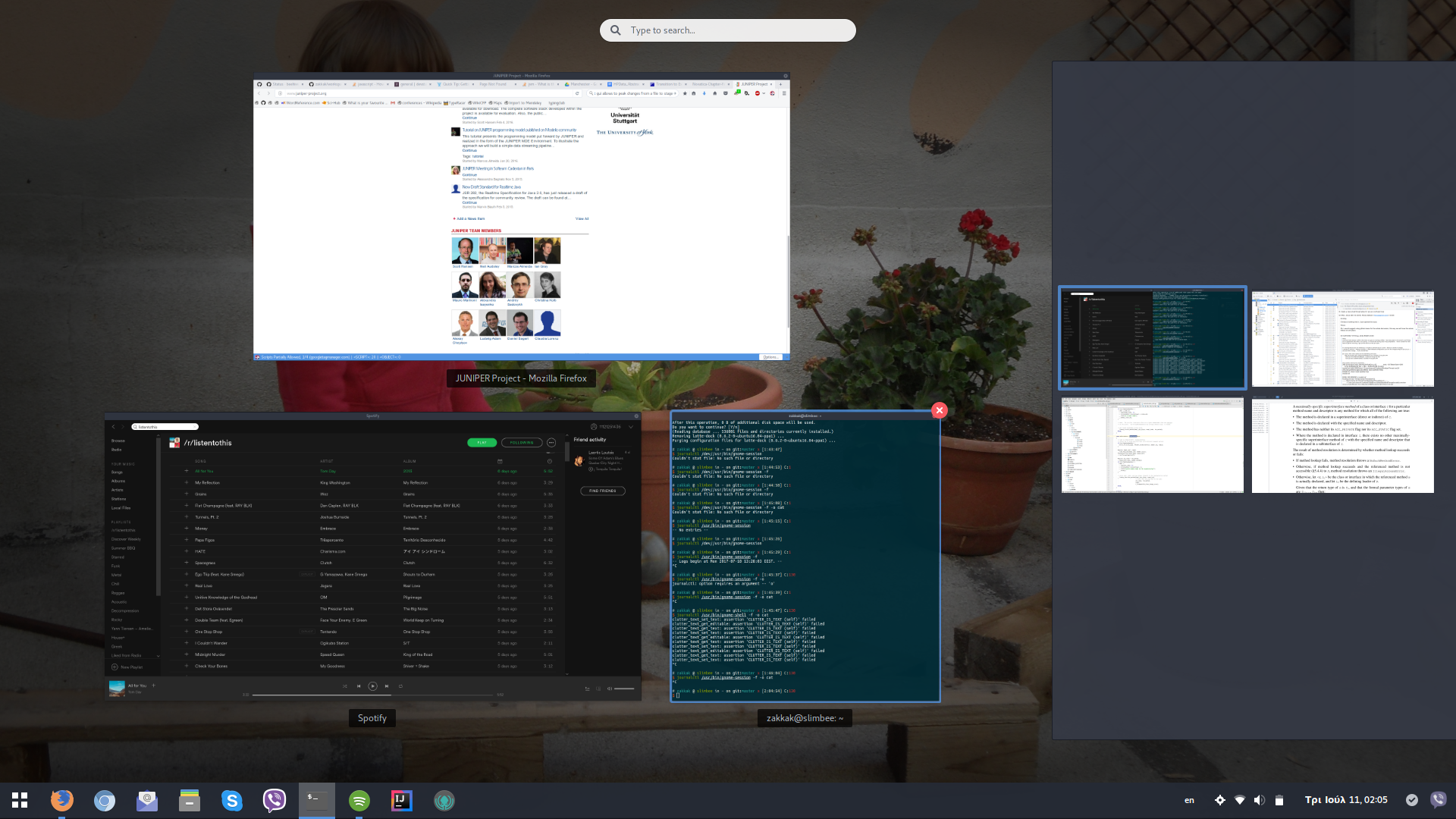This extension allows you to configure your workspaces in a grid, inspired by the Frippery Static Workspaces extension.
- Holds the number of workspaces fixed.
- Allows the user to specify the workspace layout (rows/columns).
- Updates the workspaces display in the overview to reflect the workspace grid layout.
- updates the workspace switcher/keybindings to reflect the workspace grid layout.
This extension was originally written in 2012 by Amy Chan.
Maintained by Foivos Zakkak since October, 2014.
Project webpage https://github.com/zakkak/workspace-grid.
Report bugs on the Issues page at github.
Combine these extensions with this one or just use these if this doesn't do what you want:
-
If you use a bottom panel, Frippery Bottom Panel already has workspace grid functionality.
-
If you want a textual workspace indicator in your panel, use the Workspace Indicator extension.
Let me know of similar (active) extensions to add to this list.
- Download the .zip file on the Downloads page.
- Open
gnome-tweak-tool, go to "Shell Extensions", "Install Extension" and select the .zip file.
Or
- Visit https://extensions.gnome.org/extension/484/workspace-grid/
- Install by clicking the toggle switch
- To avoid weird re-sizing of the thumbnails-box please enable the extension User themes, as well. Workspace grid currently overrides the css decoration to fix such behaviors.
- Before configuring workspace grid, set the Workspace Creation in gnome tweak tool to static and the Number of Workspaces to the total number of workspaces you want to have.
-
Number of rows/columns in the workspace.
-
Whether workspaces wrap around.
When navigating workspaces (via keybindings, scrolling over the workspace thumbnails in the Overview) do you want to wrap around from the start to the end (e.g. going past workspace
nwraps back to workspace 1)? -
Whether to show workspace labels in the switcher.
To assign labels to workspaces use
dconf-editorand go to/org/gnome/desktop/wm/preferences/workspace-names, then change the value to whatever you wish. -
Workspaces thumbnails sidebar in overview.
This sidebar can get pretty wide if you have multiple columns of workspaces. The sidebar can be collapsed to the side of the screen if it becomes too wide so that you then hover your mouse over it to uncollapse it.
-
Whether to use relative navigation (instead of absolute) for workspaces
When using relative navigation you always stay within current row of desktops.
e.g. When you have 20 desktops (2 rows) and you're on desktop 15 and press Ctrl+2 (navigate to workspace 2), it actually switches to workspace 12 (opposed to workspace 2 if relative workspace navigation is not enabled).
If you wish to see if your extension is compatible with this one, these are things you need to know.
This extension exports a number of constants and functions to an
object global.screen.workspace_grid for your convenience. (It
isn't particularly good code style as this "breaks the extension
barrier" so to speak - extensions are meant to be standalone and
modular, but when multiple extensions have overlapping
functionalities it makes sense to use another extension's
functionality rather than re-implement it in your own).
Note that the Workspace Grid extension must be enabled for this all to
work. The global.screen.workspace_grid object contains:
(Exported Constants)
Directions = { UP, LEFT, RIGHT, DOWN }: directions for navigating (seemoveWorkspacesfurther down) (NOTE: From 3.6+ just useMeta.MotionDirection.{UP, LEFT, RIGHT, DOWN})rows: number of rows of workspacescolumns: number of columns of workspaces
(Exported Functions)
moveWorkspace: switches workspaces in the direction specified, being either (Directions.)UP,LEFT,RIGHTorDOWN(seeDirections).rowColToIndex: converts the row/column into an index for use with (e.g.)global.screen.get_workspace_by_index(i)indexToRowCol: converts an index (0 to global.screen.n_workspaces-1) to a row and columncalculateWorkspace: calculates the index of the workspace adjacent in the specified direction to the current one.getWorkspaceSwitcherPopup: retrieves our workspace switcher popup.
For example, to move to the workspace below us:
const WorkspaceGrid = global.screen.workspace_grid;
WorkspaceGrid.moveWorkspace(WorkspaceGrid.Directions.DOWN);
Say you want to know the number of rows/columns of workspaces in
your extension. Then you have to wait for this extension to load
and populate global.screen.workspace_grid.
When the Workspace Grid extension enables or disables it fires a
'notify::n_workspaces' signal on global.screen. You can connect
to this and check for the existence (or removal) of
global.screen.workspace_grid.
e.g.:
let ID = global.screen.connect('notify::n-workspaces', function () {
if (global.screen.workspace_grid) {
// then we can use workspace_grid.rows, cols, etc
} else {
// remember, your extension should be able to handle this one being
// switched on and off! If workspace_grid is no longer here then
// your code should stop using it.
}
});
Workspaces can be changed by the user by a number of ways, and the ways this extension overrides are:
- keybindings (
Main.wm.setKeybindingHandler(GNOME 3.2),Meta.keybindings_set_custom_handler(GNOME 3.4)), - keybinding with global grab in progress (e.g. in Overview/lg):
see
Main._globalKeyPressHandler, - scrolling in the overview
(
WorkspacesView.WorkspacesDisplay.controlslistens to'scroll-event'), and - clicking in the overview.