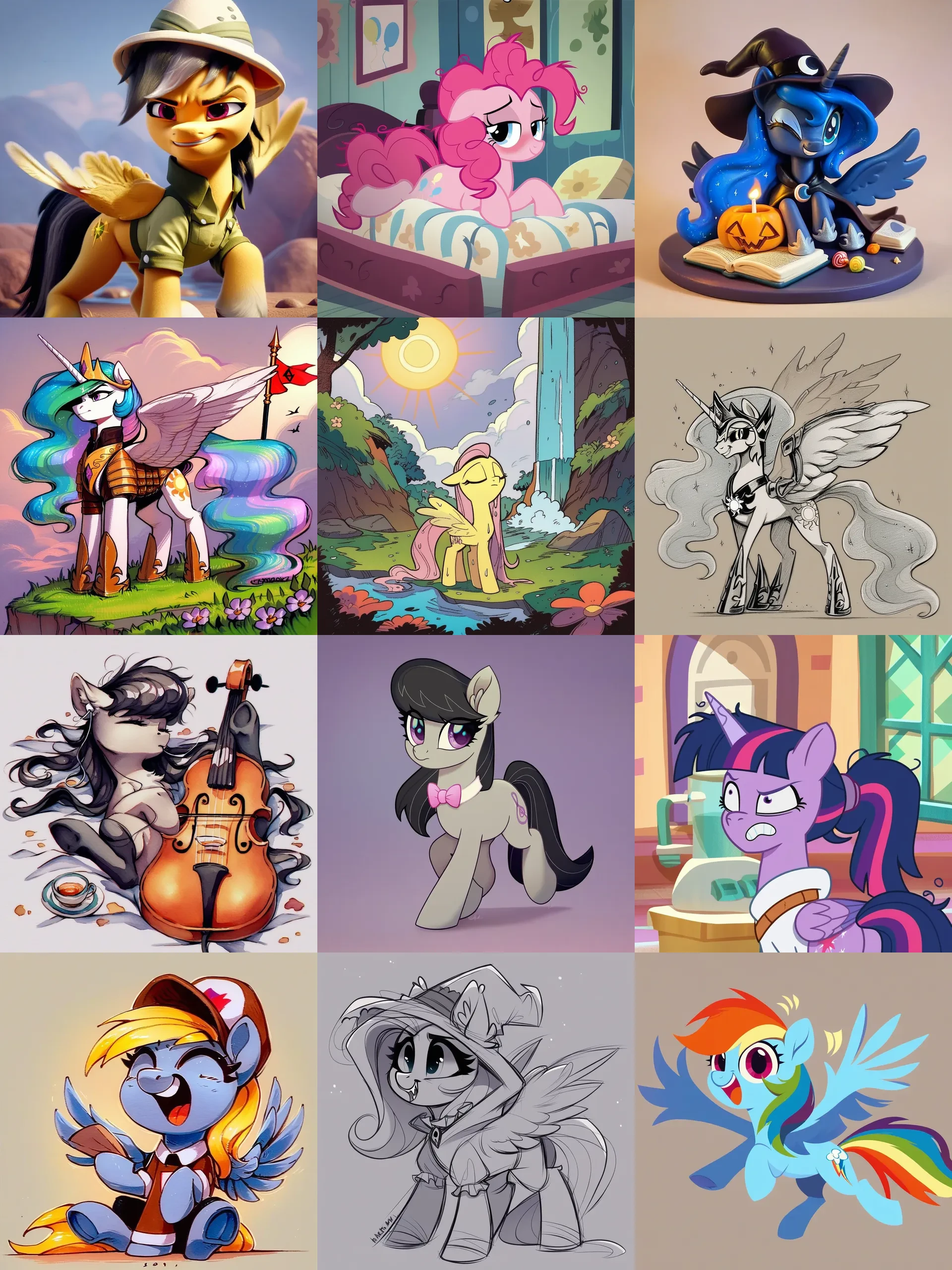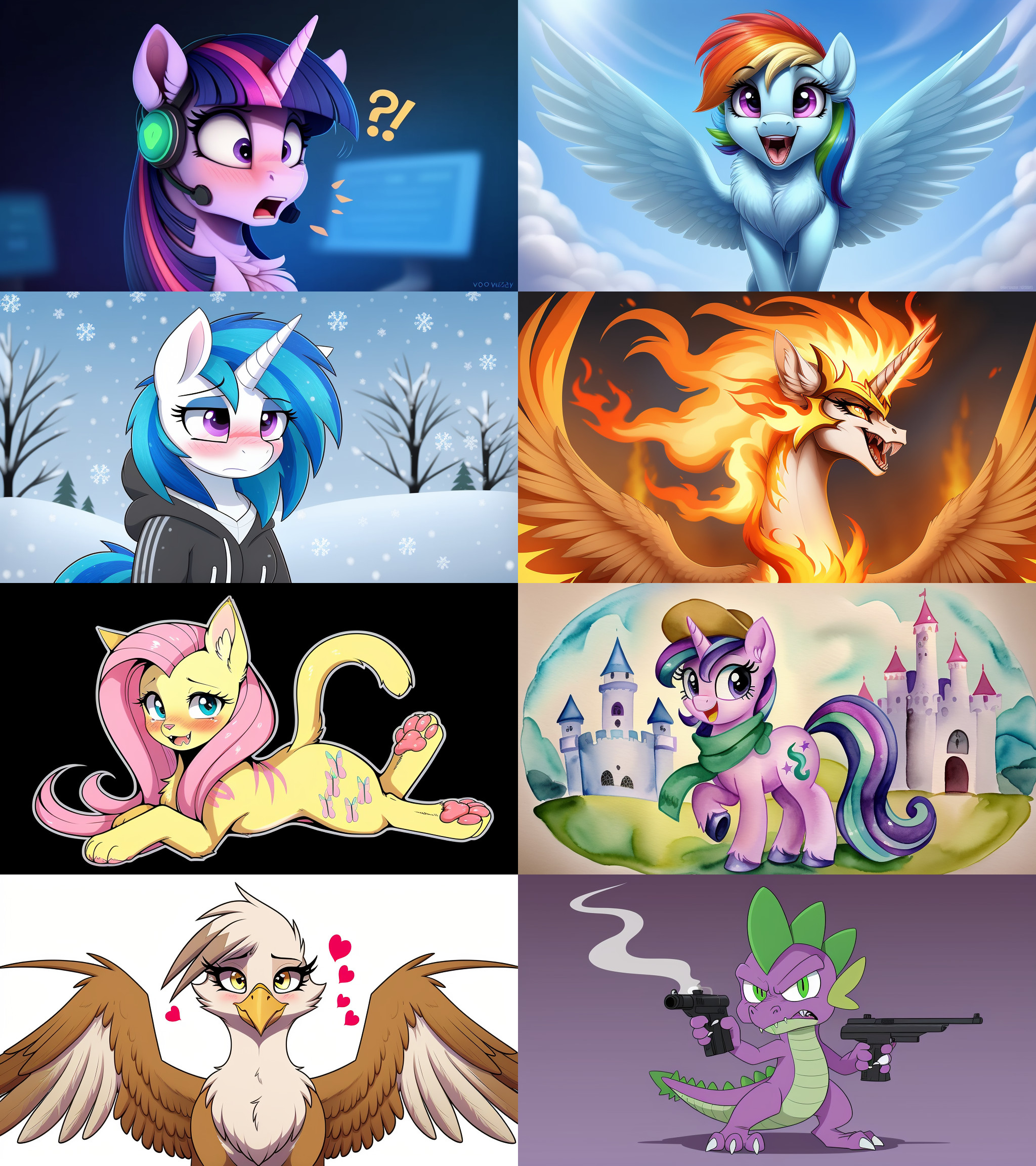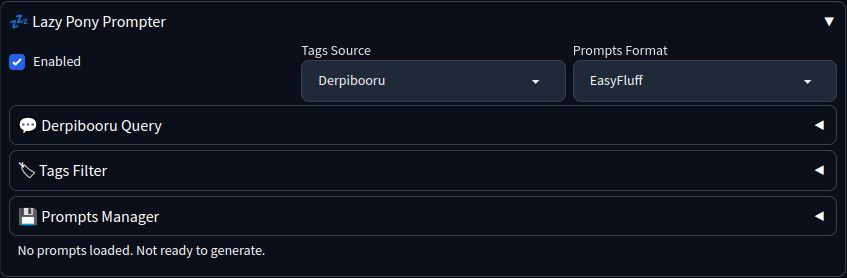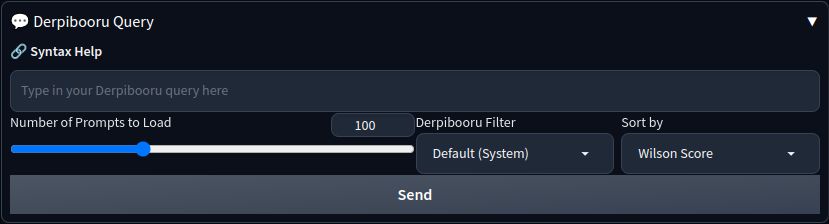A pony prompt helper extension for AUTOMATIC1111's Stable Diffusion Web UI and ComfyUI that utilizes the full power of your favorite booru query syntax. Currently supports Derpibooru and E621.
Important
January update highlights:
- Custom prompt templates (see Prompt Styling)
- Prompt formatters can now be selected automatically
- Sources can now fetch tags from URL
- Settings section added to A1111
Derpibooru + Pony Diffusion V6 XL + PD Styles Collection (which I highly recommend you also check out) samples:
E621 + EasyFluff samples:
* images generated with EasyFluff V11.2 from query my_little_pony solo -anthro -meme order:score -animated -text rating:safe -multiple_images
- AUTOMATIC1111's Stable Diffusion Web UI or ComfyUI;
- One of recommended models (may work on other, less pony-capable models, too):
- Active internet connection for communication with boorus;
- (optional) Derpibooru account for extra functionality.
Open the "Extensions" tab and then the "Install from URL" tab. Paste this repository link to the "URL" field:
https://github.com/Siberpone/lazy-pony-prompter
Click "Install" and after it's finished installing, restart the server. You should now see the "Lazy Pony Prompter" fold on txt2img tab.
Clone this repository to .../ComfyUI/custom_nodes
Clone this repository with:
git clone https://github.com/Siberpone/lazy-pony-prompter
Or click the "code" button in the top right, then click "Download ZIP". Unzip the downloaded archive anywhere on your file system. After that move the newly created repository folder to .../stable-diffusion-webui/extentions for A1111 WebUI or to .../ComfyUI/custom_nodes for ComfyUI.
LPP operates by making a prompt list from a search query to one of the supported booru sites and then generating images using that list. Basically, it fetches tag data from a specified number of images in the query and converts it into "sensible" model-specific prompts (useless meta tags are pruned; "important" tags, like character name, are pushed closer to the beginning of the prompt, and so on...) and then randomly picks them to generate images.
At the very top you'll find the main controls for LPP: the🗹 Enabled checkbox, that controls whether LPP is active or not; the Tag Source dropdown, that selects one of the supported booru sites as the sorce for prompts and the Prompts Format dropdown that selects model-specific prompt formatting.
Warning
EasyFluff formatter includes artist names in the prompt. Lets just say there's some potential for drama here, so use with caution. Use "EasyFluff (no artist names)" instead if you don't want artist names included.
Below you'll find other LPP controls grouped into three foldable panels:
Note
Look of this panel may vary slightly, depending on the selected tag source.
On this panel you can pull tag data from selected booru site by typing in or pasting your query into the query textbox (the syntax is exactly the same as on the actual website). If you just want tags from a particular image, you can paste its URL into the query textbox or simply type in its ID number on the respective booru. You can also set a number of additional options:
- Number of prompts to load - will attempt to fetch tag data from this number of images in the query;
- Derpibooru specific:
- Derpibooru Filter - will apply this Derpibooru filter to the query. Only system filters are available by default. If you want to use your personal filters, you must provide an APIgg key;
- Sort by - type of sorting to apply to the query. Wilson Score is the default.
- E621 specific:
- Rating - will append selected rating tag to the query.
- Sort by - will append selected sorting type tag to the query.
Once you're happy with the settings, it's finally time to click the Send button. This will prompt LPP to send the search query to the site and generate prompts from the returned tag data. If all goes well, you'll see "Successfully fetched tags from <site>. X prompts loaded. Ready to generate." in the LPP status bar at the very bottom. This means that LPP is now ready to poni and all you have to do is tick the ☑ Enabled checkbox at the very top and hit the Generate button.
This panel allows you to filter out unwanted tags from generated prompts. Just type in a comma-separated list of tags you don't want to see in the generated prompts and they will be filtered out before image generation begins. Note, that simple globbing is supported (i. e. you can use * to match anything, for example *butt* will filter out any tags containing word "butt"). The filter textbox is evaluated before every generation, so you can use it to tweak your currently loaded prompts collection.
This panel is used to manage your prompt collections locally.
You can save your currently loaded prompts for future use by typing in the desired name in the Prompts Collection Name textbox and clicking the Save button.
You can load previously saved prompts by selecting the desired collection from Prompts Collection Name textbox (just start typing the name or select it from the dropdown hint) and clicking the Load button. If you have the Autofill Tags Filter checkbox ticked, it will also populate the Tag Filter textbox automatically if available (tag filter text is written to the prompts collection info when you save it).
To delete unwanted collection, select it from the Prompts Collection Name textbox and click the Delete button.
Tip
Check out my PD Styles Collection. It works great in conjunction with LPP!
You can customize LPP-generated prompts by placing special tokens into the standard A1111 prompt textbox. When LPP is enabled, it basically serves as a template. LPP groups tags into certain categories which can then be referenced through tokens. LPP currently recognizes 7 tokens: {character}, {species}, {rating}, {artist}, {general}, {meta} and {prompt}. Lets take a look at some examples:
- V6 XL prompt with special quality tags:
score_9, score_8_up, score_7_up, score_6_up, score_5_up, score_4_up, {prompt} - "fancy" V6 XL prompt:
score_9, score_8_up, score_7_up, score_6_up, score_5_up, score_4_up, {rating}, a beautiful digital drawing of a {character} in the form of {species}, {general} - EasyFluff:
{character}, {species}, {artist}, {general}, {meta}, masterpiece, best quality, good quality
When no template is provided, a sensible default one will be used. If user template doesn't contain any special tokens, its content will simply be appended to the default template. Note that {prompt} token is special and it should not be used in conjunction with other tokens. If it is present in the user template, the default template will be pasted in its place, and all other tokens will be pruned.
Note
Don't worry about the cases when some tokens may end up empty (a poorly tagged image, for example). LPP will properly clean up multiple/leading/trailing spaces and commas.
LPP also fully supports A1111 styles feature. Any styles you select in the style box will be correctly applied to LPP-generated prompts.
Both e621 and Derpibooru work fine as tag sources, but Derpi is preferred. As usual with Pony Diffusion models, preface your prompts with special quality tags: score_9, score_8_up, score_7_up, score_6_up, score_5_up, score_4_up (yes, it has to be exactly like this due to mistake in training process). blurry in the negative is highly recommended to avoid random "depth of field" spots.
EF works best with e621 as tags source, but will produce good results from Derpibooru tags as well.
Derpibooru as tags source is highly recommended, however, e621 is also supported. It is also highly beneficial to, at least, include special model-specific score_9 tag somewhere in the prompt. "Standard" negative prompt also improves generations quality: lowres, bad anatomy, bad hands, text, error, missing fingers, extra digit, fewer digits, cropped, worst quality, low quality, jpeg artifacts, signature, watermark, username, blurry.
Note
These are somewhat experimental and may have some bugs. Also, due to some ComfyUI interface limitations some UX compromises had to be made ;)
LPP nodes are available under LPP group. The interface and functionality are kept as closely as possible to A1111 extension. Drag this Princess Luna picture to your ComfyUI to load a demo with notes on every available node and a very basic workflow example:
To further personalize your queries you can provide LPP with your personal Derpibooru API key (requires Derpibooru account). This will enable LPP to use your personal Derpibooru filters and access images from your watch list by including my:watched into your queries. To provide an API key, go to Settings -> Lazy Pony Prompter and paste the key into the respective textbox. Then click "Apply settings" and reload UI. You can obtain an API key from your Derpibooru account info page (hover over your user icon -> Account).
- 🐞 Found a bug? Create an issue.
- 💬 Want to request a feature or have suggestions on how to improve the extension? Open up a discussion.
- You can see the latest additions to LPP in the Changelog.
- You can use A1111's "Defaults" feature to customize LPP UI default values (Settings -> Defaults).
- LPP works best with images with high upvote/score count as those tend to be the most fully and properly tagged.
- LPP overrides webui prompts processing completely and, thus, not compatible with dynamic prompting extensions (you don't have to uninstall them or anything, just don't run them simultaneously with LPP).
- LPP is very light on traffic since it uses the website's API and only pulls necessary text data and not the actual webpages or images.
- Your saved prompts are stored in
tag_cache.datfile in the root extension directory. - Useful links:
- purplesmart.ai aka PSAI - V5 creators website with gallery and prompt examples.
- PSAI Discord server - poni AI discussion, help, tech support and free V5 bot.
- EasyFluff
- Stable Diffusion Guides Collection
- 🐎 Please, poni responsibly 🐴🦄🪶.