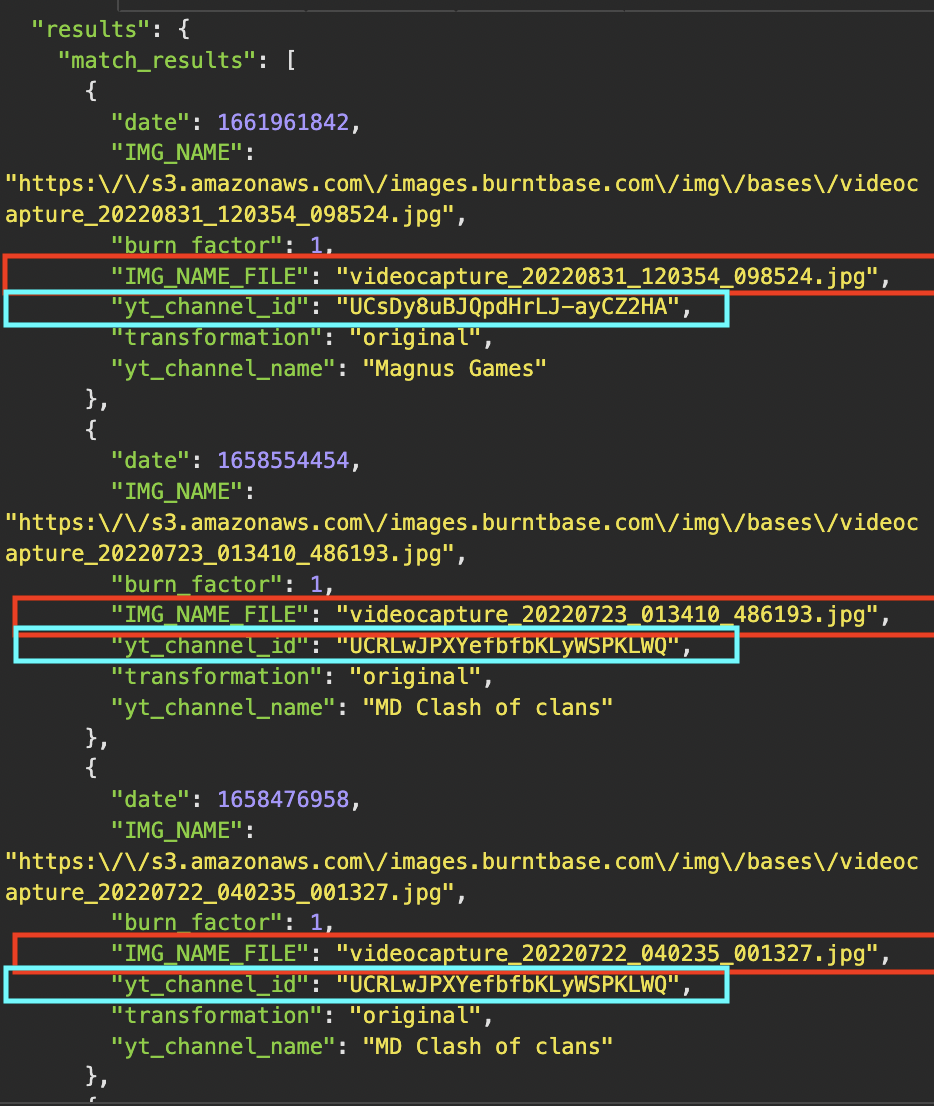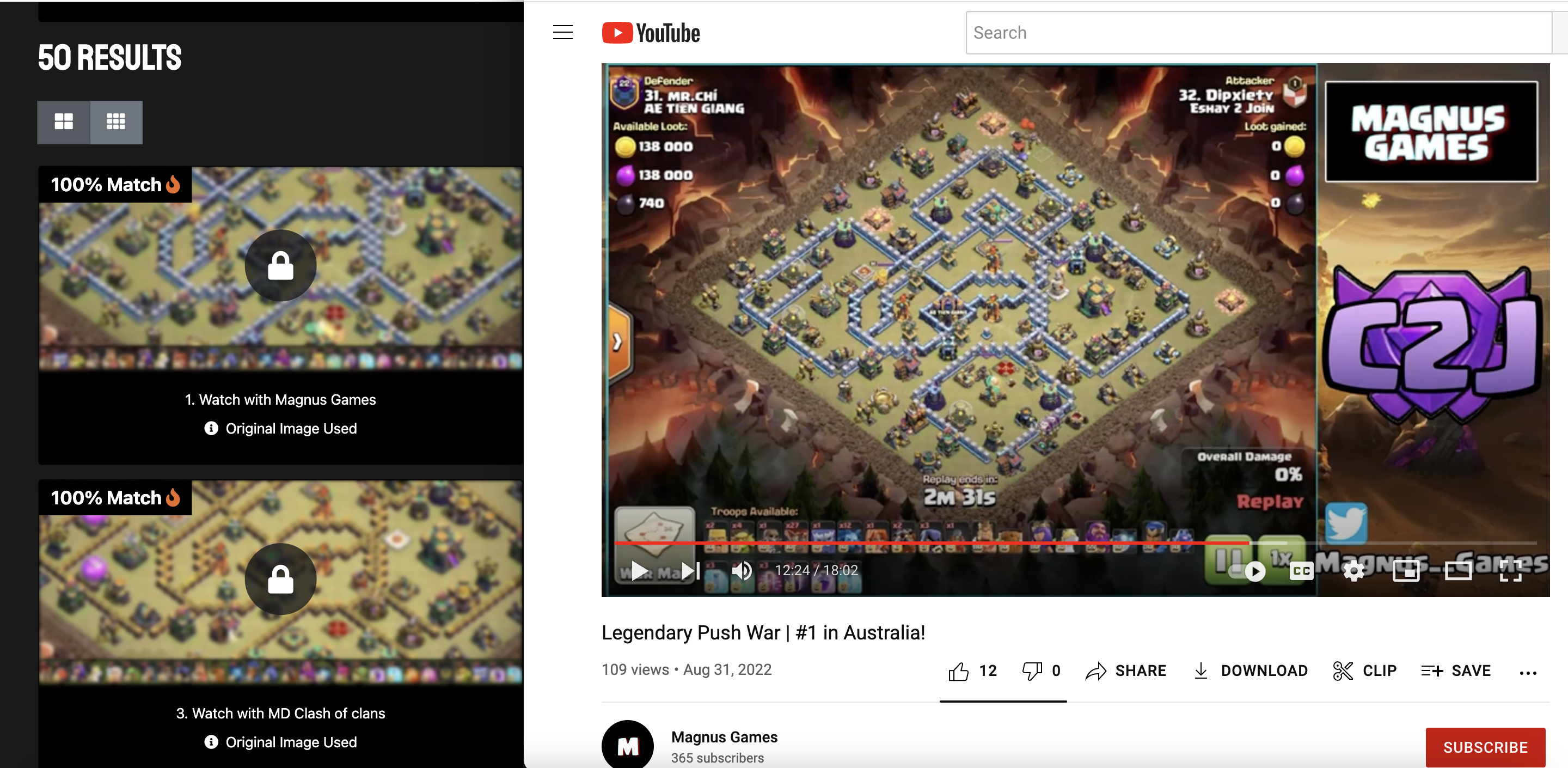This is a Clash of Clans guide and script on how to view Burntbase videos without waiting for the 12 hour cooldown.
- An API client. I am using Insomnia for this guide.
- A browser with developer tools. I am using Google Chrome for this guide.
- Python 3.8+ (If using
burntbase.py)
Clone this repository, cd into it, and install dependencies:
git clone https://github.com/huyszn/coc-burntbase-cooldown-bypass.git
cd coc-burntbase-cooldown-bypass
pip install -r requirements.txtEdit scan_number_and_access_token.py with your scan number and access token.
Run with:
python3 burntbase.pyThen view Burntbase Scan Results.csv containing all the base results.
NOTE: Access token expires after one day.
- Go to https://www.burntbase.com/login
- Open developer tools and go to the Network tab
- Filter requests by XHR
- Login to Burntbase
- Click on the request named
me - Click on the
Headerstab and scroll down until you find theaccesstokenheader - Jot down the access token
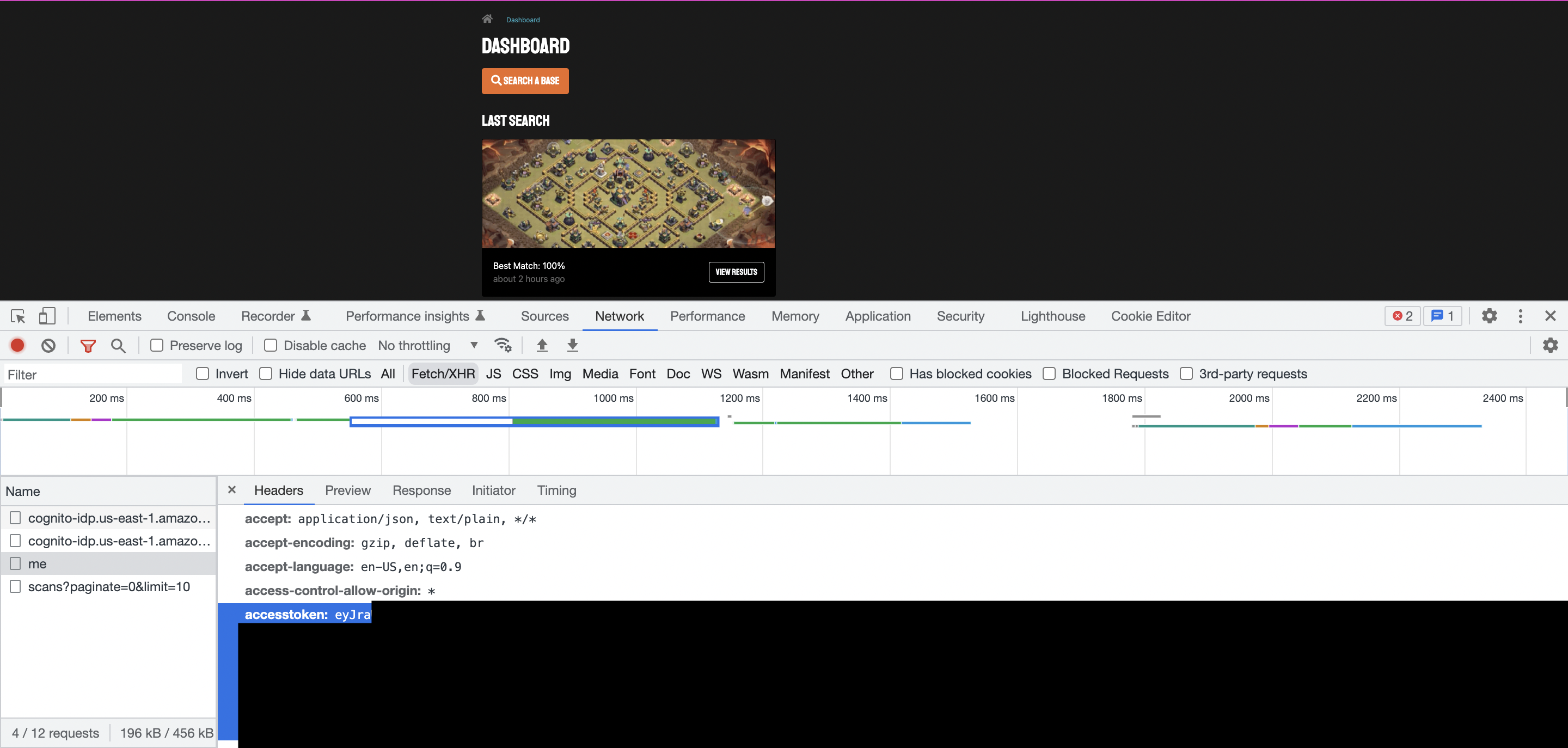
- Go to https://www.burntbase.com/search
- Upload the screenshot of the base you want to search
- Jot down the scan number after the https://www.burntbase.com/results/ URL
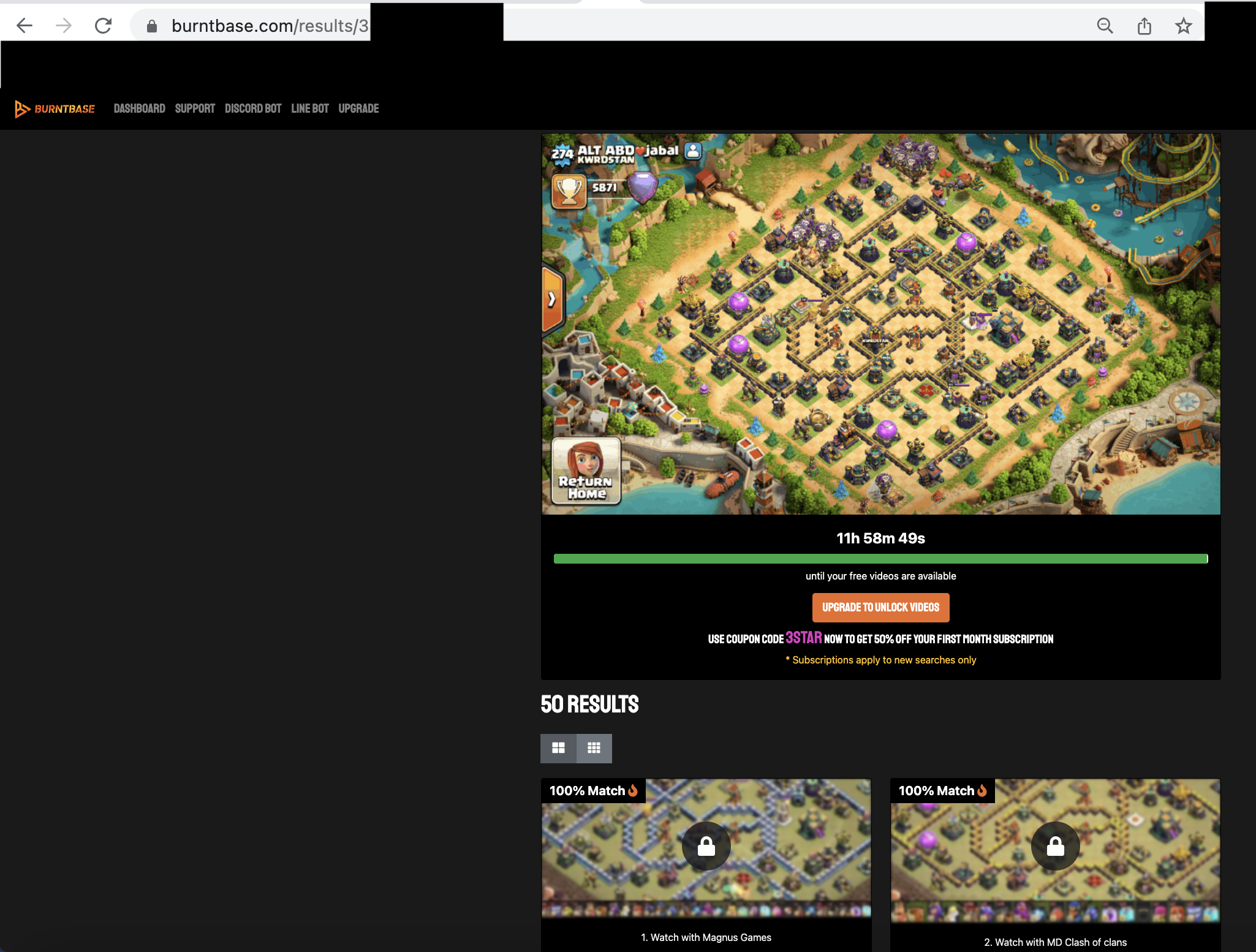
NOTE: If you prefer to use the burntbase.py script, read the usage of the script and skip to here.
- Enter https://app.burntbase.com/api/auth/scans/###### (Replace ###### with your scan number) in a GET Request
- In the header tab, enter
accesstokenin header and your accesstoken in value - Send the request
- Scroll down the JSON response until you see the
"match_results"key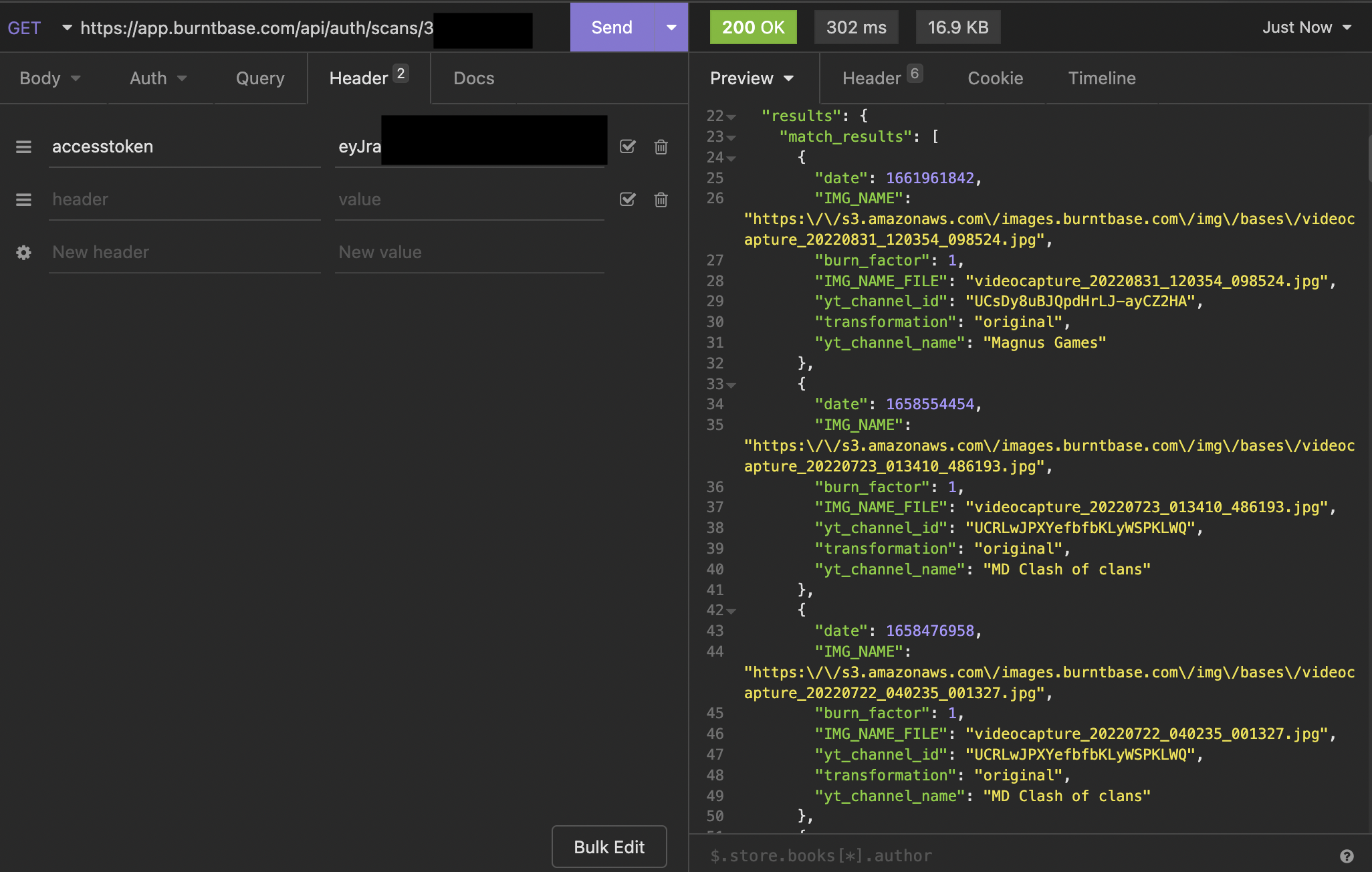
Now that we have all the information we need, it's time to look for the base on YouTube.
The keys we are interested in are the "IMG_NAME_FILE" (in red) and the "yt_channel_id" (in cyan) keys.
All the values under the "IMG_NAME_FILE" key start with "videocapture_YYYYMMDD_11111_222222.jpg".
We are interested in the YYYYMMDD part of the value because this is when the YouTube video was published containing the scanned base.
For example, in the above image, the first result's video was published on August 31, 2022 (20220831).
The values under the "yt_channel_id" will be used to go to the YouTube channel that published the video by going to https://www.youtube.com/channel/(value for the "yt_channel_id" key).
For example, in the above image, the first result's YouTube channel will be https://www.youtube.com/channel/UCsDy8uBJQpdHrLJ-ayCZ2HA.
This is probably the most time consuming part of the process, depending on how old the video is, how long the video is, if the YouTube channel frequently uploads videos, or uploads many videos in one day.
You just have to guess and click on a video until you get a video with the right published date.
Then, you have to jump around the video until you find the base you are looking for.
I prefer on hovering my mouse cursor over the video progress bar to see the bases quicker.
Be aware that the base results can be rotated 90 degrees ("rotate90"), 180 degrees ("rotate180"), 270 degrees ("rotate270"), a vertical reflection ("vertical_reflection"), or a horizontal reflection ("horizontal_reflection") from your original scanned screenshot ("original") based on the "transformation" key in the JSON response.
There are also some cases where the actual video with the scanned base is one day older than the date found in "videocapture_YYYYMMDD_11111_222222.jpg" (Ex. The date said 20220623 in the jpg, but the actual video's date with the scanned base was June 22, 2022 (20220622).
Once you run the script, open the Burntbase Scan Results.csv file, and you can go through each row and find the YouTube video containing the scanned base using the Date column, Image column (if you want to see what the base looks like in the video), Tranformation column (to know if the base in the video is rotated or a reflection of your scanned base), and the YouTube Channel Link column.