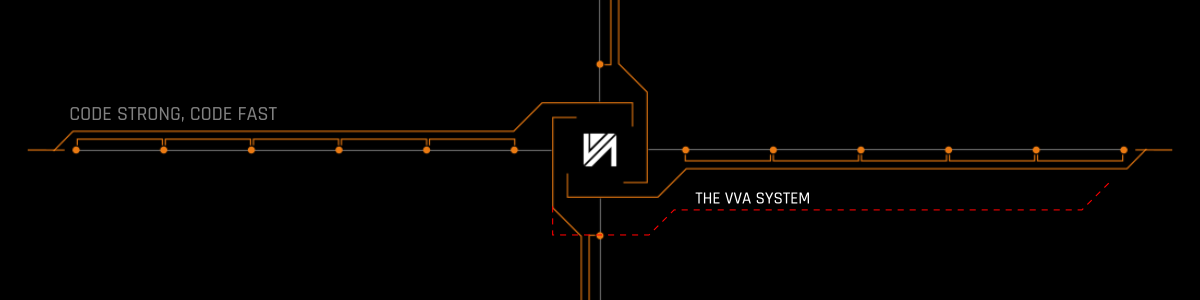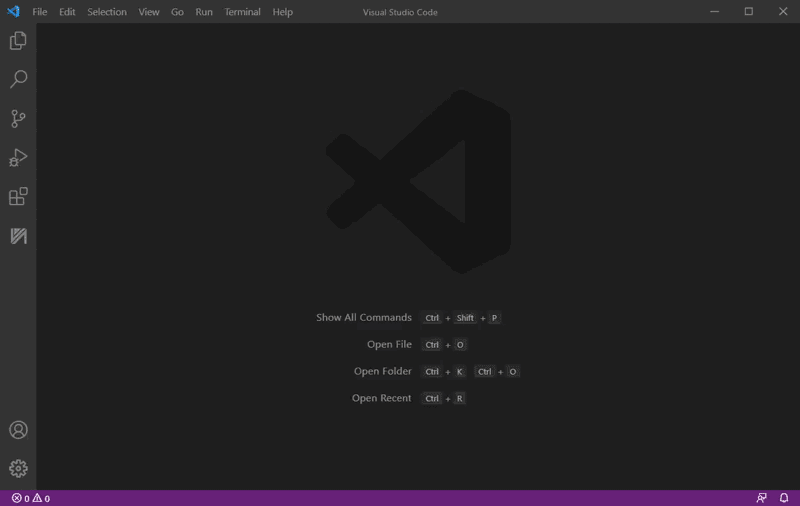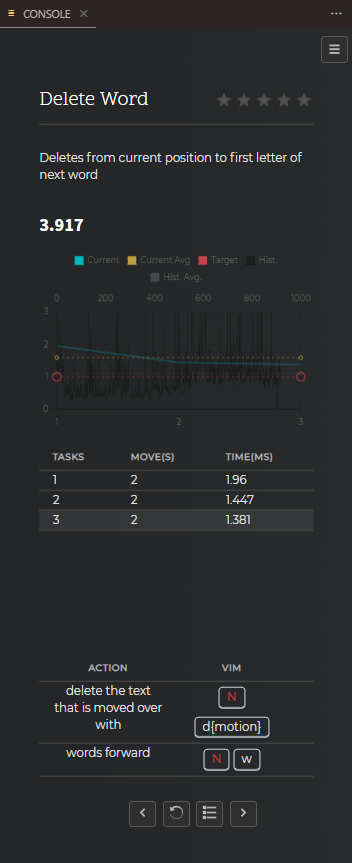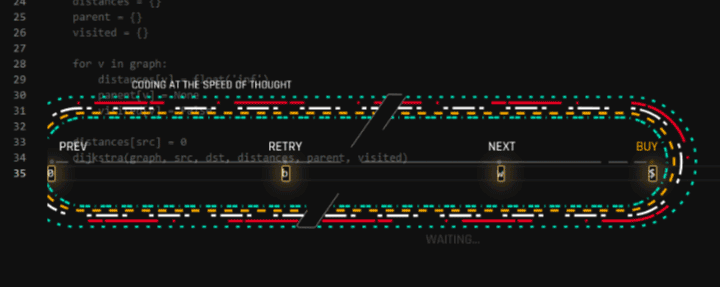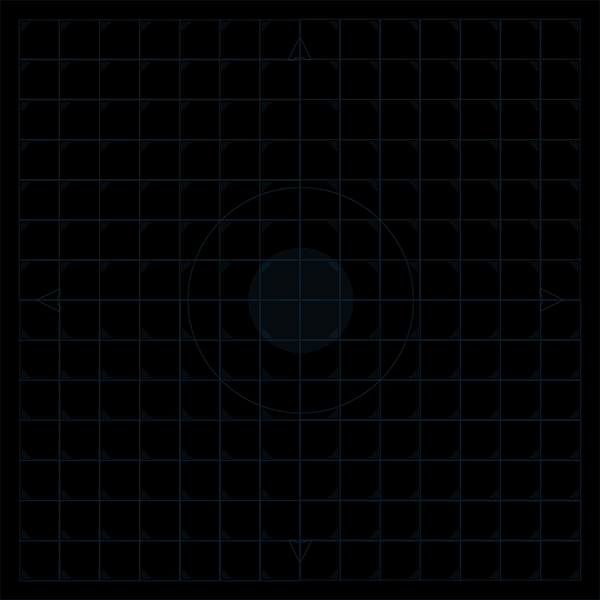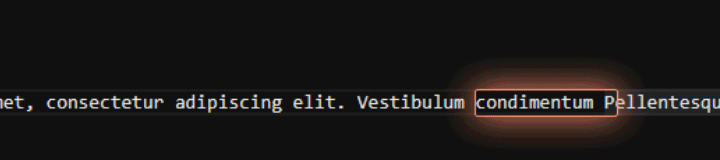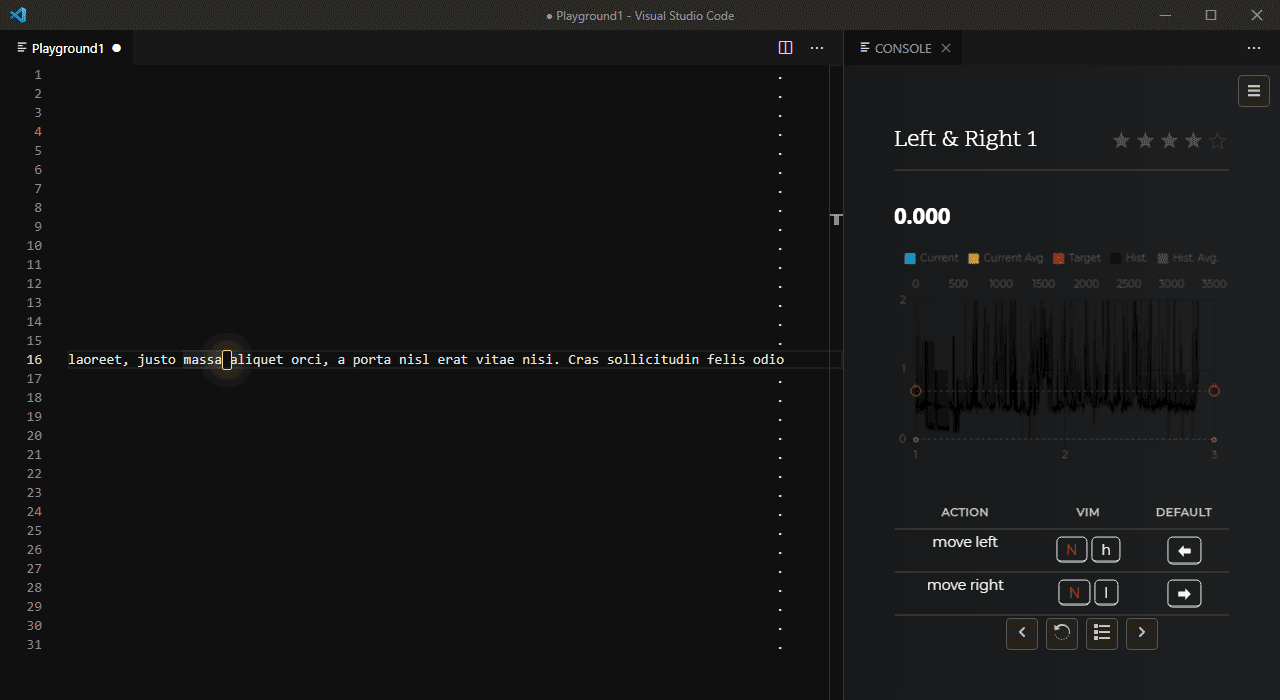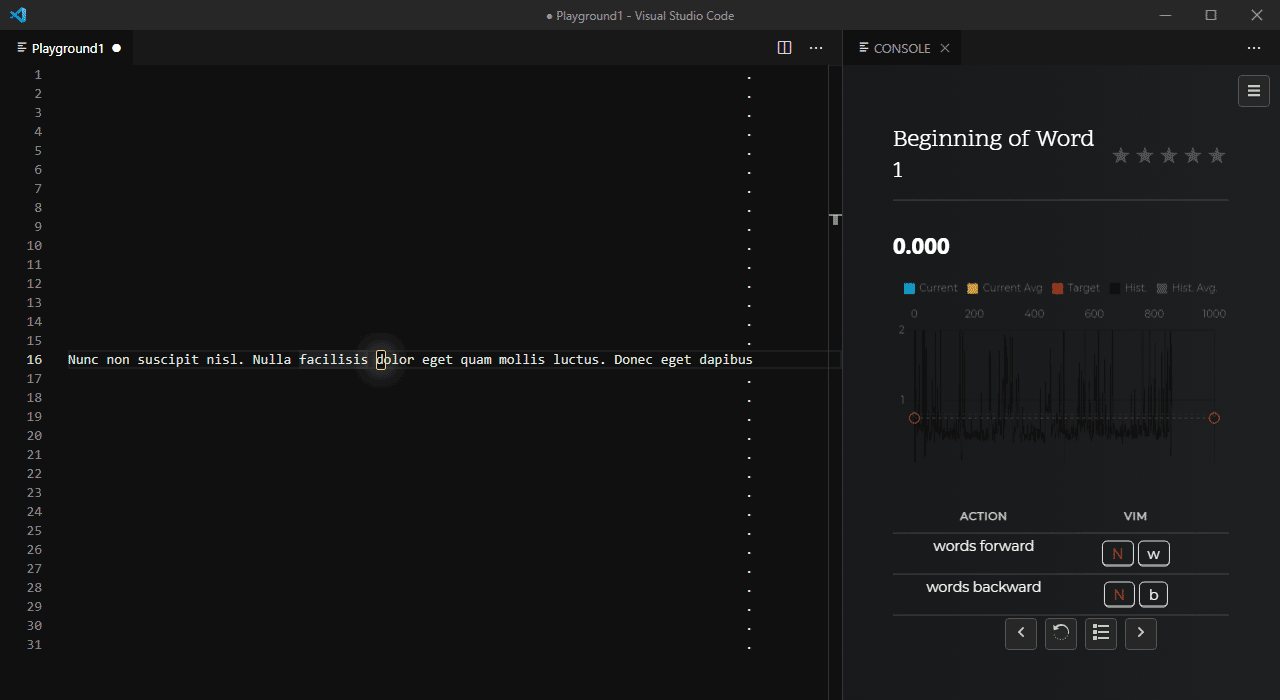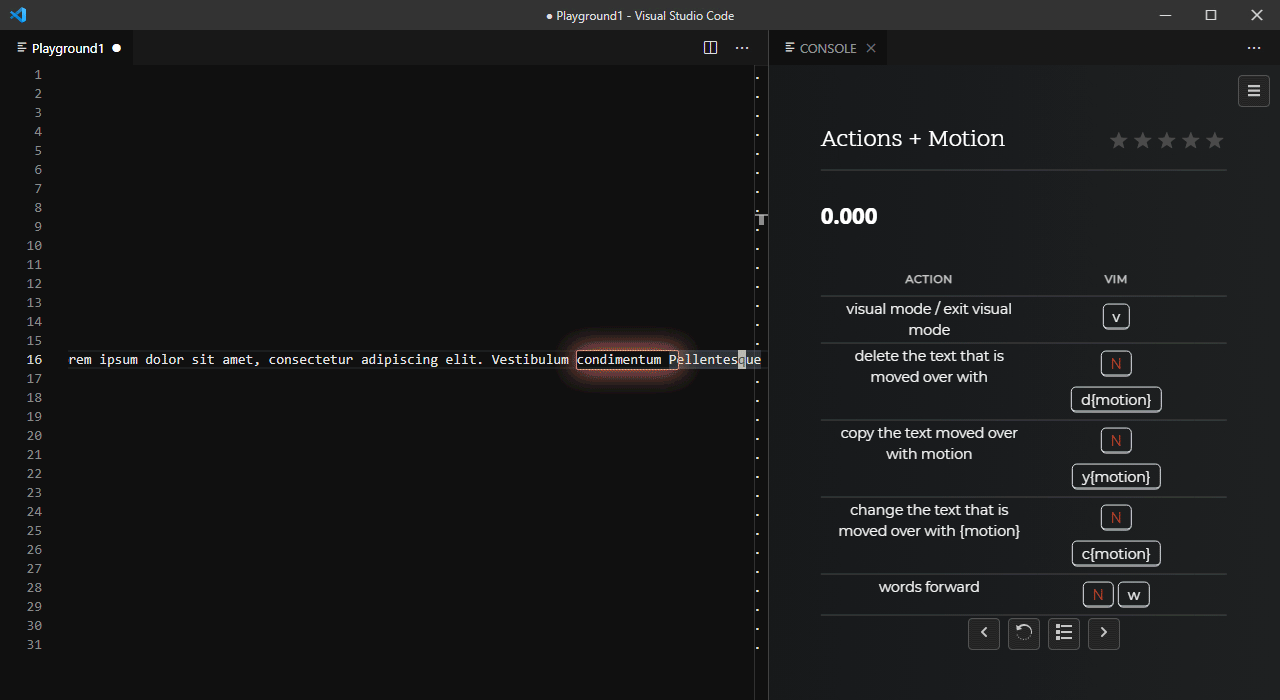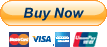An educational game to learn vim and vscode keys in logical, digestable levels. Builds up your vim muscle memories by practicing vim keys 2~5 keys each level. Level text and keys are randomly generated on a per level basis. For example,
- move forward or backward by word
- go up or down a random number of lines
- delete word forward or backwards from current position
- delete word, undo or redo
- select, delete, or change lines
- delete, copy, or paste words
- and more
players complete 10 sets of the tasks as quickly with as little key presses as possible. Hints and manual will be listed on the right panel(CONSOLE), your performance will be logged per task based on how fast your performed and how many keypresses you used.
Level 'Swap Characters' breaks VVA
Level 'Marks' not loading correctly
Levels 'Goto Definition' and 'Rename Symbol' not loading
Level 'Word Search 3' incorrect setup
Levels are separated into five categories.
In the editor, tasks will be shown as a color outline around the text. It can be a single character, words, lines, text objects or blocks.
Inside - Move the curor inside the yellow boxDelete - Delete the contents of the red boxSelect - Select the contents of the orange boxPaste - Paste the contents of green box at the green cursor positionCopy - Copy the contents of the grey boxEditing - change, insert, indent, comment, add, minus depending on the levelOutside - Helper type for the mark level, moving outside completes the task
- Install VSCODE VIM extension to enable vim emulation in vscode.
- Install VSCODE VIM ACADEMY
- Open the command palette ctrl+shift+p
- Enter "start vva" in the command palette to start the game.
- Star rating on the top right is for importance
- Total time
- Performance log, try to keep the cyan line below the red line
- Task table
- Current level keys and key description
To quickly continue to the next level without using the mouse, this widget will show up at the end of a level. Move the cursor using the vim keys,
To choose a specific level, use the console to go back to the level selection page You can also bind keys for previous, next, and retry levels
Painstakingly built SVG Animation! Unlimited resolution!
Press ctrl+alt+c to toggle the cheatsheet in editor, this feature does not require activating VVA or a VVA license, as long as the VVA extension is installed, the cheatsheet can be shown in the editor. Grab the extension now before I put this feature behind the pay wall!
NON-ANIMATED DOWNLOADABLE
| Light(Printable) | Dark |
|---|---|
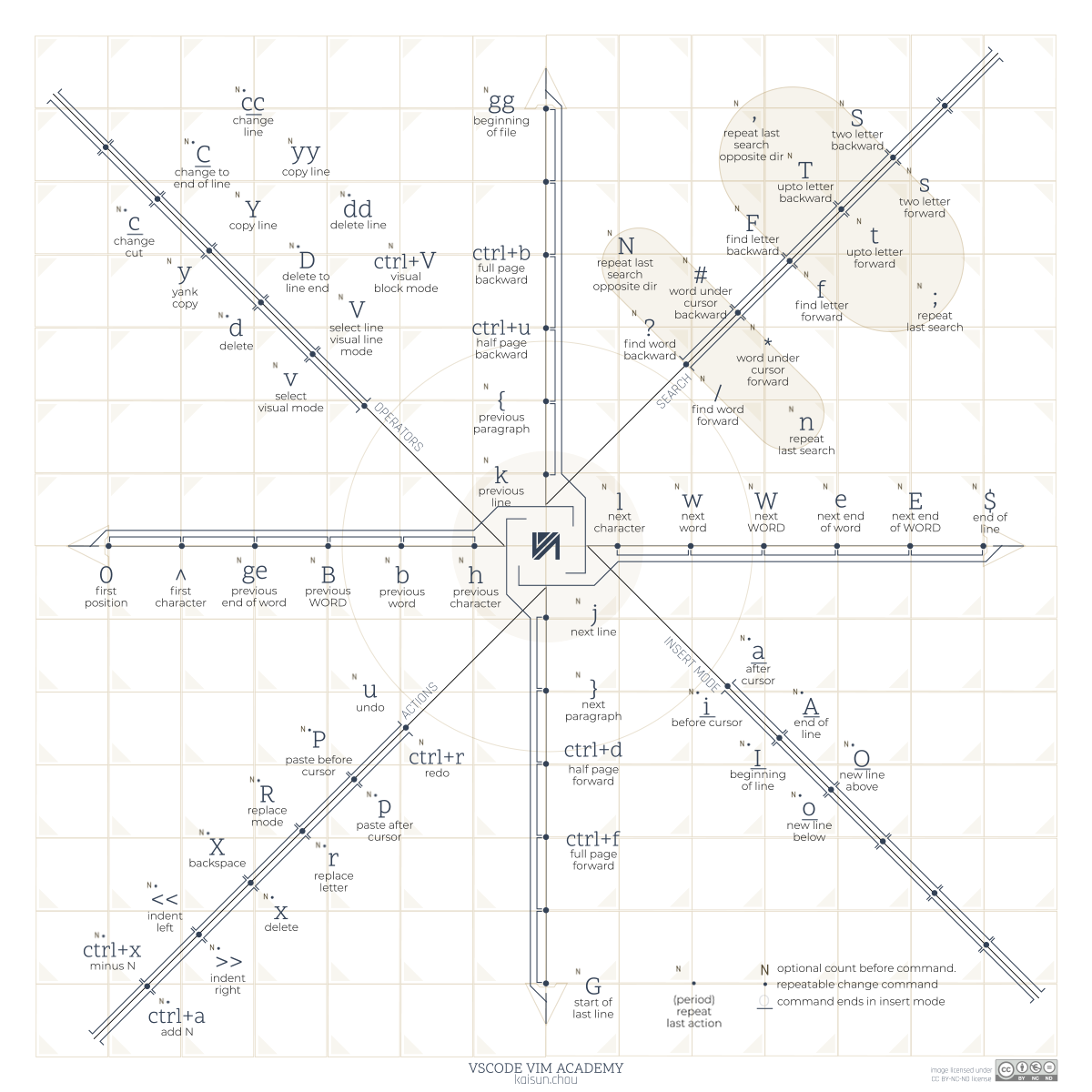 |
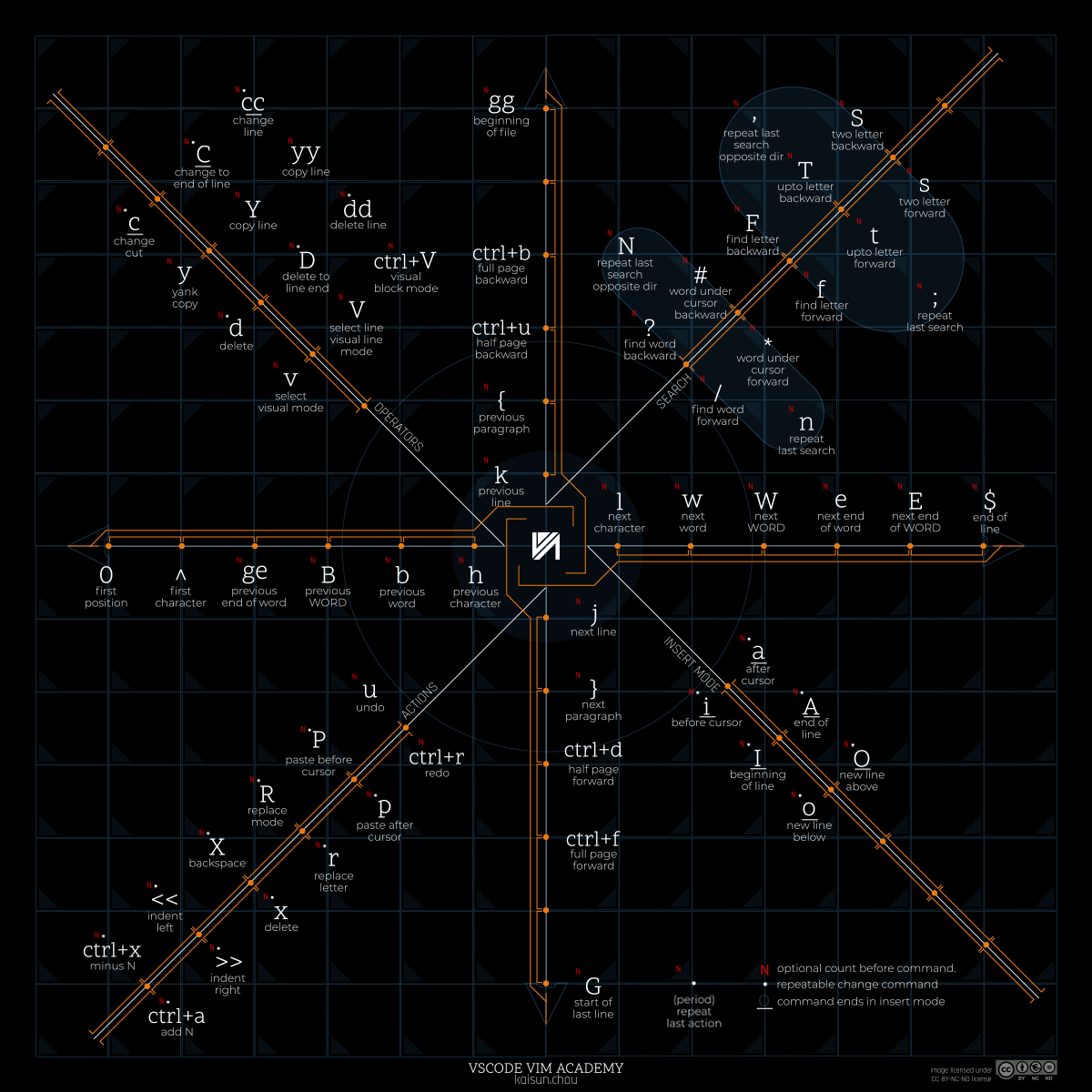 |
- Change to a Dark Theme, VVA currently only supports dark themes.
- I had intended to support multiple languages, theres only english, partial chinese and japanese for now. To change language, go to settings/vva/language
Motions
- Left & Right 1
- Up & Down 1
- All Directions
- Left & Right 2
- Up & Down 2
- Beginning of Word 1
- Beginning of Word 2
- End of Word 1
- Review - Word Beginning & End
- Bol, Eol, First Letter
- Review - Word Beginning & BEFCOL
- Beginning of Word 3
- End of Word 2
- Review - WB & ege
- Top and Bottom of Page
- Up & Down Relative
- Review - Top, Bottom & Relative Line
- Goto Line
- Review - Goto & Relative Line
- Top, Middle, Bottom of Screen
- Up, Down Half Screen
- Up, Down Full Screen
- Review - Screen Line Movements
- Goto Next Paragraph
- Goto Next Sentence
- Goto Sections 1 - End Of
- Goto Sections 2 - Start Of
- Goto Sections 3 - Nearest Start or End
- Goto Sections 4 - Start or End
- Goto % of File
- Hover
- Next Pair Match
- Searching For Letters 1
- Word Search 1
- Word Search 2
- Word Search 3
- Goto Definition
- Marks
Actions - Horizontal
- Visual Mode 1 - Select & Exit
- Visual Mode 2 - Incrementally Select
- Select Word
- Delete Word
- Paste Word
- Delete & Paste Word
- Copy Word
- Change Word
- Replace Word
- Rename Symbol
- Actions + Motion
- Actions + Motions
- Undo & Redo
- Select Find Letter
- Select To Letter
- Delete & Backspace
- Delete & Backspace 2
- Change Case
- Add, Minus 1
- Add, Minus 2 - Numbered
- Replace Char & Replace With
- Swap Characters
- Insert At & After Cursor
- Insert At EOL & FCOL
Actions - Vertical
- Select Line
- Select Line Incrementally
- Delete Line
- Copy Line
- Change Line
- Paste Line
- Insert Line
- Replace Line
- All Line
- Select Lines
- Copy Lines
- Insert Lines
- Delete Lines
- Change Lines
- Copy Line & Paste
- Join Lines
- Swap/Move Line
- Indent Lines
- Comment Lines
Surrounds
- Select Word Text Object
- Select All Surround
- Select Inside Surround
- Delete/Change All
- Delete/Change Inside
- Add Surround
- Delete Surround
- Change Surround
- Delete HTML Tag Inner/Outer/Surround
UI
- Select Group
- Left/Right Editor
- Left/Right Group
- Quick File Navigation 1 - Search
- Quick File Navigation 2 - Last File
For the four initial buyers and supporters of VVA, gave me some faith that this just might work.
If you find this extension useful, spread the word, give me some feedback at the git repo or extension marketplace and perhaps buy the extension. With enough support, I would like to rework the task decorationOptions to use svg animations instead of the vscode default fadeIn fadeOut css animation. Something cool, like arrows pointing to navigating positions or text delete animations using SVG.
Buy a license to unlock all the levels
- demonstrate the learning process of vva
- demonstrate what a high level vim user is capable of
- my keybindings for other parts of vscode that uses the same keys as vim. (side panels, terminal, command palette)
- level descriptions
- webpack the extension