Clone Coding Repository for "JavaScript for Beginner" Course of NomadCoder
Lecture Link: https://nomadcoders.co/javascript-for-beginners
- Lecture language: English (Administrated in Korean)
I take the course to recap JavaScript basics and be familiar with some JS functions that will use frequently in the websites.
At the end of the course, I am expected to build a clone of chrome application, Momentum.
Regisered to the challenge to finish the course in two weeks.
- Recap basic JavaScript syntax
- JavaScript for web browsers
- Document Object: Indicating the HTML document
- It contains various characteristics (e.g. title, body, ...) of the page/document
- Ways to find HTML elements with JavaScript
- document.getElementById(<id>): Function to find HTML element by its id.
- document.getElementsByClassName(<className>): Function to find HTML elements by their className. It returns array of elements as there may exist numerous elements having same class name.
- document.getElementsByTagName(<tagName>): Functions to get HTML elements by their tagName, like
h1,body, and etc. It returns array of elements. - document.querySelector(<list CSS selector>): Function to select HTML element with CSS notations (e.g.
.hello h1- Element having classNamehelloinsideh1). To search for specific className, put.in front of the className. To search for specific id, put#in front of the id.
The first matching element will return. If nothing match, it return null.
If you want to retrieve all the matching elements, use document.querySelectorAll(<list CSS selector>), which return an array of elements.
These functions can be used to get child elements. - Properties (e.g.
autoFocus,InnerHTML, ...) for the element can also be retrieved/modified
- Use Element.addEventListener(<eventType>, <function>) to make element to listen to the event (e.g.
click). When<eventType>occurs,<function>called.- Available events can be found by using
console.dir(<element>). The property's name starts withonindicates the event available for the element. - Same as
Element.on<eventType> = <function>, but usingaddEventListener()is preferrable, as we can later remove the event listener by using Element.removeEventListener(<eventType>, <function>).
- Available events can be found by using
- Window Object: Represent the windows containing the HTML elements.
- able to add eventListener (
window.addEventListener(<eventType>, <function>))
- able to add eventListener (
- To change style of Elements when certain event occurs,
- It is preferred to add/remove
className, which associated with the pre-defined styles on CSS file. (Use Element.classList() to get the array of class names, then modify the array to change styles.)
- It is preferred to add/remove
- Document Object: Indicating the HTML document
- Validate user's input
- length (
maxlengthandminlength) and whether the input is required or not (required) can be checked without JavaScript (HTML Support). - To trigger HTML validation, the elements should be located inside
<form>block.- Pressing
<button>/PressingEnterinside<form>block let the form to be submitted. - Once form submitted, the website is refreshed.
This behavior can be blocked by adding SubmitEvent.preventDefault() on the callback function, which added to the
EventListenerofsubmitevent.
- Pressing
- length (
- MouseEvent is generated when user click the Element, and it contains coordinate information where the user clicked.
- setInterval(<function>, <interval in ms>): Used when some action is occered every given time.
- setTimeout(<function>, <timeout in ms>): Used when some action is occered only once after given time.
Followed the lecture contents to build Clone of Momentum app. Only used HTML, CSS, Vanilla JavaScript.
Works only on desktop. (Design for mobile sites are not implemented)
Feature List (From Lecture)
- Login (Get username and print)
- Once user enters the username, the form should disappear. Display the greeting message.
- Use localStorage to store username
- If username exists in the
localStoreage, display the message with stored username.
- Clock: Format - HH:MM:SS
- use setInterval() to generate the clock for each second
- Format using String.padStart(<maxLength>, <padString>) and String.padEnd(<maxLength>, <\padString>).
- Random quotes
- Random background images
- Create image (
<img>) element on HTML document, using document.createElement(<tag name>).
- Create image (
- ToDo list
- Using target of
mouseEvent(generated on click) to identify which todo list item will be removed. - Using Array.filter() to delete item of ToDo list.
- It gives new array excluding the delete target (Filter function should be coded).
- Using target of
- Display weather
- Use navigator.geolocation.getCurrentPosition(<function for success>, <function for error>) to get location of the device.
- Use OpenWeather API (https://openweathermap.org/api) to retrieve current location's name and weather.
What I added/modified
- Rather than define a function for each eventListener, I use arrow function.
- Rather than using pre-defined list of quotes object, it fetches some quotes from outside API (https://type.fit/api/quotes).
- When timeout, the saved quote will be used (saved at
localStorage). - Used Fetch API to download quotes
- The downloaded (and selected) quote will saved at
localStorage.
- When timeout, the saved quote will be used (saved at
- Rather than using pre-defined images for background, it download images (daily images from https://source.unsplash.com/daily).
- Use queryString (search term) of
nasa,water,aviation,tech, andfoodin random order. - After fetch (using Fetch API), use URL.createObjectURL() to show the image on the document.
- Rather than using separated
<img>element, changebackgroundproperty of<html>element.- Set
widthandheightproperty ofhtmlelement 100% to fill the screen. - Use background-size: cover to scale the image as large as possible.
- Image position at center
background-position: center background-repeat: no-repeatto never repeat the image.
- Set
- Use queryString (search term) of
- Optimize script loading
- use defer and async keyword
- Display weather icon, retrieved from the API (https://openweathermap.org/weather-conditions#Weather-Condition-Codes-2)
- Setup menu
- Let user to delete username (Will ask username again)
- Delete All tasks at once
- Able to make user's to choose their temperature unit preferrence
- Preference will be stored in
localStorage - By default, Celcius will be used.
- Preference will be stored in
- Links to code repo, github profile, and linkedIn Profile
- Design
- Font applied: NanumBarunGothic
- Location of elements (using
flex). - Applying color and other properties.
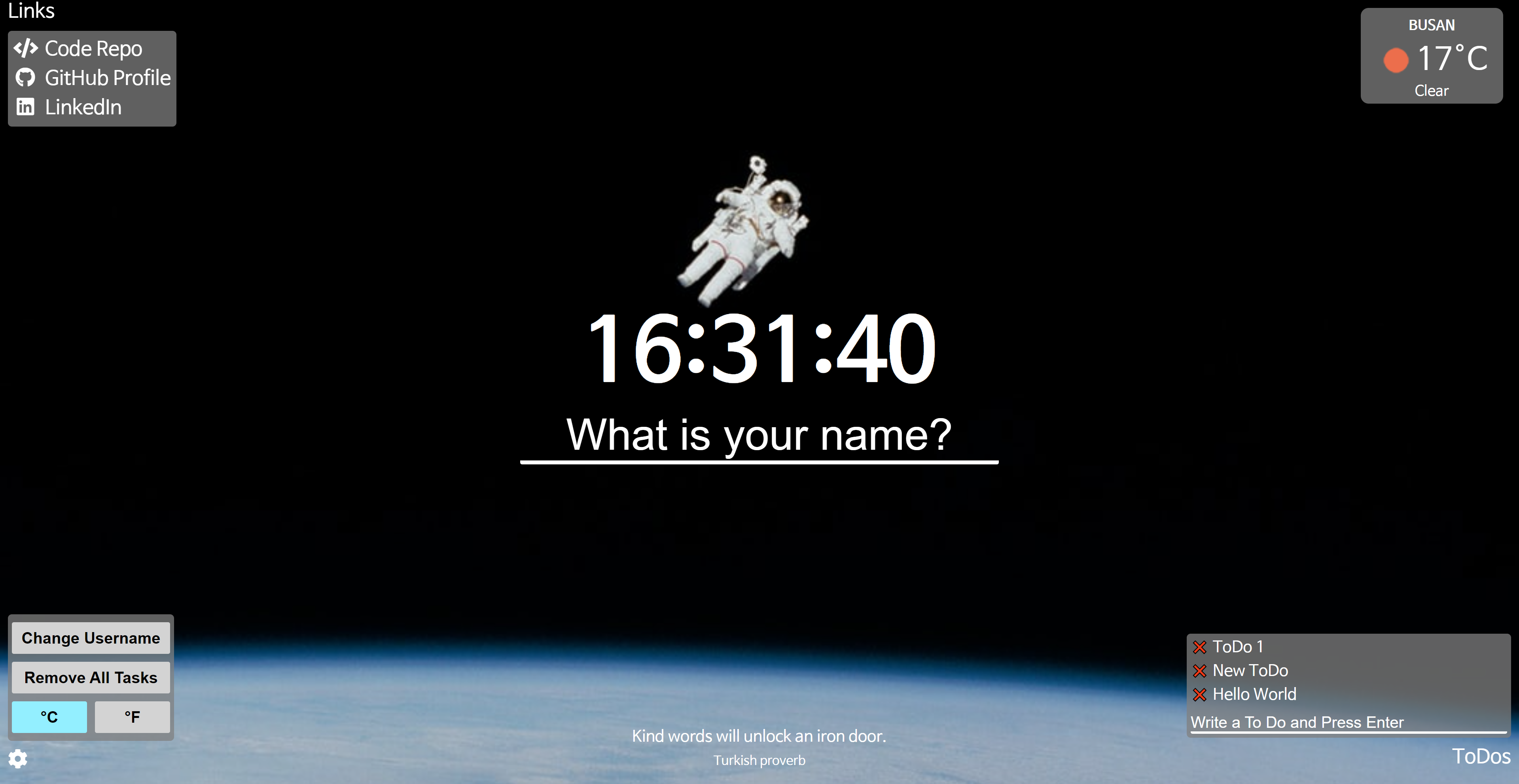 |
|---|
| Demo Image of Momentum Clone App |
Code Link: https://github.com/hyecheol123/NomadCoder-Momentum/tree/main/momentum-clone
Demo Link: https://hyecheol123.github.io/NomadCoder-Momentum/momentum-clone/