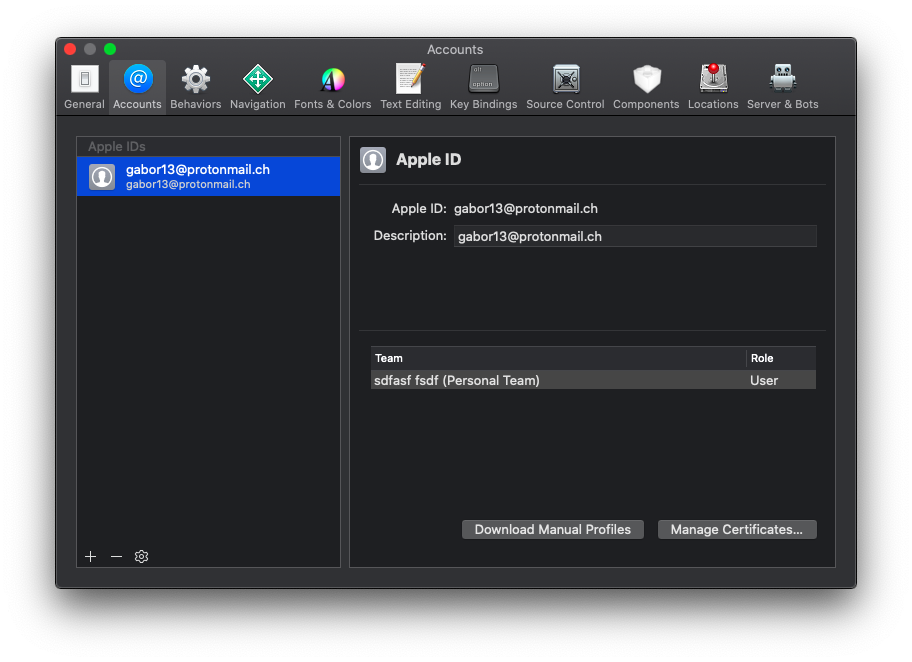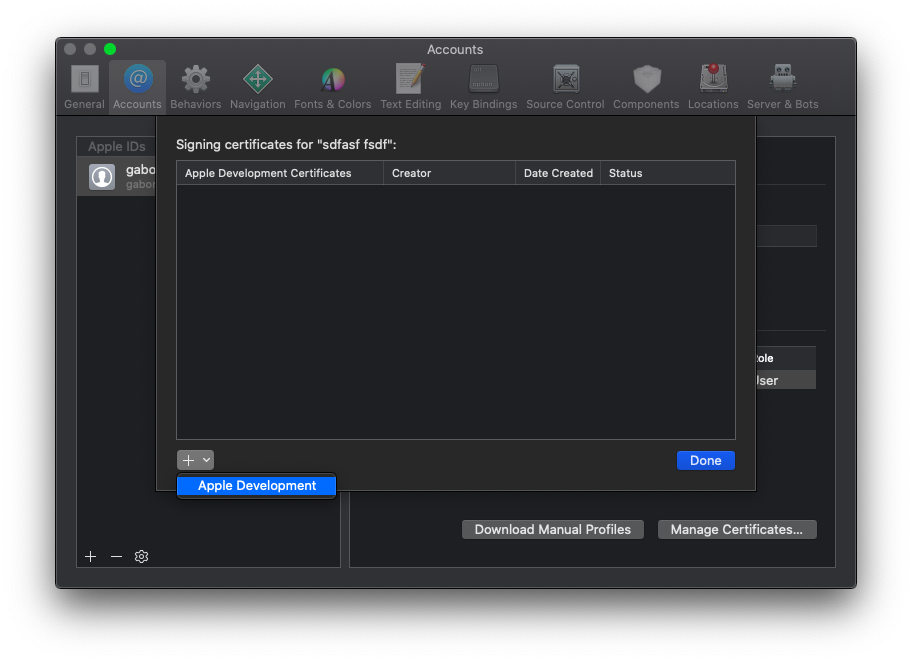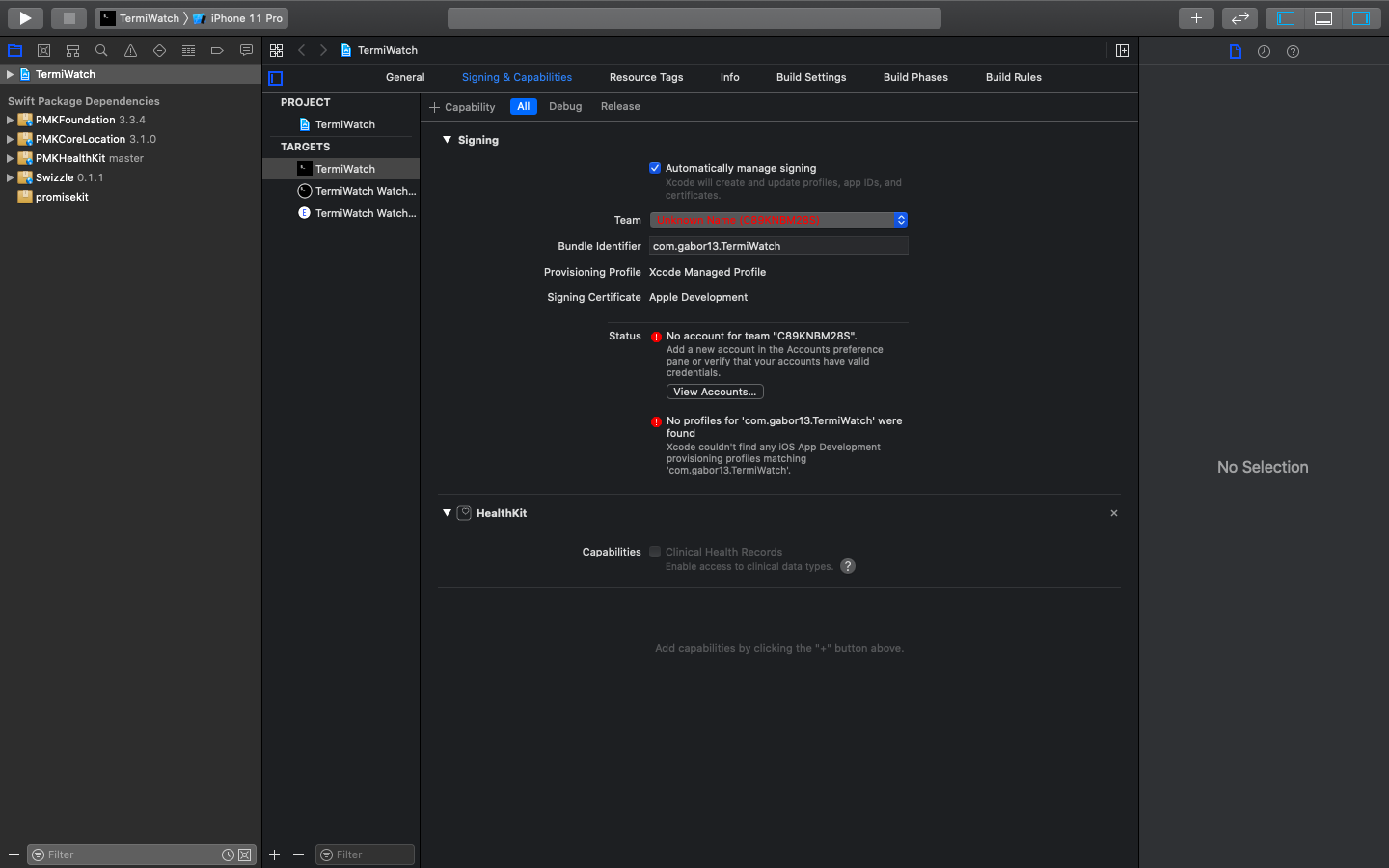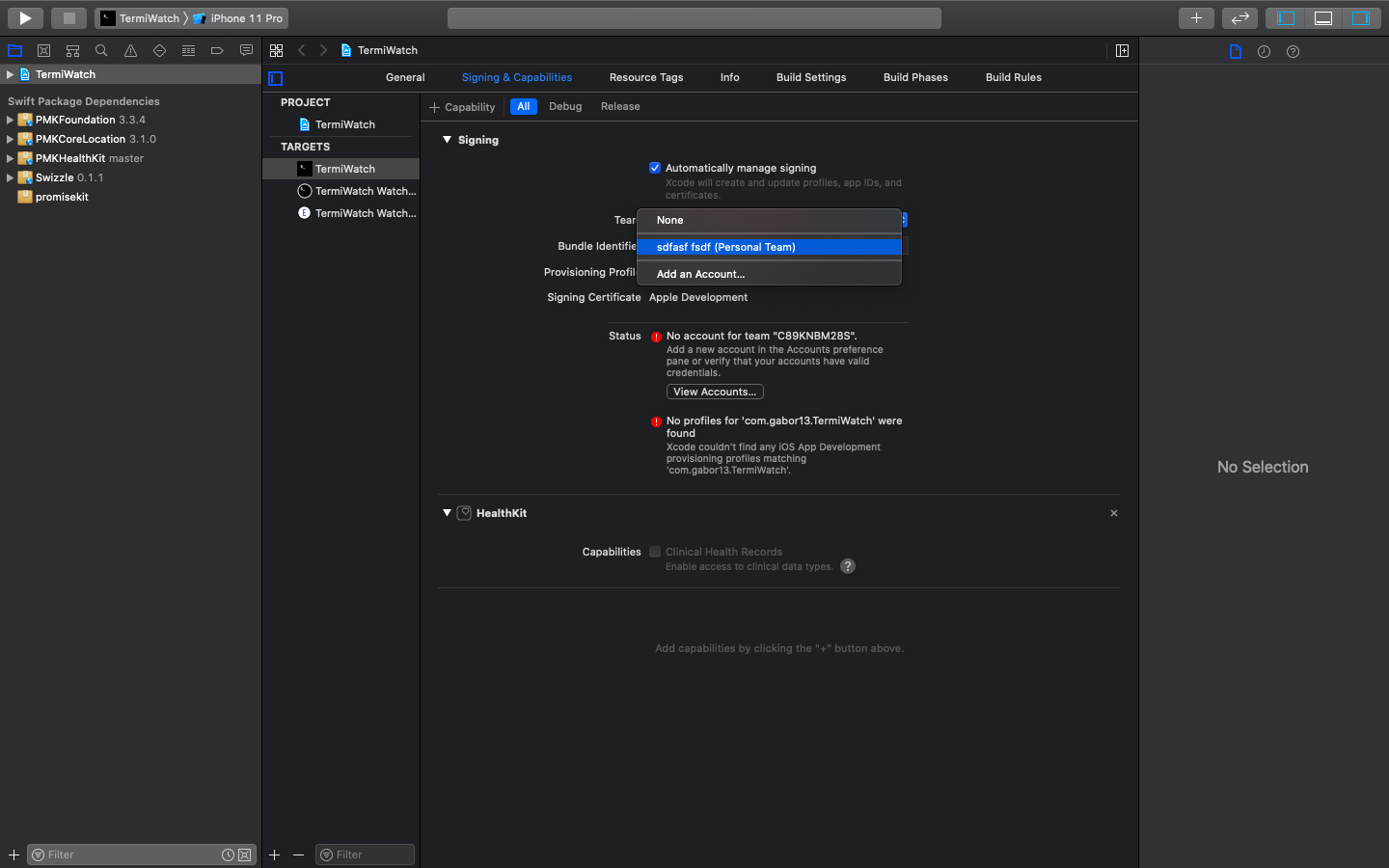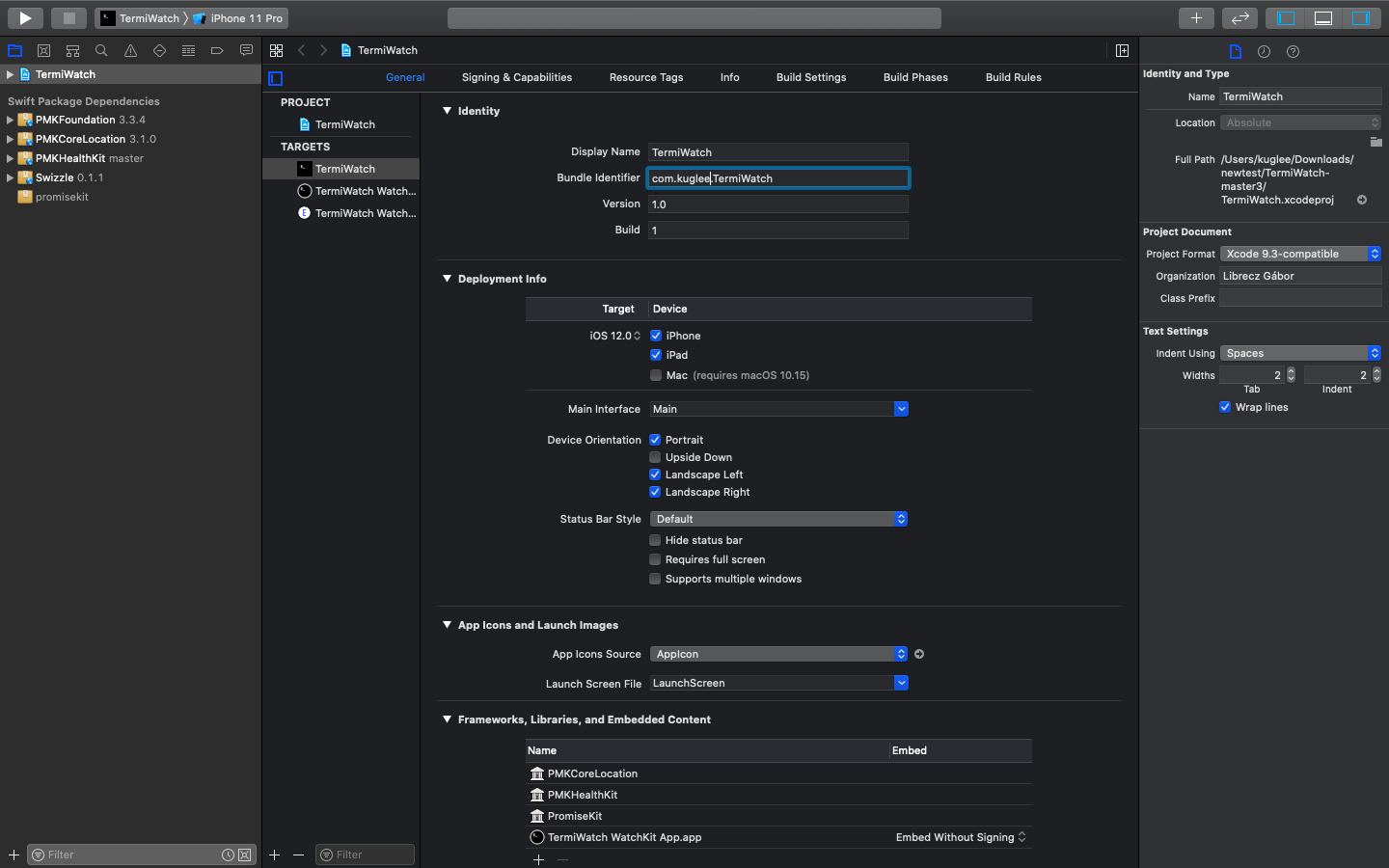Terminal Watch Face for Apple Watch.
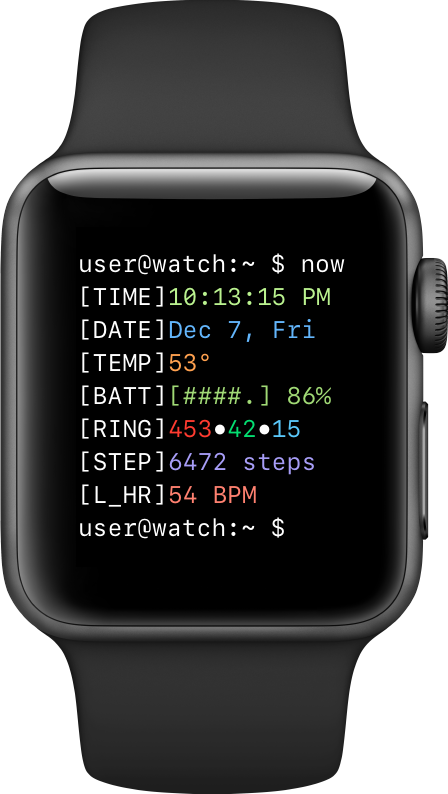 |
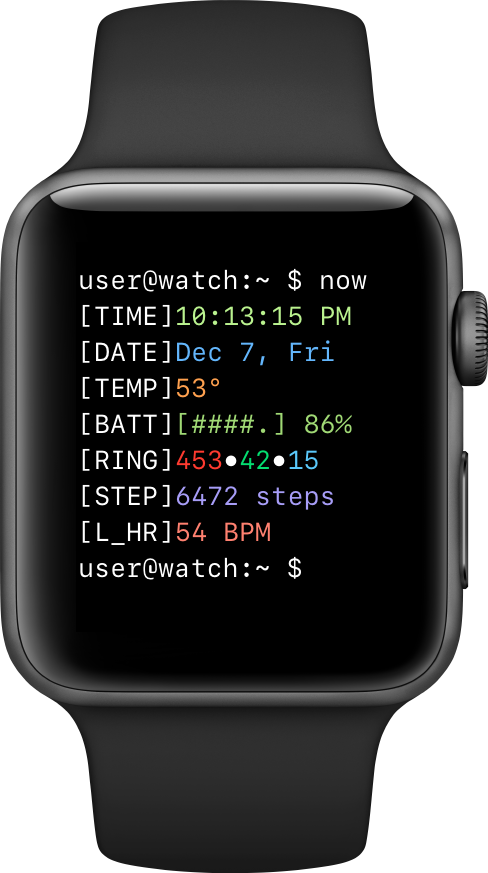 |
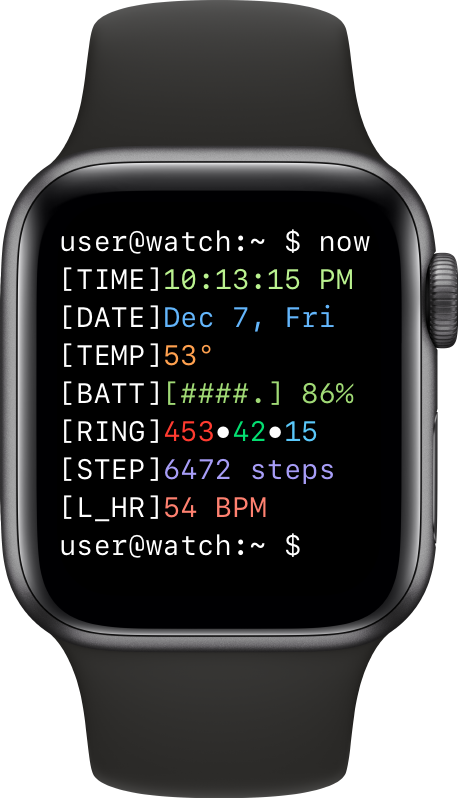 |
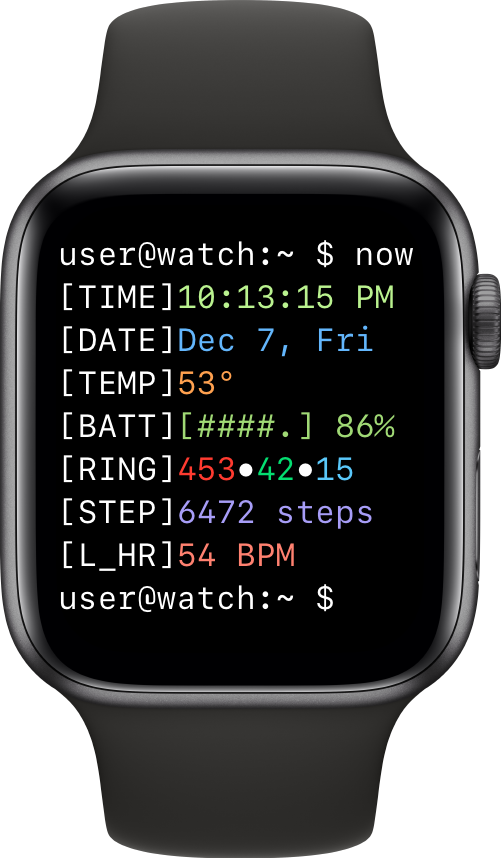 |
|---|---|---|---|
| 38 mm | 42 mm | 40 mm | 44 mm |
Inspired by this post on Reddit by u/quarl0w.
For devices running watchOS 5 or higher.
- Install Xcode.
- Become an Apple Developer by logging in here. (Select Account and log in with your Apple ID.)
- Go to Xcode menu -> Xcode -> Preferences….
- Select the Accounts tab.
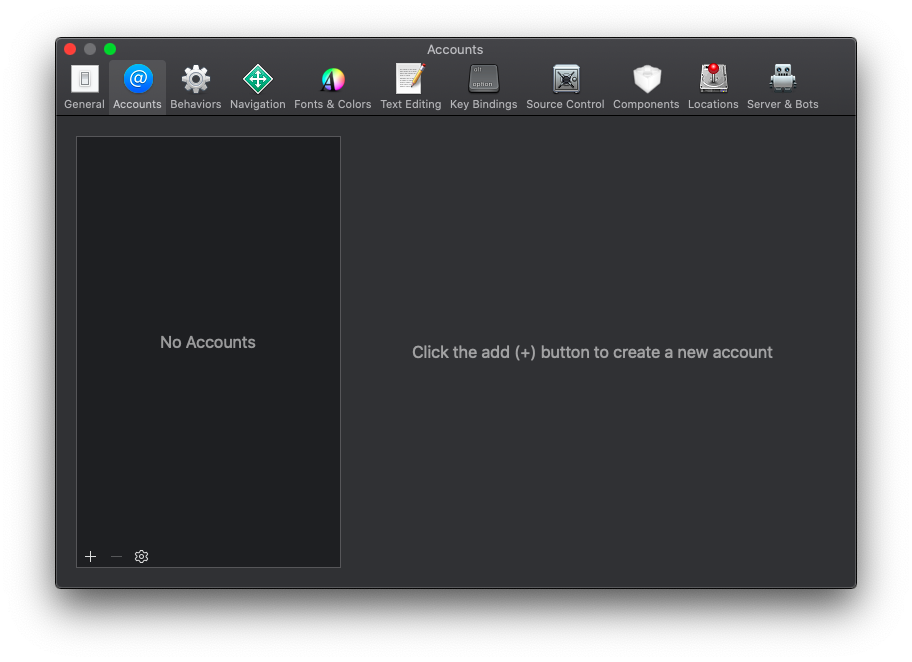
- Click the + button in the bottom left corner.
- Click the Manage Certificates… button.
- Download the latest version:
- Xcode 11 or later: https://github.com/kuglee/TermiWatch/archive/master.zip
- Xcode 10.2: https://github.com/kuglee/TermiWatch/releases/latest
- Xcode 10.1 and older: https://github.com/kuglee/TermiWatch/releases/1.1.1
- Open TermiWatch.xcodeproj in Xcode.
- Change the project's developer account:
- Select the project in the Project Navigator.
- Click the Show project and targets list button in the top left corner.
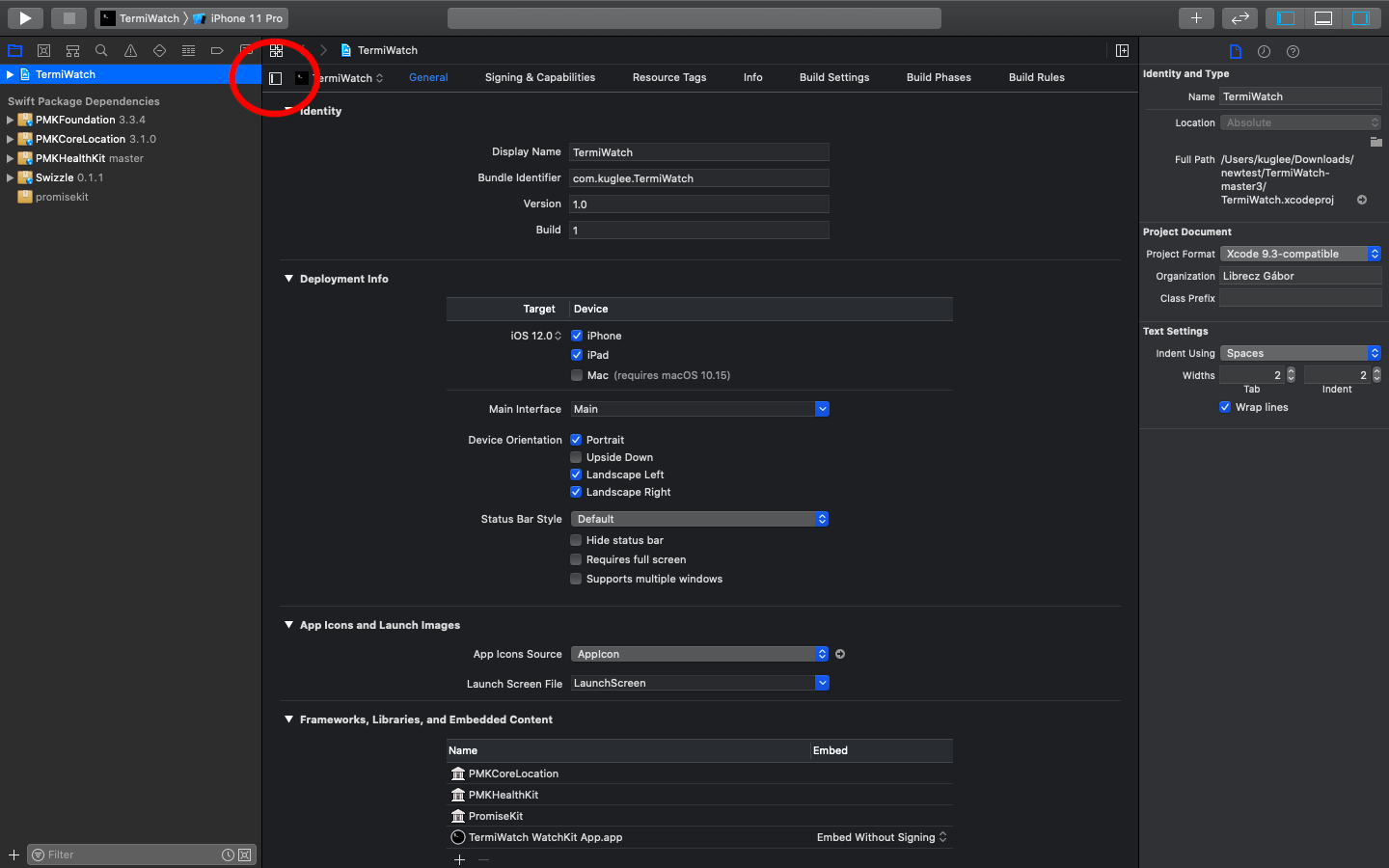
- Select the General tab:
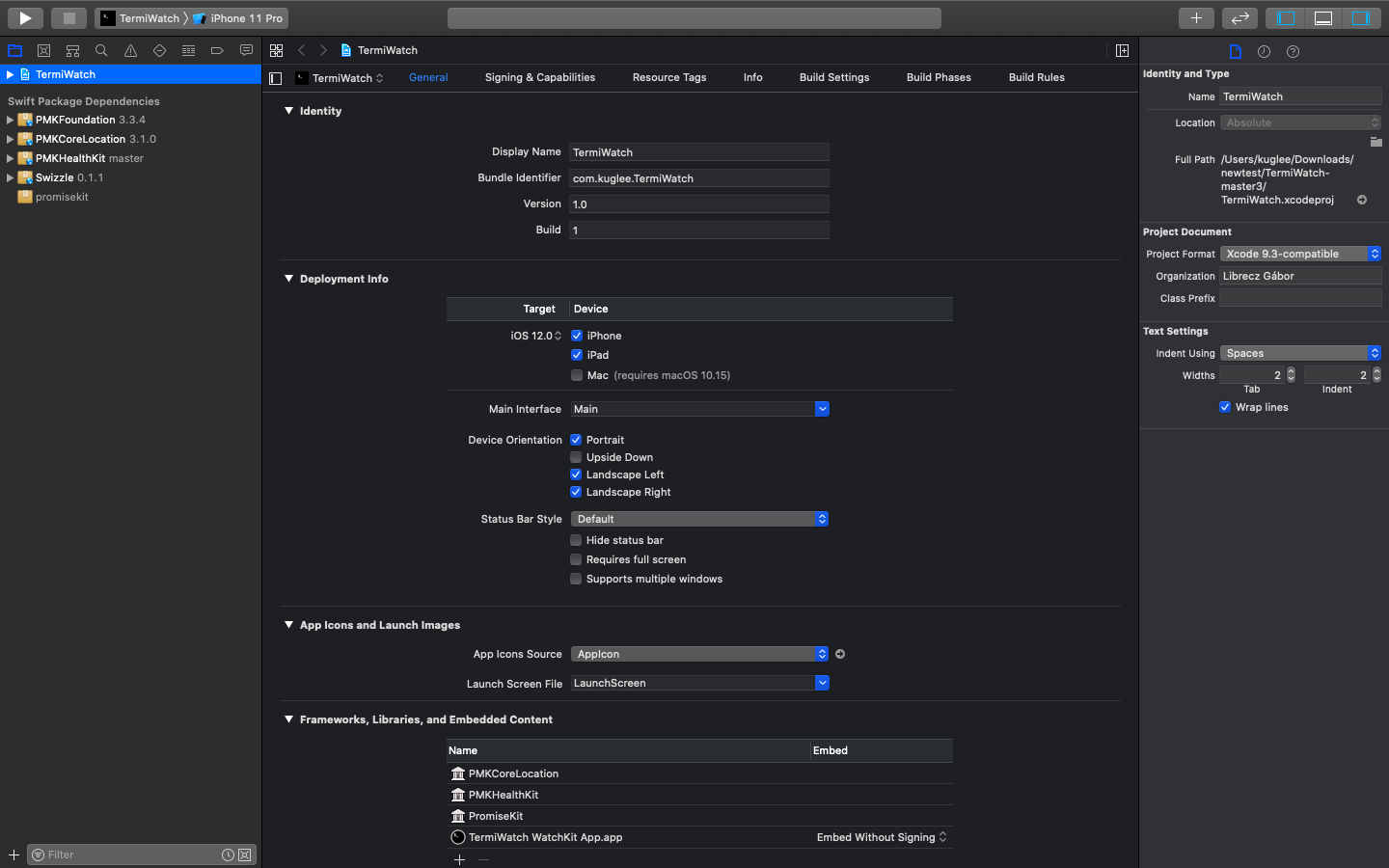
- For each of the 3 targets replece k0042n in the Bundle Identifier field with the name of your developer account. (The name of your Apple ID without the @xxxx.com.)
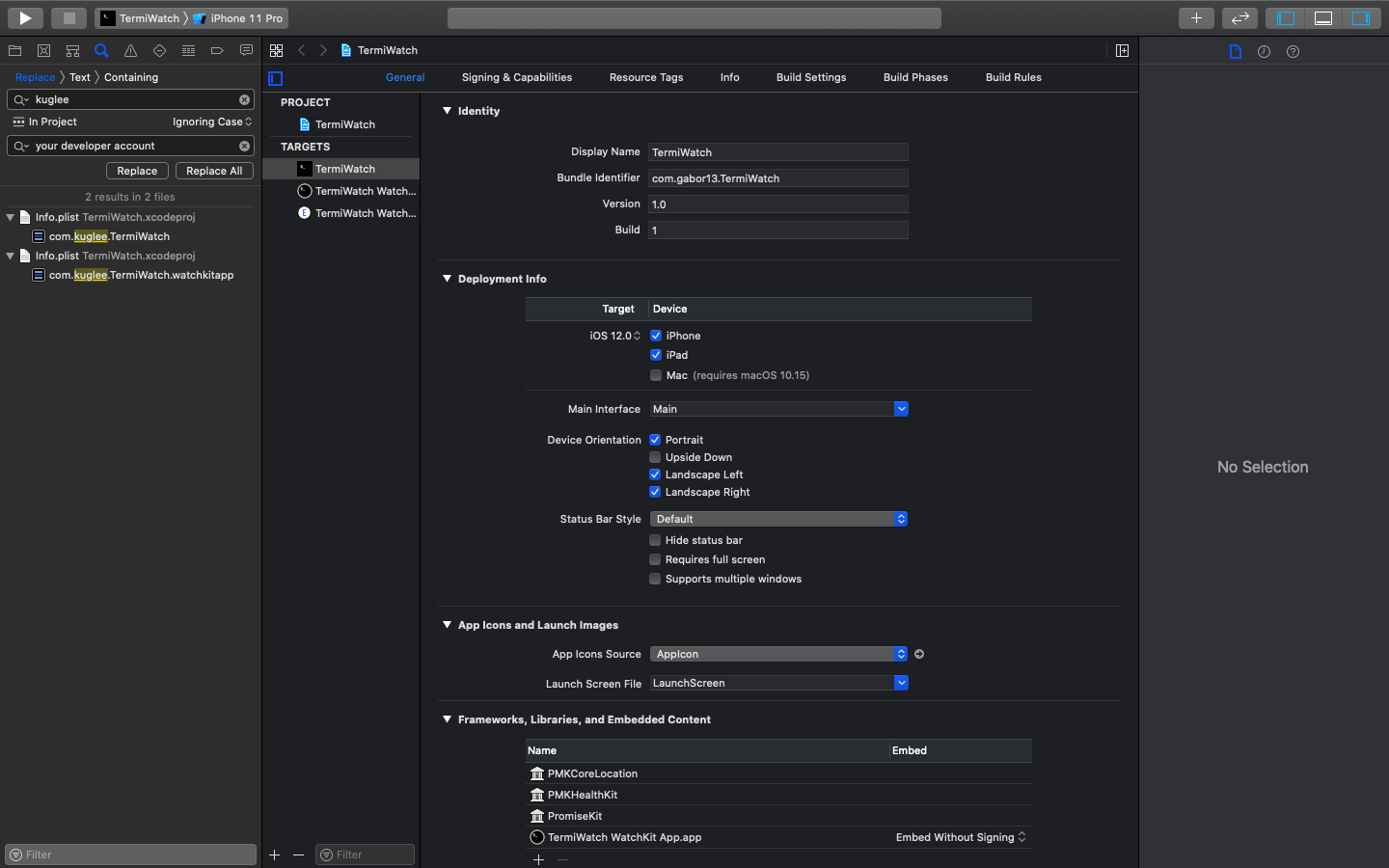
- Change the project's team:
- Manually replace bundle identifiers:
- Plug your phone into your computer.
- Unlock your phone and trust your computer.
- Select Xcode menu -> Product -> Destination. At the Device section select your phone.
- Select Xcode menu -> Product -> Run.
- Wait for the app to install on your phone.
- Go to Settings -> General -> Profiles & Device Management on your phone to trust the app.
- Install the watchOS app from the Watch app.
- Change your watch settings to Always show last used app.