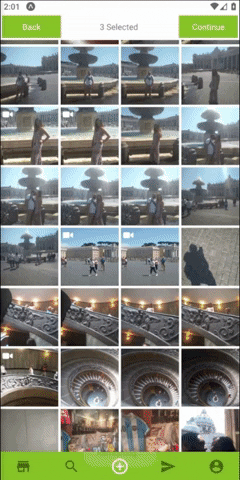Multiple Asset Photos | Videos selecting package for Expo SDK 39.
"after" field Parse was fixed on Expo SDK 39 , it is now working smoothly on Android and IPhones.
For users who use React native and managed workflow + Styled Components.
Simple How to Video => https://youtu.be/xcMcVZTw6xA
- Permission requests built in.
- Getting Multi Assets from the device.
- Support Both landscape and portrait.
- Simple Indicator for the selected Assets.
- Custom Indicator for the selected Assets.
- Using custom navbar components.
- Allow selecting multiply Photos or Videos and sound Assets.
- Super optimized , using react hooks , memo and callback to fully optimize performances.
-
Install with
$ npm install --save expo-images-picker
or
$ yarn add expo-images-picker
-
import to the top of your file like
import { AssetsSelector } from 'expo-images-picker'
-
install @expo-vectors package and send icons as props to the widget
import {Ionicons} from '@expo/vector-icons'
-
Use the imported as Following =>
<AssetsSelector options={{ assetsType: ['photo', 'video'], noAssetsText: 'No media found.', maxSelections: 5, margin: 3, portraitCols: 4, landscapeCols: 5, widgetWidth: 100, widgetBgColor: theme.bg, selectedBgColor: theme.main, videoIcon: { Component: Ionicons, iconName: 'ios-videocam', color: 'white', size: 20, }, selectedIcon: { Component: Ionicons, iconName: 'ios-checkmark-circle-outline', color: theme.polar_text_1, bg: theme.mainWithOpacity, size: theme.XL, }, defaultTopNavigator: { continueText: 'Finish', goBackText: 'Back', buttonBgColor: theme.main, buttonTextColor: theme.solid_button_text, midTextColor: theme.polar_text_2, backFunction: goBack, doneFunction: data => onDone(data), }, noAssets:{ Component:CustomNoAssetsComponent }, }} />
##[📚 Params]
-
assetsType: Could be 'video' , 'photo' or an array with both ['photo','video']. -
noAssetsText: Text to display when there are no assets at all. -
maxSelections: Maximum number of assets selection. -
margin: Margin the Grid items by Pxs. -
portraitCols: Number of columns in portrait Mode.by default4. -
landscapeCols: Number of columns in landscape Mode, by default6. -
widgetWidth: Widget container width , by default100. -
widgetBgColor: Widget background color expect to get Hex color.
selectedIcon:
Component: Send in the Library you wanna use ,LikeIonicons.iconName: Send in the name property for the icon, Like'ios-checkmark-circle-outline'.color: Send in the color property for the icon,Likewhite.bg: The Fill color of selected component, Like#ffffff50.size: Send in the size property for the icon, Like22.
- Not sending "defaultTopNavigator" will hide the default top nav bar.
- You can control the colors , texts of the default nav with the following:
defaultTopNavigator:
continueText: Text for next Button , by defaultContinue.goBackText: Text for Back Button , by defaultBack.buttonBgColor: Color Of the Buttons, by defaultblack.buttonTextColor: Color of Buttons Text,#ffffff50.midTextColor: Color Of the counter text, by defaultblack.backFunction: Send in a function to go back to your screen.doneFunction: Send in a function to go back and send the returned data.
noAssets:
Component: Send your custom No assets Component.
- Sending "CustomTopNavigator" will display your Custom component and hide the defaults.
CustomTopNavigator:
Component: Send in your Custom nav bar.props: Send any props your Custom Component needs.
- usage With Custom Component
the onFinish type: onFinish: ()=>void
<AssetsSelector
options={{
...otherProps,
CustomTopNavigator: {
Component: CustomNavImageSelection,
props: {
backFunction: true,
text: translator(T.PICK_IMAGES),
doneFunction: (data: Asset[]) => onDone(data),
},
}
}}
/>