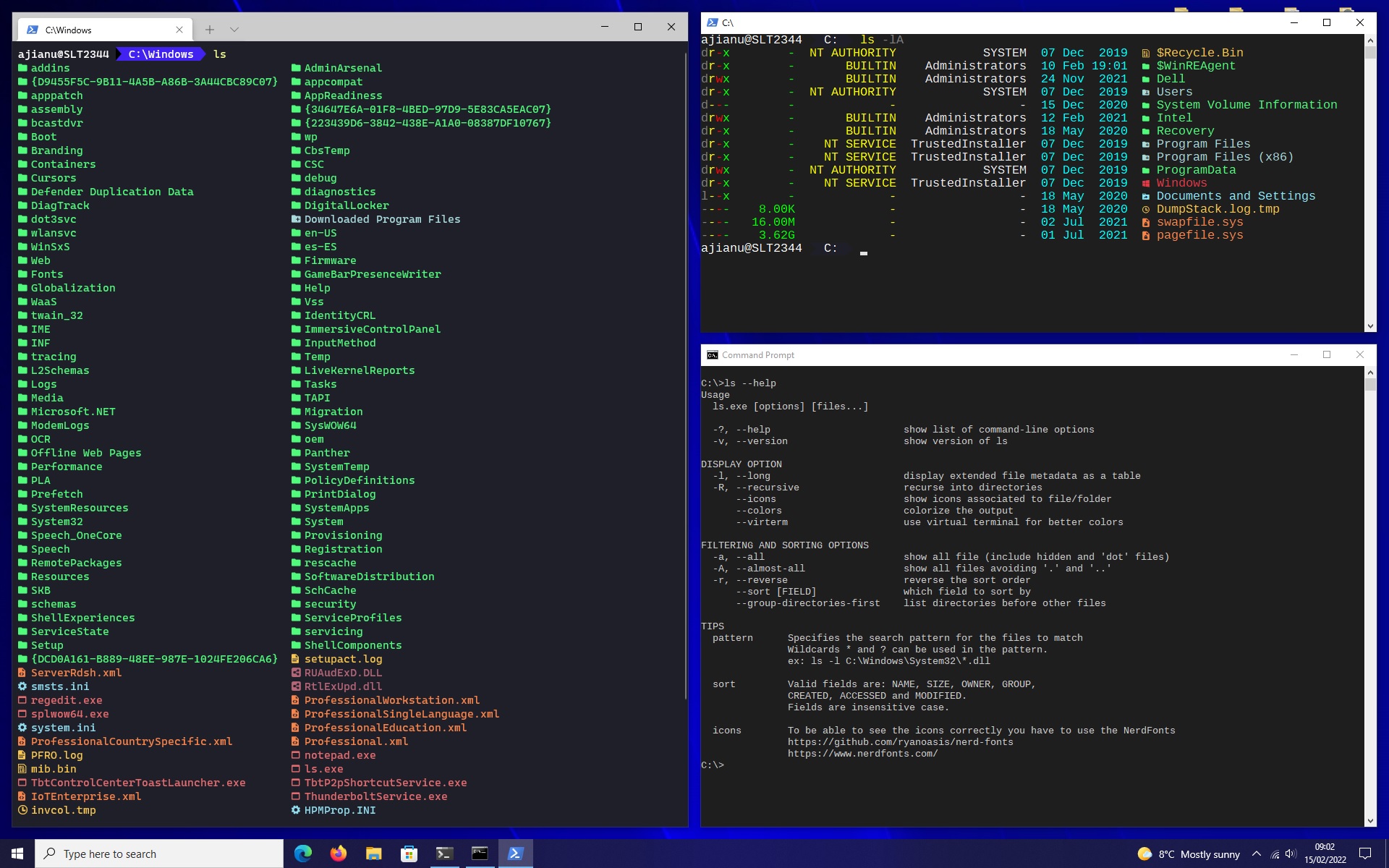ls is a replacement for the dir command, it is inspired by the Unix ls command to list the content of directory.
- Show file type
dfor directory,lfor symbolic link,-any other type - Show user file permissions
rfor read,wfor write,xexecution and-no permission - File size displayed in Bytes, MegaBytes, etc.
-if size can not be retrieved - To which group the file belongs or
-if it can not be retrieved - The owner of the file or
-if it can not be retrieved - Creation / Access / Modification date, by default creation in case of sort uses the sort date
- Icons, currently hard-coded, uses Nerd Fonts, your console has to be able to display UTF-8
Usage
ls.exe [options] [files...]
-?, --help show list of command-line options
-v, --version show version of ls
DISPLAY OPTION
-l, --long display extended file metadata as a table
-R, --recursive recurse into directories
--icons show icons associated to file/folder
--colors colorize the output
--virterm use virtual terminal for better colors
FILTERING AND SORTING OPTIONS
-a, --all show all file (include hidden and 'dot' files)
-A, --almost-all show all files avoiding '.' and '..'
-r, --reverse reverse the sort order
--sort [FIELD] which field to sort by
--group-directories-first list directories before other files
TIPS
pattern Specifies the search pattern for the files to match
Wildcards * and ? can be used in the pattern.
ex: ls -l C:\Windows\System32\*.dll
sort Valid fields are: NAME, SIZE, OWNER, GROUP,
CREATED, ACCESSED and MODIFIED.
Fields are insensitive case.
icons To be able to see the icons correctly you have to use the NerdFonts
https://github.com/ryanoasis/nerd-fonts
https://www.nerdfonts.com/
If you are using Command Prompt take into consideration to make an alias using doskey with the parameters you mostly find useful in your day to day. For Powershell make a function in your profile script and bind it to an alias using Set-Alias name.
# Command prompt
doskey ls=ls.exe --icons --colors --virterm --group-directories-first $*
# For set a permanent alias create a file with the alias end add it to the register
reg add "HKEY_LOCAL_MACHINE\Software\Microsoft\Command Processor" /v Autorun /d "doskey /macrofile=\"<file-path>\"" /f# Powershell
function List-Dir()
{
ls.exe --icons --colors --virterm --group-directories-first @args
}
Set-Alias -name 'ls' -value List-Dir -Option AllScopeThere is an extra hidden option, --smd (show metadata), which shows a list of available extensions with their color and the icon of each.
# Output format
(r, g, b) icon extensionls.exe is distributed under the terms of the Apache License Version 2.0. A complete version of the license is available in the LICENSE.md in this repository. Any contribution made to this project will be licensed under the Apache License Version 2.0.