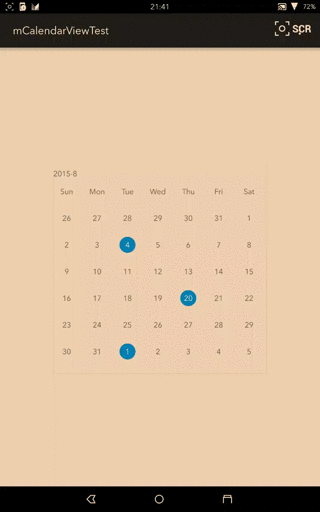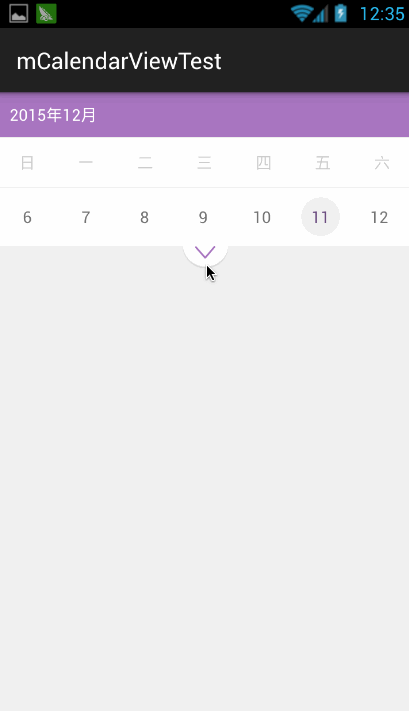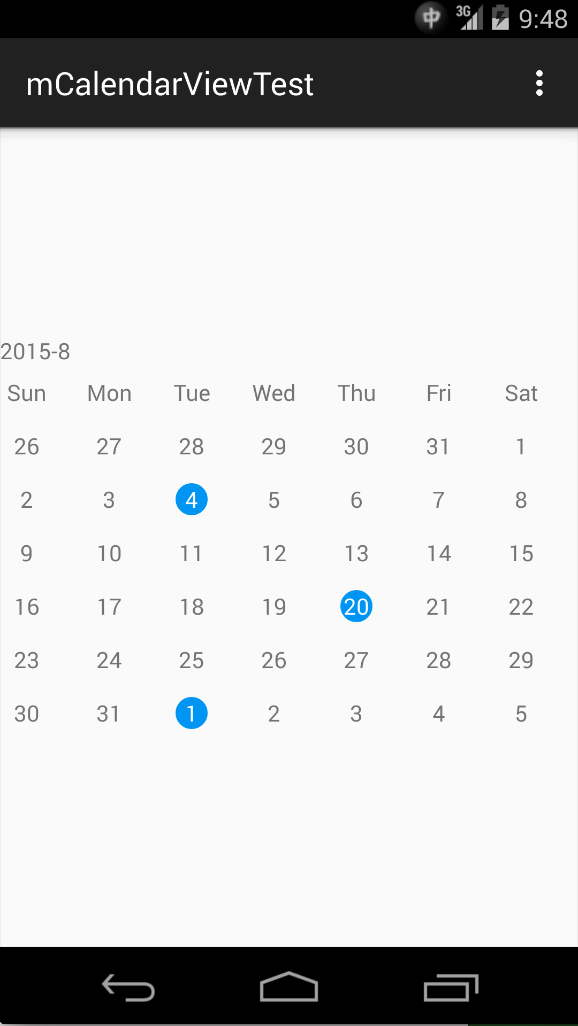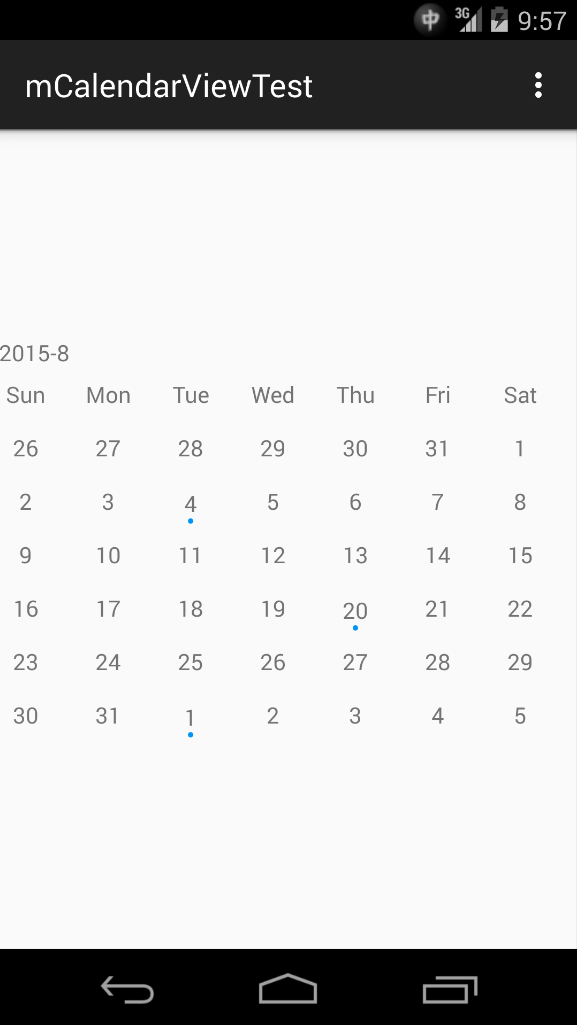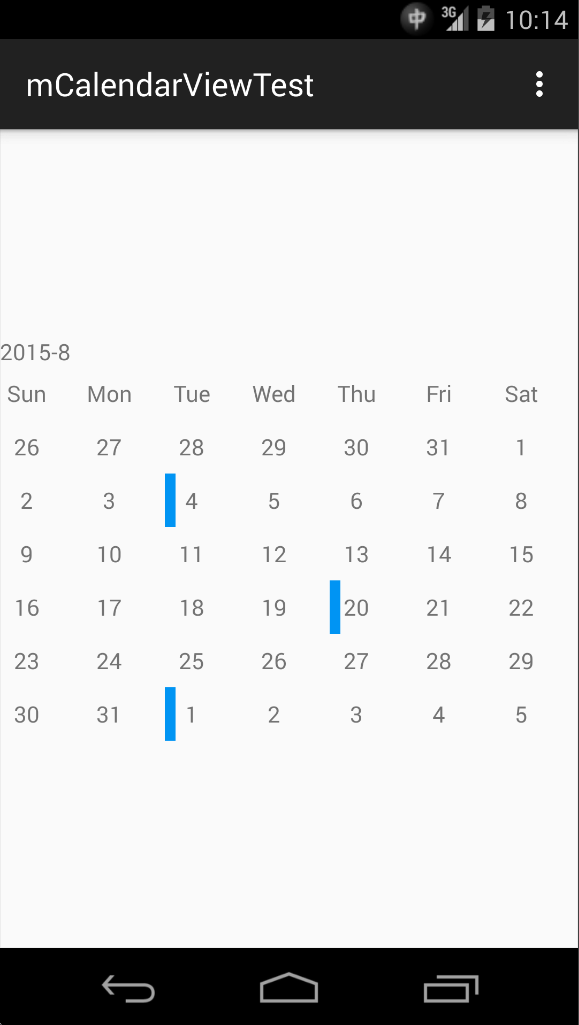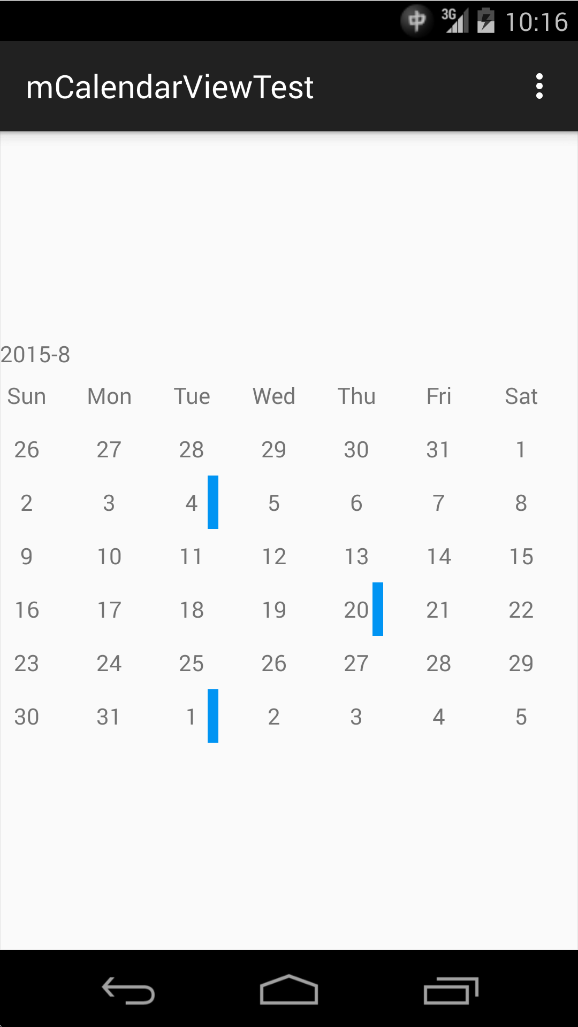Customizable & Expandable Calendar Widget for Android
mCalendarView provide below components.
- mCalendarView, which is our customizable calendar widget.
- ExpCalendarView, which is expandable calendar widget.
- BaseCellView, an abstract view class for date cells.
- BaseMarkView, an abstract view class for marked / highlighted date cells.
- MarkStyle, provide built-in and default mark / highlight style values.
- DefaultCellView, default view for date cells.
- DefaultMarkView, dafault view for mark / highlight cells.
- OnDateClickListener, which will be triggered when date cell is clicked.
- OnMonthChangeListener, which will be triggered when changing month by sliding left / right.
After checkout this repo, you will get a sample project and the mCalendarView module is located in mcalendarview folder.
Class mCalednarView is for normal calendar view.
Class ExpCalendarView is for expandable calendar view.
Expandable calendar view is contributed by my homie mBigMing. Big thank you for that.
I used Android built-in screenrecord command to get the screenshot. But for some reason I don't know, the screen color is weird...
Add dependency to your build.gradle
```
dependencies {
compile 'sun.bob:mcalendarview:1.0.0'
}
```
To use mCalendarView, you need to add it in layout by using xml file or Java code.
<sun.bob.mcalendarview.mCalendarView
android:layout_width="400dp"
android:layout_height="400dp"
tools:context=".MainActivity"
android:id="@+id/calendar"
/>
<sun.bob.mcalendarview.views.ExpCalendarView
android:id="@+id/calendar_exp"
android:layout_width="match_parent"
android:layout_height="wrap_content"
tools:context=".MainActivity" />
By default, mCalendarView will display current month. If you what to jump to another month, use travelTo(DateData date) function in mCalendarView.
mCalendarView calendarView = ((mCalendarView) findViewById(R.id.calendar));
calendarView.travelTo(new DateData(1992, 5, 5));
Android's built-in widget dosen't have this feature, that's why I'm writing this widget.
There are two method in mCalendarViewClass to highlight a date.
- markDate(int year, int month, int day);
- markDate(DateData date);
To mark / highlight a date, use one of those two functions in mCalendarView.
Below function will hightlight a date with default / global color and style.
mCalendarView calendarView = ((mCalendarView) findViewById(R.id.calendar));
calendarView.markDate(2015, 10, 7);
Below function will let you specify a customized hightlight style and color.
mCalendarView calendarView = ((mCalendarView) findViewById(R.id.calendar));
calendarView.markDate(
new DateData(2016, 3, 1).setMarkStyle(new MarkStyle(MarkStyle.DOT, Color.GREEN)
);
mCalendarView provide below built-in mark styles. Mark styles are defined in class MarkStyle.
-
Change Background Color.
MarkStyle.BACKGROUND -
Add a dot under date text.
MarkStyle.DOT -
Add a colored vertical bar on the left side of date text.
MarkStyle.LEFTSIDEBAR -
Add a colored vertical bar on the right side of date text.
MarkStyle.RIGHTSIDEBAR
To specify the default / global highlight style, use setMarkedStyle(int style) function in mCalendarView.
mCalendarView calendarView = ((mCalendarView) findViewById(R.id.calendar));
calendarView.setMarkedStyle(MarkStyle.BACKGROUND);
Default highlight style is change background color.
To specify the default / global highlight style and color, use setMarkedStyle(int style, int color) function in mCalendarView.
To specify a highlight style and color for one day, use setMarkStyle(MarkStyle markStyle) function in DateData.
You can get screenshots of each mark styles in More ScreenShots Section
mCalendarView allows you using your own views for date cells, but there are some restrictions.
-
Your customized view must extend
BaseCellView, which inherit fromLinearLayout. -
Your customized view must implement
setDisplayText. This function will be called when mCalendarView need to display something in the cell. Usually it's date number or day of week ('Sun', 'Mon'...'Sat').public class DateCellView extends BaseCellView { public DateCellView(Context context) { super(context); } public DateCellView(Context context, AttributeSet attrs) { super(context, attrs); } @Override public void setDisplayText(String text) { ((TextView) this.findViewById(R.id.id_cell_text)).setText(text); } } -
Create a layout xml in your project which root node is your customized view. For example, I created a
layout_date_cell.xmlin the sample project.<?xml version="1.0" encoding="utf-8"?> <sun.bob.mcalendarviewtest.DateCellView xmlns:android="http://schemas.android.com/apk/res/android" android:orientation="vertical" android:layout_width="100dp" android:layout_height="100dp" android:background="#00ADA3"> <TextView android:layout_width="match_parent" android:layout_height="match_parent" android:textColor="#FFFFFF" android:id="@+id/id_cell_text"/> </sun.bob.mcalendarviewtest.DateCellView> -
Build your view and pass its id to mCalendarView by calling
setDateCell(int dateCellResId).mCalendarView calendarView = ((mCalendarView) findViewById(R.id.calendar)); calendarView.setDateCell(R.layout.layout_date_cell)
mCalendar allows you using your own views for marked / highlighted date cells.
To use this feature, your view need to extend BaseMarkView.
The rest parts are the same with Use Customized Date Cell.
OnMonthChangeListener is an abstract class and will be invoked when user sliding right or left to change month. It will provide value of current year and month as parameter.
public abstract void onMonthChange(int year, int month);
To set an OnMonthChangeListener, extend this class and call setOnMonthChangeListener(OnMonthChangeListener l) function in mCalendarView.
calendarView.setOnMonthChangeListener(new OnMonthChangeListener() {
@Override
public void onMonthChange(int year, int month) {
Toast.makeText(MainActivity.this, String.format("%d-%d", year, month), Toast.LENGTH_SHORT).show();
}
});
OnDateClickListener is an abstract class and will be invoked when use click on date cells. It will provide a DateData as parameter.
public abstract void onDateClick(View view,DateData date);
To set an OnDateClickListener, extend this class and call setOnDateClickListener(OnDateClickListener l) function in mCalendarView.
calendarView.setOnDateClickListener(new OnDateClickListener() {
@Override
public void onDateClick(View view, DateData date) {
Toast.makeText(MainActivity.this, String.format("%d-%d", date.getMonth(), date.getDay()), Toast.LENGTH_SHORT).show();
}
});
expCalendarView.expand();
expCalendarView.shrink();
For Expandabel calendar view.
For bug fix.
For WeekColumnView Translate in ExpCalendarView.
Copyright 2015 Bob Sun
Licensed under the Apache License, Version 2.0 (the "License"); you may not use this file except in compliance with the License. You may obtain a copy of the License at
http://www.apache.org/licenses/LICENSE-2.0 Unless required by applicable law or agreed to in writing, software distributed under the License is distributed on an "AS IS" BASIS, WITHOUT WARRANTIES OR CONDITIONS OF ANY KIND, either express or implied. See the License for the specific language governing permissions and limitations under the License.
See LICENSE file for details.