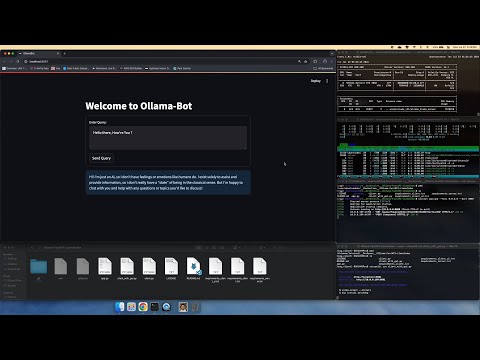- Server Component
- Cient Component without Streamlit UI
- Cient Component with Streamlit UI
- Server Component
- Cient Component without Streamlit UI
- Cient Component with Streamlit UI
- STEP 1 : Clone this Repo
- STEP 2 : [Optional but Recommended] Download and Install Miniconda, to create and manage conda environments
- STEP 1 : Request Query from User
- STEP 2 : Send Query to Server
- STEP 3 : Receive Response from Server
- STEP 4 : Display Response to User
- STEP 1 : Receive Query from Client
- STEP 2 : Send Query to Ollama
- STEP 3 : Receive Response from Ollama
- STEP 4 : Send Response to Client
- STEP 1 : Download and Install Ollama
- STEP 2 : Download desired model from Ollama
NOTE : To download Meta-Llama-3.1-8B, Run command:ollama pull llama3.1 - STEP 3 : [Optional but Recommended] Create a Conda Environment, Run command :
conda create -n "env_server" python=3.11 -y
NOTE: This is a one-time setup - STEP 4 : [Optional but Recommended] Activate the created Conda Environment with
conda activate env_server
NOTE: Activate conda environment with each new instance of Terminal - STEP 5 : Install Dependencies:
pip install -r requirements.txt
- STEP 1 : [Optional but Recommended] Create a Conda Environment, Run command :
conda create -n "env_client" python=3.11 -y
NOTE: This is a one-time setup - STEP 2 : [Optional but Recommended] Activate the created Conda Environment with
conda activate env_client
NOTE: Activate conda environment with each new instance of Terminal - STEP 3 : Install Dependencies:
pip install -r requirements.txt - STEP 4 : Change Server IP and Port Number in
.envfile.
NOTE: If you are not using separate device as Server, do not change contents of.envfile
- STEP 1 : [Optional but Recommended] Create a Conda Environment, Run command :
conda create -n "env_client" python=3.11 -y - STEP 2 : [Optional but Recommended] Activate the created Conda Environmen, Run command :
conda activate env_client - STEP 3 : Install Dependencies:
pip install -r requirements_ui.txt - STEP 4 : Change Server IP and Port Number in
.envfile.
NOTE: If you are not using separate device as Server, do not change contents of.envfile
- STEP 1 : [Optional but Recommended] Activate the created Conda Environment, Run command :
conda activate env_server
NOTE: Activate conda environment with each new instance of Terminal - STEP 2 : Run command :
uvicorn server:app --host 0.0.0.0 --port 8000
NOTE: You can change the Port Number, make sure to update it in .env file on client - IMP : Do not close the Terminal, else Server will Stop
- STEP 1 : [Optional but Recommended] Activate the created Conda Environment, Run command :
conda activate env_client
NOTE: Activate conda environment with each new instance of Terminal - STEP 2 : Verify Server IP and Port Number in
.envfile.
NOTE: If you are not using separate device as Server, do not change contents of.envfile - STEP 3 : Run command :
python client.py
- STEP 1 : [Optional but Recommended] Activate the created Conda Environment, Run command :
conda activate env_client
NOTE: Activate conda environment with each new instance of Terminal - STEP 2 : Verify Server IP and Port Number in
.envfile.
NOTE: If you are not using separate device as Server, do not change contents of.envfile - STEP 3 : Run command :
streamlit run client_ui.py
- Client : MacBook Pro 14"
- Server : RTX 3060 12G || Ubuntu Server 24.04 LTS
- LLM : Meta-Llama-3.1-8B