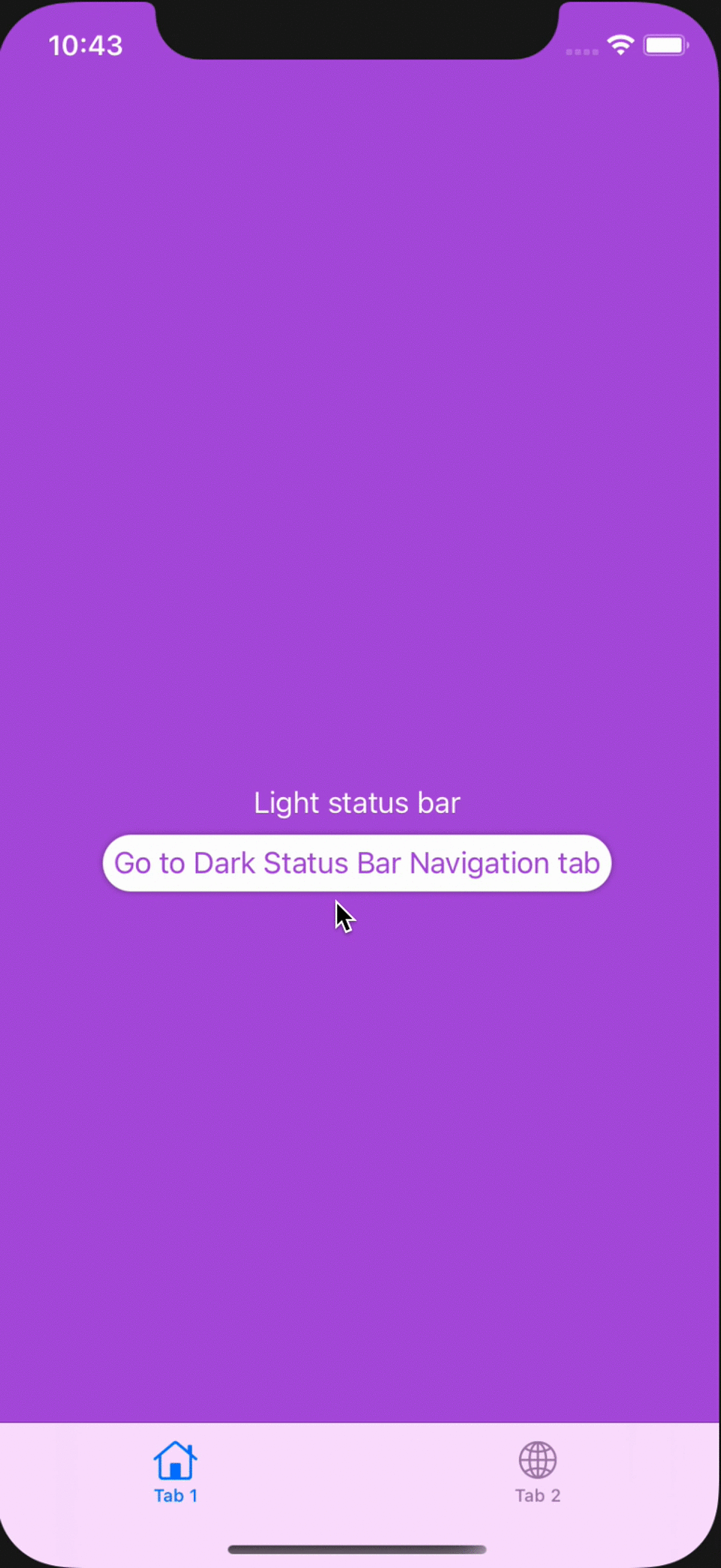Supports changing the Status Bar style with natural SwiftUI syntax.
The status bar changes based on the view.Simply add the StatusBarController.swift file into your project.
In your @main App file, simply wrap your main view in a RootView.
@main
struct ProjectApp: App {
var body: some Scene {
WindowGroup {
//wrap main view in RootView
RootView {
//Put the view you want your app to present here
ContentView()
//add necessary environment objects here
}
}
}
}In your SceneDelegate.swift, in yourscene(_ scene: UIScene...) function, simply wrap your main view in a RootView.
class SceneDelegate: UIResponder, UIWindowSceneDelegate {
var window: UIWindow?
func scene(_ scene: UIScene, willConnectTo session: UISceneSession, options connectionOptions: UIScene.ConnectionOptions) {
//wrap main view in RootView
let contentView = RootView {
//Put the view you want your app to present here
ContentView()
//add necessary environment objects here
}
//Rest of function is unchanged
if let windowScene = scene as? UIWindowScene {
let window = UIWindow(windowScene: windowScene)
window.rootViewController = UIHostingController(rootView: contentView)
self.window = window
window.makeKeyAndVisible()
}
}
//rest of default SceneDelegate goes unchanged...
}Use the .statusBarStyle(_ style: UIStatusBarStyle) method on a View.
struct ContentView: View {
var body: some View {
TabView {
//Tab 1 will have a light status bar
Color.black
.edgesIgnoringSafeArea(.all)
.overlay(Text("Light Status Bar").foregroundColor(.white))
.statusBarStyle(.lightContent) //set status bar style here
.tabItem { Text("Tab 1") }
//Tab 2 will have a dark status bar
Color.white
.edgesIgnoringSafeArea(.all)
.overlay(Text("Dark Status Bar"))
.statusBarStyle(.darkContent) //set status bar style here
.tabItem { Text("Tab 2") }
}
}
}