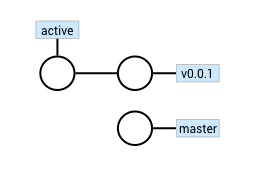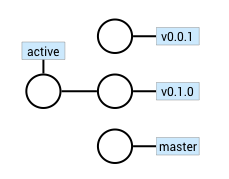This plugin helps you manage multiple environments for deploying cloud assets such as cloud functions.
This plugin is an extension to the programming shell. Follow these instructions to install it.
Start the shell and install this plugin by typing this command in the shell:
plugin install shell-environment-plugin
Reload the shell to activate the plugin.
Alternatively you can install it from a terminal:
$ fsh plugin install shell-environment-plugin
$ fsh
Welcome to the IBM Cloud Functions Shell
fsh env new [ Create a new environment ]
fsh env set [ Set the current environment ]
fsh env show [ Show information about the current environment ]
fsh env list [ List environments ]
fsh env var [ Commands related to environment variables ]
fsh env var set [ Set the value of a variable in the current environment ]
fsh env var list [ List environment variables ]
fsh env var delete [ Delete a variable from the current environment ]
fsh rollout enable [ Enable rollout deployment for the current environment ]
fsh rollout upgrade [ Upgrade the active deployment to the latest version ]
...
To create a new environment, call env new <name> and configure it to point to an IBM Cloud space by setting the value of these environment variables:
BLUEMIX_API_KEY: the IBM Cloud platform API key for accessing your accountBLUEMIX_ENDPOINT: the IBM Cloud endpoint where to deploy assetsBLUEMIX_ORG: the IBM cloud organization where to deploy assetsBLUEMIX_SPACE: the IBM Cloud space where to deploy assets. This is automatically computedshell-project-pluginis activated.
As an example, you can set the IBM Cloud endpoint like this:
env var set BLUEMIX_ENDPOINT api.ng.bluemix.net
After setting all mandatory variables, you can switch to the new environment by calling env set <name>. This command automatically creates a new IBM Cloud space when needed. It also updates ~/.wskprops so wsk commands executed within the shell or outside the shell produce a consistent result.
By default, deployments are configured to update assets in-place, overriding assets that have been previously deployed. When incremental rolling update is turned on (fsh rollout enable), assets are made available to everybody in an incremental way.
The first time incremental rolling update is enabled, two additional IBM cloud spaces are being created:
The active deployment contains assets available to everyone. Initially these assets are identical to the ones in the deployments tagged v0.0.1 and master.
Further deployments are always done in the master deployment, without altering assets in the active deploymnents. When you want to release a new version to everyone, use the command fsh upgrade which:
- creates a new tagged deployment containing assets in
master - and switches the
activedeployment to reflect the new assets
For instance, here how it looks after running fsh update --minor:
Currently, rolling update is implemented by forwarding incoming requests on active to one of the tagged deployments (e.g v0.1.0). Since these assets belong to two different namespaces, each activation is double-billed.
In case the upgrade to a new version didn't work as planned, use fsh rollout rollback to reactivates the previous deployment.
An environment consists of
- a unique name
- a set of policies governing command defaults,
- and a set of environment variables, including the environment name and the OpenWhisk configuration variables such as
AUTHandAPIHOST. See below for more details.
The environment variables are input parameters to the deployment commands. For instance, when the shell-project-plugin is used, project deploy runs wskdeploy with the variables defined in the current environment. The environment variables can also be referenced directly in the shell, e.g. wsk action update action-$ACTIONAME action.js.
Policies define command default bevahiors. These policies are:
rolling-update: govern rolling upgrade. Possible values areoffandincremental
Here are the list of variable bindings you must define:
BLUEMIX_API_KEY: the IBM Cloud platform API key for accessing your accountBLUEMIX_ENDPOINT: the IBM Cloud endpointBLUEMIX_ORG: the IBM cloud organization
This plugin manages several variables for you. Here the list of variable bindings that are automatically determined:
ENVNAME: the environment name (see above).APIHOST: the OpenWhisk API hostAPIVERSION: the OpenWhisk API version. Alwaysv1NAMESPACE: the OpenWhisk namespace associated toAUTH.guestfor local OpenWhisk, otherwise determined from the IBM cloud organization and space.IGNORE_CERTS: whether to ignore certificates. true for local OpenWhisk, otherwise false.APIGW_ACCESS_TOKEN: the OpenWhisk API gateway token.truefor local OpenWhisk. Otherwise computed from the current Bluemix target.
In addition, these variables are available for managed projects:
PROJECTNAME: the associated project name coming from the project propertyname.AUTH: the OpenWhisk authentication token.auth.guestfor local OpenWhisk, otherwise determined from the IBM cloud target.BLUEMIX_SPACE: the IBM Cloud space name of the form<PROJECTNAME>-<ENVNAME>[@<VERSION>].