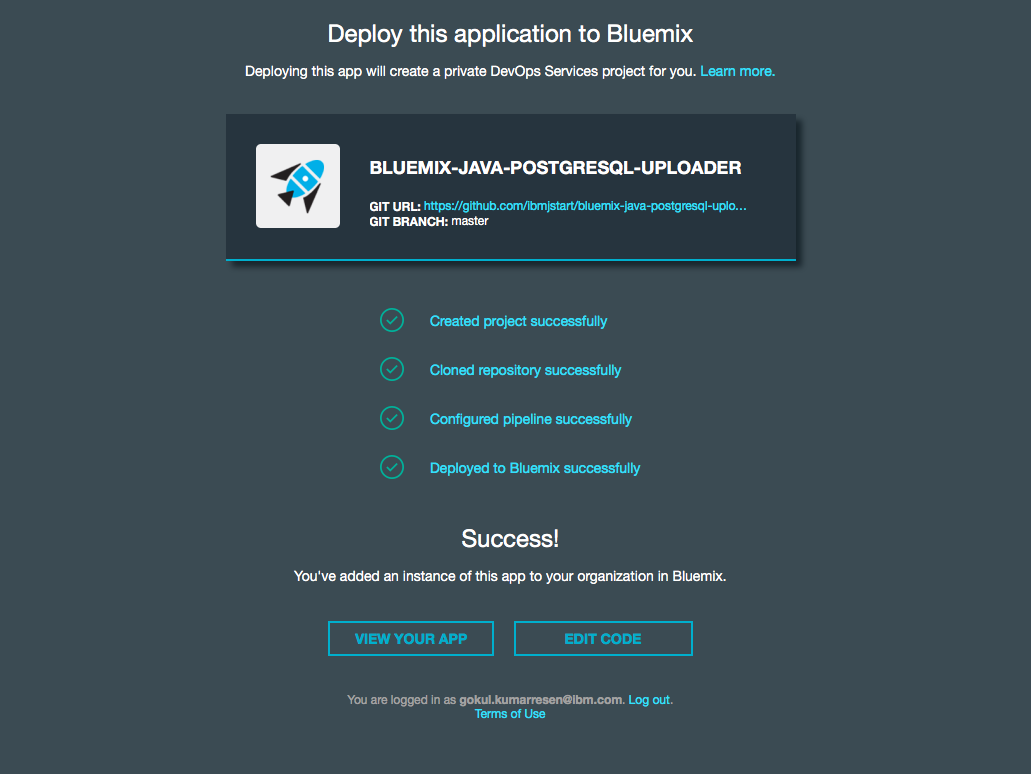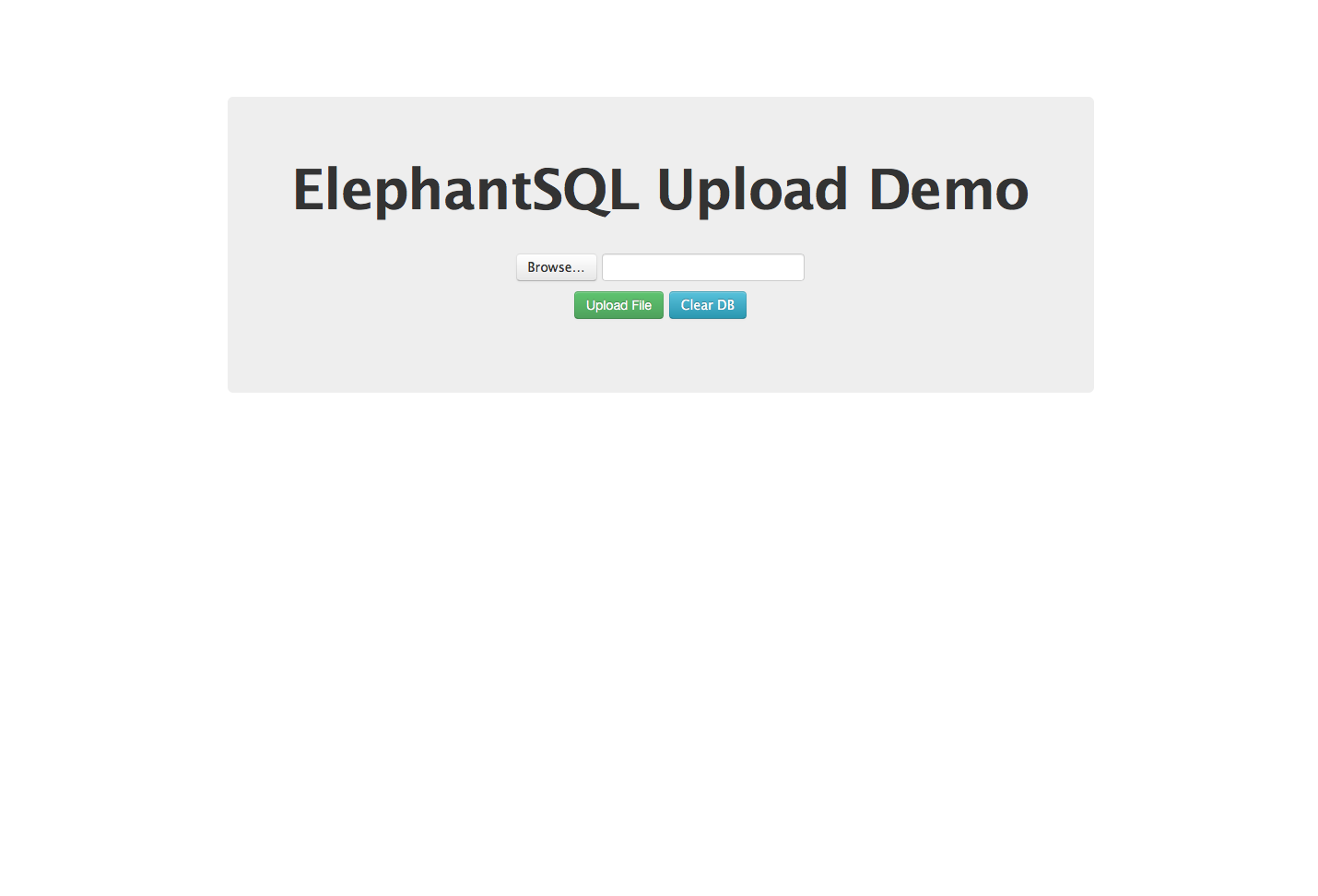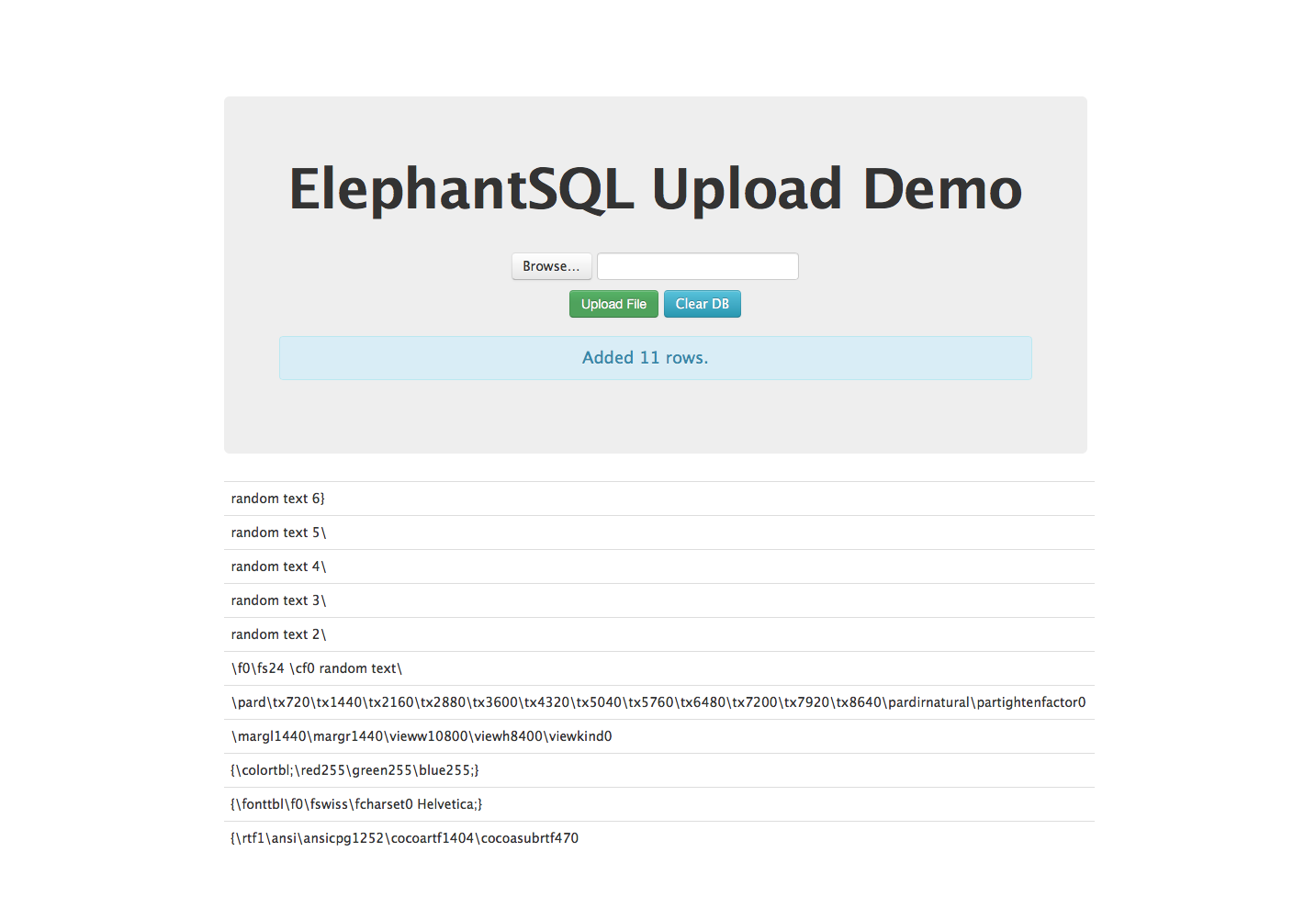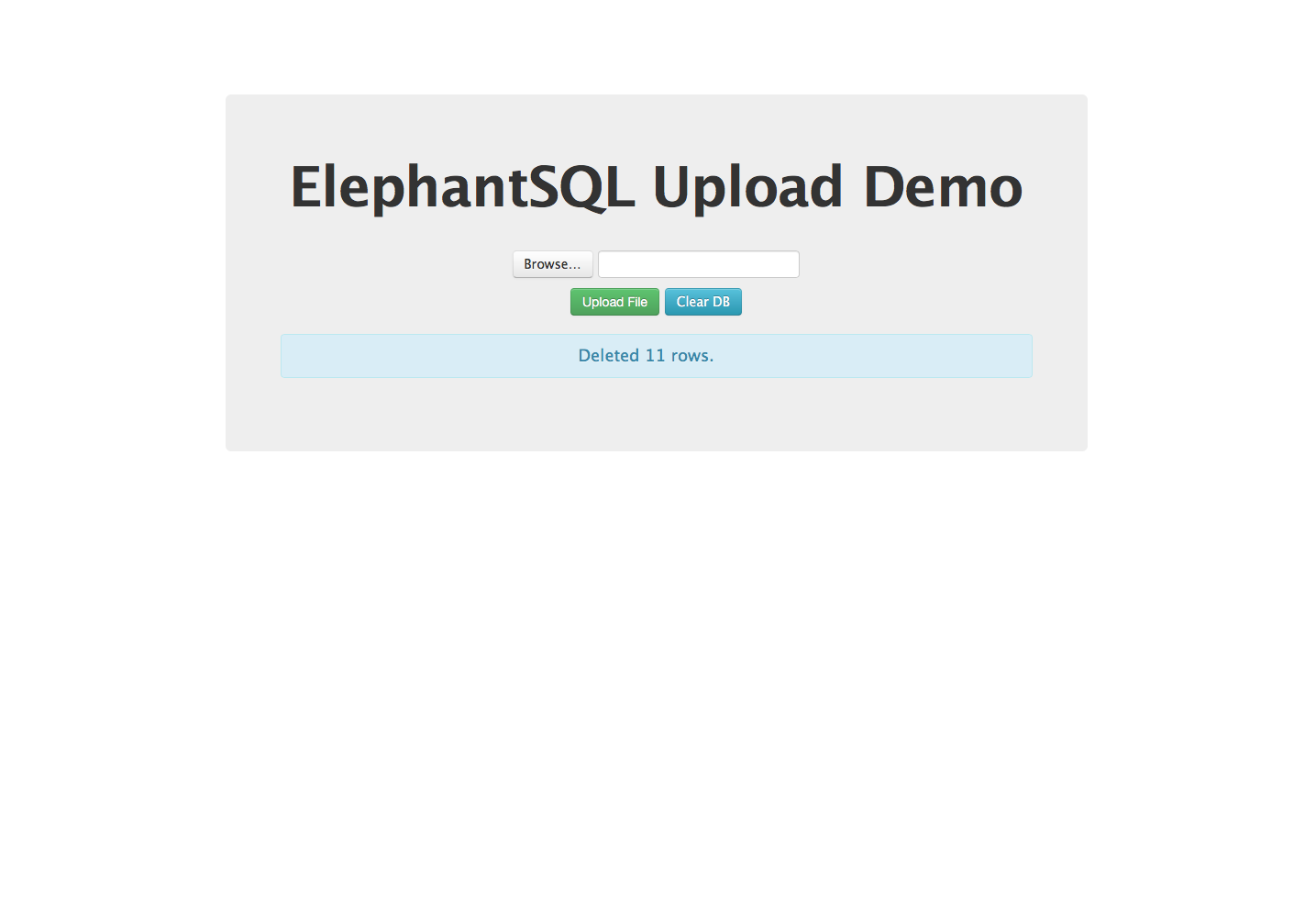This is a Java app that uses the following cloud services:
- ElephantSQL Database
This app demonstrates how to connect to an ElephantSQL database on BlueMix from a Java app. Simply upload a line-separated file of text (e.g. tweets), and it will add each line to the ElephantSQL database. This tutorial is intended to deploy a pre-compiled warfile through the command line. If you would like to use Eclipse and modify the source code, see development.
Give it a try! Click the button below to fork into IBM DevOps Services and deploy your own copy of this application on Bluemix.
Once you land on the page from the link above, log into your Bluemix account and deploy your app. Once the app has finished deploying, you should have a screen that looks like this:
Your app is now live on Bluemix! Click on "View Your App" to play around with it, and enjoy!
Note it will take a minute or so to start up.
Before we begin, we first need to install the [Bluemix Command Line Tool] (http://clis.ng.bluemix.net/ui/home.html) as well as the CF Command Line Tool that will be used to upload and manage your application. If you've previously installed an older version of the cf tool, make sure you are now using cf v6 by passing it the -v flag:
cf -v
If you would like to modify the source code and work in development, see development.
Download the latest WAR file 'release' from https://github.com/ibmjstart/bluemix-java-postgresql-upload/releases
Deploy to BlueMix and Binding the ElephantSQL Service via the Command Line Interface for Production##
From the command line, navigate to the directory of the app and run the following commands.
-
Login to Bluemix.
usage: $ cf login [-a API_URL] [-o ORG] [-s SPACE]example: $ cf login -a https://api.ng.bluemix.net -
Create an instance of the ElephantSQL service, giving it a unique name in the last argument. The application is written to assume that the service instance name will begin with "elephantsql".
usage: $ cf create-service SERVICE PLAN SERVICE_INSTANCEexample: $ cf create-service elephantsql turtle elephantsql_JEU -
From the directory you placed your WAR file in, push the app with the -p flag to specify the WAR file path and the --no-start option so we can bind our required service before starting our app. Give your app a unique app name to be used as its hostname; for instance, if you replace
<YOUR-NAME>with 'user1' then the example below would be hosted at http://jeu-user1.mybluemix.net.usage: $ cf push APP [--no-manifest] [--no-start] [-p PATH]example: $ cf push jeu-<YOUR-NAME> -b https://github.com/cloudfoundry/java-buildpack --no-manifest --no-start -p ElephantSQL-Uploader.war
Note : -p ElephantSQL-Uploader.war assumes you are running these commands from within the same directory that
this file resides.
-
Bind the elephantSQL service instance to the new app
usage: $ cf bind-service APP SERVICE_INSTANCEexample: $ cf bind-service jeu-<YOUR-NAME> elephantsql_JEU -
Start the app
usage: $ cf start APPexample: $ cf start jeu-<YOUR-NAME>
To view and edit the application, simply import the project into Eclipse. If you don't have an Eclipse instance with Java EE support, you may download it from http://www.eclipse.org/downloads/packages/eclipse-ide-java-ee-developers/lunar
Once you have Eclipse running, you can Import the WAR file as a new project via
- At the top of the github repository, go to releases and download the latest war file (the green button). https://github.com/ibmjstart/bluemix-java-postgresql-upload/releases
- File->Import...
- Scroll down to the "Web" section, expand that section and click WAR File then click Next.
- Select the war file that you downloaded. Under target runtime, select IBM Bluemix. If the IBM Bluemix
runtime is not present, hit
New...IBM-> IBM Bluemix. - Deselect the 'Add project to an EAR' checkbox
- Click next and then Finish and the project should be imported into Eclipse
With access to the source code, you may modify the application, add functionality, or deploy it straight to Bluemix. When you push source code to Bluemix, Eclipse first compiles it into a war file, and then pushes that war file to Bluemix. Alternatively, you may select File->Export and export the war file. Then, you may push the war file using the same methods above.
Now that you have the project in Eclipse, and have modified the source code, re-deploy to BlueMix by either:
A. Exporting your updated project as a WAR file and push it from the command line as before
-OR-
B. Installing the IBM Eclipse Tools for Bluemix Plugin, defining the BlueMix endpoint (https://api.ng.bluemix.net), and deploying your application right from Eclipse. To deploy to Bluemix:
Make sure you are in the Java EE perspective in Eclipse.
- In the bottom window section, select the Servers tab. (Alternatively, you can click:
Window > Show View > Servers) - Right-Click inside the Servers panel and select
New > Server - Select,
IBM > IBM Bluemixand clickNext. - Enter your login information for Bluemix in the email and password sections.
- From the URL dropdown menu, choose:
IBM Bluemix - Hit
Nextand Bluemix will automatically validate your account credentials. - Optional: Select the Organization within your Bluemix account that you would like to deploy to.
- Click: Finish
- Right-Click on the Bluemix server and click:
Connect(Optional) - Right-Click on the Bluemix server and select:
Add and Remove... - Select your ElephantSQL project from the window on the left and click:
Add > - Click:
Finish - Enter a Name for your app and select:
Next - Specify a unique subdomain for your application. Similar to the command line tools, you can pick
something like so that your app is located at
http://jeu-yourUser.mybluemix.net. HitNext - Create and bind the elephantSQL service by selecting either an existing elephantSQL service or creating one by selecting the icon in the top right. Search for ElephantSQL, and you can bind the application through the plugin GUI.
- Hit
NextandFinish. Your app should deploy to Bluemix and be available at the URL you gave it. This can be viewed in the ACE UI.
Once you start your application, the landing page should look similar to that shown below:
You can browse and upload a new-line separated .txt file to add its contents to a the database (1 entry for each line of text):
You can also delete contents from your database using the "Clear DB" button:
Licensed under the Apache License, Version 2.0 (the "License"); you may not use this file except in compliance with the License. You may obtain a copy of the License at
http://www.apache.org/licenses/LICENSE-2.0
Unless required by applicable law or agreed to in writing, software distributed under the License is distributed on an "AS IS" BASIS, WITHOUT WARRANTIES OR CONDITIONS OF ANY KIND, either express or implied. See the License for the specific language governing permissions and limitations under the License.