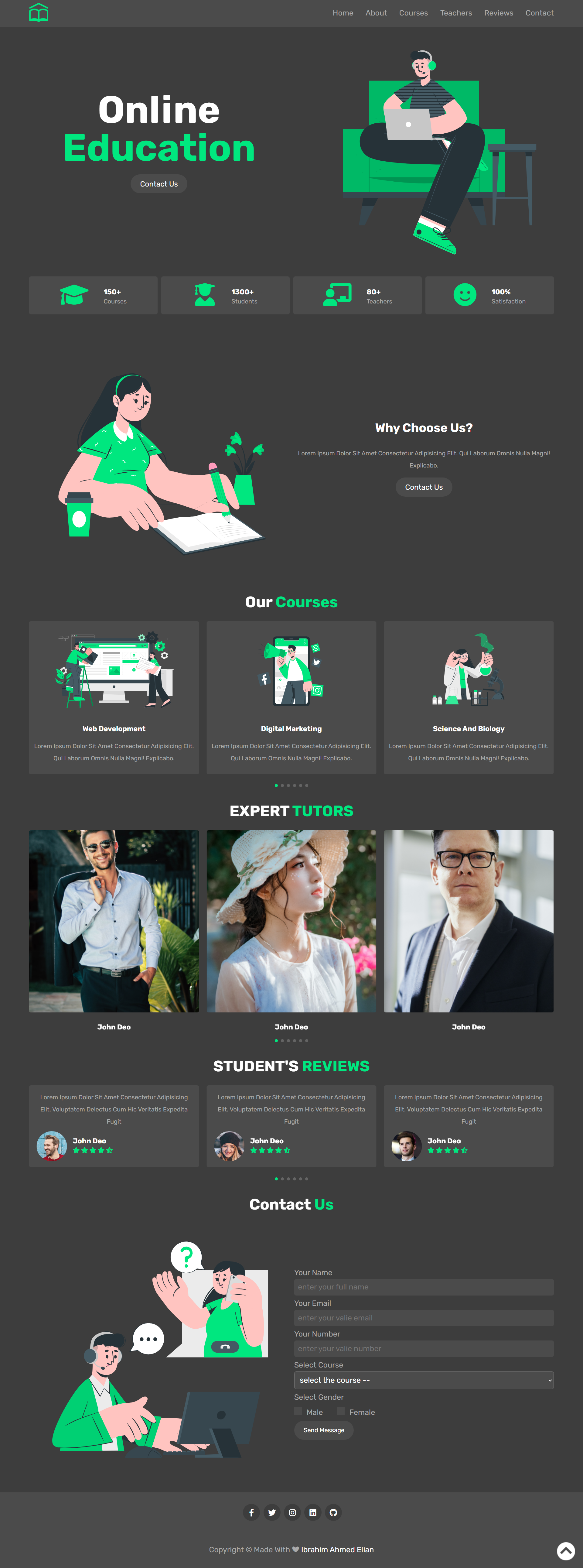Users should be able to:
- View the optimal layout for the site depending on their device's screen size
- See hover states for all interactive elements on the page
- Switch between the slides by dragging the slides right and left
- Live Site URL: click here
- Semantic HTML5 markup
- CSS custom properties
- Flexbox
- CSS Grid
- Large-screen-first workflow
- javscript
- swiper js (for sliding)
I learned some awesome stuff like dealing with beautiful library like swiper to build the slider.
<!-- Slider main container -->
<div class="swiper .container">
<!-- swiper wrapper -->
<div class="swiper-wrapper">
<!-- Slides -->
<div class="swiper-slide slide">
<div class="image">
<img src="images/course-1.svg" alt="" srcset="" />
</div>
<div class="content">
<h3>web development</h3>
<p>
Lorem ipsum dolor sit amet consectetur adipisicing elit. Qui laborum
omnis nulla magni! Explicabo.
</p>
</div>
</div>
<div class="swiper-slide slide">
<div class="image">
<img src="images/course-2.svg" alt="" srcset="" />
</div>
<div class="content">
<h3>digital marketing</h3>
<p>
Lorem ipsum dolor sit amet consectetur adipisicing elit. Qui laborum
omnis nulla magni! Explicabo.
</p>
</div>
</div>
</div>
<!-- pagination -->
<div class="swiper-pagination"></div>
</div>// swiper js controle.
var swiper = new Swiper(".swiper", {
spaceBetween: 20,
grabCursor: true,
loop: true,
pagination: {
el: ".swiper-pagination",
clickable: true,
},
breakpoints: {
540: {
slidesPerView: 1,
},
768: {
slidesPerView: 2,
},
1024: {
slidesPerView: 3,
},
},
});- Frontend Mentor - @ibrahim11elian
- Facebook : @ibrahim11ahmed
- Linkedin : @ibrahim-ahmed-a8bba9196