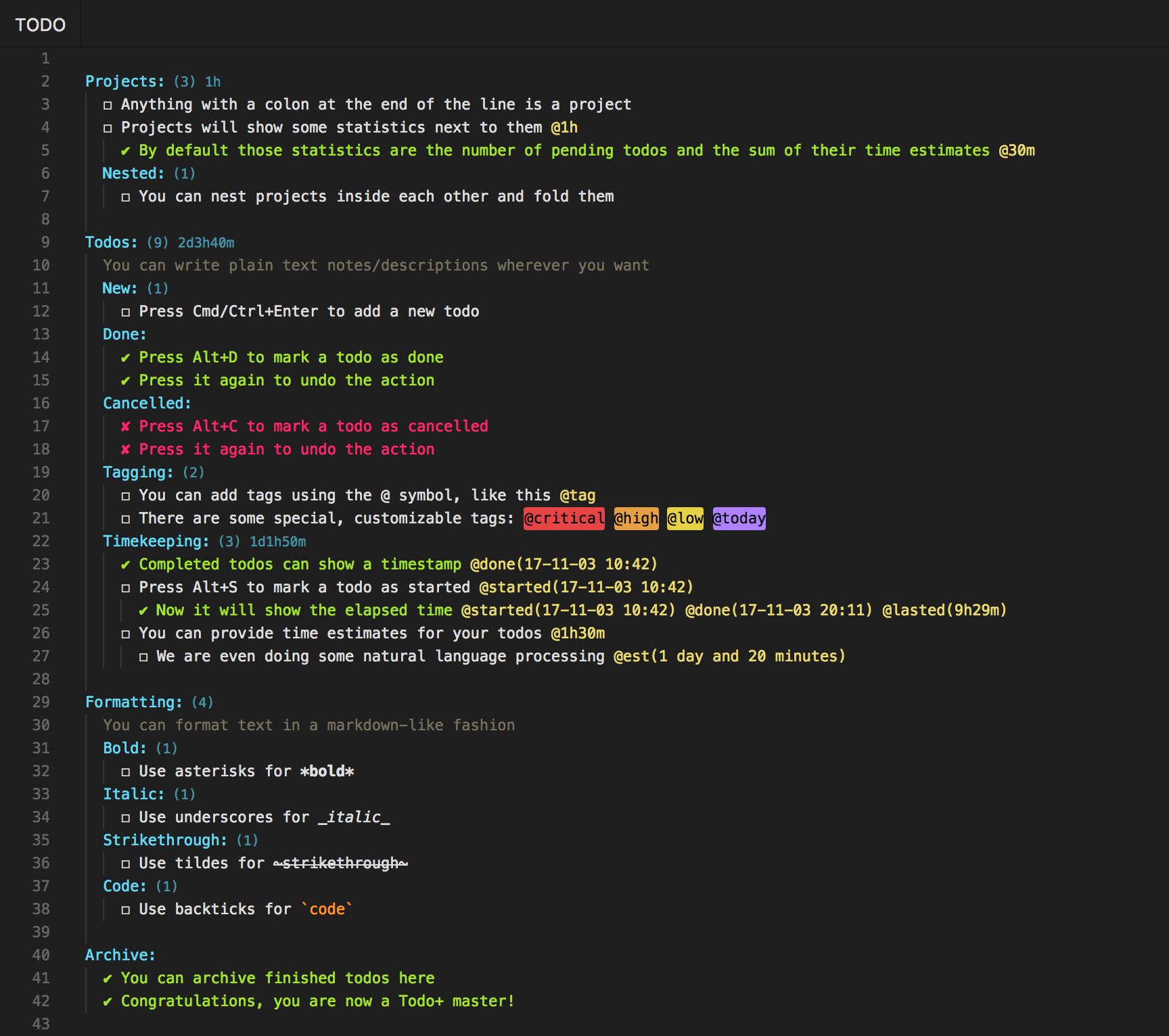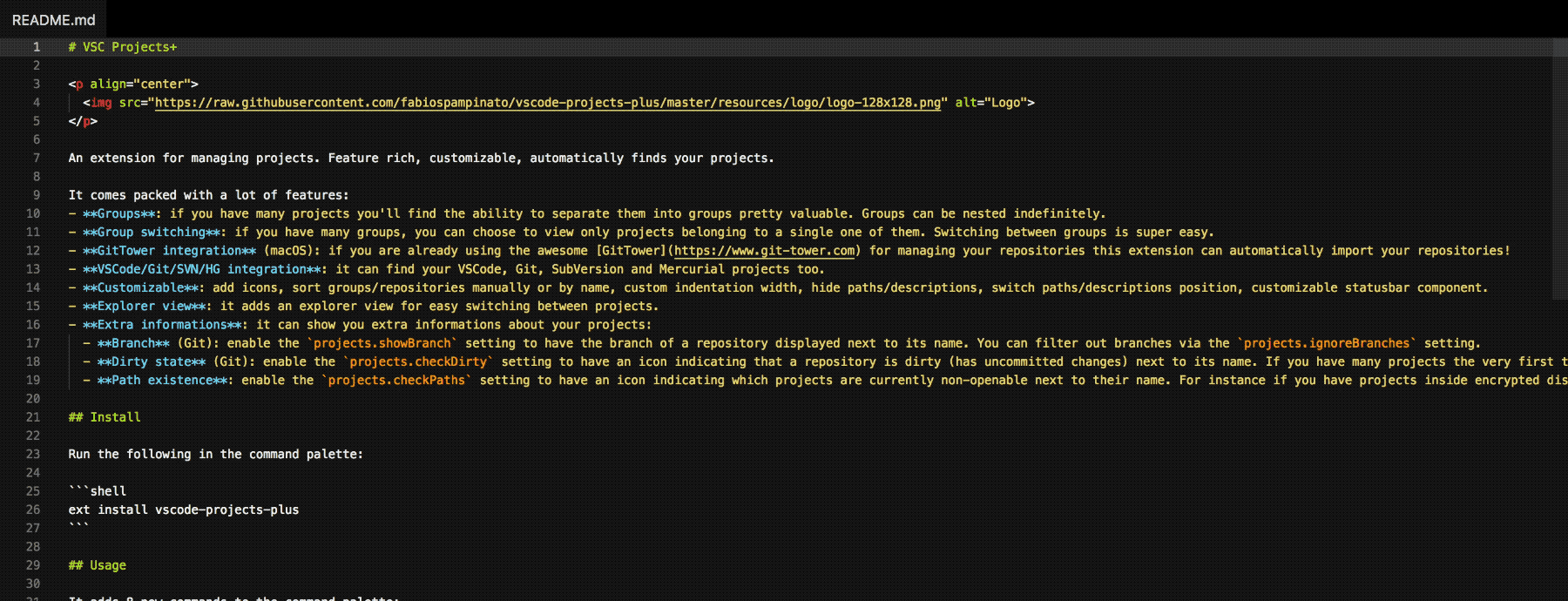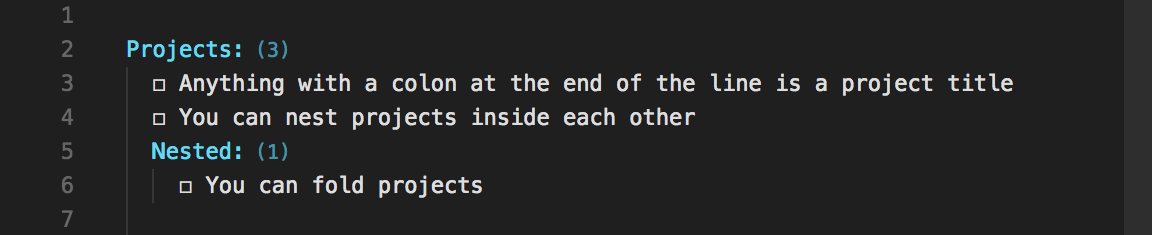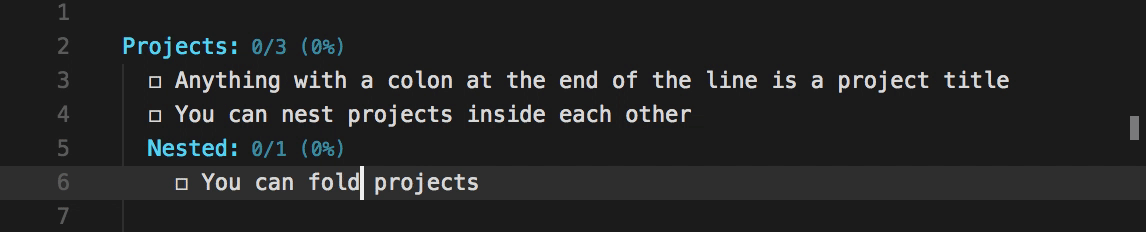Manage todo lists with ease. Powerful, easy to use and customizable.
- Easy to use: you're just a few shortcuts away from becoming a master
- Portable: being a plain text format you can read and edit it using any editor
- Custom symbols: you can replace the default symbols with any of the supported ones
- Box:
-❍❑■⬜□☐▪▫–—≡→›[][ ] - Done:
✔✓☑+[x][X][+] - Cancelled:
✘xX[-]
- Box:
- Custom colors: all colors can be customized
- Custom special tags: special tags' names and their colors can be customized
- Archive: you can move finished todos to a special "Archive" section with a shortcut
- Formatting: you can format text in a markdown-like fashion, we support: bold, italic,
strikethroughandcode - Go To Symbol: you can easily move between projects by using the
Go to Symbol in File...command - TaskPaper compatible: just set
todo.symbols.box,todo.symbols.doneandtodo.symbols.cancelledto- - Timekeeping: you can mark todos as started and track elapsed time until completion
- Timer: a timer can be displayed in the statusbar for started todos
- Time estimates: you can estimate the time it will take to complete a todo by adding a tag to it that looks like this:
@est(3 hours),@est(2h30m)or@2h30m. Then you can use the[est]token in statistics - Statistics: statistics about your entire file and/or project-level statistics about your individual projects
- Embedded todos: it's common to have
//TODOor//FIXMEcomments in our code, this extension can find those as well
Follow the instructions in the Marketplace, or run the following in the command palette:
ext install fabiospampinato.vscode-todo-plusIt adds 8 commands to the command palette:
'Todo: Open' // Open or create your project's todo file
'Todo: Open Embedded' // Open embedded todos
'Todo: Toggle Box' // Toggle todo's box symbol
'Todo: Toggle Done' // Toggle todo's done symbol
'Todo: Toggle Cancelled' // Toggle todo's cancelled symbol
'Todo: Toggle Start' // Toggle a todo as started
'Todo: Toggle Timer' // Toggle the timer
'Todo: Archive' // Archive finished todosIt adds 5 shortcuts when editing a Todo file:
'Cmd/Ctrl+Enter' // Triggers `Todo: Toggle Box`
'Alt+D' // Triggers `Todo: Toggle Done`
'Alt+C' // Triggers `Todo: Toggle Cancelled`
'Alt+S' // Triggers `Todo: Toggle Start`
'Cmd/Ctrl+Shift+A' // Triggers `Todo: Archive`{
"todo.file": "TODO", // Todo file name. Other supported names are: `*.todo`, `*.todos`, `*.task`, `*.tasks`, `*.taskpaper` and `todolist.txt`
"todo.defaultContent": "\nTodo:\n ☐ Item\n", // New todo files default content
"todo.indentation": " ", // String used for indentation
"todo.symbols.box": "☐", // Box symbol
"todo.symbols.done": "✔", // Done symbol
"todo.symbols.cancelled": "✘", // Cancelled symbol
"todo.colors.done": "#a6e22e", // Done todo color
"todo.colors.cancelled": "#f92672", // Cancelled todo color
"todo.colors.code": "#fd971f", // Code color
"todo.colors.comment": "#75715e", // Comment color
"todo.colors.project": "#66d9ef", // Project color
"todo.colors.projectStatistics": "#4694a3", // Project statistics color
"todo.colors.tag": "#e6db74", // Tag color
"todo.tags.names": ["critical", "high", "low", "today"], // Special tags' names
"todo.tags.backgroundColors": ["#e54545", "#e59f45", "#e5d145", "#ae81ff"], // Special tags' background colors
"todo.tags.foregroundColors": ["#000000", "#000000", "#000000", "#000000"], // Special tags' foreground colors
"todo.archive.name": "Archive", // Name of the special "Archive" section
"todo.archive.remove.emptyProjects": true, // Remove projects without todos
"todo.archive.remove.emptyLines": 1, // Remove extra empty lines, keeping no more than `emptyLinesThreshold` consecutive empty lines
"todo.archive.project.enabled": true, // Enable the @project tag
"todo.archive.project.separator": ".", // String used for joining multiple projects
"todo.formatting.enabled": true, // Enable markdown-like formatting
"todo.timekeeping.created.enabled": false, // Enable the @created tag
"todo.timekeeping.created.time": true, // Insert the time inside the @created tag
"todo.timekeeping.created.format": "YY-MM-DD HH:mm", // Format used for displaying time inside @created
"todo.timekeeping.started.time": true, // Insert the time inside the @started tag
"todo.timekeeping.started.format": "YY-MM-DD HH:mm", // Format used for displaying time inside @started
"todo.timekeeping.finished.enabled": true, // Enable the @done/cancelled tag. It's always enabled if you explicitly start a todo or if you use only 1 symbol
"todo.timekeeping.finished.time": true, // Insert the time inside the @done/cancelled tag
"todo.timekeeping.finished.format": "YY-MM-DD HH:mm", // Format used for displaying time inside @done/cancelled
"todo.timekeeping.elapsed.enabled": true, // Enable the @lasted/wasted tag
"todo.timekeeping.elapsed.format": "short-compact", // Format used for displaying time diff inside @lasted/waster
"todo.timekeeping.estimate.format": "short-compact", // Format used for the `[est]` token
"todo.timer.statusbar.enabled": true, // Show a timer for started todos in the statusbar
"todo.timer.statusbar.alignment": "left", // Should the item be placed to the left or right?
"todo.timer.statusbar.color": "", // The foreground color for this item
"todo.timer.statusbar.priority": -10, // The priority of this item. Higher value means the item should be shown more to the left
"todo.statistics.project.enabled": "global.projects < 100 && project.pending > 0", // Show statistics next to a project, boolean or JS expression
"todo.statistics.project.text": "([pending]) [est]", // Template used for rendering the text
"todo.statistics.statusbar.enabled": "global.all > 0", // Show statistics in the statusbar, boolean or JS expression
"todo.statistics.statusbar.ignoreArchive": true, // Ignore the archive when rendering statistics in the statusbar
"todo.statistics.statusbar.alignment": "left", // Should the item be placed to the left or right?
"todo.statistics.statusbar.color": "", // The foreground color for this item
"todo.statistics.statusbar.command": "", // Command to execute on click
"todo.statistics.statusbar.priority": -1, // The priority of this item. Higher value means the item should be shown more to the left
"todo.statistics.statusbar.text": "$(check) [finished]/[all] ([percentage]%)", // Template used for rendering the text
"todo.statistics.statusbar.tooltip": "[pending] Pending - [done] Done - [cancelled] Cancelled", // Template used for rendering the tooltip
"todo.embedded.regex": "(?:<!-- *)?(?:#|//|/\\*+|<!--) *(TODO|FIXME|FIX|BUG|UGLY|HACK|NOTE|IDEA|REVIEW|DEBUG|OPTIMIZE)(?: |:|\"|'|`|-->|$)", // Regex used for finding embedded todos, requires double escaping
"todo.embedded.include": ["**/*"], // Globs to use for including files
"todo.embedded.exclude": ["**/.git", ...], // Globs to use for excluding files
"todo.embedded.groupByFile": false // Group todos by file
}Changing some settings (indentation, symbols, colors, tags...) requires a restart.
Dates are formatted using moment, and are parsed using sugar and to-time.
The following tokens can be used in todo.statistics.project.text, todo.statistics.statusbar.text and todo.statistics.statusbar.tooltip, they will be replaced with the value they represent.
| Token | Value |
|---|---|
[comments] |
Number of comments |
[projects] |
Number of projects |
[tags] |
Number of tags |
[pending] |
Number of pending todos |
[done] |
Number of done todos |
[cancelled] |
Number of cancelled todos |
[finished] |
Number of finished todos |
[all] |
Number of todos |
[percentage] |
Percentage of finished todos |
[est] |
Estimated time |
- Icons: icons can be used in
todo.statistics.statusbar.text. Here you can browse a list of supported icons. If for instance you click the first icon, you'll get a page with.octicon-alertwritten in it, to get the string to use simply remove the.octicon-part, so in this case the icon name would bealert.
-
Highlight: I recommend using this extension for highlighting your embedded todos.
-
Projects+ Todo+: Bird's-eye view over your projects, view all your todo files aggregated into one.
-
Noty: Autosaving sticky note with support for multiple notes, find/replace, programmers shortcuts and more. It implements a subset of the functionalities provided by this extension.
MIT © Fabio Spampinato