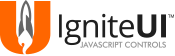#Ignite UI components for Angular 2
Use the components found in src\igniteui.angular2.ts to use Ignite UI controls in Angular 2 applications. Work with the running samples here.
#Requirements
- jQuery v1.9.1 and later
- jQuery UI v1.9.0 and later
- AngularJS 2 v2.0 beta and later
- Ignite UI 15.2 and later
#Running the samples To run the samples, you need Node.js installed on your machine. Afterwards, from your terminal run the following commands:
git clone https://github.com/IgniteUI/igniteui-angular2cd igniteui-angular2npm installnpm start
#Getting Started
In an Angular 2 application, Ignite UI controls support markup initialization which is done by using custom tags.
Each control implements a custom tag component where the tag name is formed by splitting each capital letter in the control name with the - symbol.
Note: It is recommended to use closing tags (</ig-combo>) over the self-closing tags (<ig-combo/>), because the latter are known to make issues on some browsers (depending on the used document mode).
| Control Name | Tag |
|---|---|
| igCombo | <ig-combo> |
| igGrid | <ig-grid> |
| igDataChart | <ig-data-chart> |
| igDialog | <ig-dialog> |
| igDateEditor | <ig-date-editor> |
| igEditor | <ig-editor> |
| igMaskEditor | <ig-mask-editor> |
| igNumericEditor | <ig-numeric-editor> |
| igPercentEditor | <ig-percent-editor> |
| igTextEditor | <ig-text-editor> |
| igDatePicker | <ig-date-picker> |
| igTree | <ig-tree> |
| igMap | <ig-map> |
| igUpload | <ig-upload> |
| igVideoPlayer | <ig-video-player> |
There are two mandatory attributes that need to be set to an Ignite UI control custom tag:
options - points to a property on the application component class containing the control's configuration.
widgetId - the control requires an id to be assigned to it.
@Component({
selector: 'my-app',
template: `<ig-grid
[(options)]="gridOptions"
[(widgetId)]='id'></ig-grid>`,
directives: [IgGridComponent]
})
export class AppComponent {
private gridOptions: IgGrid;
private id: string;
private data: any;
constructor() {
this.data = Northwind.getData();
this.id ='grid1';
this.gridOptions = {
dataSource: this.data,
width: "100%",
height: "400px",
autoGenerateColumns: true
};
}
}
In this example options attribute points to gridOptions property on the application compoment class and widgetId points to the id property.
All top level options are allowed to be set as attributes of an Ignite UI control custom tag. In this case options attribute is not mandatory,
but it is allowed. And if both - options and top-level attributes are combined, top-level attributes will override options,
when there are overlapping properties. Also changing top-level attribute will apply the change to the widget, only if the option is settable.
@Component({
selector: 'my-app',
template: `<ig-grid
[widgetId]='id'
[width]='w'
[autoCommit]='true'
[dataSource]='data'
[height]='h'
[autoGenerateColumns]='true'
>
</ig-grid>`,
directives: [IgGridComponent]
})
export class AppComponent {
private id: string;
private data: any;
private w: string;
private h: string;
private pKey: string;
constructor() {
this.data = Northwind.getData();
this.id ='grid1';
this.w = '100%';
this.h = '400px';
this.pKey = 'ProductID';
}
}
In order to change the more options at once (or recreate the component with another set of options), the new configuration can be applied to the options property.
@Component({
selector: 'my-app',
template: `<ig-grid
[(options)]="gridOptions"
[(widgetId)]='id'></ig-grid>`,
directives: [IgGridComponent]
})
export class AppComponent {
private gridOptions: IgGrid;
private id: string;
private data: any;
constructor() {
this.data = Northwind.getData();
this.id ='grid1';
this.gridOptions = {
dataSource: this.data,
width: "100%",
height: "400px",
autoGenerateColumns: true
};
}
recreateGrid() {
this.gridOptions = {
dataSource: Northwind.getAnotherData(),
width: "700px",
autoGenerateColumns: true,
features: [
{ name: "Paging" }
]
};
}
}
In this example options attribute points to gridOptions and changing in reference will destroy the grid, combine the old options with new ones and create the grid with the combined options.
Also note that the new grid will have height of 400px, even though it's not defined into the new options, because of the combination with new options.
If disabling an option is required set it to null, undefined, [] or {}.
Binding to control events is achieved by assigning attributes where the name of the attribute is the name of the control's event name surrounded by parenthesis and the value is the name of the event handler.
| Event | Markup |
|---|---|
| igGrid.events.dataBind | <ig-grid (dataBind)="dataBindHandler"> |
| igCombo.events.textChanged | <ig-combo (textChanged)="textChangedHandler"> |
| igDateEditor.events.keypress | <ig-date-editor (keypress)="keypressHandler"> |
@Component({
selector: 'my-app',
template: `<ig-grid
[(options)]="gridOptions"
[(widgetId)]='id'
(dataBind)="dataBindHandler($event)"></ig-grid>`,
directives: [IgGridComponent]
})
export class AppComponent {
private gridOptions: IgGrid;
private id: string;
private data: any;
private dataBindHandler: any;
constructor() {
this.data = Northwind.getData();
this.id ='grid1';
this.gridOptions = {
dataSource: this.data,
width: "100%",
height: "400px",
autoGenerateColumns: true
};
}
dataBindHandler(event, ui) {
// event handler code
}
}
Binding to igGrid* feature events is done in the control's configuration code.
@Component({
selector: 'my-app',
template: `<ig-grid
[(options)]="gridOptions"
[(widgetId)]='id'></ig-grid>`,
directives: [IgGridComponent]
})
export class AppComponent {
private gridOptions: IgGrid;
private id: string;
private data: any;
constructor() {
this.data = Northwind.getData();
this.id ='grid1';
this.gridOptions = {
dataSource: this.data,
width: "100%",
height: "400px",
autoGenerateColumns: true,
features: [
{
name: "Filtering",
dataFiltered: function (evt, ui) {
// event handler code
}
}
]
};
}
}
In this example igGridFiltering dataFiltered event is handled in the application component class.
Component methods can be called by accessing the component from the view. For example:
@Component({
selector: 'my-app',
template: '<ig-grid #grid1
[(options)]="gridOptions">
<features>
<paging [pageSize]="'2'"></paging>
</features>
</ig-grid>',
directives: [IgGridComponent]
})
export class AppComponent {
private gridOptions: IgGrid;
@ViewChild("grid1") myGrid: IgGridComponent;
private id: string;
constructor() { ... }
ngAfterViewInit() {
//call grid method
var cell = this.myGrid.cellById(1, "Name");
//call grid paging method
this.myGrid.featuresList.paging.pageIndex(2);
}
}
The following controls currently support two-way data binding:
- igGrid
- igTreeGrid
- igHierarchicalGrid
- igCombo
- igEditors
- igTree
The command for running the tests is:
npm test
After that, if all tests successfully passed a code coverage for the igniteui.angular2.ts filse will be generated under the ./coverage folder.
To see the code coverage you can open one of the html files under ./coverage/html-report/src.
Note: The code coverage is actually being generated on the igniteui.angular2.js file (comes from compilation of the source .ts file). That coverage is saved under the coverage/karma-tmp folder.
Since we need the code coverage of the igniteui.angular2.js file itself, we use the remap-istanbul module to remap the report from the .js file to the .ts file and save it under the coverage/html-report and coverage/lcov.info.
Ignite UI is an advanced HTML5+ toolset that helps you create stunning, modern Web apps. Building on jQuery and jQuery UI, it primarily consists of feature rich, high-performing UI controls/widgets such as all kinds of charts, data visualization maps, (hierarchical, editable) data grids, pivot grids, enhanced editors (combo box, masked editors, HTML editor, date picker, to name a few), flexible data source connectors, and a whole lot more. Too many to list here - check out the site for more info and to download a trial.
Ignite UI is not just another library created in someone's free time. It is commercial-ready, extremely well-tested, tuned for top performance, designed for good UX, and backed by Infragistics, an experience-focused company with a track record of over 24 years of experience in providing enterprise-ready, high-performance user interface tools for web, windows and mobile environments.