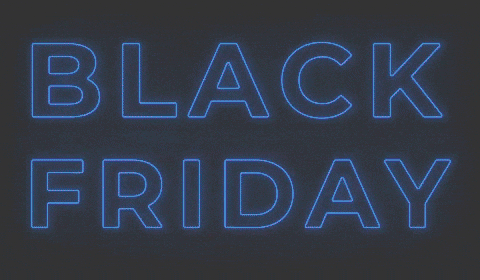This project is about analyzing the tweets injected during the period leading up to the start of the Christmas shopping season named Black Friday. The purpose was to get insight about the users behaviours during this time, and see if there is a clear pattern that indicates how not only companies, but also individual users try to profit from this period, increasing their presence in this social media. This project was done by a team, for study purposes. Notice that this is only a small part of the overall analysis, and it is only aimed to show how versatile semistructured data can become when getting deeper into it.
In order to run this code most of you will have to install previsuly the next packages:
pip install nltk
pip install sklearn
pip install folium
pip install emojis
Lets first start with the libraries related to the start of the session in pyspark, where we will have to connect our machine to HDFS, and then import the necessary libraries to deal witht the Big Data injected from twitter.
import findspark
findspark.init()
import pandas as pd
pd.set_option('display.max_colwidth', None)
import os
os.environ[''] = ''
import pyspark.sql.functions as sql
from pyspark.sql.functions import *
from pyspark.sql.types import IntegerTypeimport math
import numpy as np
#Text Scrapping
import emojis #Allows us to deal with emojis
import nltk #Natural Language Toolkit that helps us with the text scrapping
import re #Similar to the above, this is named "regex", which basically finds the pattern you indicate in the function
from sklearn.feature_extraction.text import CountVectorizer #Converts a collection of text documents into a matrix of token counts (very usefull in the word count)
#Plotting
import matplotlib.pyplot as plt #Visualization package
from PIL import Image #Read the byte array and converts it into an array of numbers
from io import BytesIO #Converts the image into a bytes array
from matplotlib.offsetbox import OffsetImage, AnnotationBbox #OffsetImage converts the array of numbers into a image readeable by matplotlib Creates an annotation box on the graph (in the form of an image)
from matplotlib.font_manager import FontProperties #Use to call a separate format, that allowed us to plot emojis on the graph
#Eliminate the red warnings
import warnings
warnings.filterwarnings('ignore')
#The next libraries allow us to plot the data gathered in the format of coordinates on to a map
import folium
from folium import IFrame
import requests #Requests is used to scrap data from the open web. In this work it was used to get the images from the accounts as a jpg format and add it to our graphsfrom pyspark.sql.session import SparkSession
spark = SparkSession.builder\
.config("spark.sql.warehouse.dir","hdfs://http://localhost:9000/warehouse")\
.config("spark.sql.legacy.timeParserPolicy","LEGACY")\
.config("spark.sql.sources.partitionOverwriteMode","dynamic")\
.enableHiveSupport()\
.getOrCreate()To parse the twitter data, it is required to read the json file through a schema, which is provided by twitter for every developer account.
The data is stored as a json file in HDFS and it creates a new file depending on the datetime.
schema="""
created_at string,
id bigint,
id_str string,
text string,
source string,
[...]"""
tweets_raw = spark.read.schema(schema)\
.option("recursiveFileLookup", "true")\
.json("hdfs://localhost:9000/datalake/...")
tweets_raw = tweets_raw\
.withColumn("created_at",sql.to_timestamp(sql.col("created_at"),"EEE MMM dd HH:mm:ss ZZZZZ yyyy"))\
.withColumn("year",sql.year("created_at"))\
.withColumn("dt",sql.to_date("created_at"))The division of the analysis can be splitted into three major parts:
- Overall
- Users
- Content
#In this cell me make use of the select query to count the number of tweets we have
num_tweets = tweets_raw.select('text').count()#Then we only need to do the substraction to get the number of retweeted tweets
repeated_tweets = num_tweets - num_unique_tweets #We make use of matplotlib to plot this information in a nice pie chart that will guve us a better overview on this insight
labels = ["Unique Teweets"]+["Retweets"]
colors = ['#9AD9FE','#54BFEE','#34B3FE', '#01A0FE', '#0180CB', '#016098']
sizes = [num_unique_tweets]+[repeated_tweets]
explode = (0.5,0.5,0.5,0.5,0.5,0.5)
textprops = {"fontsize":14}
fig1, ax1 = plt.subplots(figsize=(12, 8))
ax1.pie(sizes, colors = colors, labels=labels, autopct='%1.1f%%', startangle=90, textprops=textprops) #Pie chart is plotted
#draw circle
centre_circle = plt.Circle((0,0),0.70,fc='white') #Indicate that we want an empty circle in the middle
fig = plt.gcf() #Gets if there is a current figure, so that it can add the information of the empty center. If there is no figure this step would not make sense
fig.gca().add_artist(centre_circle)
# Equal aspect ratio ensures that pie is drawn as a circle
ax1.axis('equal')
plt.title("Percentage of RT to Total Tweets", pad=40, size=20)
plt.tight_layout()
plt.show() The main goal of the next lines of code is basically to identify from where the tweet was created, whether it was published via Iphone, the Web or other interesting sources.
To do so we made use of the pyspark.sql.StartSession library to enable SQL queries on the tweets_raw dataframe.
- We group by the "source"
- We add an aggregate function, which counts the number of rows and renames it as "total_tweets"
- Since we have now a much more reduced amount of data we can sort the values by the counted total tweets per source and "collect()" it into a list
- Then we loop over the previously collected "source_list", to identify the major sources.
- After that you do the ratio and end up with a pie chart.
df = (tweets_raw
.groupBy('source')
.agg(count("*").alias("total_tweets")))
source_list = df.sort(col("total_tweets").desc()).select("source","total_tweets").collect()
size = []
for i in range(0,3):
size.append(source_list[i][1])
total_tweets = tweets_raw.count()
others = total_tweets-np.sum(size[0:3])
size.append(others)labels = ["Iphone", "Android", "Web App", "Others"]
colors = ['#9AD9FE','#54BFEE','#34B3FE', '#01A0FE', '#0180CB', '#016098']
sizes = size
explode = (0.5,0.5,0.5,0.5,0.5,0.5,0.5)
textprops = {"fontsize":14}
fig1, ax1 = plt.subplots(figsize=(12, 8))
ax1.pie(sizes, colors = colors, labels=labels, autopct='%1.1f%%', startangle=90, textprops=textprops)
#draw circle
centre_circle = plt.Circle((0,0),0.70,fc='white')
fig = plt.gcf()
fig.gca().add_artist(centre_circle)
# Equal aspect ratio ensures that pie is drawn as a circle
ax1.axis('equal')
plt.title("Tweets source", pad=40, size=20)
plt.yticks(rotation=45, size=18)
plt.tight_layout()
plt.show()#Since there are retweets we select the unique amount of tweets that where injected
num_unique_tweets = tweets_raw.select('text').distinct().count()The main purpose was to extract the number of tweets per minute, during our ingestion. To do so we used user defined functions of Spark SQL (UDF) in a lambda function, using the library IntegerType(), converting the datetime into integers* that then can be grouped by.
*This could have also been done querying for hour and day, or minute per day. But there was also curiosity to know how to convert the dtypes of a column to another type.
#We are doing a Spark user defined function which then will be used in the groupBy query of the
#Database and convert the column "created_at" into hour/minute/day
day = sql.udf(lambda x: x.day, IntegerType())
hour= sql.udf(lambda x: x.hour, IntegerType())
minute = sql.udf(lambda x: x.minute, IntegerType())
#Since this query would not return such a high amount of rows we can simply groupBy the integers,
#convert it into pandas and save the count table as "count"
tweet_per_minute = tweets_raw.groupBy(day("created_at").alias("day"), minute("created_at").alias("minute")).count().toPandas()
#Now we compute the rate per day
tweet_per_minute = tweet_per_minute.groupby("day")["count"].sum()/tweet_per_minute.groupby("day")["minute"].count()
#Matplotlib plot shows us how this rate behaves through time and see there is a clear upward trend while closing to Black FridayIn the code below we will identify the accounts that have the most friends (the accounts that follow the highest number of accounts), that have at least tweeted once during the ingestion time.
- The first step was to query the relevant data: screen_name, friends_count, profile_image_url_https; distinguishing the unique accounts, and sorting according to the friends_count on a descending order.
- Then limit this query to the top 5 accounts and convert into a pandas DataFrame.
- After that, and mostly for plotting purposes, the different urls where requested with the request library so that the images of the top 5 accounts could be plotted on the graph
- Finally, a horizontal bar chart was used to visualize the whole analysis.
In the code below we will identify the accounts* who have the most followers (the number of accounts that follow this specific account), that have at least tweeted once during the ingestion time.
- The first step was to query the relevant data, grouping by: screen_name, verified, profile_image_url_https; distinguishing the unique tweets id, counting the number of tweets each account did during the week, and selecting the one whos according to the followers_count given the grouped attributes is the maximum, on a descending order.
- Then limit this query to the top 15 accounts and convert into a pandas DataFrame.
- After that, and mostly for plotting purposes, the different urls where requested with the request library so that the images of the top 5 accounts could be plotted on the graph
- Finally, a horizontal bar chart was used to visualize the whole analysis.
*An additional filter was also chosen, the verified accounts, since it might shrink the amount of data we are dealing with, and the probability that the ones with the highest amount of followers is actually verified is significant.
#Query the data to detect the distinct accounts with the highest amount of followers
rank = (tweets_raw
.groupBy("user.screen_name","user.verified", "user.profile_image_url_https")
.agg(
count("id"),
max("user.followers_count").alias("followers_count"))
.orderBy(desc("followers_count"))).limit(15).toPandas()
#For the length of the bars. Notice this time we used another way to access a column in pandas, through ["col_name"],
#in the friends section (2.4.) we used pd.DataFrame.col_name
url = rank["profile_image_url_https"].tolist()
#Sort from more to less followers
rank.sort_values("followers_count", ascending=False, inplace=True)
images = []
for i in rank["profile_image_url_https"]:
images.append(plt.imread(i, "jpg"))
#Filter out the top 5 accounts with followers
foll = rank["followers_count"][:5].tolist()
#Ready to be plotted!
fig, ax = plt.subplots(figsize=(15, 12))
loc1 = 0.10
n = 0
for img in images[:5]:
for j in range(len(foll)):
imagebox = OffsetImage(img, zoom=1)
ann_box = AnnotationBbox(imagebox, (foll[j+n], loc1))
loc1 += 0.96
ax.add_artist(ann_box)
n += 1
break
plt.draw()
plt.barh(rank["screen_name"][:5], rank["followers_count"][:5], color= ['#9AD9FE','#54BFEE','#34B3FE', '#01A0FE', '#0180CB', '#016098'])
plt.savefig('add_picture_matplotlib_figure.png',bbox_inches='tight')
plt.title("Users with Highest Number of Followers", size=20)
plt.yticks(size=14)
plt.xlabel("Number of Followers (in 10 mn)", size=15)
plt.ylabel("Accounts", size=15)
plt.show()The code seeks to show the percentage of unique users that actively posted per day. One user might post on each ingestion day, but there is evidence that the highest number of users interacted on the Black Friday.
## Here we are creating a new variable "users" which will contain our dataframe with an additional
#coloumn which will contain the day of the month which the tweet was posted
users = tweets_raw.withColumn("users", col("user"))\
.withColumn("day", sql.dayofmonth("created_at"))
## Now we are updating the variable "users" to be a dataframe grouping by "day" and counting the number of different users
#that posted on each day. Finally we update the count of users to be a ratio of number of users posting for each day
#compared to the total number of distinct users
users = users.groupby("day").agg(sql.countDistinct('users.screen_name').alias("Number_users_per_day")).toPandas()
users.Number_users_per_day = users.Number_users_per_day / total_users
#We can will now plot day posted and ratio of users posting in a bar chart using matplotlib
plt.figure(figsize=(15, 10))
plt.bar(users.day,users.Number_users_per_day, color=['#9AD9FE','#54BFEE','#34B3FE', '#01A0FE', '#0180CB', '#016098'])
plt.annotate("", xy=(24, 0.25), xytext=(19, 0.12),arrowprops=dict(arrowstyle="->"), size=25)
plt.title("Number of Users per day", size=20)
plt.xticks(size=15)
plt.xlabel("Days", size=15)
plt.text(25.40, 0.374, "Black Friday", size=14, color='red')
plt.ylabel("Users per day (%)", size=15)The scope of the analysis is to find out what were the most used words during the Black Friday ingestion week, and see if there are interesting insights that reveal the interests of the users in this specific period of time
The apporach of the code below:
- Create a function which makes use of the nltk library to process the words in english. After that stemmer function removes all morphological affixes from the words, to isolate them. Then convert the text into a matrix of token counts. Save it into a Series.
- Collect the text of the text column. This might be inefficient when using millions of rows. In that case it will be required to configure the process driver to have enough memory to hold that much data (%%configure -f { "driverMemory":"60G" })
- Now there is a need to build a for loop which takes the not null values and adds it into a new list which then will be converted into a dataframe.
- After that the pandas DataFrame is sorted in descending order, and through the regex library numeric and the key words used for ingestion (black) will be excluded.
- This will be plotted on a barchart
#Create a function which makes use of the *nltk* library to process the words in english.
#After that *stemmer* function removes all morphological affixes from the words, to isolate it.
#Then convert the text into a matrix of token counts sklearns CountVectorizer()
#Save it into a pandas Series.
def get_twitter_text(text):
stemmer = nltk.stem.SnowballStemmer('english')
paragraph = stemmer.stem(text)
vectorizer = CountVectorizer(stop_words='english')
counts = vectorizer.fit_transform([paragraph])
counts = pd.Series(counts.toarray()[0], index=vectorizer.get_feature_names())
return counts
#Collect the data from column (for efficiency purposes see descriptionn of the code)
texts = tweets_raw.select("text").collect()
texts = [i[0] for i in texts]
#Select the values which are not null and append it into a list that then can be converted into a dataframe
df = []
for i in range(len(texts)):
try:
df.append(get_twitter_text(texts[i]))
except ValueError:
continue
df = [[df[i].index[0],df[0][1]] for i in range(len(df))]
index = []
column = []
for i in range(len(df)):
index.append(df[i][0])
column.append(df[i][1])
df = pd.DataFrame(column, index=index, columns=['Value'])
grouped = df.groupby(df.index).sum().sort_values(['Value'], ascending=False)
l = df.groupby(df.index).sum().sort_values(['Value'], ascending=False).index
#Filter out with regex the numerical values (special the values that are not alphabetical)
#and the ones which are not our key words i.e. "black".
n = []
for i in l:
n.append(re.findall("^[a-zA-Z]*",i)[0])
h = []
for i in n:
try:
word = h.append(re.findall("^(?!black).*$",i)[0])
except IndexError:
continue
#Eliminate Nulls
m = {}
for i in h:
try:
m[i] = grouped.loc[i].values
except KeyError:
continue
most_used_words = pd.DataFrame(m).T
most_used_words = most_used_words.head(15)
#Plot the barchart of the top 15 used words
plt.figure(figsize=(15,10))
plt.bar(most_used_words.index, most_used_words[0], color= ['#9AD9FE','#54BFEE','#34B3FE', '#01A0FE', '#0180CB', '#016098'])
plt.xlabel("Used words", size=15)
plt.ylabel("Number of Times", size=15)
plt.xticks(rotation=45, size=15)
plt.title("Most used words", size=20)The focus of this analysis was to identify which was the most referenced account during the injestion week.
- The approach was starting by filtering what were the most quoted tweets. This means that the text either is created or retweeted (in this case the text will be preceeded by a RT).
- The regex library, allows straighforwardly scrap the first reference of the filtered texts:
"RT @Pyspark is the main framework when dealing with Big Data"
#Filter by text and count the number of "quote_count" each distinct text. Order "quote_count" in descending order.
#Then we only get the top 10 for the sake of optimization.
rank = tweets_raw.groupBy("text").agg(count("quote_count").alias("Tweet")).orderBy(desc("Tweet")).limit(10).toPandas()
#The code below uses regex to identify the references in each text. Since there is little amount of data,
#it is possible to loop over the "text" column in the rank DataFrame and append the scrapped reference as a new column.
m = [re.findall("(?<=\@)(.*?)(?=\:)", i) for i in rank["text"]]
l = []
for i in m:
l.append(i[0])
rank["insight"] = l
#Plotting the barchart
plt.figure(figsize=(15,10))
plt.bar(rank["insight"], rank["Tweet"], color= ['#9AD9FE','#54BFEE','#34B3FE', '#01A0FE', '#0180CB', '#016098'])
plt.xlabel("@references", size=15)
plt.ylabel("Number of Retweets", size=15)
plt.xticks(rotation=45, size=15)
plt.title(" '@' References of the most retweeted tweets", size=20)To prove the correctness of our injestion, there was a need to identify the distribution of total tweets per region.
The approach of the mapping helps to see where the users are supposed to be tweeting from. For this analysis the coordinates attribute was used Coordinates were saved in a table together with the country code (so that each location marker is labeled on the map). Then using folium, this information can be illustrated on the map. Notice a funny insight, there is one marker that is located at Guam Island which is in the middle of the Pacific Ocean. Another thing to point out is that, since the ingestion was mostly done on the rush hours of the American market, we see that most tweets were gathered with "US" as its country code.
#Select the tweets that don not have "None" values in the columns "coordinates" and "country_code",
#since they will add no value to our analysis
tweet_sights = (tweets_raw
.select(["coordinates.coordinates", "place.country_code"]))
#Now we extract the first value of the list of coordinates and save it as "latitude"
#and the second value as a new column named "longitude"
tweet_sights = tweet_sights.select("coordinates",
col("coordinates").getItem(0).alias("latitude"),
col("coordinates").getItem(1).alias("longitude"),
col("country_code"))
#Some rows had empty values which needed to be eliminated since they would add no value.
tweet_map = tweet_sights.where((col("country_code") != '') & ((col("latitude") != np.nan)))
rows = tweet_map.select(col("country_code").alias("country_code"), "longitude","latitude").toPandas()
locationlist = tweet_map.select("longitude", "latitude").collect()
#Finally we collect the two coordinates column into a list for display and loop over this list to add
#for every iteration a new location marker, labeled with the country code (which was also previously converted to list)
map = folium.Map(location=[29.41670036315918, 0], zoom_start=2)
for point, key in zip(range(0, len(locationlist)), rows["country_code"].tolist()):
folium.Marker(locationlist[point], popup=key).add_to(map)
mapThis section has its main focus to analyze the usage of emojis inside our data.
- The groupby of emojis, was straightforward thanks to the emojis library, since it allows to filter out the emojis characters and count them.
- Then, through the usage of the pyspark.sql library we were able to group by those emojis and get the 10 most used emojis.
- Then we can clearly observe on the barchart what emojis were repeated the most during the ingestion period.
#First, we will create a user defined function with the goal of counting the unique emojis that were used in the "text" column
@udf("array<string>")
def get_emojis_udf(s):
set = emojis.get(s)
return [*set, ]
#Group by the emojis and count the rows through aggregate function, finally sort the values in descending order
total_emojis = tweets_raw.select(sql.explode(get_emojis_udf("text")).alias("emoji"))\
.groupBy("emoji")\
.agg(count("*").alias("total"))\
.sort(col("total").desc())\
.limit(10).toPandas()
#Plot the emojis in a barchart
freqs = [301, 96, 53, 81, 42]
labels = ['🔥', '🚨', '♥', '✨', '👀', '❤', '❗❗', '🎁', '👉', '😉']
plt.figure(figsize=(15,10))
p1 = plt.bar(total_emojis["emoji"], total_emojis["total"], color= ['#9AD9FE','#54BFEE','#34B3FE', '#01A0FE', '#0180CB', '#016098'])
plt.xlabel("Emoji", size=15)
plt.ylabel("Total Use", size=15)
plt.tick_params(
axis='x', # changes apply to the x-axis
which='both', # both major and minor ticks are affected
bottom=False, # ticks along the bottom edge are off
top=False, # ticks along the top edge are off
labelbottom=False) # labels along the bottom edge are off
plt.ylim(0, plt.ylim()[1]+30)
plt.title("Top 10 Most Used Emojis", size=20)
# Make labels
for rect1, label in zip(p1, labels):
height = rect1.get_height()
plt.annotate(
label,
(rect1.get_x() + rect1.get_width()/2, height+5),
ha="center",
va="bottom",
fontsize=25,
fontproperties=FontProperties(fname='seguiemj.ttf')
)## We will first create a user defined a user defined function with the goal of counting the number of emojis
##used using the lengths and "emojis.get" functions
@udf ("string")
def get_num_emojis_udf(s):
num_emoji = int(len(emojis.get(s)))
return num_emoji
## We will create another user defied function with the goal to count the number of characters in a variable using
##the length function
@udf ("string")
def get_num_char_udf(s):
num_char = int(len(s))
return num_char
## we will create a new dataframe similar to the original dataframe however we will add 5 new columns which will
##have the number of emojis, number of characters, the ratio of emojis to characters, the day and hour.
tweets_emoji = tweets_raw.withColumn("num_emoji", get_num_emojis_udf(col("text")))\
.withColumn("num_char", get_num_char_udf("text"))\
.withColumn("ratio", sql.expr("num_emoji / num_char"))\
.withColumn("day", sql.dayofmonth("created_at"))\
.withColumn("hour", sql.hour("created_at"))
## From the last dataframe we will create another dataframe "emohi_pd" selecting only the new columns we created
emoji_pd = tweets_emoji.select("id", "num_emoji", "num_char", "ratio", "day", "hour")
## Using "emoji_pd" we will create a new dataframe "char_per_day" which will be a query group the results by "day" in
##addition to using an aggregate fuction to average the "number of characters" in each tweet
# we will then sort the average count in a descending order.
char_per_day = emoji_pd.groupBy("day")\
.agg(avg("num_char").alias("avg_char"))\
.sort(col("avg_char").desc())\
.limit(10).toPandas()
## Finally we will use matplotlib to plot the different days of ingestion and the number of characters of each tweet.
plt.figure(figsize=(15,10))
plt.bar(char_per_day["day"], char_per_day["avg_char"], color= ['#9AD9FE','#54BFEE','#34B3FE', '#01A0FE', '#0180CB', '#016098'])
plt.xlabel("Day", size=15)
plt.ylabel("Average Characters", size=15)
plt.autoscale(enable=True, axis='both')
plt.xticks(rotation=45, size=15)
plt.text(25.40, 119, "Black Friday", size=14, color='red')
plt.title("Average characters per Day", size=20)The scope of the last part of this notebook is to evaluate the usage of emojis through time, either per day and per hour. Basically to see if there is an increase in the usage while getting closer to Black Friday. To do so we will make use of our datetime converted created_at and subtract 6 hours, as the focus is set on the american market. That is why there is a need to create another user defined function.
## Using "emoji_pd" we will create a new dataframe "emoji_per_day" which will be a query grouping the results by "day"
##in addition to using an aggregate fuction to average the "num_of_emoji" in each tweet
# we will then use the sort function to sort the average count in a descending order and
##limit the view to the top top using the "limit" function
emoji_per_day = emoji_pd.groupBy("day")\
.agg(avg("num_emoji").alias("avg_emoji"))\
.sort(col("avg_emoji").desc())\
.limit(10).toPandas()
## Finally we will use matplotlib to plot the different days of ingestion and the number of emojis of each tweet.
plt.figure(figsize=(15,10))
plt.bar(emoji_per_day["day"], emoji_per_day["avg_emoji"], color= ['#9AD9FE','#54BFEE','#34B3FE', '#01A0FE', '#0180CB', '#016098'])
plt.xlabel("Day", size=15)
plt.ylabel("Average Emojis", size=15)
plt.autoscale(enable=True, axis='both')
plt.xticks(rotation=45, size=15)
plt.text(25.40, 0.73, "Black Friday", size=14, color='red')
plt.title("Average Emojis per Day", size=20)## Using "emoji_pd" we will create a new dataframe "emoji_pd_with_emoji" which will add a new column "hour_adj"
##which will contain the time adjuted to minus 6 hours since the US is the initial target market of this analysis
emoji_pd_with_emoji = emoji_pd.withColumn("hour_adj", expr("hour - 6"))\
.select("id", "hour_adj", "ratio")\
.sort(col("ratio").desc())
## Using "emoji_pd_with_emoji", we create a new dataframe called "avg_emoji" which will present the data
##grouped by "hour_adj" in additional to the "ratio" variable which we have previously created.
## We sort the data based on the "hour_adj variable"
avg_emoji = emoji_pd_with_emoji.groupBy("hour_adj")\
.agg(avg("ratio").alias("avg_ratio"))\
.sort((col("hour_adj").asc()))\
.toPandas()
## Finally we will use matplotlib to plot the different hours of ingestion and the ratio of emojis
plt.figure(figsize=(15, 10))
plt.bar(avg_emoji["hour_adj"], avg_emoji["avg_ratio"], color= ['#9AD9FE','#54BFEE','#34B3FE', '#01A0FE', '#0180CB', '#016098'])
plt.xlabel("Hour", size=15)
plt.ylabel("Average Ratio of Emojis per Character", size=15)
plt.autoscale(enable=True, axis='both')
plt.xticks(rotation=45, size=15)
plt.title("Average Ratio of Emojis per Character per Hour", size=20)To conclude there is clear evidence that the presence users and tweets clearly increase in number oximating to Black Friday
To conclude there is clear evidence that the activity on twitter related to the keywords: #BlackFriday, BlackFriday, #blackfriday, blackfriday, increased as Black Friday weekend was approaching.
In our analysis we covered the different users attributes that at least interacted once during this period. Those went from users per day rate to the verified and their friends and followers distribution.
Regarding the content of tweets, we found that there is a wide variety in the usage of characters, as the famous emojis, locations where these tweets actually have their origin; and also the length of the tweets.
Closer to Black Friday, the number of mentions "@" and references to discounts increased sharply.
Finally since this is a major event globally, through our data we were able to identify that many users took the opportunity to ride the Black Friday wave to post unrelated topics aiming to gain attraction from a global audience.