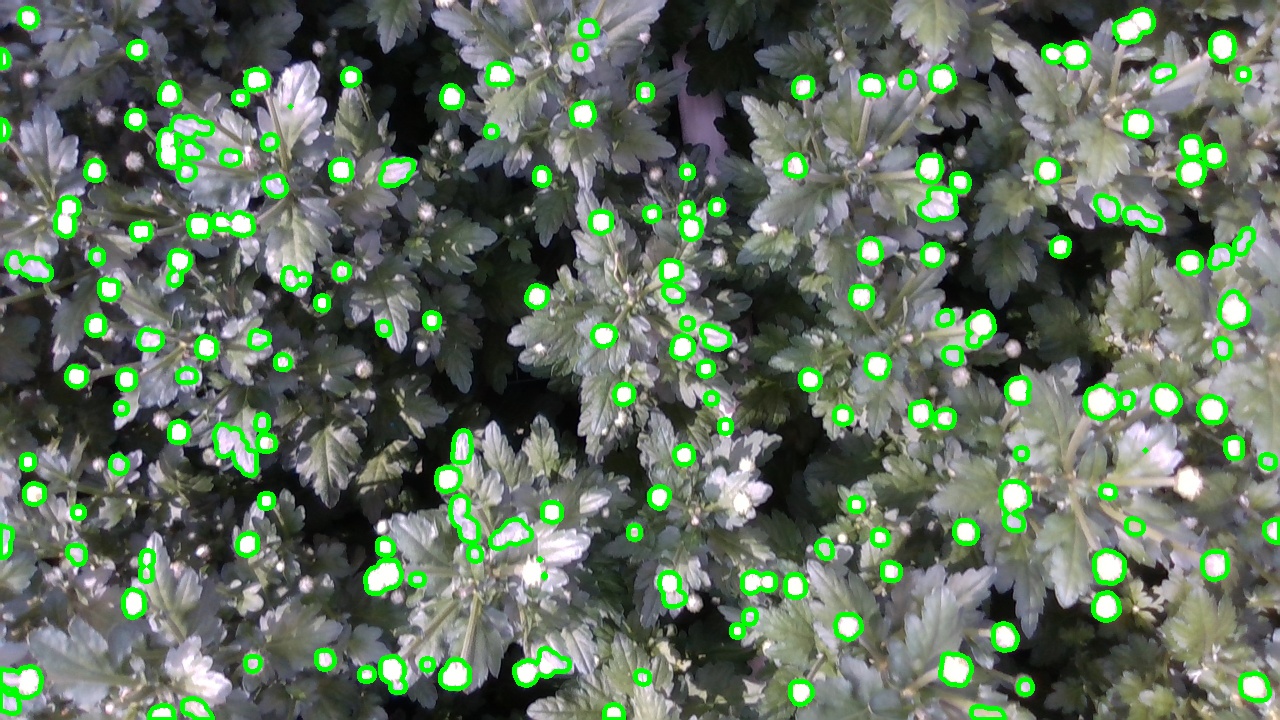This repository contains code for segmenting flower buds from an input image using computer vision techniques. It utilizes the OpenCV library and Python.
The main functionalities provided by this code are:
- Preprocessing the input image by adjusting brightness, contrast, and applying thresholding.
- Detecting and extracting flower bud contours.
- Drawing the detected contours on the image and saving the result.
- Calculating contour statistics such as area and center coordinates.
- Saving the contour statistics in a CSV file.
-
Clone this repository:
git clone https://github.com/your-username/flower-buds-segmentation.git cd flower-buds-segmentation -
Install the required dependencies:
pip install -r requirements.txt
To run the code, you have two options: running it locally or using Docker.
-
Make sure you have Python 3.8 or higher installed.
-
Run the main script with the required command-line arguments:
python -m src.main input_image.jpg output_image.jpg output_stats.csv
Replace input_image.jpg with the path to your input image file, output_image.jpg with the desired path for the output image file, and output_stats.csv with the desired path for the output CSV file.
- The output image and CSV file will be generated based on the provided paths.
-
Install Docker on your machine by following the official Docker documentation.
-
Build the Docker image using the provided Dockerfile:
docker build -t flower-buds-segmentation . -
Run the Docker container:
docker run --rm -v /path/to/your/images:/app/images flower-buds-segmentation python -m src.main /app/images/input_image.jpg /app/images/output_image.jpg /app/images/output_stats.csv
Replace /path/to/your/images with the path to the directory containing your input image file. Make sure to provide the correct paths for the input image, output image, and output CSV file.
- The output image and CSV file will be generated in the specified directory.
You can find example input images and their corresponding outputs in the examples directory.
Input Image Example:
Output Image Example:
To run the tests for this project, you can use pytest. Navigate to the root directory of the project and run
pytest