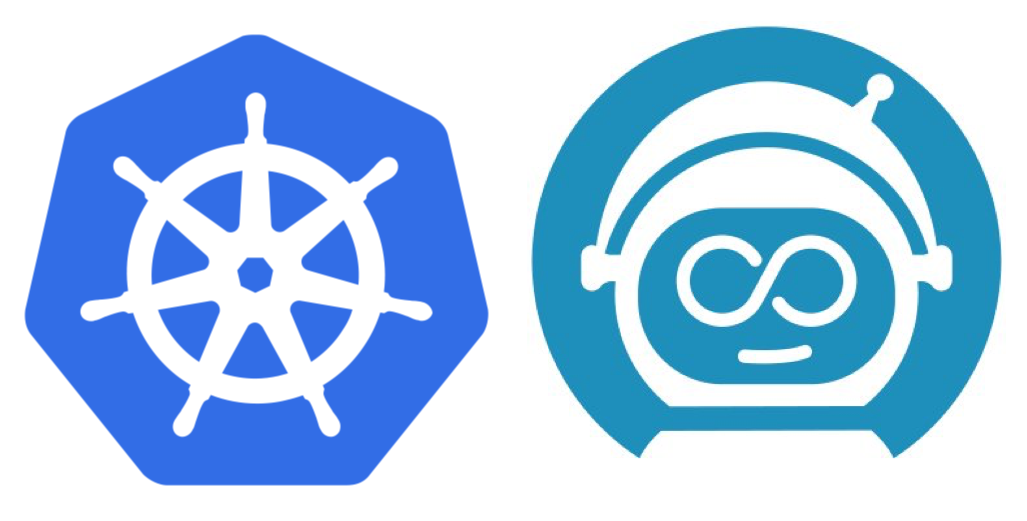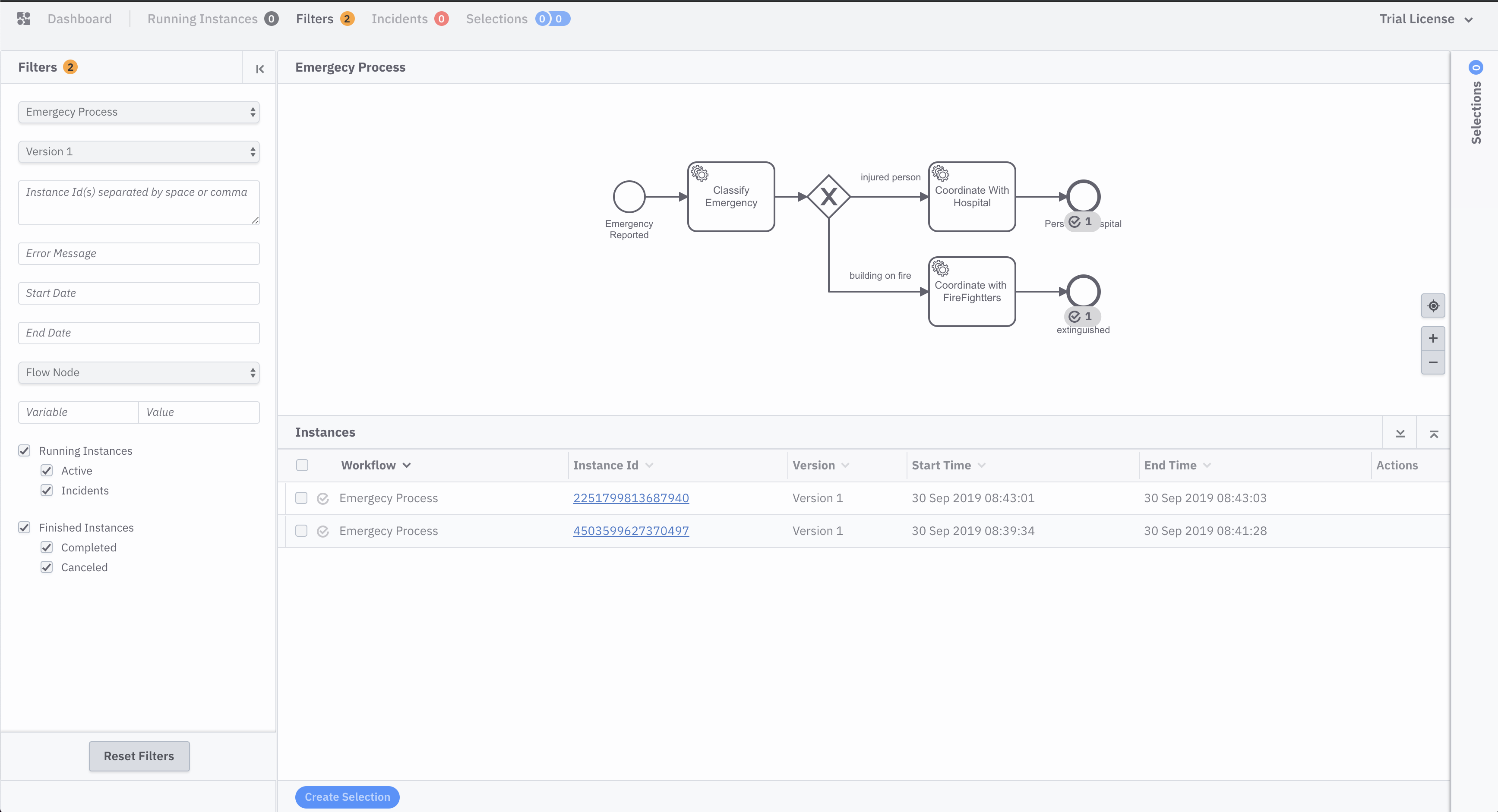This repository contains the links to get an example application with Zeebe running inside a Kubernetes Cluster. This example also includes an example Workflow Definition and links to a Zeebe Worker based on Spring Boot. This example also includes the use of the Zeebe Modeler and the zbctl command line tool.
- Git / Java / Maven
- Kubernetes Cluster +
kubectl- Local: Kubernetes KIND, Minikube, MicroK8s
- Remote: GKE, Azure, EKS
- HELM cli
- (Optional) Zeebe Modeler
- (Optional) Zeebe CTL
- (Optional) Spring Boot Zeebe Worker
You can run this example against any Kubernetes Cluster.
You can also find a Spring Boot Worker which implements the classify, hospital and firefighters workers for the BPMN Service Tasks included in the example process here Zeebe Spring Boot Example Worker
Follow the official documentation on how to install the official Zeebe Helm Charts into Kubernetes.
If you are in Mac OSX you can install it with homebrew:
> brew cask install zeebe-modeler
Or download from here: Zeebe Modeler Releases
You can open and modify the emergency-process.bpmn file with it now.
> kubectl get pods
Should return something like:
NAME READY STATUS RESTARTS AGE
elasticsearch-master-0 1/1 Running 0 10m
elasticsearch-master-1 1/1 Running 0 10m
elasticsearch-master-2 1/1 Running 0 10m
<RELEASE NAME>-nginx-ingress-controller-5cf6dd7894-s9xkr 1/1 Running 0 10m
<RELEASE NAME>-nginx-ingress-default-backend-f5454db5-8jgpq 1/1 Running 0 10m
<RELEASE NAME>-operate-5d4867d6d-qxqq5 1/1 Running 2 10m
<RELEASE NAME>-zeebe-0 1/1 Running 0 10m
<RELEASE NAME>-zeebe-1 1/1 Running 0 10m
<RELEASE NAME>-zeebe-2 1/1 Running 0 10m
In order to interact with the services inside the cluster you need to use port-forward to route traffic from your environment to the cluster. By default, the Zeebe Cluster is not exposed, even if you have deployed the Zeebe Full Helm Chart which includes an Ingress Controller.
> kubectl port-forward svc/<RELEASE NAME>-zeebe 26500:26500
Now you can connect and execute operations against your newly created Zeebe cluster.
Notice that you need to keep running the port-forward command to be able to communicate with the remote cluster.
You can get the zbctl tool from the official Zeebe Release Page
zbctl by default is configured to point to localhost:26500 to interact with a cluster, and because we are running port-forward from our environment to the cluster, our 26500 port is redirected to the cluster service.
Download and add zbctl to your PATH, and now you can check the connection with your cluster:
> zbctl status --insecure
This should return something like this:
Cluster size: 3
Partitions count: 3
Replication factor: 3
Brokers:
Broker 0 - salaboy-zeebe-0.salaboy-zeebe.default.svc.cluster.local:26501
Partition 1 : Follower
Partition 2 : Leader
Partition 3 : Follower
Broker 1 - salaboy-zeebe-1.salaboy-zeebe.default.svc.cluster.local:26501
Partition 1 : Leader
Partition 2 : Follower
Partition 3 : Leader
Broker 2 - salaboy-zeebe-2.salaboy-zeebe.default.svc.cluster.local:26501
Partition 1 : Follower
Partition 2 : Follower
Partition 3 : Follower
Once you have your connection to your cluster you can deploy our process defintion by running:
> zbctl deploy emergency-process.bpmn --insecure
Next step is to create Workflow Instances. Notice that you can send variables:
> zbctl create instance EMERGENCY_PROCESS --variables "{\"emergencyReason\" : \"person\"}" --insecure
or/and
> zbctl create instance EMERGENCY_PROCESS --variables "{\"emergencyReason\" : \"building on fire\"}" --insecure
The Zeebe Full HELM Charts install an Ingress Controller. If this is deployed in a cloud provider, it should provision a LoadBalancer which will expose an External IP that can be used as the main entry point to access all the services/applications that are configured to have Ingress Routes.
You can find the External IP by running:
> kubectl get svc
You should see something like:
NAME TYPE CLUSTER-IP EXTERNAL-IP PORT(S) AGE
<RELEASE NAME>-nginx-ingress-controller LoadBalancer 10.109.108.4 <pending> 80:30497/TCP,443:32232/TCP 63m
Where the <pending> under the EXTERNAL-IP column should change to a public IP that you (and other users) should be able to access from outside the Cluster. You might need to check your Cloud Provider specific configuration if that doesn't work.
If you are running in Kubernetes KIND, you will need to port-forward to the Ingress Controller main entry point due KIND doesn't support LoadBalancers. You can do that by running in a different terminal:
> kubectl port-forward svc/<RELEASE NAME>-nginx-ingress-controller 8080:80
Then you should be able to access Operate at http://localhost:8080
Using demo/demo for credentials.
At this point, if you create two process instances you will see that they are both stuck at the Classify Emergency task. This is because you don't have workers for such tasks, so the process will wait in that state until we provide one of these workers.
Clone and run the Simple Zeebe Spring Boot Worker:
> git clone https://github.com/salaboy/zeebe-worker-spring-boot-example
> cd zeebe-worker-spring-boot-example/
> mvn spring-boot:run
Once again, the worker is configured by default to connect to localhost:26500 to fetch Jobs. If everything is up and running the worker will start and connect, automatically completing the pending tasks in our Workflow Instances.
If you refresh Operate (http://localhost:8080) you will find both Instances completed: