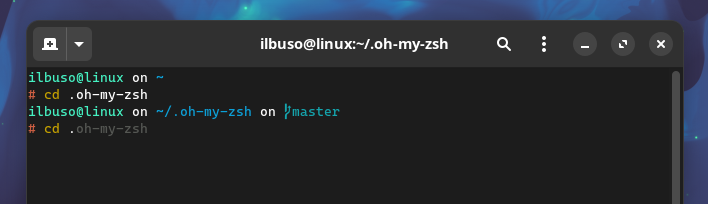The "buso" theme is a minimalistic OhMyZsh theme I've created, featuring a bare-bones design that prioritizes essential information. Drawing inspiration from the amro theme of OhMyPosh, "buso" provides a clean and efficient command-line interface without any distractions. While it doesn't have many features, its simplicity enhances the user experience.
To use this theme, ensure the following prerequisites are met:
- OhMyZsh Installed: Make sure OhMyZsh is already installed on your system.
- Zsh as Default Shell: Set Zsh as your default shell in the terminal.
- Nerd Font (or similar) Installed: Install a Nerd Font of your choice (necessary for UNICODE characters)
To install the buso theme, run the following command:
git clone https://github.com/ilBuso/ohmyzsh-theme.git ${ZSH_CUSTOM:-~/.oh-my-zsh/custom}/themesTo set buso.zsh-theme as the default theme in the .zshrc file, add:
ZSH_THEME="buso"This is my persona configuration of the .zshrc file, feel free to copy it and customize these configurations based on your preferences.
zsh-autosuggestionsand zsh-syntax-highlighting are not avvailable by default they must be installed ( autosuggestions ) ( syntax-highlighting )
# Path to your oh-my-zsh installation.
export ZSH="$HOME/.oh-my-zsh"
#theme
ZSH_THEME="buso"
# used pugins
plugins=(
# git
git
# auto-suggestions based on previous command
zsh-autosuggestions
# highlight the first word of the command
# changed default color to yellow on file
# (~/.oh-my-zsh/custom/plugins/zsh-syntax-highlighting/highlighters/main/main-highlighter.zsh)
# on line 65
zsh-syntax-highlighting
# start browser from terminal
web-search
)
source $ZSH/oh-my-zsh.sh
# User configuration
# Remove highlight con paste (Ctrl+Shift+V)
zle_highlight+=(paste:none)
# Remove the underline in the path
ZSH_HIGHLIGHT_STYLES[path]=none