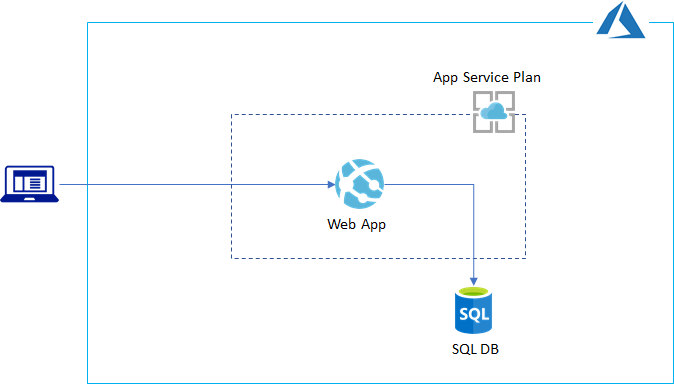One of challenges for provisioning PaaS services is deploying applications since terraform does not provide native way of deploying apps (e.g, Web App and setup MS SQL). This sample terraform shows how to deploy and configure webapps and MS SQL using terraform.
This terraform sample creates following Azure services
- MS SQL (SQL Server & Database)
- Web App with App Service plan
Default execution environment is Azure Cloud Shell. If you want to run it on Windows than you need to enable
deploy_ps.tf(i.e.:deploy_ps.tf_ -> deploy.ps.tf, deploy_sh.tf -> deploy_sh.tf_) and installsqlcmdtool.
There are two ways to deploy application
zip deploy using local_exec. This is personally recommended way if you're using TF.
resource "null_resource" "apiapp" {
provisioner "local-exec" {
command = "curl -s -X POST -T ./assets/apiapp.zip -u '${azurerm_app_service.tfrg.site_credential[0].username}:${azurerm_app_service.tfrg.site_credential[0].password}' https://${azurerm_app_service.tfrg.name}.scm.azurewebsites.net/api/zipdeploy"
interpreter = ["/bin/bash", "-c"]
}
depends_on = [azurerm_app_service.tfrg]
}
For addiional information, please refer zip deploy on KUDU wiki
This is not personally recommended way for this sample but if you cannot find terraform native way for Azure setting than ARM template is the only option you have.
To run ARM template deploy, set
zipdeploy = falseinvariable.tf.
ARM template deployment using extensions/msdeploy provider
resource "azurerm_template_deployment" "tfrg" {
name = "${var.prefix}-appdeploy"
resource_group_name = azurerm_resource_group.tfrg.name
template_body = file(var.webapp_template_path)
# these key-value pairs are passed into the ARM Template's `parameters` block
parameters = {
appName = azurerm_app_service.tfrg.name
hostingPlanName = azurerm_app_service_plan.tfrg.name
packageUri = var.package_url
}
deployment_mode = "Incremental"
depends_on = [azurerm_app_service.tfrg]
}
Note that if you're using dotnet core app than you need to remove unix lib folder in runtime folder. Otherwise you'll get following error:
Error waiting for deployment: Code="DeploymentFailed" Message="At least one resource deployment operation failed. Please list deployment operations for details. ... \"Package deployment failed\\r\\nAppGallery Deploy Failed: 'System.IO.DirectoryNotFoundException: Could not find a part of the path 'D:\\\\home\\\\site\\\\wwwroot\\\\runtimes\\\\unix\\\\'.\\r\\n`
- Setup SQL Firewall (Enable Accessing Azure Services) and client PC
- Setup MSSQL using sqlcmd
- Store
sql connections stringin Web App app_settings
curl https://hostname.azurewebsites.net/api/events
curl -X POST https://hostname.azurewebsites.net/api/events -H "Content-Type: application/json" -d '{"message": "test"}'
curl https://hostname.azurewebsites.net/api/events