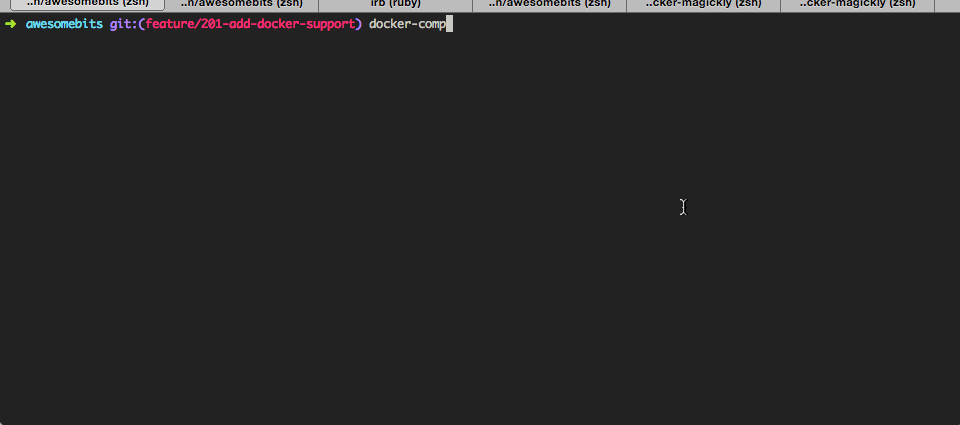AwesomeBits
Configuration
Docker
To start developing this project quickly, feel free to use the docker-compose workflow. This will install a local Postgres database in a Docker container, and the Rails app in another container.
Installing the Docker runtime
Linux: Install the Native Docker Engine
If you're developing on a Linux system, follow these instructions to install Docker natively on your system. You will also need to install Docker Compose.
Mac or Windows: Install Docker Machine
If you're developing from a Mac or Windows machine, you will need to use Docker Machine to run the Docker engine in a Linux VM and proxy commands to it. You can install Docker Machine via the Docker Toolbox. The Docker toolbox will also install Docker Compose.
Once you have Docker Machine installed, you'll need to create a new machine for this project. Assuming you have Virtualbox installed, you'd run the following:
docker-machine create -d virtualbox awesomebits
eval $(docker-machine env awesomebits)Starting the app with Docker Compose
Once you have the Docker engine and Docker Compose installed, you should be able to launch the app with the following command:
docker-compose upIf successful, your terminal should look something like this:
Executing arbitary commands with Docker Compose
You can also run arbitrary commands within the Docker container. For example, to run rails console, do the following:
docker-compose run web rails consoleEnvironment Variables
In order to set environment variables (for example, to enable S3 in your development environment),
create a file called .env in the main project directory. This file will look like this:
AWS_ACCESS_KEY_ID=XXX
AWS_SECRET_ACCESS_KEY=YYY
AWS_BUCKET=your-bucket-nameSecret Token
When deploying to production, the SECRET_TOKEN environment variable must be set. This token only needs to be generated once and then stored in the environment variable, but it must be kept secret. This does not need to be set in development or test environments.
For a Heroku deployment, something like the following could be used:
$ heroku config:set SECRET_TOKEN=`rake secret`Countries
Constant COUNTRY_PRIORITY used to define an array of priority countries. This used in the Chapter Form to create quick access to popular countries; also used in CountrySorter model for sorting the chapters.
Constant can be found in initializers file config/initializers/countries.rb
Localization
Much of the AwesomeBits interface has been localized. Localization files are stored in two places, depending on the type of content being localized:
- Discrete srings and localizations are stored in config/locales/ directory with a separate file for each language
- Partials with localized content are stored in the app/views/locales/ directory with the locale in the names of the file (i.e. _about_us.en.md)
Images
Images are resized dynamically via the Magickly gem. In order to display images properly, you must have a Magickly installation running and you must set the MAGICKLY_HOST environment variable to point to that host.
e.g. If you are running Magickly localy on port 8888, add the following line to your .env file:
MAGICKLY_HOST=http://localhost:8888Blacklist
Very basic blacklisting is implemented using Rack::Attack. To blacklist an IP, simply add the IP address to the BLACKLIST_IPS environment variable. Multiple IPs should be comma separated:
BLACKLIST_IPS=10.0.0.1,10.0.0.2Password Protection
There are instances where you want to put a password on the entire site (for
example, a staging server which is on the public internet but should not be
accessible to the general public). Set the SITE_PASSWORD environment
variable to a password you want people to have to use to access the site.
The user should then enter the SITE_PASSWORD text for both the username
and password when prompted.
SITE_PASSWORD=topsecretHTTPS
The site can be forced to redirect users to https pages by setting the
FORCE_HTTPS environment variable. By doing this, all traffic to the www
subdomain will be forced to https.
NOTE: We do not currently enforce HSTS in case there is a problem and we need to turn off https. This might change in the future.
FORCE_HTTPS=trueLicense
AwesomeBits is Copyright 2012-2018, Institute on Higher Awesome Studies
This program is free software: you can redistribute it and/or modify it under the terms of the GNU Affero General Public License as published by the Free Software Foundation, either version 3 of the License, or (at your option) any later version.
This program is distributed in the hope that it will be useful, but WITHOUT ANY WARRANTY; without even the implied warranty of MERCHANTABILITY or FITNESS FOR A PARTICULAR PURPOSE. See the GNU Affero General Public License for more details.
You should have received a copy of the GNU Affero General Public License along with this program. If not, see http://www.gnu.org/licenses/.