This project was developed for view 3D object detection and tracking results. It supports rendering 3D bounding boxes as car models and rendering boxes on images. Currently, it is still updating.
- Rendering boxes as cars
- Captioning box ids(infos) in 3D scene
- Projecting 3D box or points on 2D image
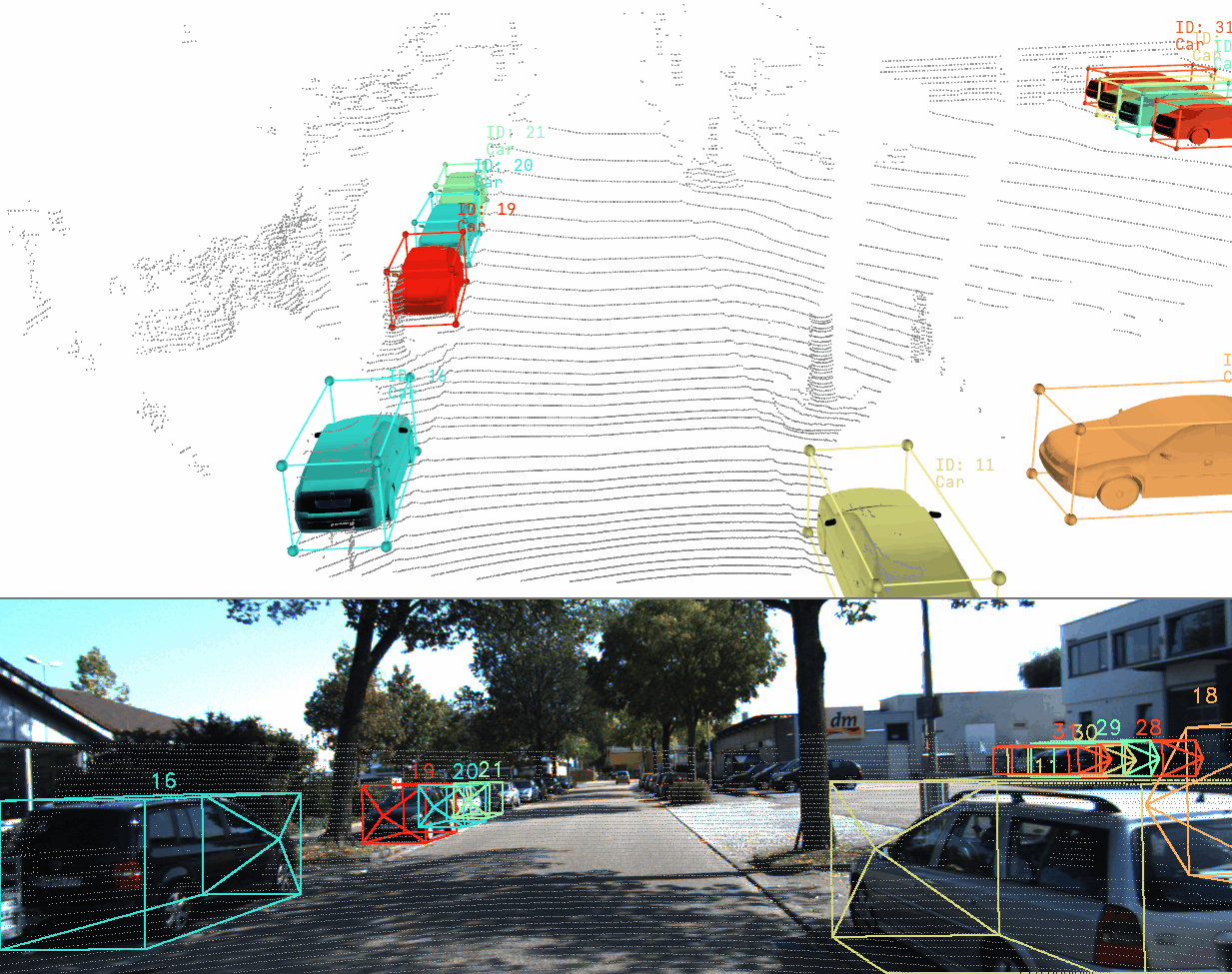
This code includes two parts, one for data loading, other one for visualization of 3D detection and tracking results.
The overall framework of design is as shown below:
![]()
- Kitti detection dataset
# For Kitti Detection Dataset
└── kitti_detection
├── testing
| ├──calib
| ├──image_2
| ├──label_2
| └──velodyne
└── training
├──calib
├──image_2
├──label_2
└──velodyne
- Kitti tracking dataset
# For Kitti Tracking Dataset
└── kitti_tracking
├── testing
| ├──calib
| | ├──0000.txt
| | ├──....txt
| | └──0028.txt
| ├──image_02
| | ├──0000
| | ├──....
| | └──0028
| ├──label_02
| | ├──0000.txt
| | ├──....txt
| | └──0028.txt
| └──velodyne
| ├──0000
| ├──....
| └──0028
└── training # the structure is same as testing set
├──calib
├──image_02
├──label_02
└──velodyne
- Waymo dataset
Please refer to the OpenPCDet for Waymo dataset organization.
python3
numpy
vedo
vtk
opencv
matplotlib
Currently this code supports Kitti (h,w,l,x,y,z,yaw) and Waymo OpenPCDet (x,y,z,l,w,h,yaw) box type. You can set the box type and background color when initializing a viewer as
from viewer.viewer import Viewer
vi = Viewer(box_type="Kitti",bg = (255,255,255))
You can set the objects color map for view tracking results, same as matplotlab.pypot color map. The common used color maps are "rainbow", "viridis","brg","gnuplot","hsv" and etc.
vi.set_ob_color_map('rainbow')
The viewer receive a set of points, it must be a array with shape (N,3). If you want to view the scatter filed, you should to set the 'scatter_filed' with a shape (N,), and set the 'color_map_name' to specify the colors. If the 'scatter_filed' is None, the points will show in color of 'color' arg.
vi.add_points(points[:,0:3],
radius = 2,
color = (150,150,150),
scatter_filed=points[:,2],
alpha=1,
del_after_show='True',
add_to_3D_scene = True,
add_to_2D_scene = True,
color_map_name = "viridis")
The viewer receive a set of boxes, it must be a array with shape (N,7). You can set the boxes to meshes or lines only, you also can set the line width, conner points. Besides, you can provide a set of IDs(int) to colorize the boxes, and put a set of additional infos to caption the boxes. Note that, the color will set to the color of "color" arg if the ids is None.
vi.add_3D_boxes(boxes=boxes[:,0:7],
ids=ids,
box_info=infos,
color="blue",
add_to_3D_scene=True,
mesh_alpha = 0.3,
show_corner_spheres = True,
corner_spheres_alpha = 1,
corner_spheres_radius=0.1,
show_heading = True,
heading_scale = 1,
show_lines = True,
line_width = 2,
line_alpha = 1,
show_ids = True,
show_box_info=True,
del_after_show=True,
add_to_2D_scene=True,
caption_size=(0.05,0.05)
)
You can also render the boxes as cars, the input format is same as boxes.
vi.add_3D_cars(boxes=boxes[:,0:7],
ids=ids,
box_info=infos,
color="blue",
mesh_alpha = 1,
show_ids = True,
show_box_info=True,
del_after_show=True,
car_model_path="viewer/car.obj",
caption_size = (0.1, 0.1)
)
To view the 3D box and points on image, firstly should set the camera intrinsic, extrinsic mat, and put a image. Besides, when adding the boxes and points, the 'add_to_2D_scene' should be set to True.
vi.add_image(image)
vi.set_extrinsic_mat(V2C)
vi.set_intrinsic_mat(P2)
To show a single frame, you can directly run vi.show_2D(), vi.show_3D(). The visualization window will
not close until you press the "Enter" key.
Please zoom out the 3D scene by scrolling the middle mouse button backward, and then you can see the point cloud in this window.
You can change the viewing angle by dragging the mouse within the visualization window.
To show multiple frames, you can use the for loop, and press the "Enter" key to view a sequence data.
for i in range(len(dataset)):
V2C, P2, image, boxes = dataset[i]
vi.add_3D_boxes(boxes)
vi.add_image(image)
vi.set_extrinsic_mat(V2C)
vi.set_intrinsic_mat(P2)
vi.show_2D()
vi.show_3D()