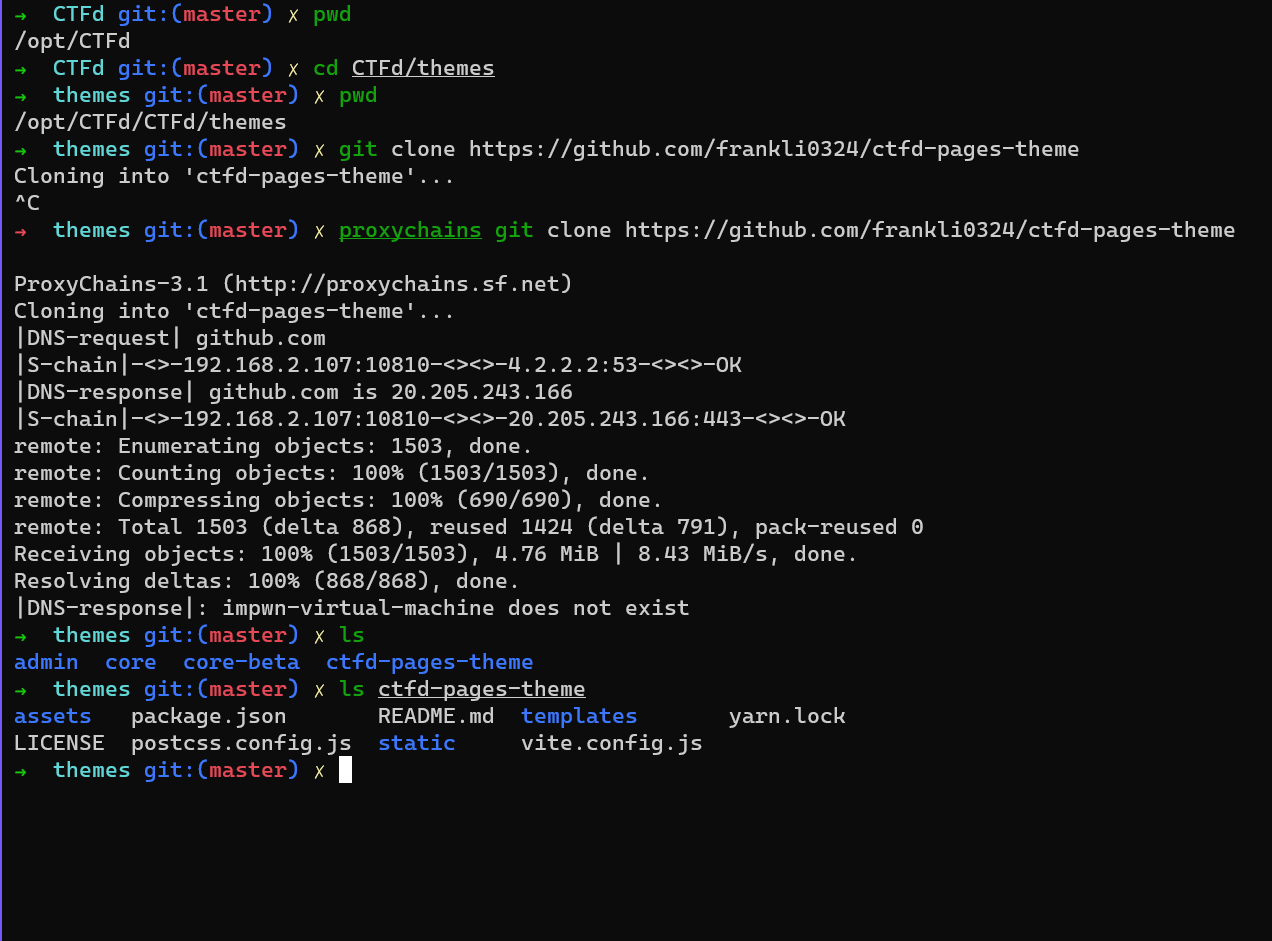- 搭建环境ubuntu22.04
- CTFd 3.6.1 2024 年 2月最新版
- ctfd-pages-theme ( 题目分类分页)
- CTFd-Whale (用于动态docker环境) 年久失修,一些bug 我已经修复了
- 解题播报功能
- 矩阵记分板
-
CTFd, 一个CTF比赛平台,此修改版本支持pwn和web挑战 docker 部署,你值得拥有。
-
想要 CTFd + 动态docker 环境?? 那你来对地方了,有我这这一篇文件就够了!!
-
配置简单且教程详细,还在等什么?赶快装一个!
- 步骤 1 - 4 是制作的过程。
- 想无脑使用请从
Releases 下载 zip(v3.6.1.zip) 解压到本地,然后看步骤5和6 既可。💩💩
-
暂无
- 配置的过程用有一些 配置文件要填token,请自行修改
git clone https://github.com/CTFd/CTFd.git
- 主要是修改apt 和 pip 的更新源(改到国内,build 的时候就会快些)
FROM python:3.11-slim-bookworm as build
WORKDIR /opt/CTFd
# hadolint ignore=DL3008
# RUN echo `ls -alh /etc/apt/sources.list.d`
RUN sed -i "s@http://deb.debian.org@http://mirrors.aliyun.com@g" /etc/apt/sources.list.d/debian.sources
RUN apt-get update \
&& apt-get install -y --no-install-recommends \
build-essential \
libffi-dev \
libssl-dev \
git \
&& apt-get clean \
&& rm -rf /var/lib/apt/lists/* \
&& python -m venv /opt/venv
ENV PATH="/opt/venv/bin:$PATH"
COPY . /opt/CTFd
RUN pip install --no-cache-dir -r requirements.txt -i https://mirrors.ustc.edu.cn/pypi/web/simple \
&& for d in CTFd/plugins/*; do \
if [ -f "$d/requirements.txt" ]; then \
pip install --no-cache-dir -r "$d/requirements.txt" -i https://mirrors.ustc.edu.cn/pypi/web/simple ;\
fi; \
done;
FROM python:3.11-slim-bookworm as release
WORKDIR /opt/CTFd
# hadolint ignore=DL3008
RUN sed -i "s@http://deb.debian.org@http://mirrors.aliyun.com@g" /etc/apt/sources.list.d/debian.sources
RUN apt-get update \
&& apt-get install -y --no-install-recommends \
libffi8 \
libssl3 \
&& apt-get clean \
&& rm -rf /var/lib/apt/lists/*
COPY --chown=1001:1001 . /opt/CTFd
RUN useradd \
--no-log-init \
--shell /bin/bash \
-u 1001 \
ctfd \
&& mkdir -p /var/log/CTFd /var/uploads \
&& chown -R 1001:1001 /var/log/CTFd /var/uploads /opt/CTFd \
&& chmod +x /opt/CTFd/docker-entrypoint.sh
COPY --chown=1001:1001 --from=build /opt/venv /opt/venv
ENV PATH="/opt/venv/bin:$PATH"
USER 1001
EXPOSE 8000
ENTRYPOINT ["/opt/CTFd/docker-entrypoint.sh"]
version: '3.3'
services:
ctfd:
build: .
user: root
restart: always
ports:
- "8000:8000"
environment:
- UPLOAD_FOLDER=/var/uploads
- DATABASE_URL=mysql+pymysql://ctfd:ctfd@db/ctfd
- REDIS_URL=redis://cache:6379
- WORKERS=1
- LOG_FOLDER=/var/log/CTFd
- ACCESS_LOG=-
- ERROR_LOG=-
- REVERSE_PROXY=true
volumes:
- .data/CTFd/logs:/var/log/CTFd
- .data/CTFd/uploads:/var/uploads
- .:/opt/CTFd:ro
- /var/run/docker.sock:/var/run/docker.sock
depends_on:
- db
networks:
default:
internal:
frp_connect:
ipv4_address: 172.1.0.5
db:
image: mariadb:10.4.12
restart: always
environment:
- MYSQL_ROOT_PASSWORD=ctfd
- MYSQL_USER=ctfd
- MYSQL_PASSWORD=ctfd
- MYSQL_DATABASE=ctfd
volumes:
- .data/mysql:/var/lib/mysql
networks:
internal:
# This command is required to set important mariadb defaults
command: [mysqld, --character-set-server=utf8mb4, --collation-server=utf8mb4_unicode_ci, --wait_timeout=28800, --log-warnings=0]
cache:
image: redis:4
restart: always
volumes:
- .data/redis:/data
networks:
internal:
frps:
image: glzjin/frp
restart: unless-stopped
volumes:
- ./conf/frp:/conf
entrypoint:
- /usr/local/bin/frps
- -c
- /conf/frps.ini
ports:
- 50000-50100:50000-50100 # 映射direct类型题目的端口 # 根据需求去改映射端口的数量, 如果你的 ubuntu 性能太低,可以搞少一些
- 8080:8080 # 映射http类型题目的端口
networks:
default:
frp_connect:
ipv4_address: 172.1.0.3
frpc:
image: glzjin/frp:latest
restart: unless-stopped
volumes:
- ./conf/frp:/conf/
entrypoint:
- /usr/local/bin/frpc
- -c
- /conf/frpc.ini
depends_on:
- frps
networks:
frp_containers:
frp_connect:
ipv4_address: 172.1.0.4
networks:
default:
internal:
internal: true
frp_connect:
driver: overlay
internal: true
ipam:
config:
- subnet: 172.1.0.0/16
frp_containers:
driver: overlay
internal: true # 如果允许题目容器访问外网,则可以去掉
attachable: true
ipam:
config:
- subnet: 172.2.0.0/16
- 来自 frankli0324
git clone https://github.com/frankli0324/ctfd-pages-theme
- 再配置一个接口用于分页功能
vim CTFd/api/v1/challenges.py
@challenges_namespace.route("/categories")
class ChallengeCategories(Resource):
@challenges_namespace.doc(description="Endpoint to get Challenge categories in bulk")
#@cache.memoize(timeout=60)
def get(self):
chal_q = (Challenges.query.with_entities(Challenges.category).group_by(Challenges.category))
if not is_admin() or request.args.get("view") != "admin":
chal_q = chal_q.filter(and_(Challenges.state != "hidden", Challenges.state != "locked"))
return {"success": True, "data": [i.category for i in chal_q]}
- 此插件用于 动态docker 题目使用
- 由于年久失修 CTFd-Whale 在新版本的 CTFd 里使用会有一堆bug
- 我已经改了一份可以适配最新的CTFd 版本
- 配置 conf 文件 . 没用就创建
- frpc.ini
[common]
token = your_token
server_addr = 172.1.0.3
server_port = 7000
admin_addr = 172.1.0.4
admin_port = 7400
- frps.ini
[common]
bind_port = 7000
vhost_http_port = 8080
token = your_token
subdomain_host = node.vaala.ink
- 然后再配置一个接口,用于后台展示 docker题目镜像(我自己加的一个功能)
点击输入可以展示机器上的docker image , 然后点击可填入
还是编辑 CTFd/api/v1/challenges.py 随便找个地方写入
import docker
@challenges_namespace.route("/docker_images")
class GetDockerImages(Resource):
@challenges_namespace.doc(description="No Docker Images")
def get(self):
if is_admin():
client = docker.from_env()
images = client.images.list()
return {"success": True, "data": [image.tags[0] for image in images if image.tags] }
return {"success": False}
- 先配置 环境 然后启动,后续再添加其他功能
apt install docker
apt install docker-compose- 配置 docker 加速
{
"registry-mirrors": [
"https://docker.mirrors.ustc.edu.cn"
]
}
sudo docker swarm init --force-new-cluster
sudo docker node update --label-add='name=linux-1' $(sudo docker node ls -q)
- 建议启动前执行这个
sudo chmod +x -R .- 真正的启动了!!
docker-compose up -d- 如果没问题的话你会看到以下
- 如果你看到类似下面的报错,(肯就是映射的端口太多导致的性能问题)
- 重启尝试就好了
docker-compose stop # 关闭
docker-compose up -d # 然后再启动
后续就可以 用 stop 和 start 来控制 服务的开关
- 访问本机 :8080
- 如果看到爆红了,那可能就有问题了,可以尝试看看 上面的步骤有没有问题
- 如果没问题的话就像这样(没爆红之类的报错),然后就继续跟着做
- 查看docker 网络,找到 带
frp_connect 的
docker network ls- 连同前缀一起填进到
Auto Connect Network,然后再页面下面点点击Submit 保存
- 修改后即可刷新页面,看看有没有改成功
- 然后还有一个关键的端口映射,这个地方必须对应,不然你可能就访问不到了
- 上面完成后,平台基本就可以了
- 基础
- Dockerfile
FROM ubuntu:22.04
# ubuntu 版本
RUN sed -i "s/http:\/\/archive.ubuntu.com/http:\/\/mirrors.ustc.edu.cn/g" /etc/apt/sources.list
RUN apt-get update && apt-get -y dist-upgrade
RUN apt-get update && apt-get install -y lib32z1 xinetd build-essential
RUN useradd -m ctf
WORKDIR /home/ctf
#RUN cp -R /lib* /home/ctf
RUN cp -R /usr/lib* /home/ctf
RUN mkdir /home/ctf/dev
RUN mknod /home/ctf/dev/null c 1 3
RUN mknod /home/ctf/dev/zero c 1 5
RUN mknod /home/ctf/dev/random c 1 8
RUN mknod /home/ctf/dev/urandom c 1 9
RUN chmod 666 /home/ctf/dev/*
#bin files
RUN mkdir /home/ctf/bin
RUN cp /bin/bash /home/ctf/bin
RUN cp /bin/sh /home/ctf/bin
RUN cp /usr/bin/timeout /home/ctf/bin
RUN cp /bin/ls /home/ctf/bin
RUN cp /bin/cat /home/ctf/bin
#remove not have
RUN rm -rf /home/ctf/lib/apt /home/ctf/lib/cpp /home/ctf/lib/gnupg /home/ctf/lib/init /home/ctf/lib/lsb /home/ctf/lib/os-release /home/ctf/lib/rsyslog /home/ctf/lib/tc /home/ctf/lib/udev /home/ctf/lib/binfmt.d /home/ctf/lib/dpkg /home/ctf/lib/gold-ld /home/ctf/lib/initramfs-tools /home/ctf/lib/ldscripts /home/ctf/lib/mime /home/ctf/lib/python2.7 /home/ctf/lib/systemd /home/ctf/lib/terminfo /home/ctf/lib/compat-ld /home/ctf/lib/gcc /home/ctf/lib/ifupdown /home/ctf/lib/insserv /home/ctf/lib/locale /home/ctf/lib/modules-load.d /home/ctf/lib/python3 /home/ctf/lib/tar /home/ctf/lib/tmpfiles.d
COPY ./ctf.xinetd /etc/xinetd.d/ctf
COPY ./run.sh /home/ctf
##################################### 关键的地方, 可以把相关的文件cppy进去,根据情况去修改
COPY ./files/pwn /home/ctf
#COPY ./files/libc.so /home/ctf
#COPY ./files/ld.so /home/ctf
####################################
RUN chmod +x /home/ctf/*
RUN chown -R root:ctf /home/ctf
RUN chmod -R 750 /home/ctf
RUN touch /home/ctf/*
RUN touch /home/ctf/*/*
#RUN touch /home/ctf/*/*/*
RUN echo "Blocked by ctf_xinetd" > /etc/banner_fail
RUN echo 'ctf - nproc 1500' >>/etc/security/limits.conf
# FALG 在环境变量里,
CMD exec /bin/bash -c 'echo $FLAG > /home/ctf/flag;FLAG=0;/etc/init.d/xinetd start; trap : TERM INT; sleep infinity & wait'
EXPOSE 9999- docker-compose.yml
version: "2"
services:
pwn_game:
build: .
image: defcon31/livectf:Literally_Just_Gets # 当前pwn镜像name # 不要和其他环境name重复
restart: unless-stopped
# image 的一些写法
#image: xxxctf/pwn:push_pop_Automaton
#image: xxxctfpwn:push_pop_Automaton
#image: push_pop_Automaton- ctf.xinetd
service ctf
{
disable = no
socket_type = stream
protocol = tcp
wait = no
user = root
type = UNLISTED
port = 9999
bind = 0.0.0.0
server = /usr/sbin/chroot
# replace helloworld to your program
server_args = --userspec=1000:1000 /home/ctf timeout 10 ./run.sh
banner_fail = /etc/banner_fail
# safety options
per_source = 10 # the maximum instances of this service per source IP address
rlimit_cpu = 60 # the maximum number of CPU seconds that the service may use
rlimit_as = 1024M # the Address Space resource limit for the service
#access_times = 2:00-9:00 12:00-24:00
#Instances=20 #process limit
#per_source=5 #link ip limit
#log warning die
log_on_success = PID HOST EXIT DURATION
log_on_failure =HOST ATTEMPT
log_type =FILE /var/log/myservice.log 8388608 15728640
}
在 动态pwn 赛题 目录 执行 docker-compose build 即可
docker-compose builddocker images
- 上面配置完后直接
Create
- 在 Challenges 可以看到我们创建的
- 启动后就可以看到 IP 和端口了, 这里的
192.168.2.108 可以在后台改
- 改这就即可
- docker环境正常启动,nc 测试正常
至此就结束了,下面的步骤可以不用管了
- 从官方仓库下载的
https://github.com/CTFd/plugins
https://github.com/itszn/ctfd-matrix-scoreboard-plugin
- 然后也是修改了一点
- 改
CTFd/api/v1/challenges.py - 找到判断 flag 是正确的地方( 在文件里搜索
The challenge plugin says the input is right 即可找到) - 在下面加上
from CTFd.schemas.notifications import NotificationSchema # 放在文件头
from flask import current_app # 放在文件
#######################################################################
# 解题播报 # 不需要这个功能可以注释$
challenge = Challenges.query.filter_by(id=challenge_id).first_or_404()$
usern = user.name$
challenge_name = challenge.name$
req = {$
"title":"实时动态",$
"content":f"恭喜 {usern} 成功解出 {challenge_name}!",$
"type":"toast",$
"sound":1$
}$
schema = NotificationSchema()$
result = schema.load(req)$
db.session.add(result.data)$
db.session.commit()$
response = schema.dump(result.data)$
# Grab additional settings$
notif_type = req.get("type", "alert")$
notif_sound = req.get("sound", True)$ 1 response.data["type"] = notif_type$
response.data["sound"] = notif_sound$
current_app.events_manager.publish(data=response.data, type="notification")$
#######################################################################
-
如果遇到问题可以联系我:
QQ: 3461665835 -
可以在链接里的下方评论留言 https://imlzh1.github.io/posts/Announcements/
-
我都水平不是太高,有些地方不会改
-
比如这些,可能会影响浏览器性能,
- 用户列表没有分页
- 后台赛题列表没有分页
- 排行榜没用没有分页
-
有会改的大佬可以教教我