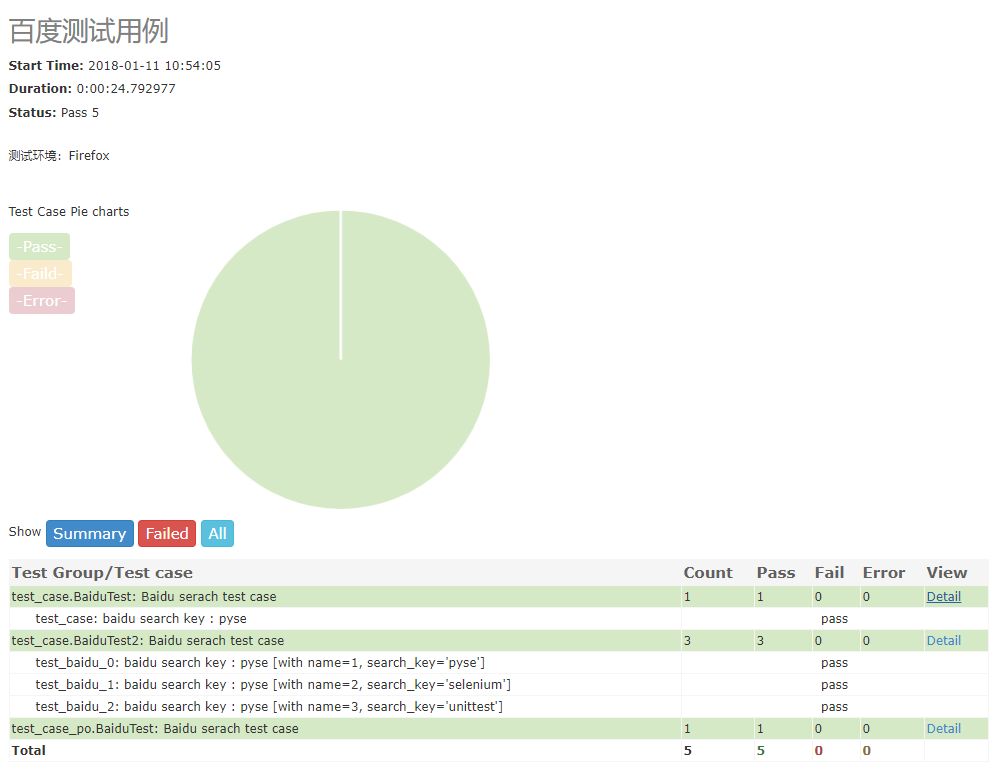pyse
WebUI automation testing framework based on Selenium and unittest.
基于 selenium 和 unittest 的 Web UI自动化测试框架。
特点
- 默认使用CSS定位,同时支持多种定位方法(id\name\class\link_text\xpath\css)。
- 基于Selenium二次封装,使用更简单。
- 提供脚手架,快速生成自动化测试项目。
- 自动生成/reports/目录,以及HTML测试报告生成。
- 自带断言方法,断言title、URL 和 text。
- 支持用例参数化。
安装
> pip install -U git+https://github.com/defnngj/pyse.git@masterpyse命令
1、查看帮助:
> pyse -h
usage: pyse [-h] [-V] [--startproject STARTPROJECT] [-r R]
WebUI automation testing framework based on Selenium.
optional arguments:
-h, --help show this help message and exit
-V, --version show version
--startproject STARTPROJECT
Specify new project name.
-r R run test case2、创建项目:
>pyse --startproject mypro
2019-11-07 00:24:57,783 - INFO - Start to create new test project: mypro
2019-11-07 00:24:57,784 - INFO - CWD: D:\
2019-11-07 00:24:57,785 - INFO - created folder: mypro
2019-11-07 00:24:57,786 - INFO - created folder: mypro\test_dir
2019-11-07 00:24:57,787 - INFO - created folder: mypro\reports
2019-11-07 00:24:57,788 - INFO - created file: mypro\test_dir\test_sample.py
2019-11-07 00:24:57,789 - INFO - created file: mypro\run.py3、运行项目:
> cd mypro\
> pyse -r run.py
Python 3.7.1
______ __ __ _______ _______
| _ || | | || _____|| ____|
| |_| || |_| || |_____ | |____
| ___||_ _||_____ || ____|
| | | | _____| || |____
|__| |___| |_______||_______|
generated html file: file:///D:\mypro\reports\2019_11_12_22_28_53_result.html
.1 4、查看报告
你可以到 mypro\reports\ 目录查看测试报告。
API Documents
simple demo
请查看 test_sample.py 文件
import pyse
class BaiduTest(pyse.TestCase):
def test_baidu(self):
''' baidu search key : pyse '''
self.open("https://www.baidu.com/")
self.type("#kw", "pyse")
self.click("#su")
self.assertTitle("pyse_百度搜索")
if __name__ == '__main__':
pyse.main("test_sample.py", debug=True)说明:
- 创建测试类必须继承
pyse.TestCase。 - 测试用例文件命名必须以
test开头。 - 元素定位方式默认使用 CSS 语法
#kw, 也可以显示的使用css=>#kw。 - pyse的封装了
assertTitle、assertUrl和assertText等断言方法。 - 通过
main()方法运行测试用例。
API
pyse 提供的API
self.accept_alert()
self.clear("css=>#el")
self.click("css=>#el")
self.click_text("新闻")
self.dismiss_alert()
self.double_click("css=>#el")
self.drag_and_drop("css=>#el","css=>#ta")
self.get_alert_text()
self.get_attribute("css=>#el","type")
self.get_display("css=>#el")
self.get_text("css=>#el")
self.get_title()
self.get_url()
self.js("window.scrollTo(200,1000);")
self.max_window()
self.move_to_element("css=>#el")
self.open("https://www.baidu.com")
self.open_new_window("link_text=>注册")
self.close()
self.quit()
self.refresh()
self.right_click("css=>#el")
self.screenshots('/Screenshots/foo.png')
self.select("#nr", '20')
self.select("xpath=>//[@name='NR']", '20')
self.set_window(wide, high)
self.submit("css=>#el")
self.switch_to_frame("css=>#el")
self.switch_to_frame_out()
self.type("css=>#el","selenium")
self.wait(10)main() 方法
pyse.main(path="./",
browser="chrome",
title="百度测试用例",
description="测试环境:Firefox",
debug=True,
rerun=0
)说明:
- path : 指定测试目录。
- browser: 指定测试浏览器,默认Chrome。
- title : 指定测试项目标题。
- description : 指定测试描述。
- debug : debug模式,设置为True不生成测试HTML测试。
- rerun : 设置失败重新运行次数,默认为 0。
Run the test
pyse.main(path="./") # 当前目录下的所有测试文件
pyse.main(path="./test_dir/") # 指定目录下的所有测试文件
pyse.main(path="./test_dir/test_sample.py") # 指定目录下的测试文件
pyse.main(path="test_sample.py") # 指定当前目录下的测试文件说明:
- 如果指定的目录,测试文件必须以
test开头。 - 如果要运行子目录下的文件,必须在子目录下加
__init__.py文件。
支持的浏览器及驱动
如果你想指定测试用例在不同的浏览器中运行,非常简单,只需要在pyse.main()方法中通过browser设置。
if __name__ == '__main__':
pyse.main(browser="firefox")支持的浏览器包括:"chrome"、"firefox"、"ie"、"opera"、"edge"、"chrome_headless" 等。
不同浏览器驱动下载地址:
geckodriver(Firefox):https://github.com/mozilla/geckodriver/releases
Chromedriver(Chrome):https://sites.google.com/a/chromium.org/chromedriver/home
IEDriverServer(IE):http://selenium-release.storage.googleapis.com/index.html
operadriver(Opera):https://github.com/operasoftware/operachromiumdriver/releases
MicrosoftWebDriver(Edge):https://developer.microsoft.com/en-us/microsoft-edge/tools/webdriver
==========================================================
元素定位
pyse支持多种定位方式,id、name、class、link text、xpath和css。把定位方法与定位内容一体,写起更加简洁。
<form id="form" class="fm" action="/s" name="f">
<span class="bg s_ipt_wr quickdelete-wrap">
<input id="kw" class="s_ipt" name="wd">定位方式(推荐使用 CSS):
# 默认支持CSS语法
self.type(".s_ipt","pyse") #css
self.type("#su","pyse") #css
# id
self.type("id=>kw", "pyse") #id
# class name
self.type("class=>s_ipt", "pyse") #class定位
# name
self.type("name=>wd", "pyse") #name
# xpath
self.type("xpath=>//*[@class='s_ipt']","pyse") #xpath
self.type("xpath=>//*[@id='kw']","pyse") #xpath
# link text
self.click_text("新闻") #link text (点击百度首页上的"新闻"链接)css选择器参考手册: http://www.w3school.com.cn/cssref/css_selectors.asp
参数化测试用例
pyse 支持参数化测试用例,集成了parameterized。
import pyse
from pyse import ddt
class BaiduTest(pyse.TestCase):
@ddt.data([
(1, 'pyse'),
(2, 'selenium'),
(3, 'unittest'),
])
def test_baidu(self, name, keyword):
"""
used parameterized test
:param name: case name
:param search_key: search keyword
"""
self.open("https://www.baidu.com")
self.clear("id=>kw")
self.type("id=>kw", keyword)
self.click("css=>#su")
self.assertTitle(keyword)