A sample JAMstack application of Static Web Apps with Database Connections backed by Data API Builder for an Angular Application with Azure Cosmos DB (NOSQL API) as a database
This project uses the Data API Builder integrated with Static Web Apps to provide the following functionality:
- CRUD access to database contents with GraphQL
- Built-in authorization with Static Web Apps authentication
- An Azure Cosmos DB Account (NOSQL API) with collection(ipl2023) createdCosmos DB NoSQL API database account
- Once the container is created, we can import the sample data from
players.jsonwhich is placed in the 'sample-data' to the players collection by using the add new item option (Make sure you add one by one item) in the Azure Data Explorer.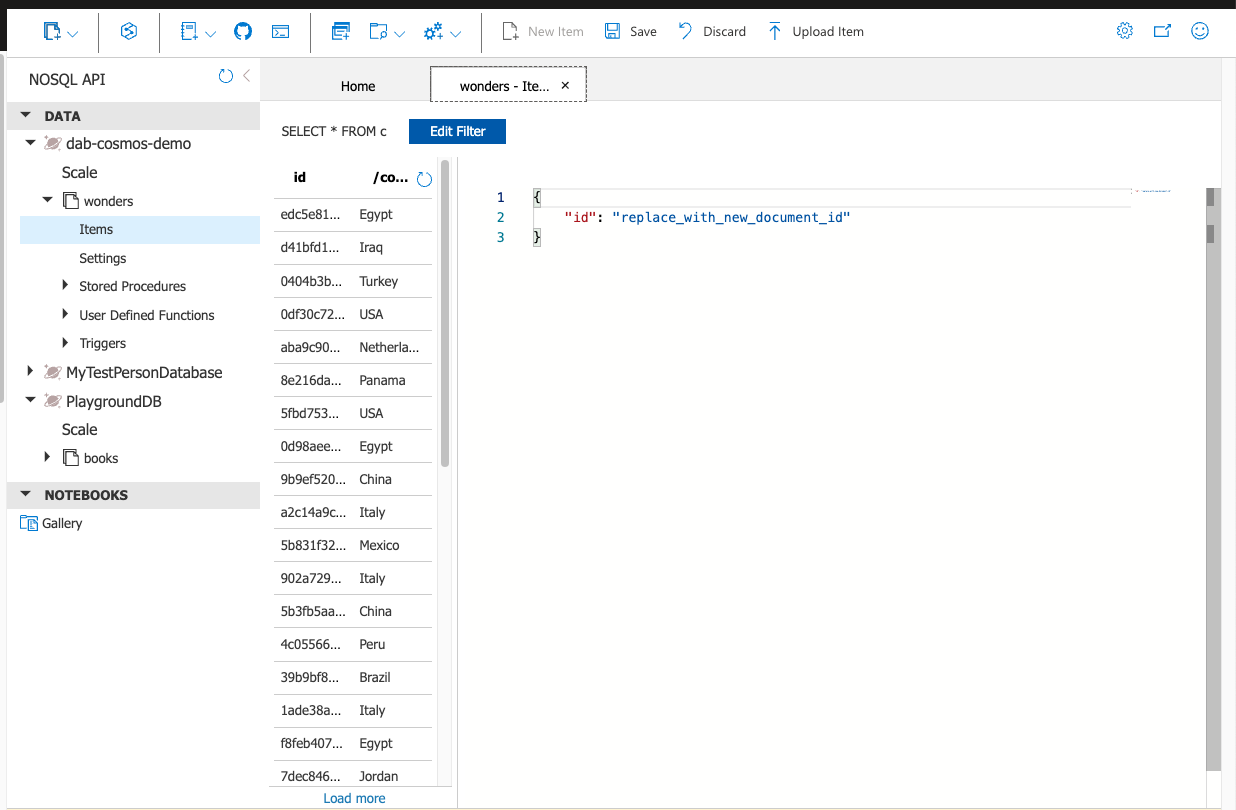
- Latest NodeJS and NPM installed
- Visual Studio Code
- An Azure Static Web App resource
- Clone this repository
- Navigate to
rootdirectory & open with VSCode - Set the
DATABASE_CONNECTION_STRINGenvironment variable to your connection string in your terminal/cmd/powershell. Alternatively, paste your database connection string directly intoswa-db-connections/staticwebapp.database.config.json(not recommended) (ensure that you remove this secret from your source code before pushing to GitHub/remote repository) - Run
swa start http://localhost:4200 -db ./swa-db-connectionsto kick start the Static web app with database connections - In a new terminal, Run
npm i && ng servewill install needed npm packages and run your Angular app
--data-api-location swa-db-connections indicates to the SWA CLI that your database connections configurations are in the swa-db-connections folder
Alternatively, you can start all these projects manually an make use of SWA CLI's other args
You can now use your players Demo Application. It supports authorization, such that anyone logged in with SWA CLI's authentication emulation with the anonymous role will have CRUD access. See the configurations detailed in staticwebapp.database.config.json
- Commit all your changes and push to your repository.
- You do not need to change your configuration file's
data-sourceobject, since this will be overwritten by your Static Web App resource when you connect a database. - (If you have paste your connection string directly in your configuration file, ensure that you remove it to avoid making your database connection string public)
- You do not need to change your configuration file's
- Go to your Static Web App resource in the portal. Go to the Database connection tab.
- Ensure that your database is ready for connection. It should be configured to accept network requests from Azure services. If you plan to use managed identity as a connection type, ensure that you've configured the managed identity within your database.
- Link your database to your default environment. Select your database & enter the credentials.
- Ensure your Cosmos DB Account is configured to accept network requests
- Ensure that your configuration files have been placed in your repository and included in your build process.
- Ensure that your managed identity has been configured within your database.