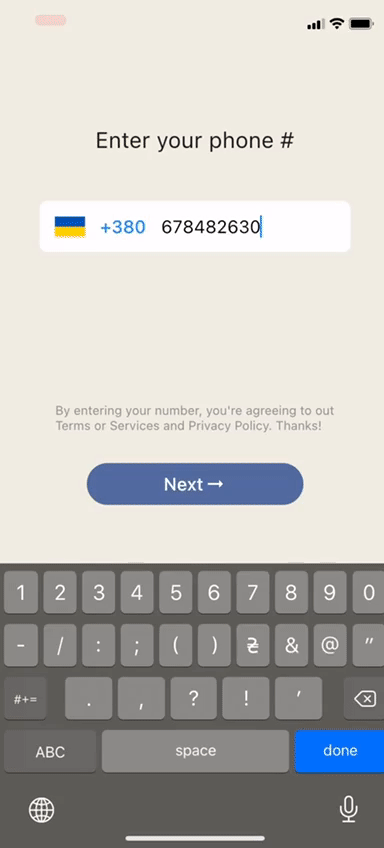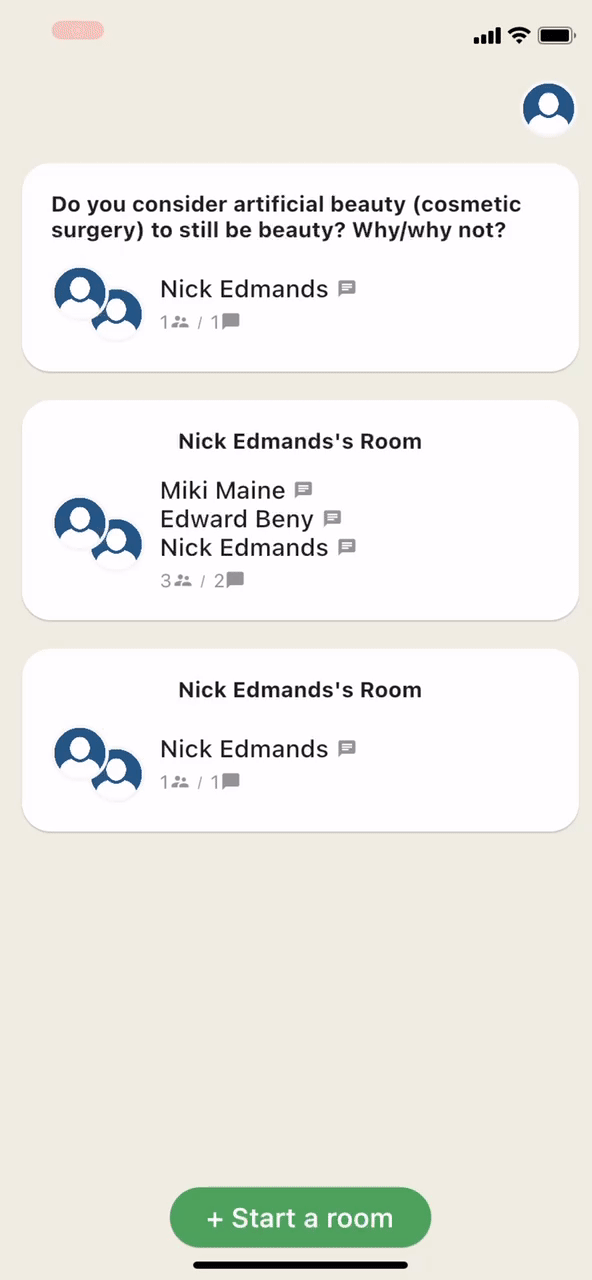Clubhouse
Clubhouse clone written in Flutter using Firebase/Firestore and Agora services.
See our tutorial posts:
Part 1 - Setup Flutter project and create Clubhouse clone app UI
Part 2 - User login and registration with Firebase
Part 3 - Voice calling functionality with Agora
Preview
Dependencies
-
agora_rtc_engine: https://pub.dev/packages/agora_rtc_engine
-
permission_handler: https://pub.dev/packages/permission_handler
-
firebase_auth: https://pub.dev/packages/firebase_auth
-
cloud_firestore: https://pub.dev/packages/cloud_firestore
-
country_code_picker : https://pub.dev/packages/country_code_picker
-
pull_to_refresh : https://pub.dev/packages/pull_to_refresh
Getting started
1. Setup Flutter.
2. Clone the repo.
$ git clone https://github.com/perpetio/clubhouse.git3. Run flutter pub get.
4. Setup the Firebase App. Follow instructions:
-
Create your own Firebase project.
-
Once your Firebase instance is created, you'll need to enable Phone authentication.
- Go to the Firebase Console for your new instance.
- Click "Authentication" in the left-hand menu
- Click the "sign-in method" tab
- Click "Phone" and enable it
- Enable the Firestore Database
- Go to the Firebase Console
- Click "Firestore Database" in the left-hand menu
- Click the Cloudstore "Create Database" button
- Select "Start in test mode" and "Enable"
- Add the google-services.json to the folder android/app (for Android) and GoogleService-Info.plist into the root of your Xcode project to all targets(for IOS).
5. Setup the Agora. Follow instructions:
- Create a developer account at agora.io. Once you finish the sign-up process, you are redirected to the dashboard
- Navigate in the dashboard tree on the left to Projects > Project List.
- Find your app ID on the Agora dashboard and copy it to your clipboard. Then, generate a temporary token from the Agora console page.
- Replace the const in the settings.dart file in the /lid/core folder.
const APP_ID = '';
const Token = '';
const channelName = '';