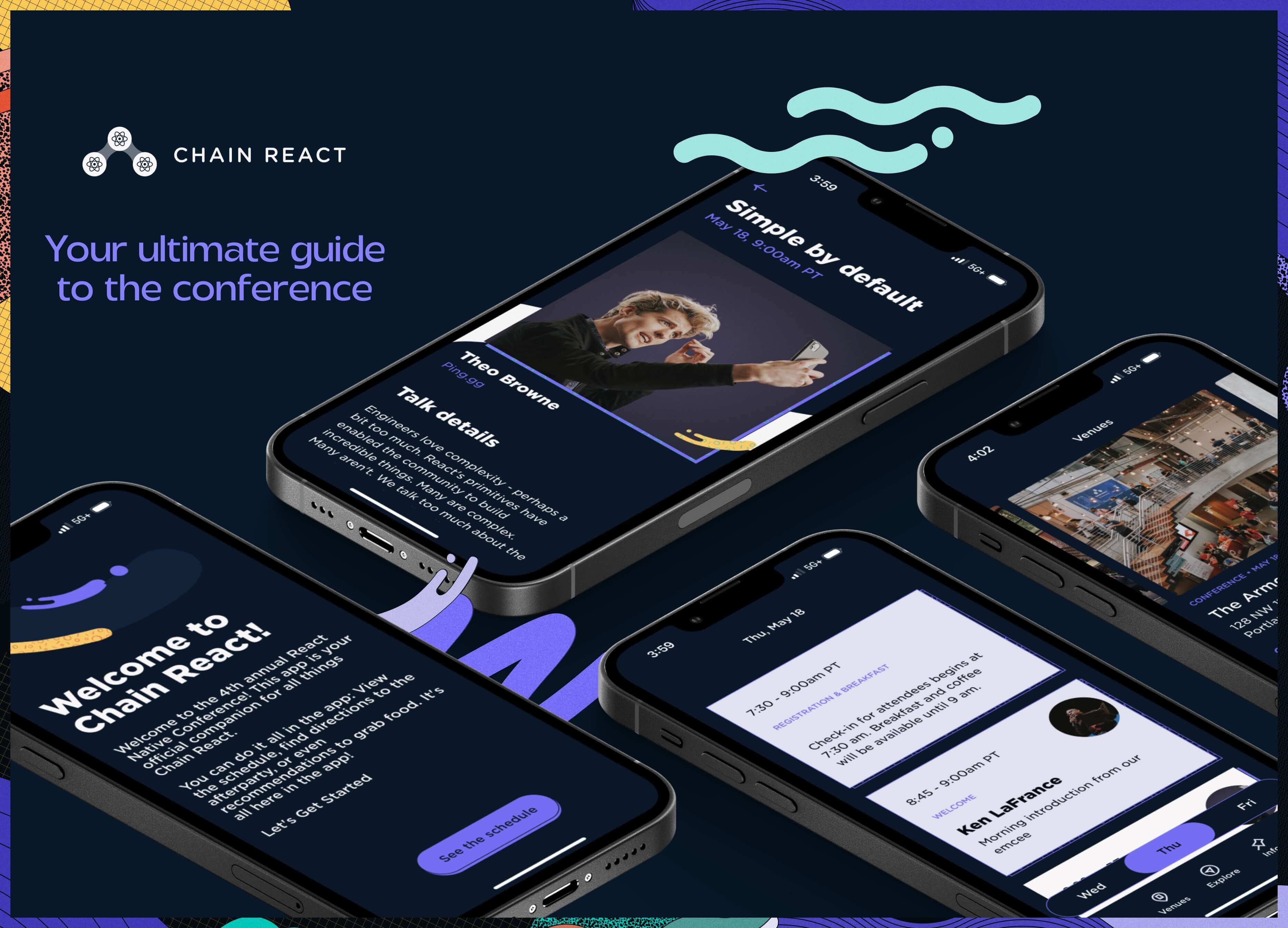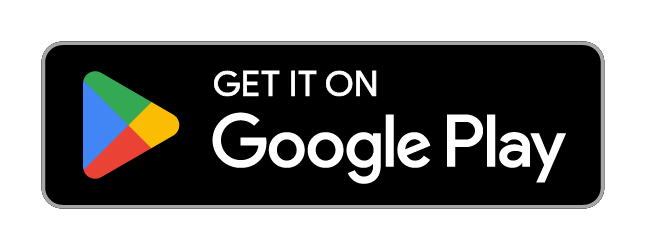This is the home for the official app of Chain React 2023, the only React Native focused conference in the USA, hosted by Infinite Red. This event happened May 17-19, 2023, in Portland, Oregon.
brew install fastlanenpm install -g eas-clioryarn global add eas-cli(v3.1.1 is the latest as of this edit)
Note: The steps below will have to be run when either of the following happen:
- Fresh app checkout
- After pulling
main, and eitherpackage.json,app.json, oreas.jsonfiles have updates
yarn build:local:ios- double click newly created
*.tar.gzfile inbuild\directory of project - you'll now see a
ChainReactApp2023.appfile in the root of your project > drag and drop this file to your simulator yarn starti> app should now open and build
yarn build:local:android- APK will be generated in the
build\directory of the project - Drag and drop this file to your emulator or sideload to Android device of choice
yarn starta> app will open on the emulator or connected device (useadb devicesto see if properly connected)
In order to run on an iOS device, you'll need to add your device to EAS.
- Run
eas device:createand follow the prompts. - Enter your UDID or use the web URL option
- Make sure to give the device a descriptive name (e.g. Jamon's iPhone 12)
Great for developing on device for testing features like screenreader support
- Follow emulator directions above
- Instead of dragging build to emulator, use
adb installto install on connected device
- Run
yarn build:dev:device - Select iOS (you don't need to run the build through EAS server for Android, just follow the steps above)
- Make sure your device is included in the provisioning profile when asked.
- Wait for EAS build to complete. Find you build at https://expo.dev/accounts/infinitered/projects/ChainReactApp2023/builds
- Install via QR Code
- Run
yarn startin your terminal. - Scan the QR code that comes up in the terminal output with your device. This should connect your phone app installation to the metro server running on your computer.
- Good to go!
If you'd prefer to do local builds rather than waiting for EAS servers, you can use the local option:
- Run
yarn build:dev:device:local - Select platform
- Make sure your device is included in the provisioning provile (you will be prompted for this)
- Wait for the build to complete and locate it under
/build. - Ensure your device is connected to your machine via USB cable
- Open XCode (no need to have any particular project open, just the landing screen is fine). Go to 'Window' > 'Devices and Simulators' and select your device.
- Drag the
.ipafile from finder into the XCode window onto the "Installed Apps" section.
This is for distributing the app to internal testers to run on their devices. The app is in release mode, so this isn't ideal for active development
- Run
yarn build:preview - Choose "All" or a specific platform
- If iOS or All is chosen, make sure your iOS device is included in the provisioning profile when asked.
- Wait for EAS build to complete. Find you build at https://expo.dev/accounts/infinitered/projects/ChainReactApp2023/builds
- Install via QR Code (make sure you don't have any development builds already installed)
- You're good to go!
If you'd like to fork this repo and use it on your own Expo account to be able to leverage builds on your own devices, you'll need to do the following:
- Fork this repo
yarn install- Head to the
expo.devprojects dashboard: https://expo.dev/accounts/{username}/projects (Be sure to update{username}with your Expo username) - Click on
Create a Project - In
/app.config.tsupdate the following values from your newly generated project found at https://expo.dev/accounts/{username}/projects/{slug}:ownerplugins.expo-updates.username(same asowner)slugextra.eas.projectIdios.bundleIdentifier(your Apple Bundle ID)android.package(your Android Package Name)
- Follow above steps for building app on either simulator/emulator or device on your platform of choice
- Happy Coding!
The easiest way to install Maestro is via homebrew:
brew install maestro
brew tap facebook/fb
brew install facebook/fb/idb-companionSee Maestro's documentation for other installation instructions.
Flows currently run against an iOS 15.5 simulator dev client
- yarn start
- In a separate terminal, execute a flow
maestro test .maestro/
- A
previeworproductionbuild of the application on a device
- Only make JavaScript changes OTA
- Any native code changes,
app.config.tsor Expo SDK update will require a store publish
- Make the necessary JavaScript changes
a. For apreviewbuild, this can just be done locally (with uncommitted changes) or from another git branch
b. For aproduction, you'll likely be in some release candidate branch ormainbranch after things have been QA'd - Create the EAS update branch
eas update --branch [update branch name] --message "info about the update"- This packages up the current project code and uploads it as a package to EAS as an update
- Determine the update channel where the update branch should be applied. By default, any build profile name in
eas.jsonis created as a channel in addition to the specifiedchannelproperty a. For apreviewbuild, you can use thepreviewchannel - Point the update channel to the specific update branch
eas channel:edit [channel name] --branch [branch name]- This tells a build on that update channel to now look for updates available on that branch name
- Restart the app twice to receive the update (on the first, the app will download any available updates - then apply it on the second)
There is a preview build of version 1.0 out in the wild, lacking a new feature or bug fix.
git checkout -b feat/my-new-feature
# make some changes to code
git commit -a -m "feature complete"
eas update --branch preview --message "added new feature"
# from a device with the preview build, open the app to grab the update, and reload it to use the new featureFrom an expo-dev-client, you can open the Extensions tab and load any published update to QA the package that would be published OTA.