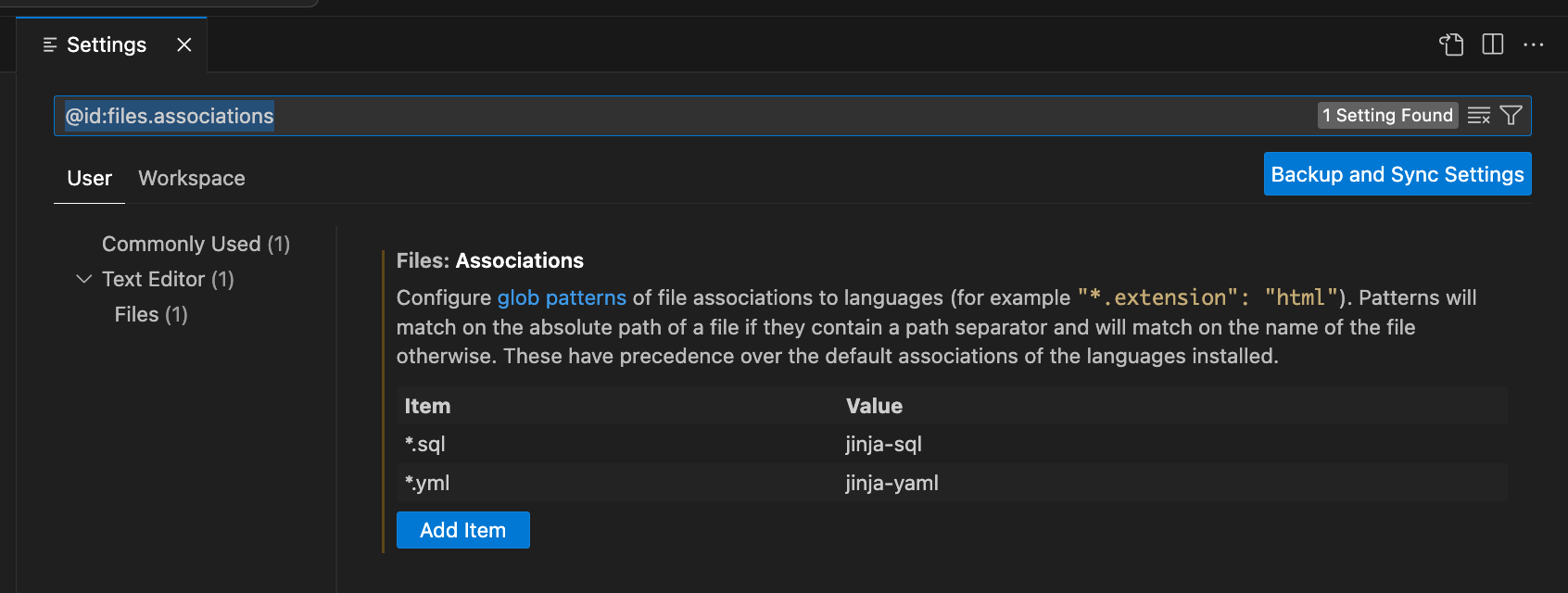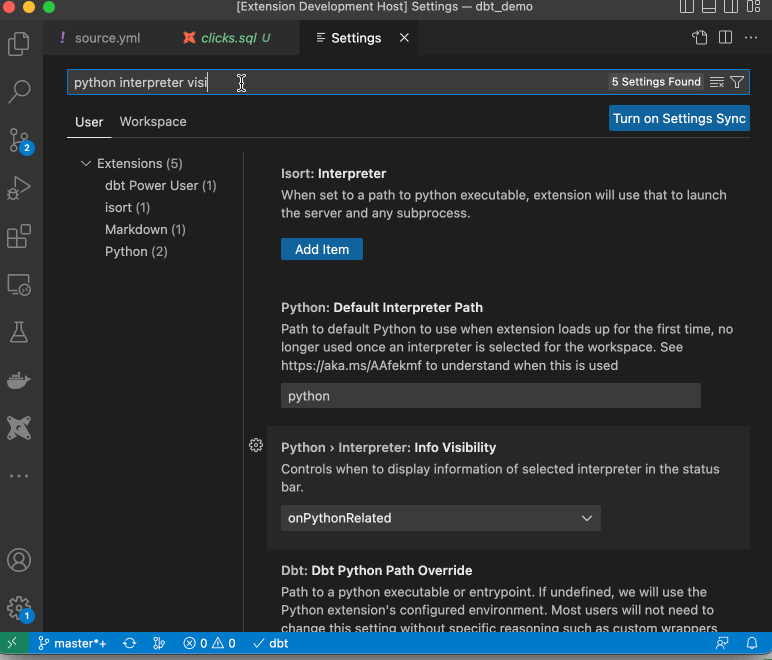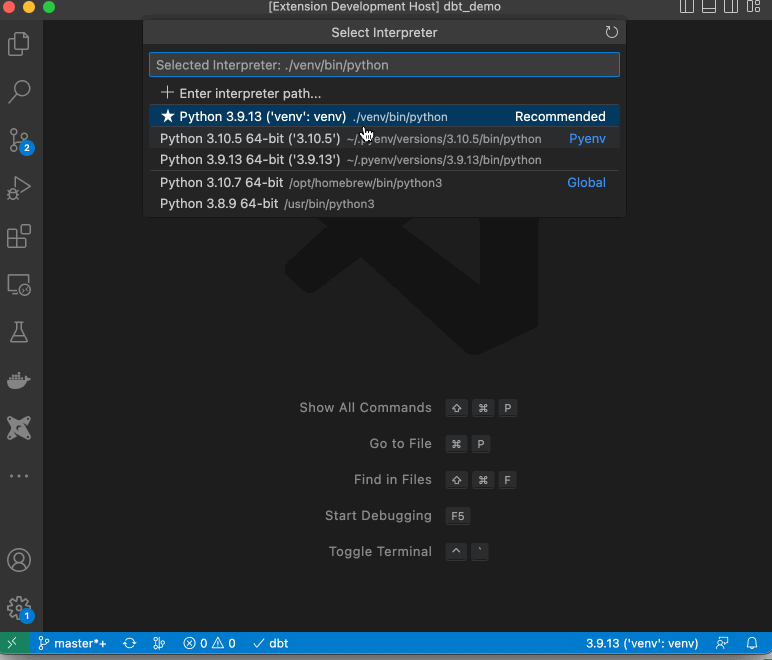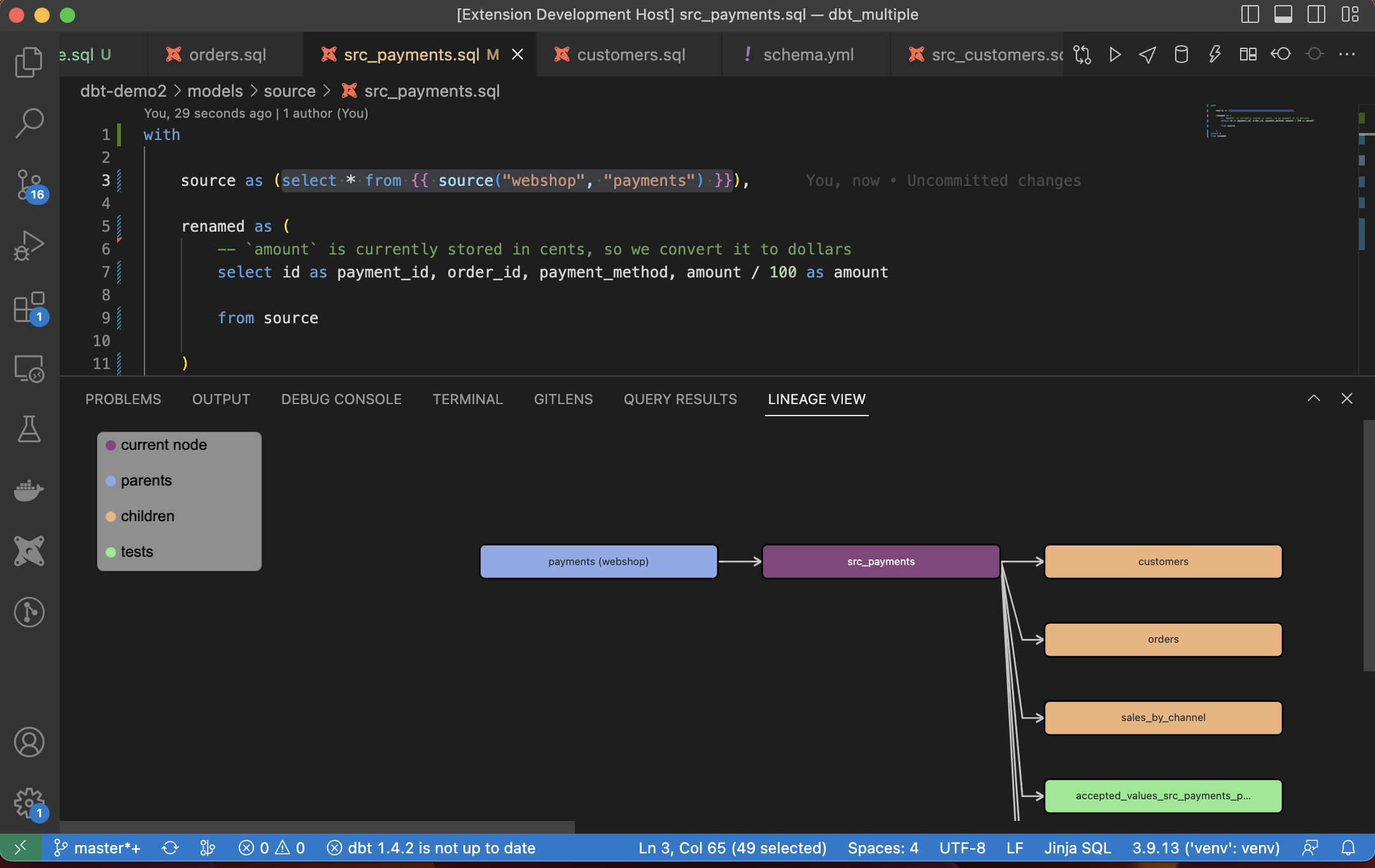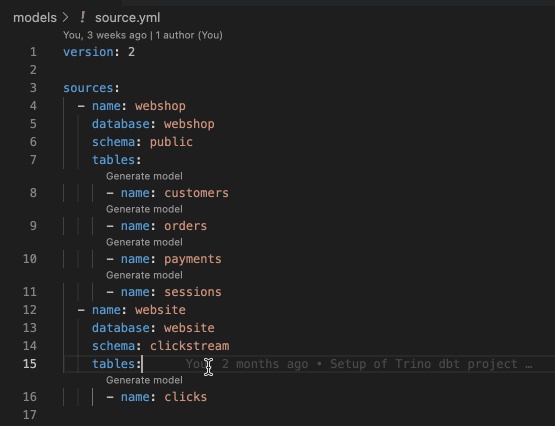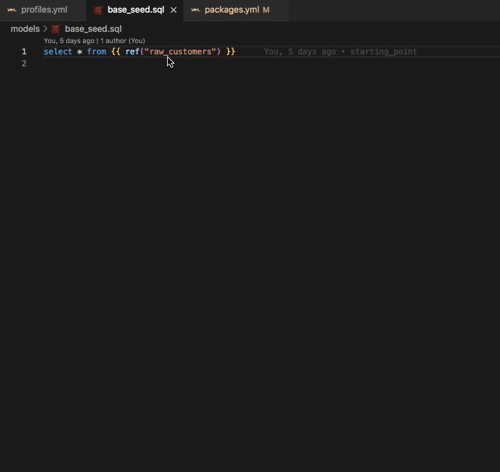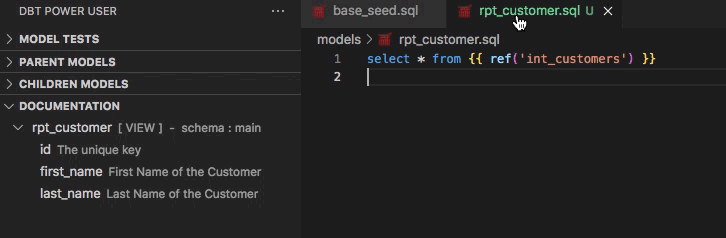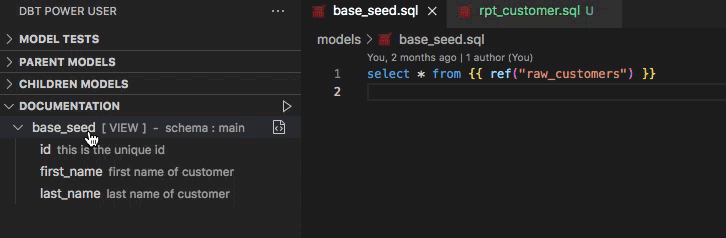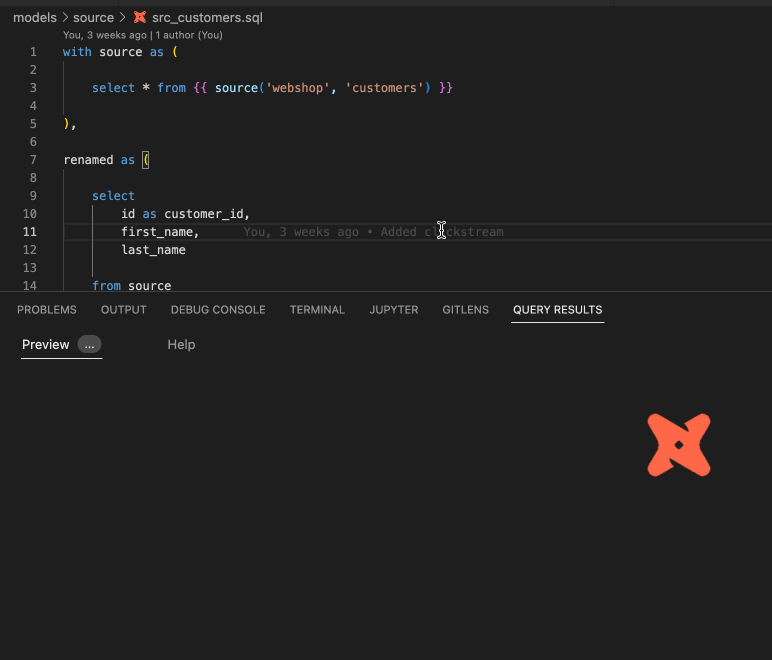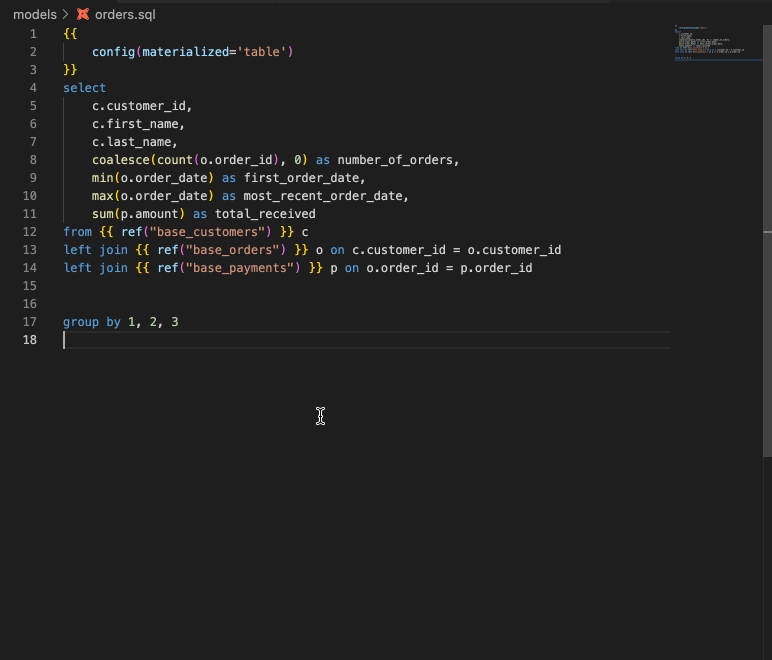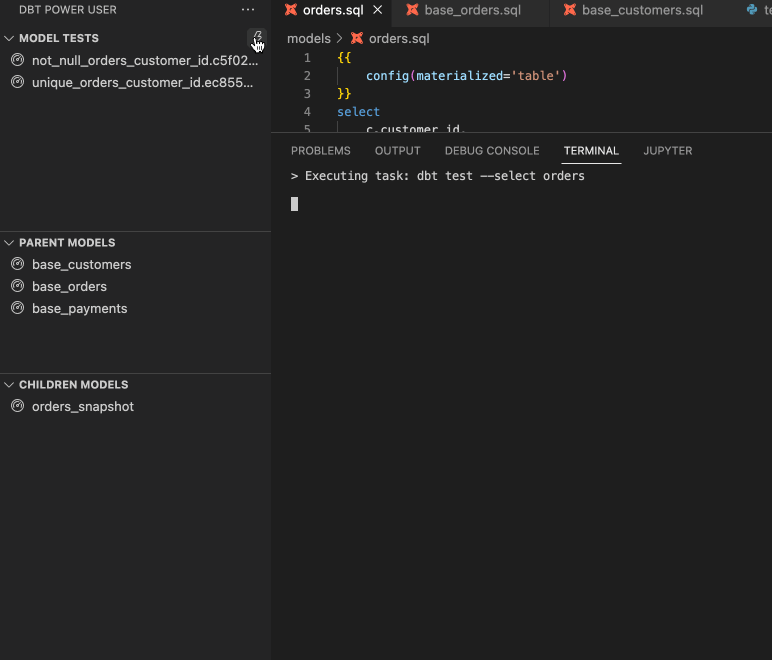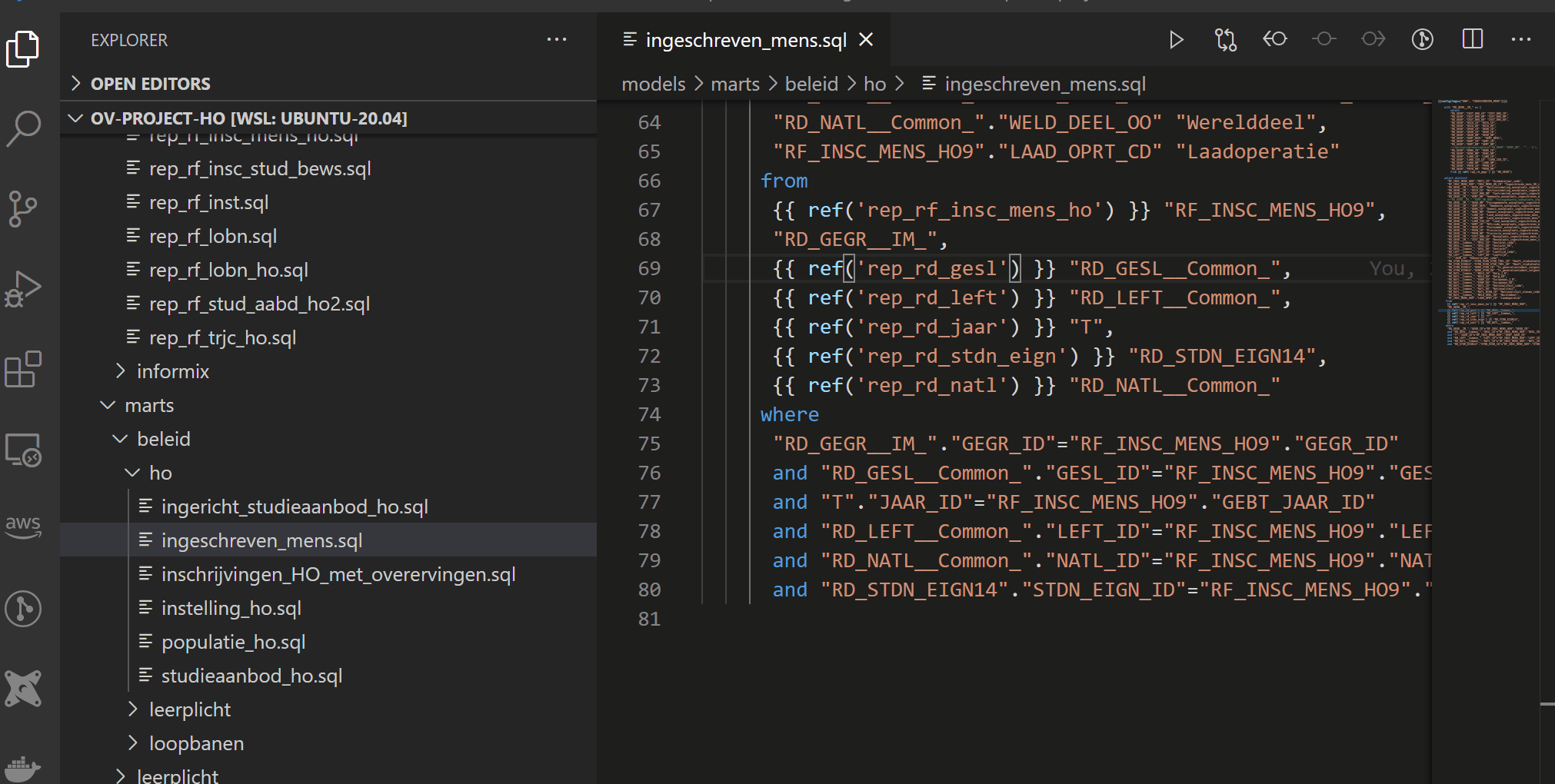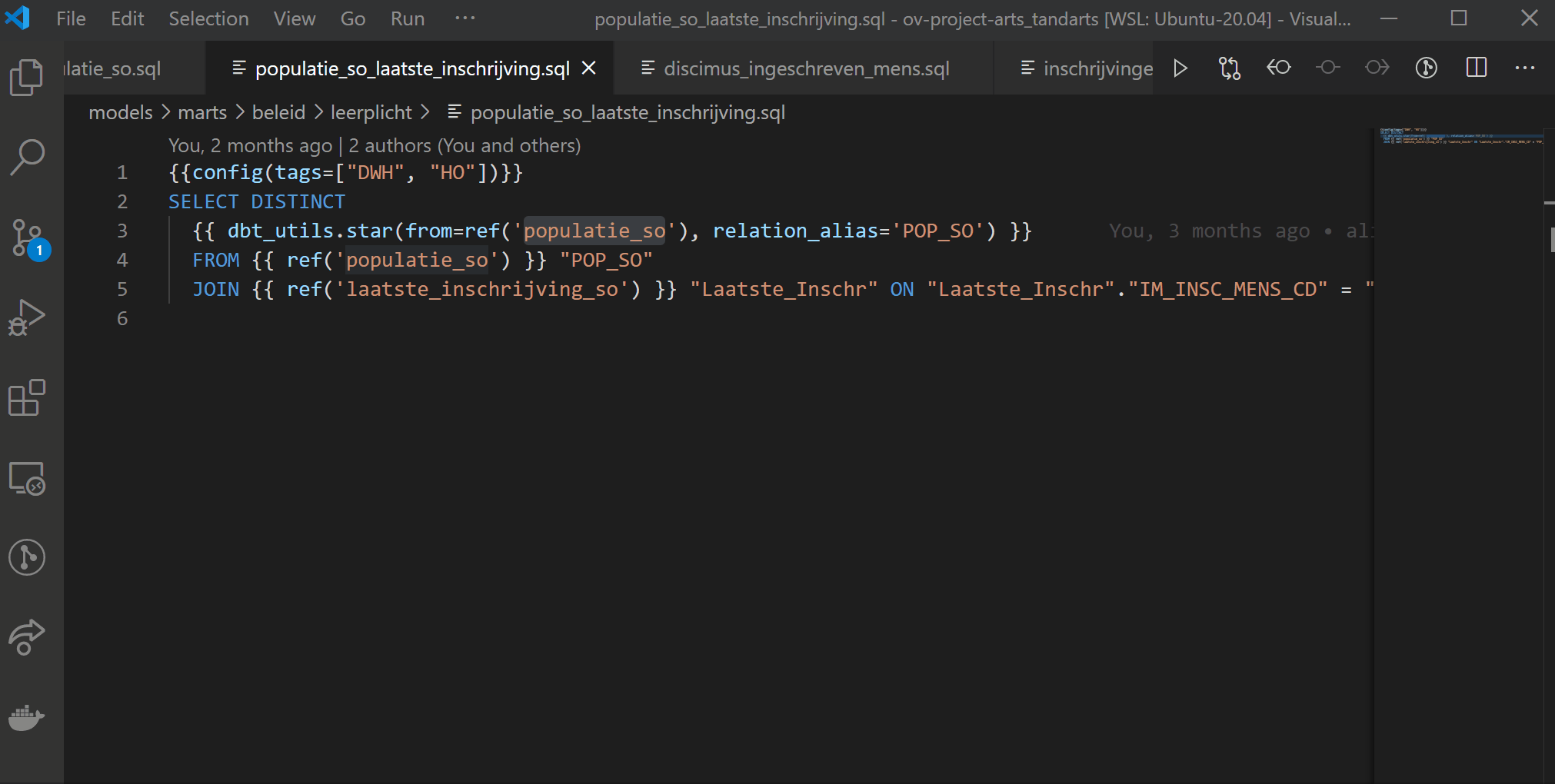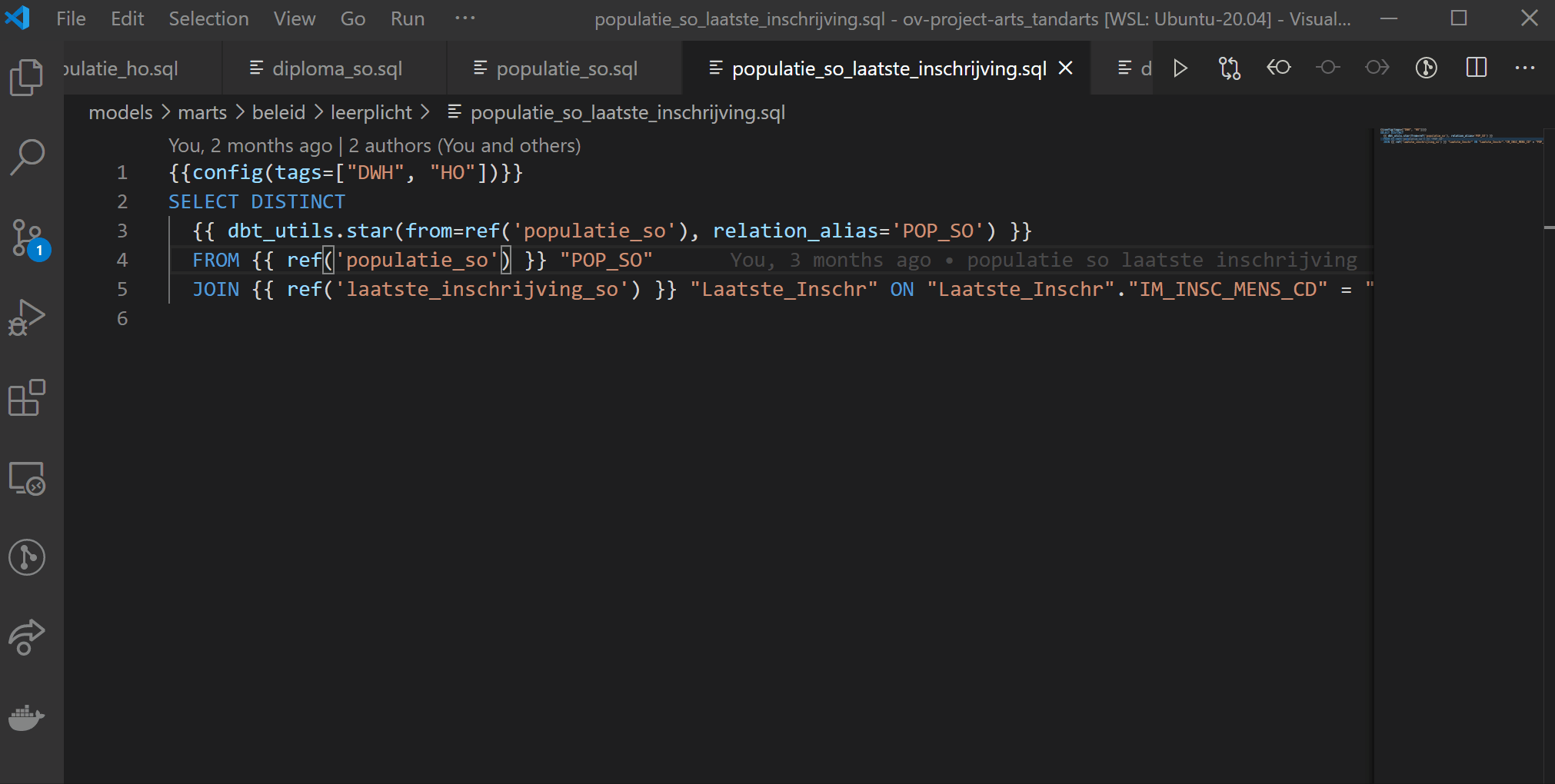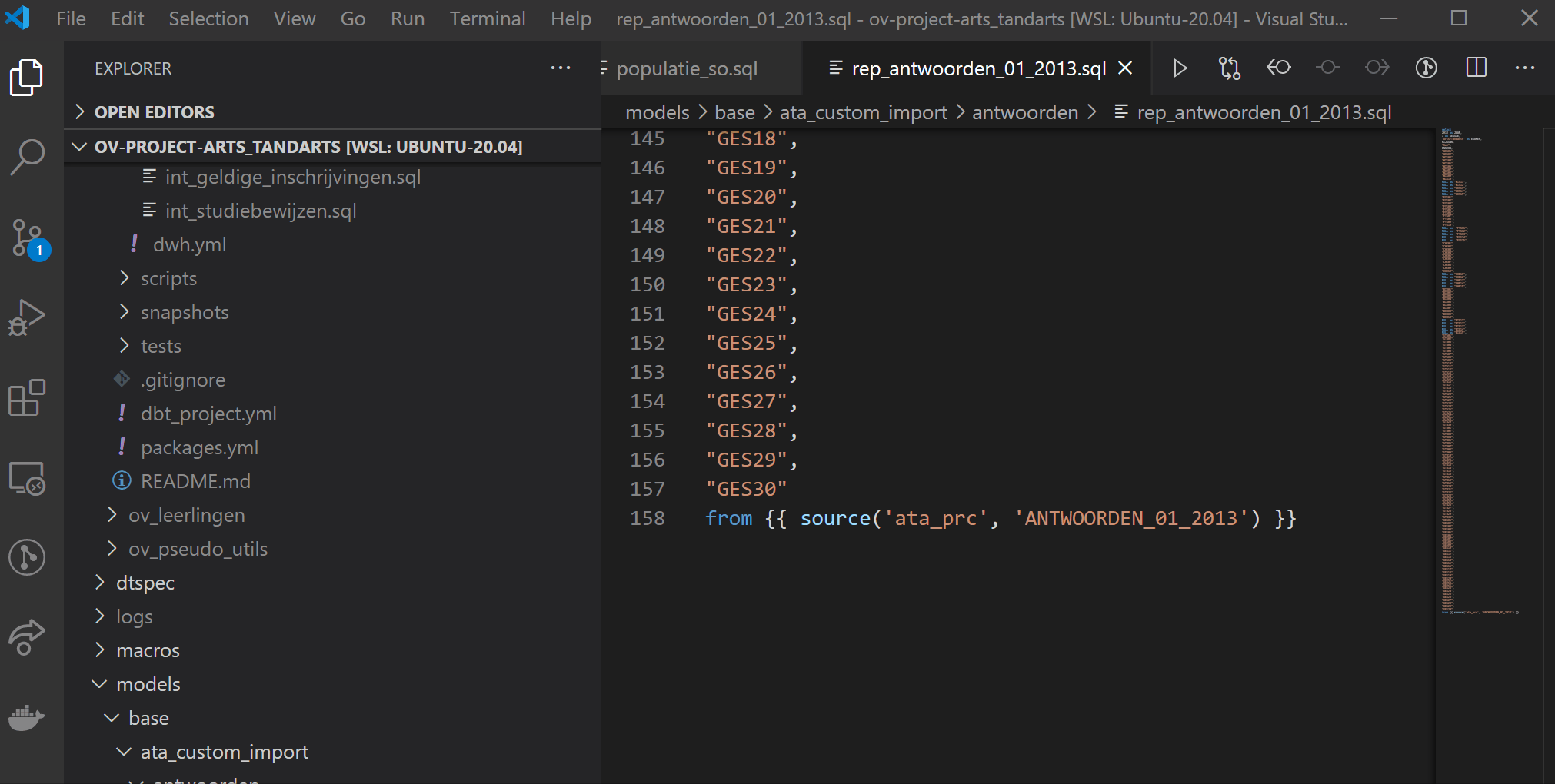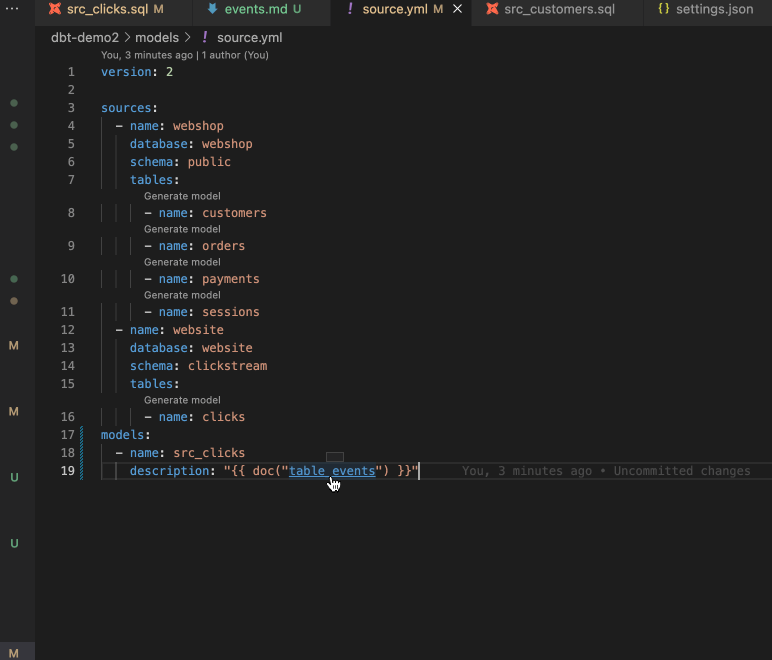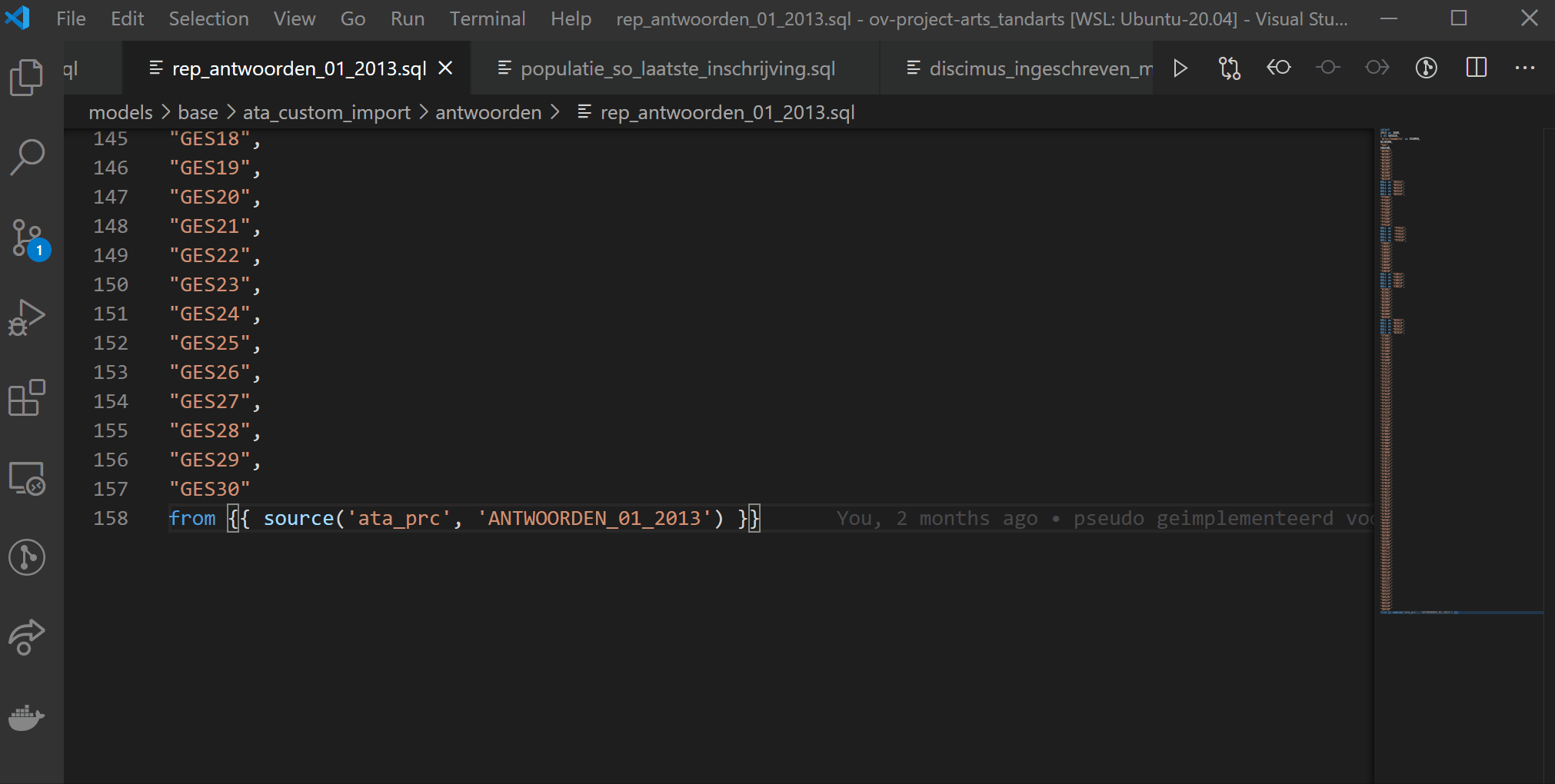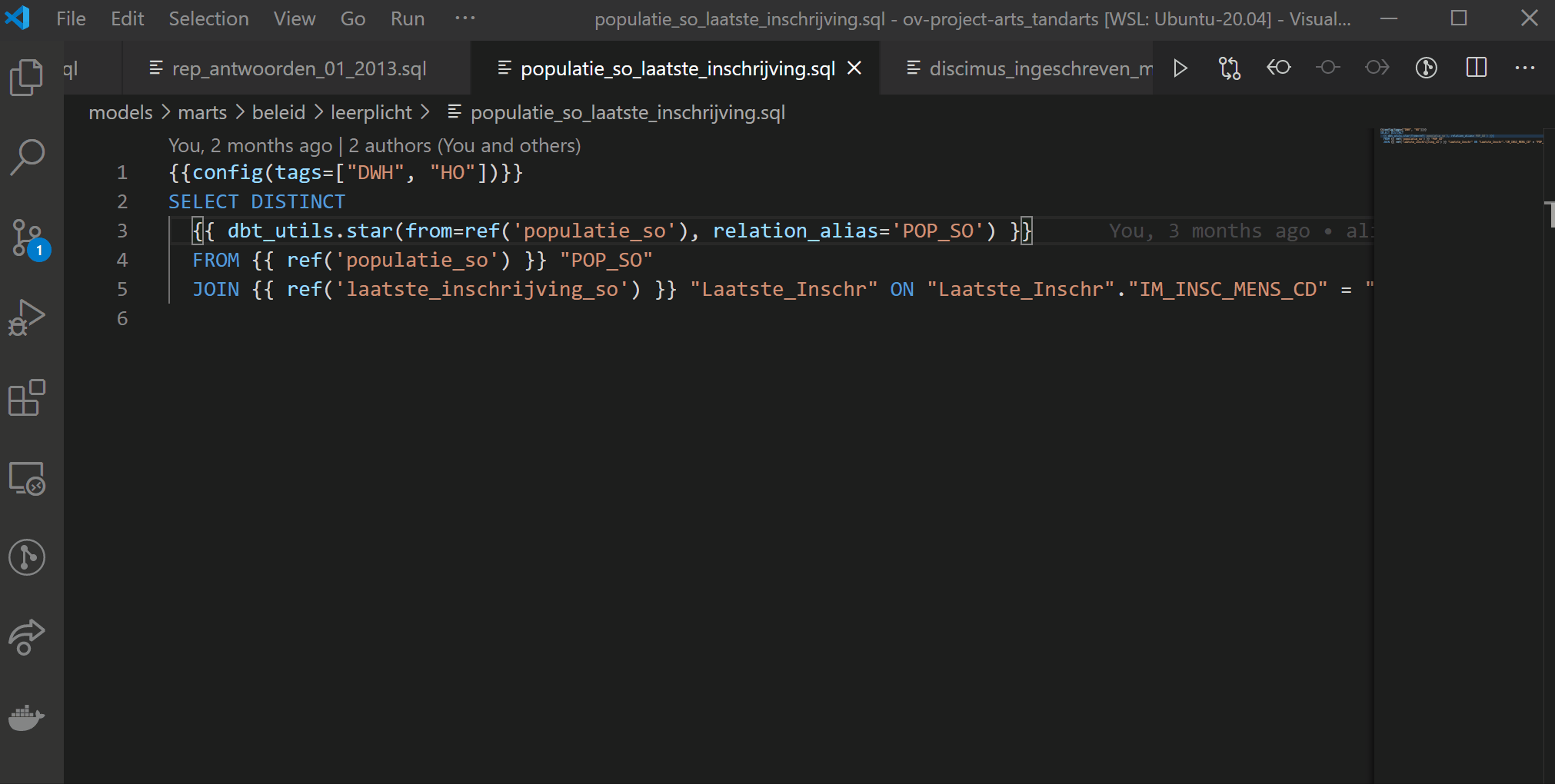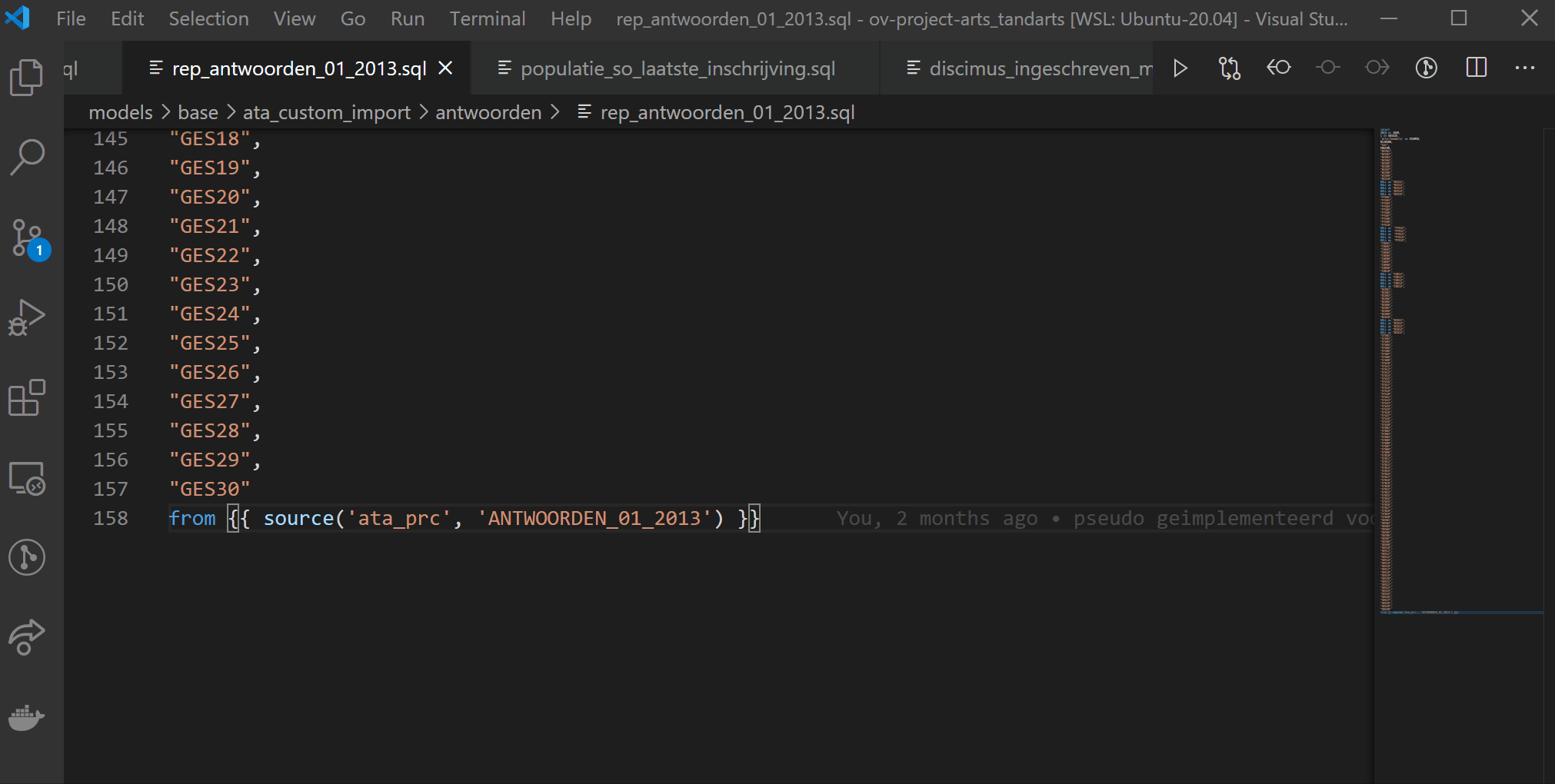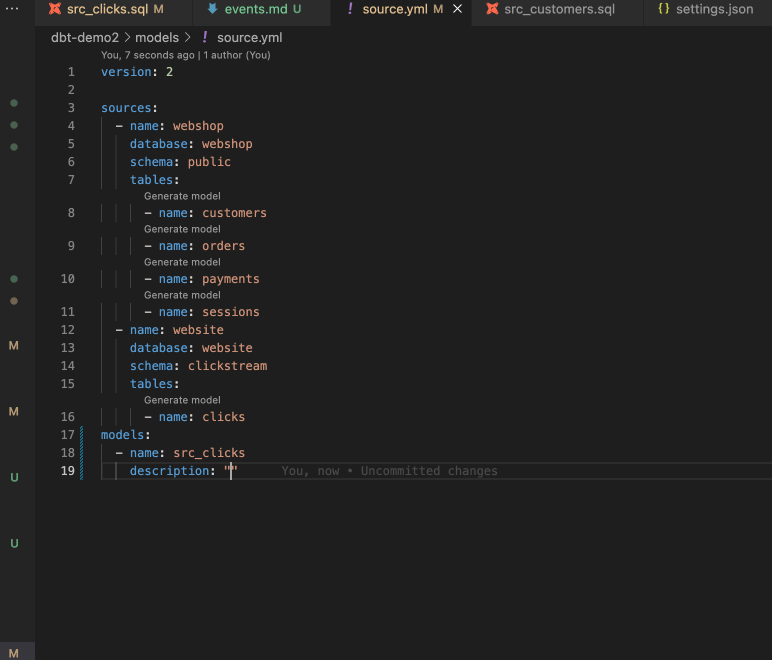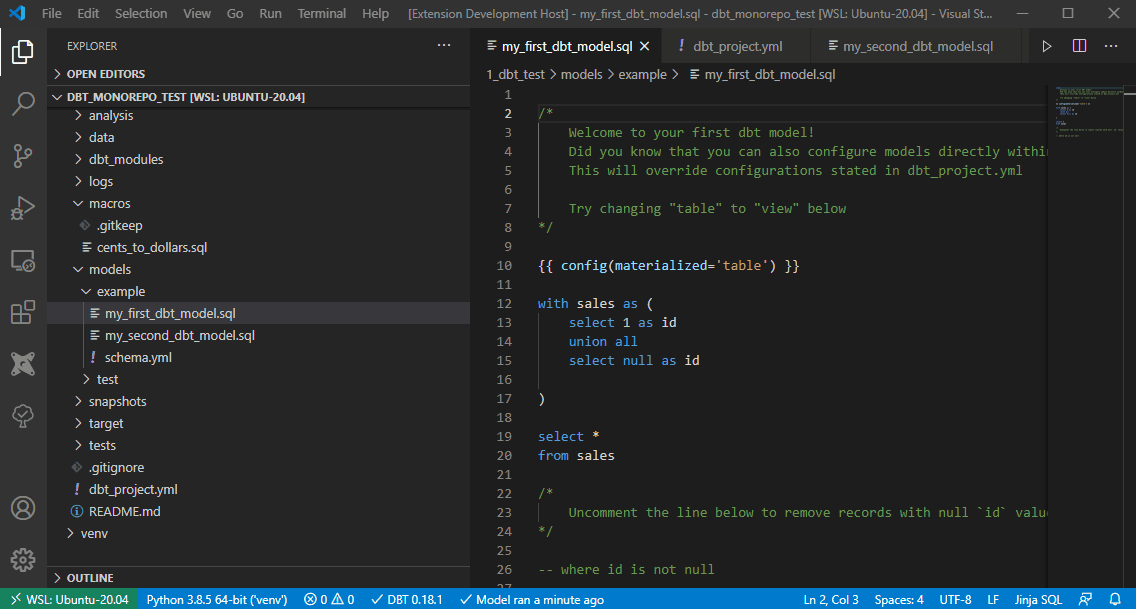vscode-dbt-power-user
This extension makes vscode seamlessly work with dbt.
Main features:
- Generate models from your source definitions
- Query result set visualization
- Lineage of current model
- Execute all or individual model tests
- Go to the definition of any models, macros, sources and docs.
- Generate documentation YML based on your model
- View column details, go to documentation YML and run dbt docs generate.
- Autocompletion of models, macros, sources and docs
- Ability to run a model through the play button of the document
- Ability to build a model through the paper plane button (next to the play button)
- dbt update notifications
- dbt logs viewer (force tailing)
This extension is using the Python extension to detect Python interpreters that are installed in standard locations. See Python Environments.
This extension is fully compatible with the remote extension. See Visual Studio Code Remote - Containers and Visual Studio Code Remote - WSL.
Please let us know about any bugs or feature requests through the github issues.
This extension is sponsored by innover.io.
If you want to contribute to the extension, let us know and we will help set you up.
How to setup the extension
Associate your .sql files the jinja-sql language
You should associate your .sql files with the jinja-sql language by configuring in Preferences > Settings
or add the following in settings.json:
"files.associations": {
"*.sql": "jinja-sql"
},
Select the Python interpreter that has dbt installed
Ensure that the Python interpreter selection is always visible for ease of use:
Make sure that you select the interpreter that has dbt installed. In my case it is virtual environment in the project itself.
Avoid using the setting dbt.dbtPythonPathOverride unless using Meltano, the extension depends on the Python interpreter for visual code compatible environment variable parsing.
When you set the Python interpreter, the extension will try to detect dbt and you should be able to make use of the features listed below.
Environment variables
This extension supports environment variables in various ways;
Environment variables setup outside of Visual Code (.zshrc, .bashrc, ...)
These environment variables will be passed to all operations of the extension. Note that the environment variable should be valid for all your dbt projects. For example DBT_PROFILES_DIR can be set to ., that way dbt will lookup the profiles.yaml file inside the root of the dbt project.
Environment variables through python.envFile
The extension also loads an environment variable definitions file identified by the python.envFile setting. The default value of this setting is ${workspaceFolder}/.env.
This way supports all Visual Code variable substitution patterns and is best practise. Read all about environment variables supported by the Visual Code Python extension
Environment variables setup for the terminal
The extension will read any vscode configurations in .vscode/settings.json and pass them to all operations of the extension:
"terminal.integrated.env.[osx|windows|linux]": {
"DBT_PROFILES_DIR": "."
}
Note that Visual Code variable substitution is not supported except the environment variable pattern ${env:*} and ${workspaceFolder}.
Query results visualization
Your database may not support standard SQL LIMIT statements like SELECT * from table LIMIT 10.
You can override this default behaviour through dbt.queryTemplate.
Please make a PR if you find that you need to change dbt.queryTemplate for your favourite adapter and help the community.
dbt.queryTemplate for Oracle
Change to select * from ({query})\n where ROWNUM <= {limit}
dbt.queryTemplate for MS SQL
Change to {query}\n order by 1 OFFSET 0 ROWS FETCH FIRST {limit} ROWS ONLY
Note that your query can't have an order by clause.
Format your dbt SQL with sqlfmt
Install sqlfmt
Install sqlfmt through running pip install 'shandy-sqlfmt[jinjafmt]'. Find more about sqlfmt in their docs.
Configure dbt.sqlFmtPath or dbt.sqlFmtAdditionalParams
You can configure the path to sqlfmt through dbt.sqlFmtPath and you can configure additional parameters through dbt.sqlFmtAdditionalParams.
Usage
Please select "dbt Power User" (extension id:innoverio.vscode-dbt-power-user) as the default formatter. You can do this either by using the context menu (right click on a open dbt model in the editor) and select "Format Document With...", or you can add the following to your settings:
"[jinja-sql]": {
"editor.defaultFormatter": "innoverio.vscode-dbt-power-user"
}Format on save
You can enable format on save for python by having the following values in your settings:
"[jinja-sql]": {
"editor.defaultFormatter": "innoverio.vscode-dbt-power-user",
"editor.formatOnSave": true
}Features at work
Lineage of current model
Generate a model from your source definition
You can select a file name template and prefix in the settings.
Generate a schema yml file from your model file
View Column details of current model
Clicking the table name will route you to the YML schema file if it exists:
You can run Generate Documentation Schema or Trigger dbt docs generate from the documentation tab.
This feature relies on a defined schema in a YML file. It extracts data from both the catalog.json, and the manifest.json.