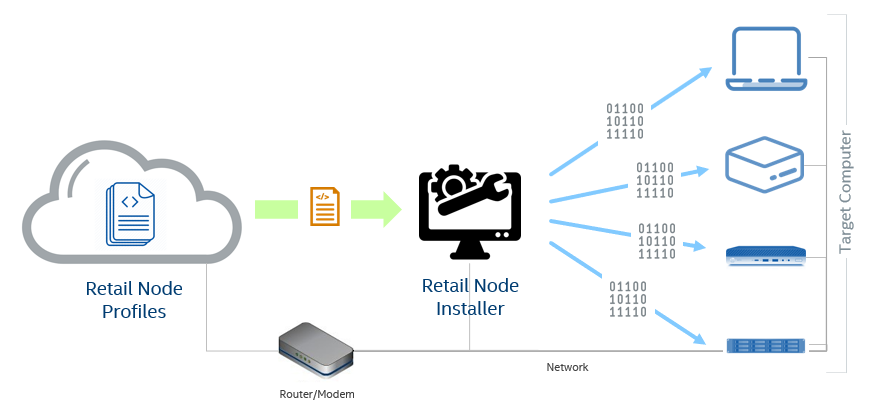DISCONTINUATION OF PROJECT
This project will no longer be maintained by Intel.
Intel has ceased development and contributions including, but not limited to, maintenance, bug fixes, new releases, or updates, to this project.
Intel no longer accepts patches to this project.
If you have an ongoing need to use this project, are interested in independently developing it, or would like to maintain patches for the open source software community, please create your own fork of this project.
Contact: webadmin@linux.intel.com
Retail Node Installer (RNI) rebranded to Edge Software Provisioner (ESP)
Edge Software Provisioner Please navigate to the new project location to learn about new features such as Virtual PXE
To quickly get started follow the Quick Installation Guide
The Retail Node Installer (RNI) enables ODMs, System Integrators and Developers to automate the installation of a complete operating system and software stack (defined by a Profile) on bare-metal or virtual machines using a "Just-in-Time" provisiong process. The software stack can include software components, middleware, firmware, and applications. Automating this process increases velocity by focusing resources on rapid development, validation of use cases and scalable deployment. RNI simplifies customer adoption through confidence gained validating Profiles. Profiles are cloned and distributed through GitHub containing the human readable prescriptive literature to deploy the complete operating system and software stack.
-
This tool potentially can save a team of 30 developers 12,300 man hours that would have been spent on deployment per year.
-
This tool potentially can save a system integrator 11,750 man hours in the installation of OS and software stack deploying on 5,000 devices.
A majority of ODMs and SI's use the "golden" image method; by building a complete system by hand and then copying the hard drive contents into a "golden" image. The problem with this process is golden images are not always easily transferrable from hardware to hardware. Additionally, after a period of time that golden image falls behind from CVE patches causing the ODM or SI to perform additional steps of installation before shipping. Golden images are large (measured in gigabytes) and require a lot of disk farm to store.
Retail Node Installer is a "Just-in-Time" provisioning process; at the time of installation it builds and installs all the components on the target device with the latest release of the software components. When the RNI OS boots on the target device it "discovers" the hardware and makes adjustments to the installation process through Profile. Profiles are small (measured in kilobytes) and pulled via a URL.
The Retail Node Installer (RNI) is a collection of scripts that enables network-wide PXE booting of customizable operating systems, referred to as "profiles". It has a lightweight footprint, requiring only Bash, Docker, and Docker Compose. Profiles can be any typical Linux distribution, such as RancherOS, Ubuntu, Clear Linux.
The main executable to setup a device as a Retail Node Installer is build.sh. This script will automatically build a few Docker images, download necessary files as required by profiles, prepare the PXE boot menu, and launch the following dockerized services:
-
dnsmasq (provides DHCP and TFTP services)
-
nginx
-
squid - optional, used for caching http requests
-
registry - optional, used for caching Docker images
Clear Linux, Ubuntu, RancherOS and Windows are provided as example profiles.
This document will guide you through the following:
The following is required:
-
Profile - The git URL for at least one profile is required. You will be asked to paste the URL into the configuration file in the following instructions. Clear Linux, Ubuntu, RancherOS and Windows are provided as example profiles.
-
Retail Node Installer - Minimum Recommended Hardware or VM with 2 CPUs, 20GB HD and 2GB of RAM, running any Linux Distro (headless recommended) that supports Docker
docker18.09.3 or greaterdocker-composev1.23.2 or greater (follow Step 2. of Quick Installation Guide to install) (official docker-compose guide)bashv4.3.48 or greater
-
Target Device(s) - Bare-Metal or Virtual Machine(s) with the necessary specifications for your use case. The profile defines what will we be installed and detects hardware on the Target Device. Note: The Target Devices will be wiped clean during typical usage of the Retail Node Installer.
The Retail Node Installer (RNI) must be in an isolated network and there must only be one RNI in the network. RNI will detect if there is an existing DHCP or DNS and will configure itself accordingly. It will also detect if the host has a static or dynamic IP IPv4 address. If the host is a dynamic IP address and if the IP address changes you must run ./build.sh -S -P && ./run.sh --restart to update RNI configuration with the new IP address.
WARNING: DO NOT RUN RNI ON YOUR CORPORATE NETWORK. It must be on an isoloated network.
NOTE: When testing with virtual machines, their LAN adapters should be put in Bridge Mode or the VMs must be within the same virtual network.
The ideal setup is a router with an Internet connection and an x86 device like an Intel NUC or VM with Bridge Mode enabled on the LAN adapter.
Because RNI is OS-agnostic and Docker-based, the configuration of your system's network is not something that this guide will cover.
Target Devices will be connected on the same LAN as the Retail Node Installer. On target devices, enable PXE Boot in the BIOS if it is not enabled. Most BIOS's have a boot menu option (F12) at POST time. Typically you can press (F12) to alter the boot sequence.
NOTE: Please read Network Setup above before proceeding. If using Ubuntu, do not use Snapd Docker, install Docker using aptitude. Dnsmasq must not been running on the system from some other service. Please confirm with ps -auxww | grep dnsmasq.
- ALL the following commands must run as ROOT. Type
sudo su -and the your password before proceeding. (DO NOT prepend sudo to every command.sudo su -means load root environment versus sudo prepended uses your user's environment to the run commands.)
sudo su -- Install Docker Compose
mkdir -p /usr/local/bin
wget -O /usr/local/bin/docker-compose "https://github.com/docker/compose/releases/download/1.25.4/docker-compose-$(uname -s)-$(uname -m)"
chmod a+x /usr/local/bin/docker-compose- Clone this project to /opt/rni
cd /opt
git clone -b master https://github.com/intel/retail-node-installer.git rni
cd rni- Build the RNI services. This will take about 5 to 10 minutes.
./build.sh- Start the RNI services.
./run.sh-
Attach to the target system or VM to the same network as RNI. Turn it on and make sure PXE is enabled in the BIOS or press F12 or F11 at boot to boot from network. You will see the following screen.
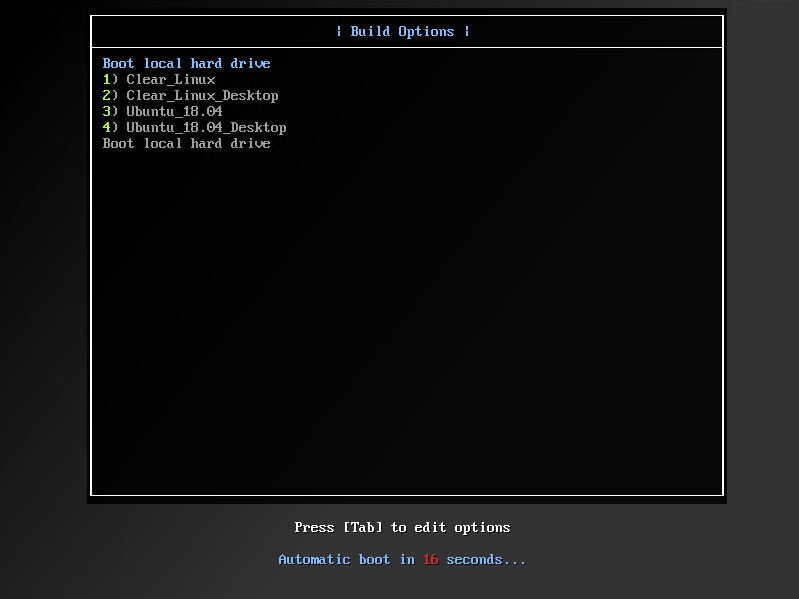
-
The default login username is
sys-adminand the default password isP@ssw0rd!. This password is defined in theconf/config.ymlas a kernel argument in the profiles. See the individual profiles for further instructions.
Once the prerequisites and network setup have been taken care of, the steps to deployment are as follows.
Step 1.
Clone the Retail Node Installer repository using your git protocol of choice, and navigate into the cloned directory - use the following code snippet as an example:
git clone -b master https://github.com/intel/retail-node-installer.git rni
cd rniStep 2.
Edit the existing conf/config.yml or copy conf/config.sample.yml to conf/config.yml:
cp conf/config.sample.yml conf/config.ymlThe config file can look something like this - please modify the values below, this is not intended to be a working example:
---
#dhcp_range_minimum: 192.168.1.100
#dhcp_range_maximum: 192.168.1.250
#network_broadcast_ip: 192.168.1.255
#network_gateway_ip: 192.168.1.1
#network_dns_primary: 8.8.4.4
#network_dns_secondary: 8.8.8.8
#Whost_ip: 192.168.1.11
profiles:
- git_remote_url: https://github.com/intel/rni-profile-base-clearlinux.git
profile_branch: legacy
profile_base_branch: None
git_username: ""
git_token: ""
name: clearlinux_profile
custom_git_arguments: --depth=1
- git_remote_url: https://github.com/intel/rni-profile-base-clearlinux.git
profile_branch: desktop
profile_base_branch: master
git_username: ""
git_token: ""
name: clearlinux-desktop_profile
custom_git_arguments: --depth=1
Make changes according to your needs, including your GitHub username and token if needed (using a password is not recommended for security reasons), with the following guidance:
- Public repositories that do not require a username and token/password must have the values of
git_username=""andgit_token="" - Under the
profilessection, update the git remote to match the HTTPS-basedgit remoteURL for your profile. Also update git remote branch by settingprofile_branchand if it requires any base branch then update it by settingprofile_base_branchfor your profile else setprofile_base_branchas None - Ensure that the network configuration matches your needs. If values are not specified, Retail Node Installer will default to a
/24network with a DHCP range ofx.x.x.100-x.x.x.250. - For special situations, custom git flags can be added on the fly by setting
custom_git_arguments. It must be defined (see next bullet point), so if no custom git flags are needed, specifyNoneor"". - Every profile must have all values defined in the config. For example, you cannot remove
custom_git_arguments; you must specify a value. This is a known limitation. - The
nameof the profile will appear as a boot menu option on the target device's PXE menu. It can be any alphanumeric string.
Step 3.
Run ./build.sh as root from the root folder. This script will perform various tasks, such as downloading files for the configured profiles in conf/config.yml, generating a PXE boot menu, and other things. Depending on the profiles you've selected, the build process can take a few minutes, and is hands-off.
Step 4.
Run ./run.sh as root. This will start the Retail Node Installer services. It is safe to press ctrl+C to quit out of logging safely at any time.
Retail Node Installer has now been deployed successfully! The next step is to build a target device, which is detailed just below.
Booting Target Devices
-
Boot the target device while connected to your LAN. Make sure you boot this device from network instead of local disk or cd-rom. This will initiate the PXE boot of your target device from the Retail Node Installer.
-
After installation, if the profile is in "release" mode "prod" it will shutdown. If the profile is in "release" mode "dev" the device will reboot. This is a kernel parameter set in the config.yml in a profile "release=prod" or "release=dev". Manually select the local disk boot option in the PXE menu when it comes up. If the terminal comes up without an error message and notification to check the error log, then it has built successfully!
Flags
Users can get a list of all flags supported by running ./build.sh -h
Troubleshooting the Retail Node Installer
Log information is available in builder.log in the root folder. In order to monitor the logs you can run docker-compose logs -f
If it becomes necessary to delete the Retail Node Installer containers and re-create them, run ./run.sh -f (assuming there are no target devices in your network that are attempting to boot while running this command).
You can use ./run.sh -r to restart the Retail Node Installer containers.
Retail Node Installer(RNI) will automatically restart upon system reboot. To stop RNI, from within the "rni" folder type docker-compose down
For any other problems that you may encounter during deployment, please consult the Known Limitations section.
This section is not required for setting up an Retail Node Installer and building target devices, but it provides valuable information about profiles, templating, and file downloads that will help you build your own profiles.
To make use of Windows Profile certain prerequisites need to be met. For more details please see this.
Kernel arguments can be specified in a file called conf/config.yml in the profile's repository, not in Retail Node Installer itself, like this:
---
kernel_arguments: rancher.cloud_init.datasources=[url:http://@@HOST_IP@@/profile/@@PROFILE_NAME@@/dyn-ks.yml]Variables surrounded by @@ symbols are handled by the templating engine in Retail Node Installer. Please read Templating for more information on this topic.
Retail Node Installer has a few essential templating capabilies that assist with profile configuration.
In a profile's conf/config.yml, for the kernel_arguments variable only, the following template variables are supported:
@@DHCP_MIN@@-dhcp_range_minimum@@DHCP_MAX@@-dhcp_range_maximum@@NETWORK_BROADCAST_IP@@-network_broadcast_ip@@NETWORK_GATEWAY_IP@@-network_gateway_ip@@HOST_IP@@-host_ip@@NETWORK_DNS_PRIMARY@@-network_dns_primary@@NETWORK_DNS_SECONDARY@@-network_dns_secondary
Any file with the suffix .rnitemplate in a profile will support all of the above as well as:
@@PROFILE_NAME@@
A profile can contain a build.sh script (must have executable flags set) that will be executed locally on the builder host before anything else. Templating is also supported, so build.sh.buildertemplate files will be processed (as described in the Templating section) and then executed on the builder host itself.
These build.sh scripts can be useful for any sort of pre-processing task. One use case might be to download a .tar.gz file that contains and initrd and linux kernel files, extract them, and then host them locally so that the builder host can process them.
A profile will likely require external files in order to boot and install. This is solved by specifying them in conf/files.yml inside the profile repository, not in Retail Node Installer itself. For an example, please see the files.yml.sample in the Rancher profile.
- A custom profile can be developed and used with existing base profiles.
- Base profile will have core logic of installing OS. Please see
pre.shscript in ClearLinux profile onbasebranch. - Base profile will also
post.shscript for clean up activities. Please seepost.shscript in ClearLinux profile onbasebranch. - Custom profile can have
profile.shto support custom features. Please seeprofile.shscript in ClearLinux profile onrwobranch. - Finally custom profile will have
bootstrap.shwhich will eventually callpre.shfrom base branch,profile.shfrom custom branch and then callpost.shfrom base branch again. Please seebootstrap.shscript in ClearLinux profile onrwobranch.
- Base profile will have core logic of installing OS. Please see
- To see more details on how to change Edgebuilder configuration to use custom profile, see step 2 under Installation
- The
conf/config.ymlfile must specify ALL values comprehensively, as shown in theconf/config.sample.yml. Please use""for empty values. - IPv6 is not supported.
- Retail Node Installer must be run on a Linux-native file system, such as
ext4. Filesystems that cannot properly preserve file permissions are not supported. - On some distributions of Linux (such as newer versions of Ubuntu 18.04),
systemd-resolvedis already running a DNS server onlocalhost. This will cause the dnsmasq container (which is required) to fail to start due to port binding conflicts. To fix this:- Run
./build.shnormally. It will fail at the final deployment step. - Edit
/etc/systemd/resolved.confto include the lineDNSStubListener=no - This step will cause your network connection to drop. Run
sudo systemctl daemon-reload && sudo systemctl restart systemd-resolved.service - Run
./run.shto restart the Retail Node Installer services. - Test that network connectivity works.
- Proceed to deploy your target devices.
- Run
- Retail Node Installer's usage of
aws-clican cause keyring issues on desktop versions of Linux. Consider disabling your distro's keyring service, or alternatively, a headless distribution such as Ubuntu server edition will resolve the issue.
You can build behind a proxy like this:
export HTTP_PROXY=http://proxy.site.com:1234 && \
export HTTPS_PROXY=http://proxy.site.com:1234 && \
./build.sh